Do you keep seeing the dreaded “iPhone says No Service” message pop up? Don’t worry – you’re not alone. This common iPhone issue can be frustrating but is usually easy to resolve.
In this comprehensive guide, we’ll walk through the top fixes to get your iPhone back online and reconnect with your carrier’s network. Whether it’s a software glitch, network coverage issue, or a problem with your SIM card, we’ve got you covered.
Key Takeaways:
- Hard reset your iPhone to troubleshoot software issues.
- Update your carrier settings or refresh network settings.
- Remove and reinsert your SIM card to fix connectivity problems.
- Keep your iPhone up-to-date with the latest iOS version.
- Use a dedicated tool like Tenorshare ReiBoot to repair system files.
- Contact your carrier if all else fails – they can diagnose network issues.
Follow the tips below to get rid of the “iPhone says No Service” error for good!
Hard Reset Your iPhone
The first step any time you encounter an issue with your iPhone is to hard reset it. This refreshes the device’s memory and clears out any glitches that could be preventing it from connecting to your carrier’s network.
Here are the steps to hard reset based on your iPhone model:
- iPhone 6s or Older: Press and hold the Lock and Home buttons simultaneously for at least 10 seconds, until you see the Apple logo on the screen.
- iPhone 7 and Newer: Press and hold the Volume Down and Lock buttons simultaneously for at least 10 seconds. Keep holding them even after the screen goes black and wait for the Apple logo to appear.
Once your iPhone powers back on, try making a call or sending a text to see if the No Service error has disappeared.
Update Carrier Settings
Your carrier periodically sends out updates to the network settings configured on your iPhone. If these settings are out of date, it can sometimes cause connection problems.
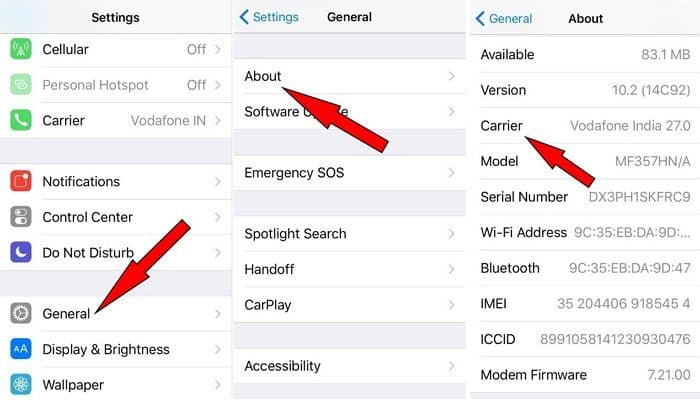
Here’s how to update carrier settings on your iPhone:
- Open Settings > General > About.
- Wait a few seconds on the About screen. If an update is available, you’ll see a prompt to update your carrier settings.
- Tap to install the latest carrier update configuration file.
- Wait for the update to complete.
This refreshes the network-related software on your iPhone and syncs everything to your carrier’s latest specifications. Check if No Service error goes away afterwards.
Refresh Network Settings
Resetting your network settings can help troubleshoot software and connectivity issues on your iPhone. Here are the steps to refresh network settings:

- Open Settings > General > Reset.
- Tap on Reset Network Settings.
- Enter your passcode if prompted.
- Confirm that you want to reset network settings.
This will wipe all WiFi networks and passwords stored on your device. You’ll have to reconnect to each WiFi manually afterwards. However, it often resolves glitches that cause No Service errors.
Re-insert the SIM Card
If you recently switched SIM cards or changed carriers, a improperly inserted SIM could be the culprit. Follow these steps:
- Turn off your iPhone.
- Locate the SIM card slot on the side of the phone.
- Use a paperclip or SIM-removal tool to gently pop out the SIM card tray.
- Remove your SIM card from the tray, and check for any signs of damage.
- Carefully reinsert the undamaged SIM card into the tray, making sure its oriented correctly and sits flush.
- Slide the SIM tray back into the slot until it clicks into place.
- Turn your iPhone back on and see if No Service error has gone away.
Reseating the SIM card often resolves connection issues caused by SIM card dislodging or improper insertion.
Update iOS Software
Keeping your iPhone’s operating system up-to-date is key. Apple releases periodic iOS updates to fix bugs, patch security flaws and improve connectivity issues.
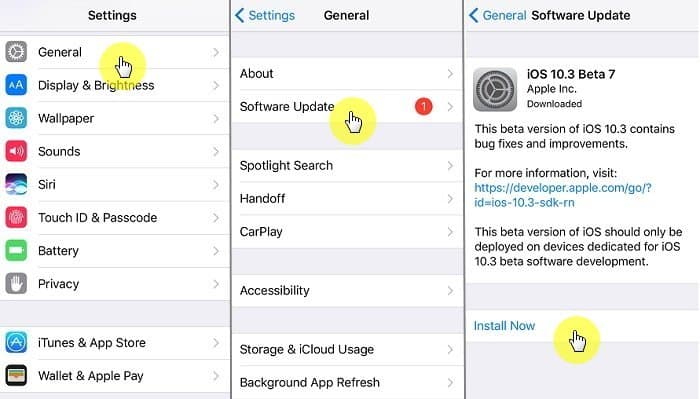
Here’s how to update your iPhone’s iOS version:
- Open Settings > General > Software Update.
- If an update is available, tap Download and Install.
- Enter your Passcode if prompted.
- Tap Agree to the Terms and Conditions.
- Wait for the update to download and install. Your iPhone will automatically reboot once finished.
Installing the latest iOS version could very well fix the No Service problem, especially if it was caused by a bug in the older OS.
Use Tenorshare ReiBoot
Tenorshare ReiBoot is a highly recommended utility tool for iPhone users. It can quickly diagnose and repair iOS system issues causing No Service and other errors.
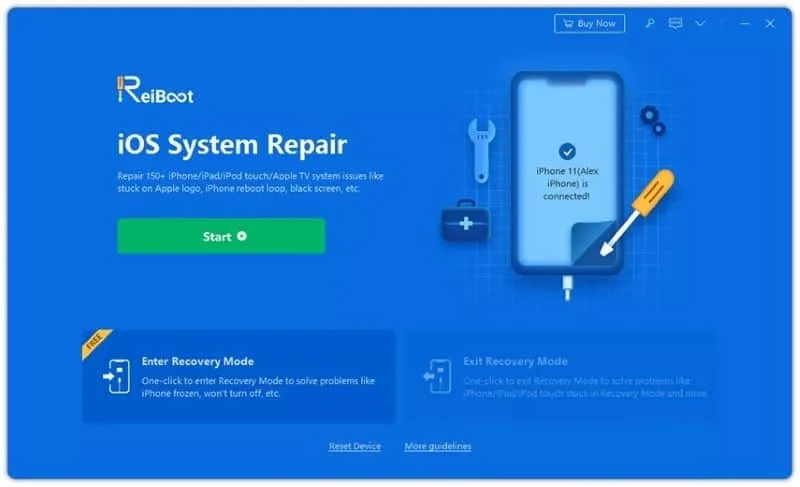
Follow these steps to use ReiBoot:
- Download and install ReiBoot on your computer.
- Connect your iPhone using a USB cable.
- On the ReiBoot screen, click on Standard Repair.
- Follow the on-screen instructions to put your iPhone into Recovery mode.
- Let ReiBoot download the firmware file and flash it to your device.
ReiBoot will repair corrupt system files that could be interfering with cellular connectivity on your iPhone. This significantly boosts your chances of resolving the No Service issue.
Once you have completed the process, if your device is stuck in Recovery Mode, you can also use Tenorshare ReiBoot to exit Recovery Mode.
Contact Your Carrier
If you still see the No Service error after trying all troubleshooting steps, your best option is to contact your carrier’s tech support team. Explain the issue and they’ll be able to run diagnostics, check for network outages specific to your area, or detect issues on your account.
Based on their findings, the carrier can take steps like:
- Pushing a new carrier settings update
- Restoring services if an outage occurred
- Sending a replacement SIM card
- Modifying account settings to improve connectivity
- Switching bands or radio frequencies
- Suggesting alternate carriers if needed
Getting in touch with tech support is a smart last resort if you’ve exhausted all self-fix options for the iPhone No Service error.
Frequently Asked Questions
What causes the iPhone No Service error?
Common causes include outdated carrier settings, corrupt files, improperly inserted SIM card, iOS bugs, network outage in your area or a damaged antenna.
Will factory resetting my iPhone fix this?
It might, but only as a last resort. Back up your data first. Hard reset and updating iOS software often resolves it without data loss.
How can I prevent the No Service error in the future?
Keep your iPhone OS updated, don’t remove the SIM card unnecessarily, avoid damage to antenna bands, and promptly update carrier settings whenever prompted.
Does this issue impact internet connectivity over WiFi?
No, you’ll still have internet access via WiFi networks if you see the No Service message. Only cellular calling/texting is disrupted.
What should I do if updating carrier settings didn’t fix it?
Try refreshing network settings, re-inserting the SIM card correctly, or use ReiBoot for a deeper-level system repair.
In Summary
While an iPhone displaying No Service can temporarily cut off your cellular connectivity, the problem is often easy to resolve. Start troubleshooting with a hard reset. Update carrier settings, reset network settings, re-insert the SIM card properly and update your iOS if needed. Tenorshare ReiBoot is a handy tool for in-depth system repair. As a last resort, contact your carrier’s customer care for assistance.
With the handy tips in this guide, you should be able to get your iPhone off No Service mode quickly! Let us know which one worked for you.




