iPhone X’s green screen is an annoyance that can bother any user. Those who notice the green line on the iPhone screen are often frustrated and try different solutions to overcome it.
If you are one of them and looking for a surefire solution, look no further. We explain the best solutions to overcome this error.
Overview
Are you trying to restore your iOS device using iTunes? If not, are you trying to reset the device? Or, do you want to transfer data to your iOS device from a computer? Or else, are you trying to update your device’s OS?
If so, you have at least the slightest chance of experiencing an issue related to its screen.
- It can be iPhone green screen
- iPhone green lines
- Or even a green tint
On top of that, you can even experience such an issue after notable physical damage. Regardless of the cause, that issue can be fixed. And the purpose of this article is to explain those solutions.
Part 1: Best Solutions to Get Rid of iPhone Green Lines or Any Other Screen-related Errors
These issues should be resolved by following the steps outlined below in our article. No data will be lost if you use either of the first two remedies described below. However, the third solution fix will make your data lost.
PS: if you are experiencing issues like the iPhone Black Screen, here are the top solutions.
Solution 01: Perform a Force Restart without a Data Loss
Issues like Green screen, green lines, and green tint may all be remedied by performing a Force Restart. Well, this method is both simple and effective. Assume that your iOS device is frozen or unresponsive due to a software bug, like upgrade failures.
In that case, this is the first remedy you should try. Depending on your iPhone model, the procedure for restarting it is slightly different. Let’s go through the process based on the model of your iPhone.
For iPhones that Have Face ID Feature, SE Version, iPhone 8 or Newer;
- As the first step, perform a quick press on the “Volume Up” key. Then, do the same with your “Volume Down” key.
- Hold the Side button to see the Apple logo on the screen.

For iPhone 7 & iPhone 7 Plus
- First, you should simultaneously hold the “Volume Down” and “Sleep/Wake” keys.
- The Apple logo will be displayed, so release both buttons.
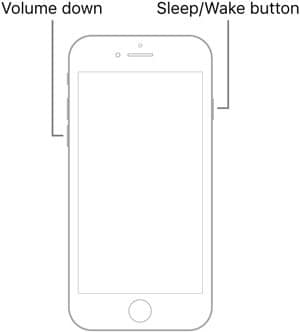
For iPhone 6, iPhone SE, iPhone 6S Plus
- Press both Sleep/Wake and Home buttons at once
- Leave those buttons only after seeing the Apple Logo.

Solution 02: Use iToolab FixGo (with No Data Loss)
This could be due to a problem with the software or firmware. In that case, iToolab FixGo, a professional iOS repair tool, would be a great aid. Here are a few of the advantages this application comes with.
- You can fix your green line on the iPhone screen with a couple of clicks.
- It doesn’t cause any data loss.
- It is a lightweight application and doesn’t compromise your device’s safety.
- Be compatible with all the new iOS versions and devices.
Here’s How to Use iToolab FixGo and Fix iPhone Green Lines
- Connect your smartphone to the computer by selecting the ‘Standard Mode‘ option on the home screen.
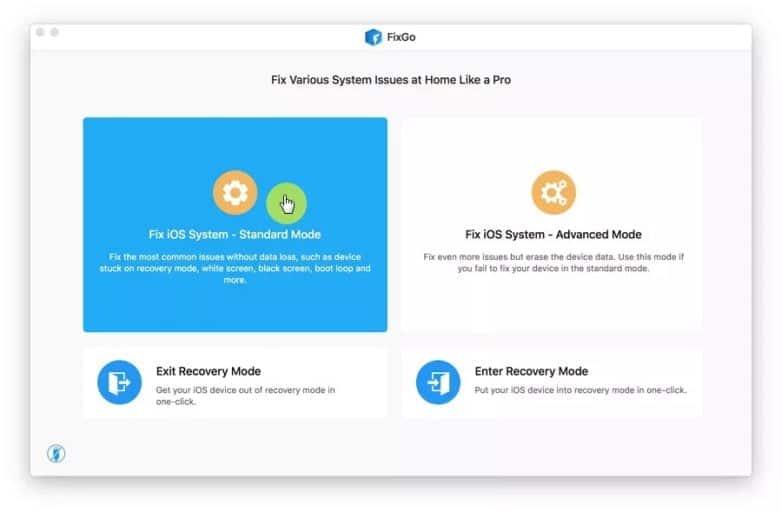
- Make sure your phone is in DFU/Recovery Mode. After that, you should follow the on-screen steps to have it recognized so you can proceed. Click the Download button.

It should begin the automatic patch after the firmware is downloaded and verified. Your iPhone will restart normally once the procedure is complete.

Solution 03: Use Tenorshare ReiBoot (with No Data Loss)
At 90% brightness or lower, the iPhone green screen problem appears randomly, which is interesting. Unlocking the smartphone also seems to exacerbate it.
After installing iOS 14.6 on their iPhone 12, numerous users have reported seeing a green tint on their device. Tenorshare ReiBoot fixes the iOS bug by fixing the system.
So, we are confident in mentioning it as the best solution to fix the green line on the iPhone screen. Tenorshare ReiBoot can fix any software-related issue on your iOS device.
So, please follow the below steps to fix iPhone green lines effectively.
- First, you should install Tenorshare ReiBoot on your PC.
- After that, you can connect the faulty iOS device to the same PC. You can then open ReiBoot on that computer. Then, you should choose the option called ‘iOS System Repair‘. You can find it in the main interface.
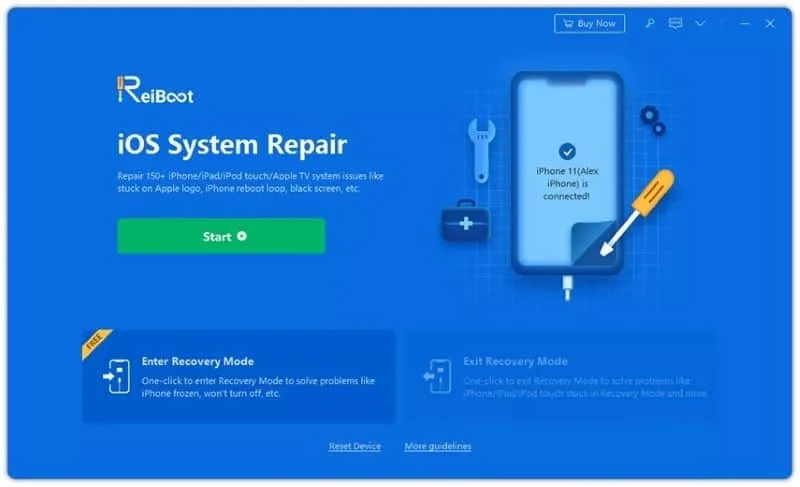
- Then, please click on ‘Standard Repair‘ to proceed.

- After that, you can download the firmware needed. You can then set the respective path to save it. Click on the option called ‘Download‘ to continue.

- Once the firmware is downloaded, you can click on the option called ‘Repair Now.’
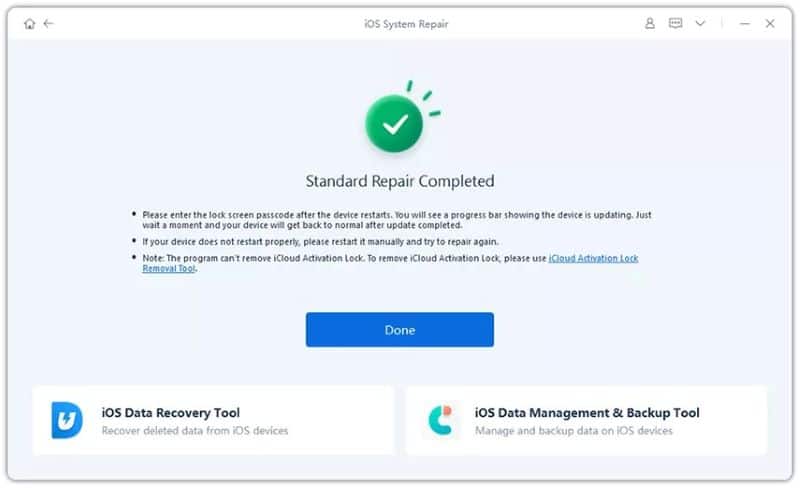
Using ReiBoot to repair iOS will fix a variety of screen issues. Including iPhone X green screen.
Solution 04: Restore the Device (With Data Loss)
It’s possible to restore your iOS device using iTunes if the techniques above don’t work. You can use this repair to determine if your device’s software or data is the culprit.
To avoid losing any data, back up your device using iTunes first. That said, do you have a device with a green screen problem? Then, the bad news is that you can’t use iCloud or iTunes to back up all your data.
- Launch iTunes on the PC.
- Connect the faulty iOS device to the same PC.
- Click on the icon that appears like an iPhone. It is located in the top-left corner. Click on the option called “Summary.”
- Now, click on “Restore iPhone.” Agree with the warning message.

Please note that this will erase the data.
By the way, in this Tenorshare ReiBoot review, let’s discover the ins and outs of Tenorshare ReiBoot, exploring its features, benefits, and how it can help you fix your iOS devices.
Part 2: Other Solutions to Fix Screen-related Issues
A green screen problem is more difficult to resolve. If the procedures above do not work, you may need to take your iPhone to Apple.
Then, get a service or a replacement. However, we have rounded up two more options for you to experiment with so try them out.
Solution 01: Reset All the Settings of the App
Wrong settings on the iPhone might also lead to problems. As a result, you might want to consider wiping everything clean and starting over.
To be clear, this workaround will wipe all of your custom settings and restore them to their original values.
- Open your iPhone’s Settings app.
- Go to General > Reset in Settings.
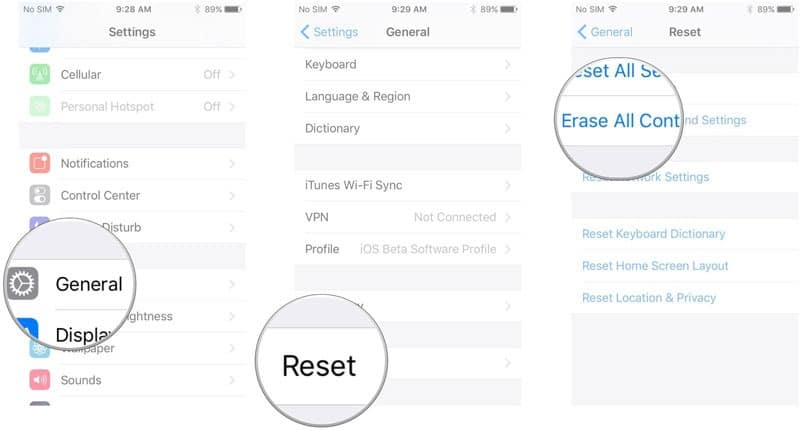
Solution 02: Update the iOS Version to Its Most Recent Version
Maintaining the newest version of your iPhone’s software may be a method for removing these vulnerabilities. Apple may have developed a fixed patch for the newest iOS versions.
Update the Device Using iTunes
- Connect the iPhone to your computer via iTunes.
- Click on the button representing your device at the upper left corner of the window.
Note: There’s a good chance that your iPhone isn’t being recognized by iTunes. Because of the iPhone green screen problem, this is likely to occur. DFU Mode or Recovery Mode must be activated first to recognize your phone.
- You can do this by clicking on the Check for updates option.
- iTunes will alert you whenever a newer iOS version is available for download. When you click Update, you’ll see a pop-up that asks if you intend to install or update only.
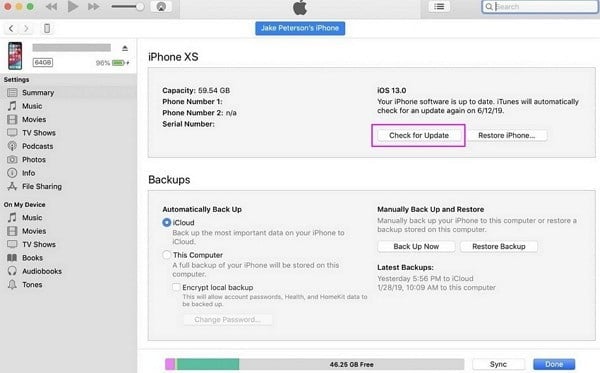
- According to your internet speed, it may take some time to download the file. When the software is downloaded, the installation will begin immediately. Installing an app on your iPhone may need you to enter your iPhone’s passcode.
Update the Device Through the Phone Itself
- Open your iPhone’s Settings and select General.
- Red dots will display on this line if an update is available. And you may then press this option to access the update menu.
- Simply tap the Download and Install button to download and install the latest version.
- For an immediate upgrade, select Install. A passcode is required before the installation begins if one has enabled that protective measure. That should fix iPhone X’s green screen.

Also, here, let’s discover how to combat iPhone screen flickering with our extensive guide. Explore the reasons behind this prevalent issue and obtain professional advice on its resolution.
Part 3: Other Additional Methods That May Fix iPhone Green Lines
Here are some other methods you may be able to use to fix iPhone green lines. The remedies outlined in this section can fix iPhone green lines and tints.
Additional approaches might be used if the green tint persists on your iPhone’s screen.
Solution 01: Lock Your Device and Unlock It Again
The tint can be removed by simply locking your device and unlocking it several times in a row. To get rid of it, lock and unlock your phone a few more times.
Solution 02: Disable Night Shift Feature
When your device’s Night Shift feature is turned on, some iPhone users only perceive a green hue. Here are the instructions on how to turn off this feature:
- Open your iPhone’s Settings.
- Tap Night Shift when you’ve reached the Display Brightness section at the bottom of the page.
- Using the Scheduled slider, you can turn off Night Shift.
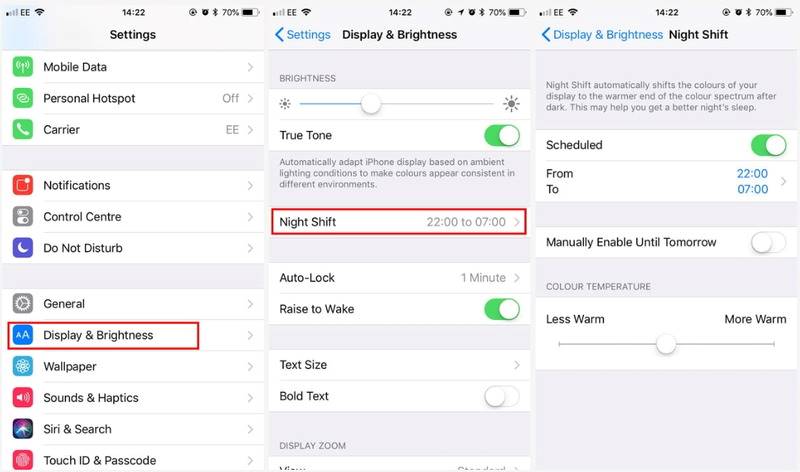
Solution 03: Turn off the Device’s Dark Mode
According to some users, the green tint shows only when the device’s Dark Mode is used. If that’s the case, you can follow these steps to disable this:
- Open your iPhone’s Settings.
- Tap this option when you’ve reached the Display Brightness section at the bottom of the page.
- There are two iPhone photos labeled “Light” and “Dark” on its “Display Brightness” screen.
- To turn off Dark Mode, use the Light button.
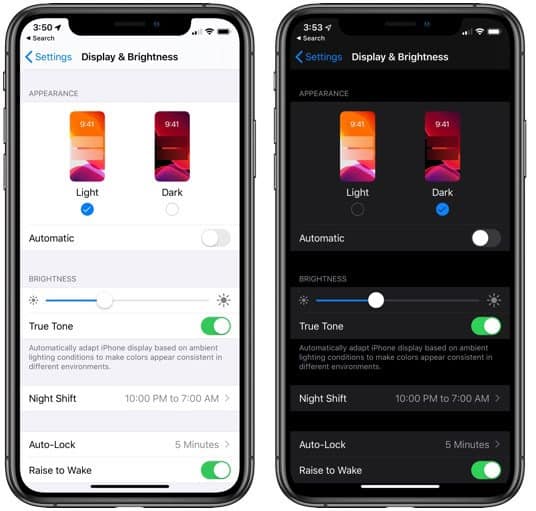
Solution 04: Increase the Brightness of the Display
You can also try to fix iPhone green lines by increasing the brightness. When the iPhone’s display brightness is adjusted very low, some customers claim a green tint appears. Try boosting the brightness of your screen.
- Open your iPhone’s Settings.
- Tap this option when you’ve reached the Display Brightness section at the bottom of the page.
- The Brightness slider on your phone can be used to modify the screen’s brightness.
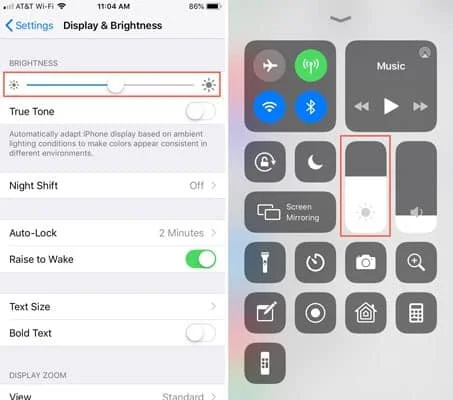
Then, check if the green line on the iPhone screen is fixed.
FAQs (Frequently Asked Questions)
- Why is my iPhone screen turning green?
- The green screen issue on iPhones can occur due to software glitches, hardware problems, or physical damage.
- Is the green screen issue fixable?
- In most cases, the green screen problem can be fixed by following the troubleshooting methods mentioned in this article.
- Can I fix the green screen problem on my own?
- Yes, you can try the methods mentioned in this article to fix the green screen issue on your iPhone.
- Will restoring my iPhone delete all data?
- Yes, restoring your iPhone will erase all data on the device. It’s essential to create a backup before performing a restore.
- What should I do if none of the methods work?
- If none of the methods mentioned in this article resolve the green screen issue, it’s recommended to contact Apple Support for further assistance.
Conclusion
So, that is how to fix iPhone X green screen on your device. As you can notice, there are several ways to fix this issue. However, as we have experienced, professional tools like FixGo and ReiBoot are the best solutions to address this problem.
Both of those handy tools are reliable and solid in performance. The best thing is that these applications can fix any errors on your iOS devices.
However, if you don’t want the assistance of these applications, you can try other methods. However, the other methods will be able to fix iPhone X’s green screen with some consequences.
For instance, some methods cause obvious data loss on your device. Therefore, you should act cautiously before proceeding with such methods.
Other methods mentioned in the last part show somewhat less effectiveness. Those methods can fix the errors only if they are occurred due to minor causes.
On the other hand, the professional tools (FixGo and ReiBoot) that are mentioned above offer surefire solutions. If you experience an iPhone green screen due to a software-related error, those tools can fix it.
With that said, do you know other ways to fix the green line on the iPhone screen? If yes, please share it with us.




