It’s an exciting day – you’ve just unboxed your shiny new iPhone 12, eager to explore all its cutting-edge features. But your excitement quickly turns to frustration when you’re greeted with an “iPhone 12 Unable to Activate” error message.
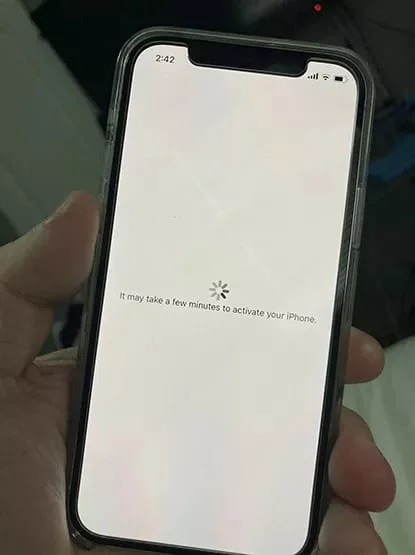
Whether it appears after an iOS update, reset, restore, or is due to an activation lock, this error can be a real headache. But don’t worry! As an iPhone repair expert with over a decade of experience, I’m here to guide you through the process of getting your iPhone 12 up and running smoothly.
In this comprehensive troubleshooting guide, we’ll dive into the common reasons behind the “Unable to Activate” error on iPhone 12 models and provide step-by-step solutions for each scenario. So take a deep breath, and let’s get started!
iPhone 12 Unable to Activate After iOS Update
One of the most common situations where the “Unable to Activate” error rears its ugly head is after installing a new iOS update. If you find yourself staring at the error message post-update, here are a few things you can try:
1. Check Apple’s System Status
Before attempting any fixes, it’s wise to check if the issue lies on Apple’s end. Visit Apple’s System Status page and look for any reported issues with iOS Device Activation. If there’s a problem, you’ll need to wait until Apple resolves it.

2. Force Restart Your iPhone
A force restart can often resolve minor software glitches that may be hindering the activation process. Here’s how to do it:
- Press and quickly release the Volume Up button.
- Press and quickly release the Volume Down button.
- Press and hold the Side button until you see the Apple logo.
If a force restart doesn’t help, your iPhone 12 might be stuck in a boot loop. In that case, you’ll need to try more advanced troubleshooting steps.
3. Connect to a Different Wi-Fi Network
A poor or inconsistent internet connection can cause issues during activation. Try connecting your iPhone 12 to a different Wi-Fi network and see if that helps. You can also try activating via cellular data if your iPhone 12 has a SIM card installed.

Keep in mind that if cellular data is not working on your iPhone 12, you won’t be able to activate over a cellular connection.
4. Activate with iTunes
If the above steps don’t do the trick, try activating your iPhone 12 using iTunes on a Mac or PC. Make sure you have the latest version of iTunes installed, then follow these steps:
- Connect your iPhone 12 to the computer using an Apple-certified USB cable.
- Open iTunes and select your iPhone 12 when it appears.
- Click on the “Activate your iPhone” button and follow the on-screen instructions.
If iTunes throws an error 4013 while trying to activate, you may need to update your iPhone 12’s software or restore it to factory settings.
iPhone 12 Unable to Activate After Reset or Restore
Another scenario where activation issues can occur is after resetting or restoring your iPhone 12. If you’re in this boat, give these solutions a shot:
1. Start the Activation Process Over
Sometimes, simply starting over can resolve the issue. Here’s how:
- When the error message appears, look for the small home button icon at the bottom of the screen.
- Click the home button icon and choose “Start Over“.
- Select your language and region, then follow the on-screen prompts to complete the activation process.
You may need to repeat this process a few times before it works.
2. Insert a Different SIM Card
If your iPhone 12 is carrier-locked, using a SIM card from a different carrier can sometimes trigger the activation process to complete successfully. Borrow a friend or family member’s SIM card and see if that does the trick.
Unable to Activate Due to Activation Lock
Activation Lock is a security feature that can sometimes cause issues when you’re trying to activate a secondhand iPhone 12. If the previous owner didn’t properly sign out of their iCloud account, Activation Lock will prevent you from setting up the device.
If you’re facing an iCloud Activation Lock on your iPhone 12, you’ll need to contact the previous owner and ask them to remove the device from their iCloud account.
Alternatively, you can use a professional iCloud bypass tool like Tenorshare 4MeKey. This user-friendly software can help you remove the iCloud Activation Lock quickly and easily, without requiring any technical expertise. Here’s a step-by-step guide:

- Download and install Tenorshare 4MeKey on your computer.
- Launch the software and click “Start” to begin the iCloud Activation Lock removal process.
- Connect your iPhone 12 to the computer using a USB cable.
- Click “Next” and 4MeKey will start jailbreaking your iPhone 12.
- Once the jailbreak is complete, click “Start Remove” to bypass the Activation Lock.
It’s important to note that an iCloud Activation Lock can also affect accessories like the Apple Watch. If you’re having trouble activating your Apple Watch, follow our guide on removing the Apple Watch Activation Lock.
Tenorshare 4MeKey is a reliable and efficient solution for bypassing iCloud Activation Lock on iPhone 12 and other iOS devices. It’s also backed by excellent customer support in case you run into any issues.
Frequently Asked Questions
Q: What causes the “iPhone 12 Unable to Activate” error?
A: Common causes include software glitches after an iOS update, issues after resetting or restoring the device, a poor internet connection, or Activation Lock if the device was previously owned.
Q: Can I activate my iPhone 12 without a SIM card?
A: No, you need an active SIM card in order to complete the activation process and access cellular services.
Q: Will my data be erased if I restart the activation process?
A: No, restarting the activation process will not erase your iPhone 12’s data. However, resetting or restoring your device will wipe its contents.
Q: Is it safe to use 3rd party tools like Tenorshare 4MeKey to bypass Activation Lock?
A: Yes, Tenorshare 4MeKey is a trusted and reliable tool used by many iPhone owners and tech professionals. It’s safe for your device and does not compromise your data or security.
Q: What should I do if none of these solutions work?
A: If you’ve tried all the troubleshooting steps and your iPhone 12 still won’t activate, it’s best to contact Apple Support or visit an Apple Store or Authorized Service Provider for further assistance. They might be able to help you unlock your iPhone to use accessories or resolve other activation issues.
The Bottom Line
Dealing with an iPhone 12 that won’t activate can be incredibly frustrating, but in most cases, the solutions are relatively simple. Whether you need to force restart, toggle networks, start over, or bypass Activation Lock, the steps outlined in this guide should help you resolve the issue and get your iPhone 12 up and running.
If you’ve tried everything and are still stuck, don’t hesitate to seek help from Apple Support or a trusted third-party repair service. With a little patience and persistence, you’ll be enjoying your iPhone 12 in no time!




