You might have come across such days when your Instagram couldn’t refresh your feed, and this would’ve made you spend all the time getting bored.
This error message may occur without any reason against the fact that Instagram usually runs perfectly. Such situations are very annoying as the Instagrammers cannot get updates or watch any other content.
However, fixing this is not a big deal, and we have covered the reasons and solutions for this Instagram not refreshing error.
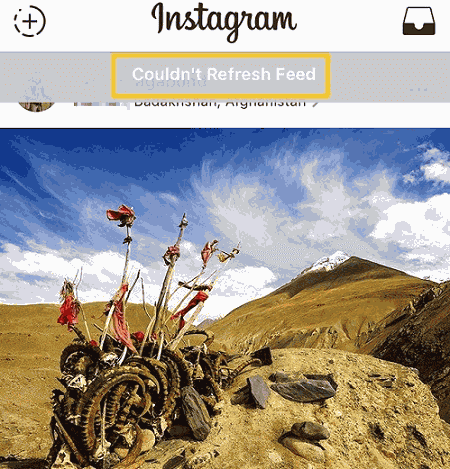
Let’s see them one by one.
Troubleshoot Network Problems
An unstable network connection is a first and foremost reason that can be held responsible for the situation when Instagram couldn’t refresh its feed.
Therefore, your first step toward diagnosing the issue must be to check if any network disconnection has happened.
Go to mobile settings and see if the mobile network / Wi-Fi is being shown connected to the phone. If the connection is not there, reconnect the device to a network and go back to refreshing the photos and videos on Instagram again.
Now, if you see them connected, then the probable reason is a weak network signal that may be causing the Instagram error. You can check for the same by going to the phone’s browser and try opening any page.
The network signal is the proven culprit if that page also loads slowly. In this case, what can be done is that you wait until the signal becomes strong enough to use Instagram or connect with a stronger network.
You can also try switching between Wi-Fi and cellular data and see whatever works.
For the People Using Android Devices, Here Is How to Reconnect to Wi-Fi:
- Open the Settings of the phone.
- Tap on the tab WLAN.
- Check out the available Wi-Fi signals and connect with the one with a strong connection.
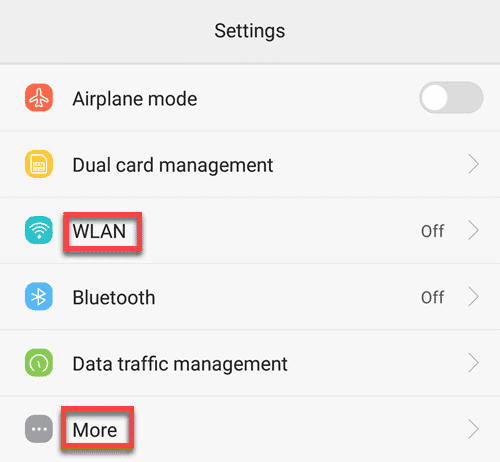
For the People Using iPhone, How to Reconnect to Wi-Fi:
- Open the Settings of the phone.
- Tap on the Wi-Fi tab.
- Switch to connect with a Wi-Fi network.
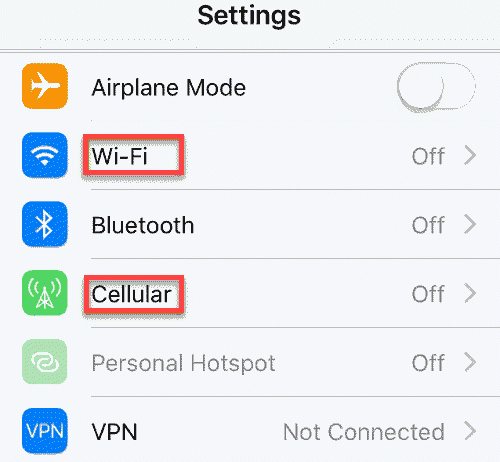
Besides, let’s learn more about how to upload high-quality videos to Instagram.
The official help page of Instagram will give two possible reasons for the loading error that are:
- Mobile data amount limitation – If you observe that the problem is happening at the month-end every time, the probable reason is that the mobile carrier is limiting the mobile data usage at this month’s time after a certain limit. You can fix this by contacting the mobile career.
- Overloaded mobile network connection – This error can also happen when many users of the same mobile network. You can limit the number of users or just connect to another network present on the spot.
PS: let’s figure out how to fix Instagram videos not playing issues.
Restart the Mobile Device
If Instagram couldn’t refresh the feed error keeps popping up now and then even after you tried some of the tricks to fix it, restarting the mobile phone might work for you.
Any lagging issue is normal to happen on various mobile devices, which can also mess with the apps.
Although this method doesn’t promise sure results, it surely deserves a try as it might just happen to fix the error for you.
For Android users like with mobile phones of Nokia, Huawei, and Samsung:
- Tap and hold down the power button till you see the menu of the Android bootloader pop-up on the screen.
- Out of all the options, select Restart to close the phone and re-opening the operating system of the Android.
For the iPhone user with models like iPhone 7 or 7 Plus, iPhone 8 or 8 Plus, iPhone X, and so on:
- Tap and hold down the button on the side or the Volume keys until you see the slider on the screen.
- You have to drag that slider now to turn off the iPhone completely.
- Once again, tap and hold down the button on the side or the Volume keys until the Apple logo appears on the screen.
After performing this rebooting on the mobile phone, you can log back into your Instagram account and see whether the feed is getting loaded.
Use a Different Device for Using Instagram
If the above method of rebooting the device didn’t work and Instagram couldn’t refresh the feed still, then there may be chances that your phone might be having some problems. You can check for the same by using the Instagram application on a different device.
If you have been using Instagram on a PC and encountering the error over there, then go ahead with opening Instagram on any Android phone like Samsung Note 20, S20, S10, S9, S9+, and others. You can do the same on any iPhone and try refreshing the news feed on your account thereby.
You can also log into your Instagram account that wasn’t working well on the mobile devices on any Windows 11/10/8/7 PC or macOS.

Re-install or Update the Instagram Application
The outdated versions get certain bugs that may become the reason behind the situation of Instagram not refreshing on your phone.
To fix this, you must keep the app updated with the latest version as the developers generate new updates to resolve the known issues.
Now, if your Instagram application is fully updated with all the latest versions, then you may try re-installing it to fix the error.
For the users of iOS, you just have to tap on the icon of the Instagram app and press it down until you see a jiggle happen over all the icons.
A tiny x symbol will appear on the left upper side of the icons. Tap on the one over the Instagram icon and confirm Delete in the pop-up asking about deleting the application.

Delete the Inappropriate Data on Your Account
A lot of users reported getting the error where Instagram couldn’t refresh their feed due to inappropriate comments, photos, or posts in their Instagram accounts.
This is sometimes purposely done from the side of the Instagram team to warn you about the existence of any objectionable content in your account. This can be fixed by finding out such content and deleting it from the Instagram handle.
You can check for this by logging into the Instagram account through any browser on a PC and finding out what exactly is wrong with the account.
By the way, looking for some great highlight names for Instagram and need some inspiration? We have included plenty of them in this article, so look no further.
Comments
After you sign in to the Instagram account from a browser, find out if there are any problematic comments on any of your posts. Sometimes it is suggested that you should delete comments with a double hashtag, hate speech, threats, verbal violence, etc.
Some users also said that the comments with the symbol’√’couldn’t load at all. Upon deleting all such comments from the account on the PC, the mobile app may start working just fine.
Photos
This error has been faced by a lot of users in their profile sections. You can try uploading a new picture to replace the old one, and this might just fix the error.
Post
If any of your posts were flagged or found inappropriate by Instagram due to any indecent pictures, offensive language, or any other issue, it would notify you of the same when you will log in through a browser. You can fix the error by deleting the notified posts as they may.
Check the Instagram Servers
If you see Instagram not refreshing the feed even after you tried all the tricks discussed above, then there is a high chance that the app servers must be down, making the problem emerge from the team’s end only.
Now there can be many reasons for this.
- Instagram may be upgrading its operational services due to any technical glitch.
- The app must go through an outage where the functions must lag.
- The Instagram developers must be working towards stopping any service’s providence and making changes.
This can be fixed by checking the version of your Instagram and updating it for the new changes to get accommodated. This has various benefits; you get not only able to access the latest features but also get automatic redressal of a lot of bugs.
If a lot of users were facing the feed unloading error, then it was a problem from the app’s end, and the affected users may have reported so.
In such cases, the team notices these problems, identifies the issues, and generates an update to fix that issue. Therefore, it becomes very important that you download these updates on time, which gets done in very little time.
Here is how to do it.
For Android Devices:
- Launch Play Store.
- Search for Instagram.
- Hit the tab Update.
For iOS Devices:
- Launch the Apple App Store.
- Hit the tab Update.
- Find the Instagram app icon and click the Update button next to it.
Once you have updated the app or the servers get back to functioning normally, try refreshing the feed once again.
FAQs
Q1: Why is my Instagram feed not updating?
A1: Your Instagram feed may not be updating due to a slow or unstable internet connection, an outdated app version, cache and data issues, account-related problems, or server issues on Instagram’s end.
Q2: How do I clear the cache and data on Instagram?
A2: To clear the cache and data on Instagram, go to your device’s settings, find the Instagram app in the app management section, and choose the option to clear cache and data.
Q3: Should I uninstall and reinstall the Instagram app?
A3: Uninstalling and reinstalling the Instagram app should be considered as a last resort. Try other troubleshooting steps first, such as clearing cache and data, updating the app, and restarting your device.
Q4: Why are my Instagram stories not refreshing?
A4: Instagram stories may not be refreshing due to a slow internet connection, a glitch in the app, or an issue with the Instagram servers. Try troubleshooting steps like checking your internet connection and updating the app.
Q5: How long does it take for Instagram support to respond?
A5: The response time from Instagram support may vary. They strive to address user queries as promptly as possible, but it can take some time depending on the volume of support requests.
Conclusion
If nothing works towards the redressal of the problem, you might have to try putting a complaint with the Instagram help page.
Go to the app and click the icon of settings. Select the option Report a Problem and then choose Something isn’t working. Here you can describe your problem and wait for the team to help you.
So this was all about fixing the Instagram not refreshing error. We hope these fixes will work out for you and do share any other solutions if you’ve got them.




