SafeSearch is a filtering feature used by search engines like Google to block explicit or offensive content from search results. While this can be useful for families with children, many adult iPhone users prefer unrestricted access to web content.
This guide will walk you through multiple methods to disable SafeSearch on your iPhone, along with troubleshooting tips and important considerations.
What is SafeSearch and Why Turn it Off?
SafeSearch is enabled by default on iPhones to prevent adult content from appearing in search results. However, this can be frustrating if you want unfiltered search results or are looking for specific mature content. Turning off SafeSearch allows you to:
- Access a wider range of search results
- View content that may be incorrectly filtered
- Conduct research on sensitive topics
- Exercise your right to unrestricted information as an adult
Method 1: Disabling SafeSearch in the Google App
The Google app provides a straightforward way to manage SafeSearch settings:
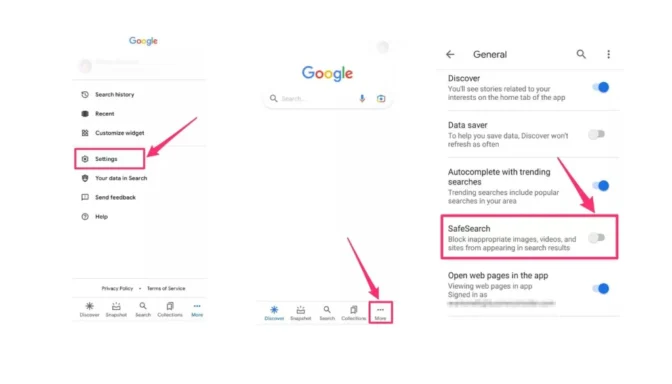
- Open the Google app on your iPhone
- Tap your profile picture or initial in the top right corner
- Select “Settings“
- Tap “SafeSearch“
- Choose “Off” to disable the filter
If you encounter issues:
- Ensure you’re signed in to the correct Google account
- Check for app updates in the App Store
- Try force closing and reopening the app
Method 2: Turning Off SafeSearch via iPhone Settings
You can also disable SafeSearch using your iPhone’s built-in settings:
- Open the Settings app
- Scroll down and tap “Screen Time“
- Select “Content & Privacy Restrictions“
- Tap “Content Restrictions“
- Under “Web Content“, choose “Unrestricted Access“
This method affects system-wide content filtering and may require your Screen Time passcode if enabled.
Method 3: Disabling SafeSearch in Mobile Browsers
For those who primarily use web browsers, you can adjust SafeSearch settings directly:
Safari:
- Visit google.com
- Scroll to the bottom and tap “Settings“
- Select “Search settings“
- Under “SafeSearch filters“, choose “Off“
If you’re experiencing issues with Safari, such as the browser not working properly, check out our guide on how to fix Safari not working on iPhone.
Chrome:
- Open Chrome and go to google.com
- Tap the three dots menu > Settings
- Select “Privacy and Security” > “Safe Browsing“
- Toggle off SafeSearch
Remember to clear your browser cache and refresh the page after making changes.
Why SafeSearch Might Be Locked
In some cases, you may find that SafeSearch settings are locked and cannot be changed. This can occur due to:
- Parental controls: If your device is managed by Family Sharing, a parent may have restricted access.
- Network restrictions: Public Wi-Fi networks often enforce SafeSearch.
- Administrative settings: School or work-issued devices may have locked SafeSearch.
If SafeSearch is locked, you’ll need to contact the administrator or switch to an unrestricted network.
Troubleshooting Common Issues
If you’re still having trouble disabling SafeSearch:
- Clear app data and cache for Google and your browsers
- Ensure all relevant apps are updated to the latest version
- Check for any conflicting content filtering apps or VPNs
- Restart your iPhone
- As a last resort, consider using a system repair tool
If you’re experiencing issues with other iPhone features, such as Apple Mail search not working, visit our troubleshooting guide for Apple Mail search.
Considerations When Disabling SafeSearch
Before turning off SafeSearch, keep in mind:
- You may be exposed to explicit or offensive content
- It’s not recommended for children or in shared family settings
- Some workplaces or schools may require SafeSearch to be on
Always use your judgment when browsing without content filters. If you’re concerned about privacy, you might be interested in learning whether private browsing can be traced on iPhone.
Frequently Asked Questions
- Will disabling SafeSearch affect other parental controls? No, it only impacts search result filtering. Other restrictions remain intact.
- Can I turn off SafeSearch for specific searches only? Unfortunately, SafeSearch settings apply to all searches once disabled.
- Is it legal to disable SafeSearch? Yes, it’s completely legal for adults to turn off SafeSearch on their personal devices.
- Will my search history be affected if I turn off SafeSearch? No, your search history remains private and is not impacted by SafeSearch settings.
- Can I set up different SafeSearch settings for different users on the same device? Not directly through SafeSearch. You’d need to use separate user profiles or accounts.
Additional iPhone Tips
While managing your iPhone settings, you might also find these guides helpful:
Conclusion
Disabling SafeSearch on your iPhone allows for unrestricted access to web content, but it should be done thoughtfully. By following the methods outlined in this guide, you can easily turn off SafeSearch and troubleshoot any issues that arise. Remember to consider the implications and use this newfound freedom responsibly.




