If you’re looking to turn off RTT (Real-Time Text) on your iPhone, you’ve come to the right place.
This article will guide you through the process of disabling RTT on your iPhone, providing you with step-by-step instructions.
Additionally, we’ll explain what RTT/TTY is and who it’s designed for and address frequently asked questions related to this feature.
What is RTT/TTY?
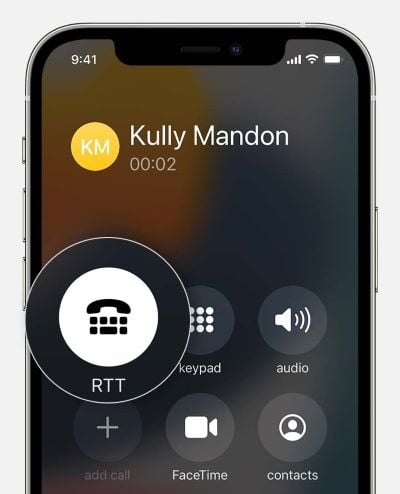
RTT/TTY is an accessibility feature available on iPhones that allows users to place and receive phone calls using text instead of voice. This feature is particularly useful for individuals who are deaf, hard of hearing, have difficulty speaking, or cannot speak at all. It enables them to communicate through text-based methods like SMS or telecommunications devices for the deaf (TDD) or teletypewriters (TTY).
When you make a call with RTT turned on, you have the option to place an RTT/TTY call instead of a regular voice call. If supported by your carrier, this feature lets you enter text during the call, which the system then reads aloud to the person you’re calling. The replies are automatically transcribed to text and displayed on your screen for easy reading and response.
Who is RTT For?
As mentioned earlier, RTT/TTY is designed to assist individuals who are deaf, hard of hearing, have speech difficulties, or are unable to speak.
However, since it’s a standard feature on iPhones and doesn’t require additional hardware or accessories, it’s available to everyone. If you don’t fall into the categories mentioned above but still want to use RTT/TTY for any reason, you’re free to do so.
Also, if you wonder how to remove the flashlight from the lock screen on your iPhone easily, in this guide, let’s explain the process in the simplest way.
How to Remove RTT from iPhone
Disabling RTT (Real-Time Text) on your iPhone is a simple process that can be done through the device’s accessibility settings.
RTT is an accessibility feature designed to assist individuals with hearing or speech impairments in communicating using text during phone calls.
However, if you don’t need to use this feature, you can easily turn it off.
In addition, if your iPhone’s auto-lock not working, don’t worry; we’ve got you covered. Keep reading to discover solutions to get your auto lock up and running again.
To Turn Off RTT on Your iPhone, Follow These Step-by-Step Instructions:
- Open the Settings app on your iPhone. It’s represented by a gear icon and can usually be found on the home screen.
- Scroll down and tap on Accessibility. This section contains various settings related to making your iPhone more accessible to different needs.
- In the Accessibility menu, scroll down again and look for RTT/TTY. This option lets you to manage the settings related to Real-Time Text and Teletypewriter functionality.

- Once you locate RTT/TTY, tap on it to open the RTT settings.
- On the next screen, you’ll see the Software RTT/TTY toggle. By default, it should be enabled (green). Simply tap on the toggle to turn it off. This will disable the RTT feature on your iPhone.
- Additionally, if you see the Hardware TTY toggle, you can tap on it to disable it as well. This option is for connecting a physical teletypewriter device, but it’s not necessary if you don’t have one.

- After following these steps, RTT will be turned off on your iPhone, and you’ll no longer see the RTT interface during phone calls.
To Re-enable RTT on Your iPhone
If, at any point in the future, you want to enable RTT again, you can go back to the Settings > Accessibility > RTT/TTY menu and toggle the RTT feature back on.
It’s important to note that RTT/TTY functionality is dependent on your carrier’s support. While RTT/TTY doesn’t require any additional hardware on iPhones, its availability may vary depending on your carrier and region.
By disabling RTT on your iPhone, you can personalize your device’s settings to better suit your needs and preferences.
Frequently Asked Questions
To disable an accessibility shortcut on your iPhone, follow these steps:
- Go to Settings.
- Tap on Accessibility.
- Scroll down to General and select Accessibility Shortcut.
- Tap the checkmark next to the accessibility shortcut you want to disable.
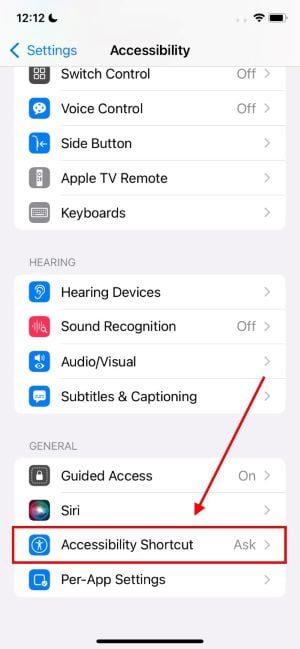
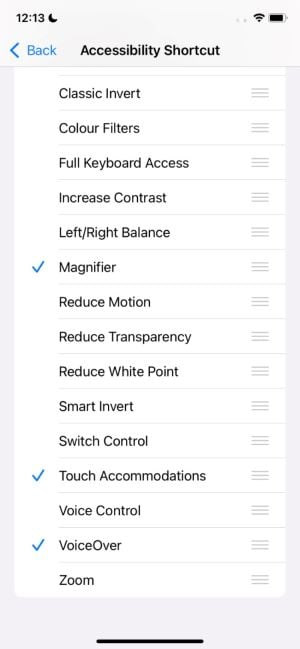
Enabling an accessibility shortcut on your iPhone can be done by following these steps:
- Open the Settings app.
- Tap on Accessibility.
- Scroll down to General and select Accessibility Shortcut
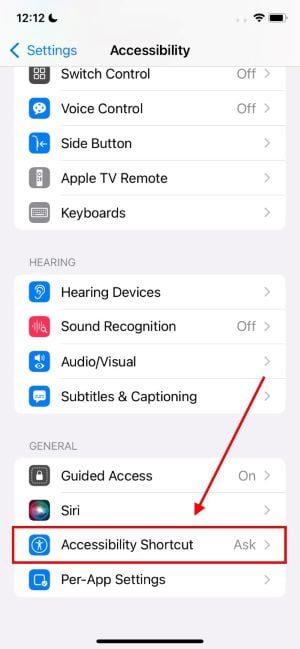
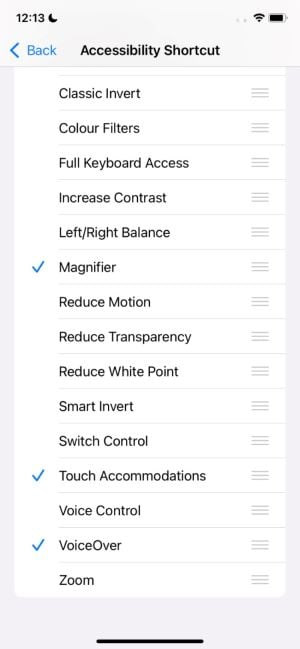
To disable RTT (Real-Time Text) on your iPhone, follow these steps:
- Open the Settings app on your iPhone.
- Scroll down and tap on Accessibility.
- Locate and tap on RTT/TTY.
- On the next screen, you’ll find the Software RTT/TTY toggle. Tap it to disable the feature.
- If necessary, disable the Hardware TTY toggle as well.

To turn off RTT mode on your iPhone, you can follow the same guide mentioned above to disable RTT/TTY. By toggling off the Software RTT/TTY and Hardware TTY options, you’ll effectively turn off RTT mode.
If RTT (Real-Time Text) is showing on your iPhone, it means that the RTT/TTY feature has been enabled in your device’s accessibility settings. This feature is designed to assist individuals with hearing or speech impairments in communicating using text instead of voice during phone calls.
RTT stands for Real-Time Text. On a cell phone, such as an iPhone, RTT refers to the accessibility feature that allows users to communicate through text during phone calls. It transcribes both voice-to-text and text-to-voice, providing a real-time communication experience for individuals who are deaf, hard of hearing, or have difficulty speaking.
Remember, to disable RTT on your iPhone; you can refer to the earlier section with step-by-step instructions.




