Losing all your contacts after a factory reset on your Android device can be frustrating. But don’t panic – with the right tools, you can recover your lost contacts!
In this comprehensive guide, we’ll explore several methods to restore contacts on Android after factory reset. Whether you use a Samsung, Google Pixel, OnePlus or any other Android device, this guide will help you get back your important contacts.
Overview of Factory Resetting an Android Phone
Before we dive into contact recovery, let’s understand what factory reset does on Android phones:
- Factory reset (also called master reset) restores the phone back to its initial state when you first bought it.
- It erases all data, settings and apps from the phone storage and SD card.
- Contacts, messages, photos, videos, call logs – everything gets deleted.
- Factory reset is recommended before selling or exchanging your Android device.
- It can also fix software issues like system crashes, lagging, frozen screens, etc.
- On most Android phones, factory reset can be initiated through Settings > System > Reset options.
While factory resetting is easy, recovering lost data after is the tricky part. Let’s look at some effective ways to restore contacts after factory reset on Android.
How to Recover Contacts After Factory Reset on Android
1. Extract Contacts from Google Account
If your contacts were synced to your Google account, you can restore them easily after factory reset. Here’s how:
- Set up your Google account on the device again after factory reset.
- Open Contacts app > Menu > Settings.
- Tap on your Google account and enable contacts syncing.
- After some time, all contacts saved on that Google account will be restored on your phone.
This method works seamlessly if you had set up contact syncing with your Google account beforehand. For users who didn’t use Google account sync, third-party apps offer better recovery.
2. Use Android Data Recovery Software
Dedicated data recovery apps can dig deep and extract lost contacts from your phone’s internal storage. They scan the phone memory thoroughly and restore unsaved contacts too.
Here are some top picks:
dr.fone – Android Data Recovery
dr.fone is a highly recommended Android data recovery software. It can restore a wide range of data types including contacts, messages, WhatsApp data, photos, videos, call logs, documents and more.
Key features:
- Works on 6000+ Android device models and various OS versions
- User-friendly interface and simple recovery process
- Preview scan to selectively choose which contacts to restore
- Excellent recovery success rate for lost contacts
- Additional recovery tools for iOS devices, computer data, iTunes, etc.
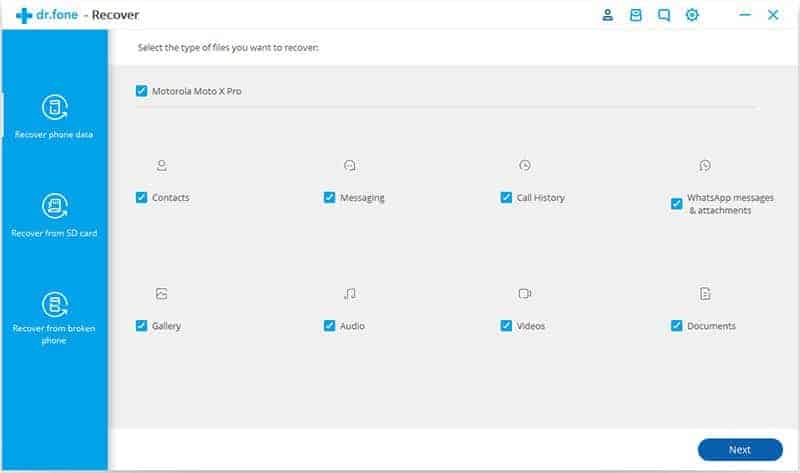
How to use dr.fone to recover contacts after factory reset:
- Download and install dr.fone on your computer, then launch the Android Data Recovery module.
- Connect your Android phone via USB and allow USB debugging if prompted.
- Select the file types to scan for – choose Contacts here.
- dr.fone will now perform a quick scan of your device. Preview and select the contacts you wish to recover.
- Finally, click Recover to restore all selected contacts back to your device.
With its advanced data analysis and recovery algorithms, dr.fone ensures reliable contact recovery after factory reset for you.
UltData for Android
UltData for Android by Tenorshare is another excellent Android data recovery tool. It can retrieve contacts, messages, photos, videos, WhatsApp data and more from Android internal storage.

Why choose UltData:
- Smart scanning technology for in-depth data recovery
- User-friendly interface and process
- Filter and preview files before recovery
- High recovery success rate
- Technical support available
Steps to recover contacts with UltData:
- Download and install UltData on your Windows PC or Mac.
- Launch the app, connect your Android phone and allow USB debugging.
- Select the file types to scan – choose Contacts here.
- Preview and select the contacts to recover after scanning.
- Click on Recover to restore selected contacts to device storage or export to computer.
UltData makes it easy to get back lost contacts after factory reset on Android. You can download their free trial version to test the contact recovery firsthand.
3. Retrieve from Google Contacts Website
If you used the Google Contacts web interface to manage contacts, you can restore them from contacts.google.com after factory resetting your device.
- Sign in to Google Contacts website from your computer.
- All your existing contacts will be visible here. Click More > Export to download them.
- Save the .csv file on your computer.
- Now set up your Google account on the factory reset Android phone.
- On the Contacts app, tap Menu > Import and select the .csv file.
- All contacts will be imported back to your phone.
This method works if you used and managed Google Contacts on the web before factory reset. For offline contacts, third-party apps are more effective.
4. Extract from SIM Card
If you had saved contacts on your SIM card, they may still be retained even after factory resetting the device.
To recover contacts from SIM:
- Insert your SIM card into another phone after factory resetting your original device.
- Copy all the contacts from the SIM to this phone’s storage.
- You can then transfer them back to your original phone from this device.
Note that this method is unlikely to recover all contacts, as most people store contacts on device storage rather than SIM nowadays. But it’s worth a try in case some contacts were saved on the SIM.
5. Use Device Backup
Some Android manufacturers like Samsung and Motorola offer their own cloud backup services. So if you had created a backup prior to factory reset, you can use that to restore contacts.
For example, Samsung users can:
- Login to Samsung Cloud after factory reset and restore their device backup.
- Open Contacts app > Menu > Settings > Import from Samsung Cloud.
- Sign in and sync contacts to restore them on device storage.
Similarly, Motorola users can login to their Moto account and restore a previous device backup to regain contacts after factory reset.
Tips to Avoid Losing Contacts After Factory Reset
While you can recover contacts using the above methods, prevention is always better. Follow these tips to avoid contact loss in the future:
- Set up automatic backup to Google Drive or device cloud storage using your Google/Samsung/Motorola account. This ensures contacts are saved remotely.
- Export contacts occasionally to your computer or external storage. This provides a secondary backup point.
- Sync contacts to your associated email accounts like Gmail. They will be preserved online.
- Copy important contacts to paper or spreadsheet as an extra precaution.
- Avoid storing contacts on your SIM card as they are prone to loss after factory reset.
- Use a file manager to directly copy your contacts database (a .vcf file) to PC or external SD card for backup.
Proper backup practices prevent contact loss in the first place – so enable them on your device.
Key Takeaways on Contact Recovery After Factory Reset
- Factory reset erases all data including contacts from Android phone storage.
- Enable Google account sync beforehand so contacts restore from cloud post reset.
- Use data recovery apps like dr.fone and UltData to dig out lost contacts after reset.
- Retrieve contacts from Google Contacts website if you used the web interface.
- Check SIM card and device backups as additional recovery sources.
- Going forward, maintain backups regularly to avoid contact loss after factory reset.
FAQs About Restoring Contacts After Factory Reset
Q1. Can factory reset contacts be recovered without backup?
Yes, third-party data recovery apps can extract lost contacts from your Android device storage through deep scanning. No backup is required.
Q2. Is it possible to selectively recover only contacts after factory reset?
Yes, most data recovery apps allow selectively choosing which file types to scan and recover. So you can opt for only contacts recovery post factory reset.
Q3. Will my contacts be lost permanently after factory reset?
No, contacts can be recovered using the methods discussed in this post as long as they are not overwritten by new data. Avoid using the phone extensively after factory reset to improve chances of recovery.
Q4. How long does it take to recover contacts after factory reset?
It depends on the number of contacts, storage capacity, and tool used. On average, expect the scanning process to take 10-30 minutes followed by quick contact restoration.
Q5. Can I recover contacts after factory reset on my SD card?
Yes, data recovery software is able to scan both internal storage and external SD card to extract lost contacts after factory reset.
Q6. Is it safe to use data recovery apps on my Android device?
Reputable apps like dr.fone and UltData are 100% safe to use. They only read and extract data from your device without tampering or leaking any personal information.
Q7. Will rooting improve contact recovery after factory reset?
Rooting gives deeper system access which may slightly improve data recovery success. But it also carries risks. Most tools work reliably even without root.
Q8. Why are some contacts missing after I recover them?
Partial contact recovery can happen if original files were overwritten by new data after factory reset. Using the phone less after the reset improves recovery chances.
Q9. How can I avoid contact loss when factory resetting in future?
Enable automatic sync and backups, export contacts regularly, avoid storing on SIM card. Follow the prevention tips outlined in the post.
Q10. Is it better to use paid or free data recovery apps?
Paid apps like dr.fone offer advanced features, better scanning, faster recovery, technical support and assurance of getting back all contacts reliably. Free apps may recover limited data only.
Conclusion
Losing contacts after factory resetting your Android phone is frustrating. But as you have seen in this detailed guide, there are several effective ways to recover deleted contacts after factory reset. Using reliable data recovery software is your best solution to extract unsaved contacts from phone storage – dr.fone and UltData being top recommendations.
Additionally, take advantage of Google and device backups where applicable. Avoid storing contacts solely on your SIM card. Going forward, be sure to implement preventive measures to avoid contact loss after factory reset. Just in case, this guide will empower you to get back lost contacts successfully!




