We all have important conversations that we want to save and revisit. Being able to record calls on your Android device provides a way to preserve meaningful discussions, interviews, lectures, customer service calls, and more.
However, accidentally deleting these audio recordings can be incredibly frustrating. The good news is that with the right tools and techniques, you can often recover recently deleted call recordings on Android.
Follow these best practices, and you’ll be prepared to rescue important audio files when needed. Let’s dive in!
Is It Possible to Recover Deleted Call Recordings on Android?
The short answer is yes – for recently deleted files, there is an excellent chance of recovering your lost call recordings on Android.
Here’s why:
When you delete a file on Android, it isn’t immediately erased from the device storage. Instead, the operating system simply marks the space occupied by that file as available for new data. The original file contents still exist on the internal memory until being overwritten by something else.
This window between deletion and real data erasure is what makes short-term call recording recovery possible with the right tools. However, the likelihood of recovering the audio diminishes over time as more new files occupy that space.
So for the best results, you’ll want to use data recovery software as soon as possible after noticing your recordings are gone. The faster you can scan for deleted files, the better chance you have of getting them back intact before they’re permanently overwritten.
Common Reasons Call Recordings Go Missing on Android
Before we jump into the recovery process, let’s look at some of the most common reasons you may suddenly find your call recording files gone:
- Accidental deletion – This is the obvious one. You may have been doing some phone cleaning and mis-tapped the delete button on important recordings.
- Factory reset – If you reset your Android device to factory defaults, it will wipe all user data, including any call recordings saved locally.
- ROM flashing – Similarly, manually flashing a new ROM/firmware can wipe all data if not done properly.
- SD card issues – If you store recordings on external SD cards, file corruption or card removal can make them inaccessible.
- App uninstall – Some call recording apps save files in their private app folders. Uninstalling the app deletes these folders and data inside.
- OS update failures – A botched Android OS update process can corrupt or delete files unexpectedly.
- Data recovery mishaps – Improper use of data recovery tools may overwrite the very call recordings you want to rescue.
- Malware infection – Malicious software intrusions could potentially erase or encrypt data.
The common thread is that these issues cause irreversible data loss if you don’t act quickly to recover recordings before they’re truly gone. So let’s go through the most effective process.
How to Recover Deleted Call Recordings on Android Using Data Recovery Software
Data recovery apps provide your best shot at retrieving recently deleted files from Android internal memory or external SD card storage. They can scour the raw device storage for traces of recordings that are marked for deletion but not yet overwritten.
We recommend dr.fone – Data Recovery (Android) as the most reliable all-around Android file recovery tool:
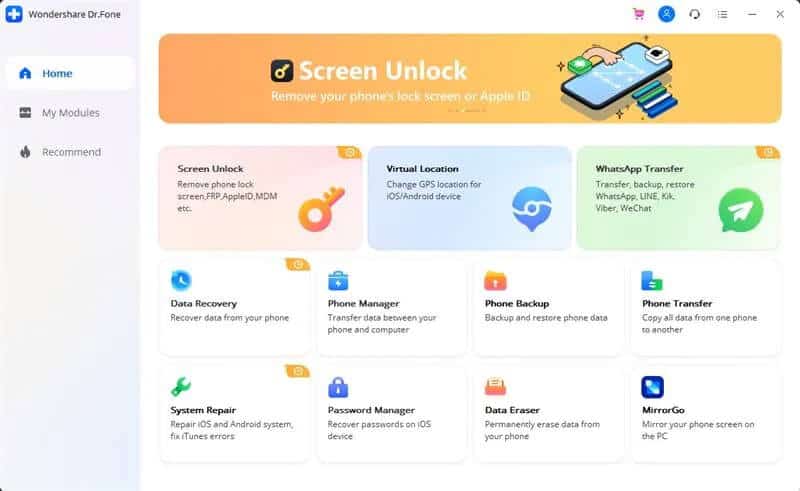
dr.fone delivers excellent results for recovering recordings, messages, contacts, photos, documents, and more on Android devices or SD cards.
Key features that make it our top choice include:
- Recovery without root – No device rooting needed for basic file scanning and recovery.
- Preview before recovery – View found files before restoring to avoid recovering wrong data.
- Flexible scan options – Choose from standard or advanced scanning for more thorough search.
- Highest success rate – Up to 98% recovery rate for retrieving recently deleted files.
- Support for all Android brands – Works seamlessly for Samsung, Huawei, Xiaomi, Oppo, Vivo, and more.
- Available for Windows and Mac – Desktop app supports all major PC operating systems.
Let’s walk through the step-by-step process of using dr.fone to recover deleted call recordings on Android:
Step 1: Download and Install dr.fone on Your Computer
First, head to the dr.fone website and download the installer for the Windows or Mac version on your desktop machine.
Follow the on-screen instructions to complete the installation process.
Step 2: Launch dr.fone and Connect Android Device
Open dr.fone on your computer. On the main screen, choose the “Data Recovery” module.

Now connect your Android phone or tablet to the computer using the USB cable. dr.fone will automatically detect the device.
Step 3: Enable USB Debugging on Android
For the data recovery scan to access internal storage, you need to enable USB debugging mode on the Android device when prompted by dr.fone.

On the Android phone, go to Settings > About Phone and tap Build Number 7 times to enable Developer options.
Then go back and enable USB debugging in the Developer options menu.
Step 4: Select File Types to Scan For
On the dr.fone data recovery screen, check the box for “Audio” file types to scan for call recording formats like MP3, WAV, AMR, etc.
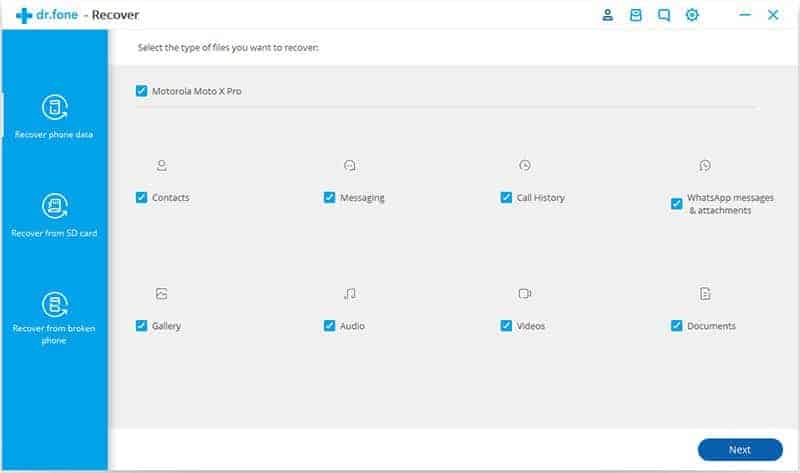
You can also select other data types like messages, contacts, photos to recover at the same time.
Step 5: Begin Data Scanning
With your target file types chosen, click “Next” to start the recovery process. dr.fone will provide two scanning mode options:
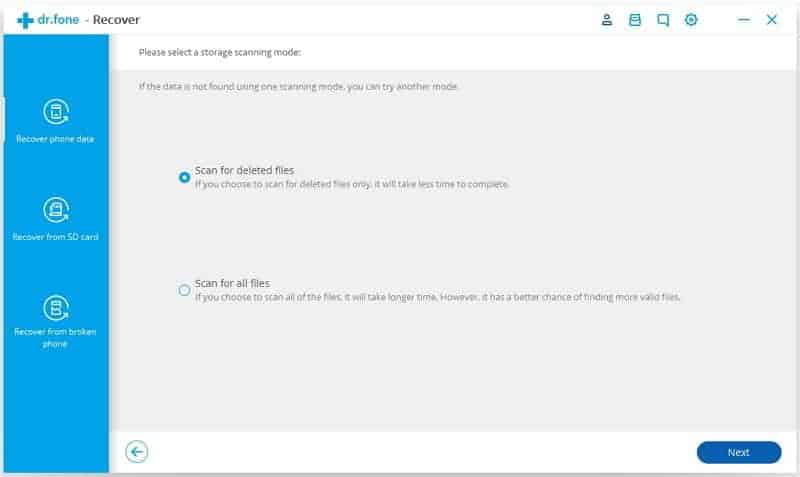
- “Scan for deleted files” – Faster scan that looks for deleted but not yet overwritten files.
- “Scan for all files” – Slower but more thorough deep scan that can recover even original files that may be hard to find.
Try the Scan for deleted files mode first for quicker results. Click Next and dr.fone will start scanning the Android device for any recoverable recordings.
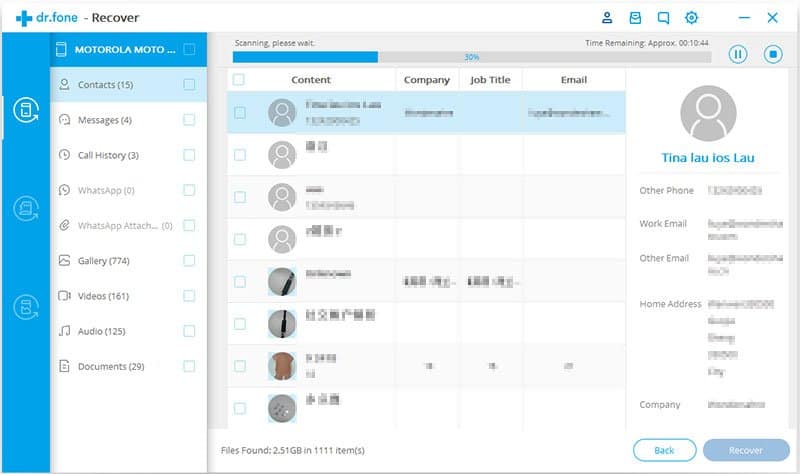
Step 6: Preview and Recover Deleted Call Recordings
Once the scan completes, you’ll see a list of all recoverable audio files found. Expand the “Audio” section.
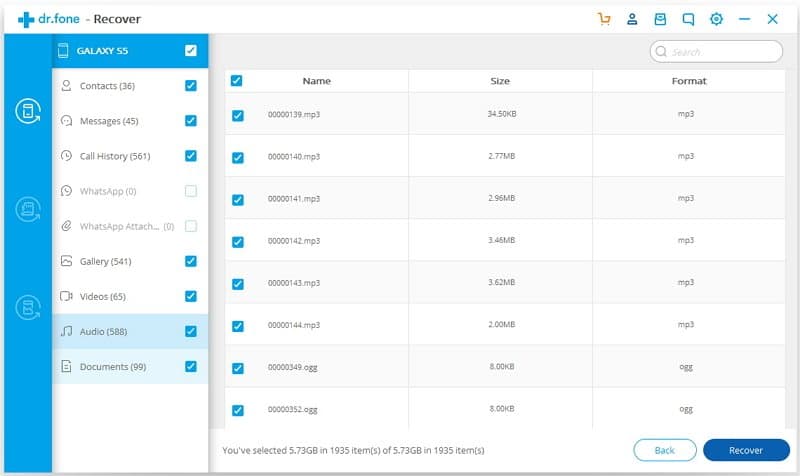
Browse through and preview the file contents. Select the deleted call recordings you want to get back.
Finally, click “Recover” and choose a save location on your computer to retrieve the recordings.
And that’s all there is to it! With dr.fone, you can recover deleted call recordings on Android in just a few quick steps.
Recovering Call Recordings Deleted from SD Card
If you stored call recordings on your Android device’s external SD card, the recovery process is very similar using the dr.fone app.

Follow these steps:
- Launch dr.fone and select “SD Card” recovery instead of phone storage.
- Insert or connect your SD card to your computer. dr.fone will detect it automatically.
- Select Audio file types to scan for and pick Scan for deleted files mode.
- dr.fone will scan the SD card and show you deleted recordings that can be recovered.
- Preview and restore the lost call recording files from the SD card back to your computer.
Recovering from external SD card storage works reliably as well. Just be sure to use the SD card data recovery module in dr.fone instead of the standard phone recovery.
Also read: How to recover deleted photos from Android internal storage and recover data from broken Android.
How to Prevent Losing Call Recordings in the Future
While call recording recovery is possible with the right tools, prevention is always better than cure when it comes to your important audio files.
Here are some tips to avoid deleted recordings in the future:
- Enable automatic call recording backups – Use call recording apps with cloud sync or auto-backup features to Google Drive or Dropbox.
- Backup to computer regularly – Manually transfer important call recordings to your PC for safekeeping.
- Double check before factory reset – Ensure you backup recordings before wiping your Android device.
- Be careful when deleting files – Avoid bulk deletion of files where you may accidentally delete wanted data.
- Use antivirus apps – Install security software to protect against malware attacks on your recordings.
- Store on external SD card – Use external memory cards to keep recordings separate from internal phone storage.
- Update apps/OS carefully – Improper app or OS updates can cause file corruption.
Saving copies in multiple locations is ideal for important audio you want to preserve. With a few preventive measures, you can minimize the chance of recordings being permanently lost.
Alternative Ways to Recover Deleted Call History on Android
If you are focused specifically on recovering a list of calls made and received without the actual audio recordings, there are a couple options:
- Restore from Google backup – If you had call log backup enabled in your Google account, you can restore the data when you set up a new device or factory reset your current one.
- Contact carrier – Some mobile carriers can look up and provide your call history details upon request.
- Use call log recovery apps – Apps like DroidKit can extract call logs from Android device internal storage or synced Google accounts.
However, these methods only restore the call metadata like numbers, timestamps, etc. – not the associated audio recordings. For recovering the actual call recording files themselves, data recovery software is still the best solution.
FAQs About Recovering Deleted Call Recordings on Android
Here are answers to some frequently asked questions about resurrecting deleted call recording files on your Android smartphone or tablet:
Can I recover call recordings lost a long time ago?
The odds of recovering call recordings decrease over time as deleted files get overwritten with new data. However, data recovery software can often still retrieve recordings deleted weeks or months ago if the space hasn’t been reused extensively.
Do I need to root my Android device for call recording recovery?
No, root access is not required. Software like dr.fone can recover call recordings on non-rooted Android devices. However, root provides more scan flexibility.
What types of call recording formats can be recovered?
Common audio formats like MP3, WAV, AMR, M4A and others can be rescued in most cases. Special proprietary call recording files may be harder to recover than standard types.
Can I recover call recordings from a broken or dead Android device?
It becomes very challenging if the device won’t power on normally. But professionals may be able to extract data from a damaged device using special tools if the internal memory components still work.
What should I do if the recovery software cannot find lost recordings?
If basic scans don’t find the files, try advanced modes like dr.fone’s “Scan for all files” option. For best results, use data recovery as soon as possible after noticing recordings missing.
Conclusion: Act Quickly When Call Recordings Go Missing!
Losing meaningful call recordings before you’ve preserved them can be an awful experience. But in many cases, you can get back deleted Android call recordings with the right data recovery solution.
Now you know exactly why file recovery works, how to use software like dr.fone to retrieve deleted call recordings from Android internal storage or SD card, prevention tips to avoid data loss, and alternative options specifically for call logs.
Follow these guidelines, and you’ll be fully equipped to quickly spring into action when important audio files go missing in the future. Just remember – the sooner you scan for deleted data, the higher your chances of successfully recovering those irreplaceable call recordings on your Android device!




