Losing photos on your iPhone can feel like the end of the world. Those irreplaceable memories – gone in an instant!
But don’t panic just yet. Whether you accidentally deleted some shots or your phone took an unexpected dip in the pool, you still have options to rescue those precious images.
In this comprehensive guide, you’ll discover foolproof techniques to recover deleted photos on your iPhone. Follow these tips, and you can retrieve your memories with just a few taps.
Key Takeaways
- Check the “Recently Deleted” album first before trying other recovery methods. It stores deleted photos for up to 30 days.
- Restore from an iTunes or iCloud backup if you have one. They safely store copies of your images.
- Use reputable data recovery software as a last resort. Apps like Tenorshare UltData can salvage deleted files.
- Act quickly! Your chances of recovery decline steadily as time passes.
- Prevent photo loss by regularly backing up your iPhone photos and videos.
Method 1: Recover from the Recently Deleted Album
The iPhone’s Recently Deleted album is like a safety net for your photos. When you delete images, they get stored in this folder for up to 30 days before being permanently erased.
So before trying anything drastic, open the Photos app and check the Recently Deleted folder. If you catch deletions soon enough, your photos may still be waiting for you there!
To recover photos from Recently Deleted:
- Launch the Photos app on your iPhone.
- Scroll down and tap the Albums tab at the bottom.
- Tap Recently Deleted.
- Select the photos you want to recover.
- Tap Recover in the bottom-left corner.
Your rescued photos will be restored back to the Camera Roll or their original album.
Pro Tip: The Recently Deleted folder only keeps photos for up to 30 days. Recover them as soon as possible, before they get purged from the album.
This method is quick, easy, and ensures secure photo recovery without any third-party software. As long as you notice deletions within 30 days, Recently Deleted should have you covered.
Method 2: Restore from an iTunes Backup
Before you try using data recovery software or other complex solutions, see if you have an iTunes backup available.
iTunes creates backups of your iPhone content each time you connect it to your computer. These include your photos, videos, messages, contacts, and more.
You can use the backup to fully restore deleted photos to your iPhone – as long as the images were on your phone at the time of backing up.
To recover deleted photos from an iTunes backup:
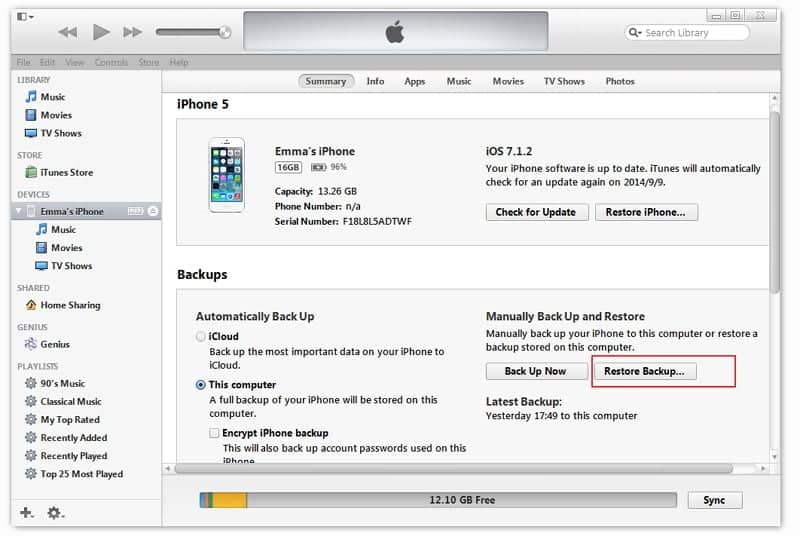
- Connect your iPhone to the computer you normally sync with. Open iTunes if it doesn’t automatically launch.
- Click your phone icon at the top left of the iTunes window.
- Go to Summary > Restore Backup. Select the desired backup. Click Restore to confirm.
- iTunes will download the backup and restore your device. All photos present at the time of backup will reappear.
- After restoration, sync your iPhone to refresh media files like photos and videos.
If you’ve ever connected your iPhone to iTunes and enabled backups, there’s a good chance your lost shots are waiting safely on your computer.
Pro Tip: Check backup dates to pick the most relevant one. The older it is, the fewer of your recent photos it will have.
Restoring from iTunes is a cinch – no extra tools needed. For maximum photo recovery, be sure to backup regularly going forward.
Method 3: Restore from an iCloud Backup
What if you never connected your iPhone to a computer? No worries – you can still leverage iCloud backups.
Apple’s cloud storage service automatically backs up your device each night when charging, on WiFi. An iCloud restore downloads that backup to recover lost photos.
To retrieve deleted pictures from an iCloud backup:

- Go to Settings > [Your Name] > iCloud > Manage Storage > Backups. Pick the desired backup.
- Tap Restore and follow the prompts to re-download your data.
- After restoring, open the Photos app to check for your rescued pictures. Re-download any cloud-based photos.
As long as your photos were on the iPhone when it last backed up, they’ll reappear after an iCloud restore.
Pro Tip: Only your 1,000 most recent shots get included in a free iCloud backup. Pay for more iCloud storage to include your whole library.
iCloud recovery keeps your data 100% secure while conveniently restoring your photos. Just remember to back up regularly so you have recent images saved.
Method 4: Use Data Recovery Software
If the above options fail, it’s time to bring in the big guns – data recovery apps. When all else falls short, powerful software can salvage photos even from erased or inaccessible storage.
Recovery apps access your iPhone’s internal disk to find remnants of deleted files. It’s often possible to fully restore the images.
Third-party software offers the most flexibility, working even without backups. However, results vary based on the extent of data loss.
Here are your best options for iPhone photo recovery apps:

- Tenorshare UltData – Recovers voicemail, photos/media from iOS devices or iTunes and iCloud backups. Free trial available (Full Tenorshare UltData iPhone Data Recovery Review).
- EaseUS MobiSaver – Recoups photos, videos, and app data from iPhones and iPads. Free trial.
- dr.fone iPhone Data Recovery – Claims high recovery rates across all iOS devices and versions. Free trial offered.
Pro Tip: Pick a recovery app from a reputable provider, and stick to the free-trial version. Avoid “free download” offers, as they’re often scams.
Advanced data recovery software enables your best shot at retrieving deleted photos when all else fails. It can seem intimidating, but most apps have user-friendly interfaces.
Act Quickly for Best Results
No matter which method you pick, act fast after accidentally deleting photos. Your chances steadily decline as time passes and the data gets overwritten.
Try the Recently Deleted folder immediately upon noticing deletions. Beyond 30 days, recovery gets difficult without a backup.
If forced to use data recovery software, move quickly to improve your odds. Don’t save new photos or apps after deletions, as it may overwrite precious data.
Finally, ask for help from an iPhone repair shop soon after extreme data loss like water damage or physical destruction. They can access components like flash memory before it degrades. The sooner, the better!
Prevent Deletions by Backing Up
While recoverability varies, your best bet remains avoiding data loss altogether. Stick to a consistent backup routine.
For photos, enable iCloud backups to safely store your Camera Roll in the cloud each night. You can upgrade iCloud storage if needed.
Additionally, sync your iPhone with iTunes every few weeks. Store backups on an external drive or remote cloud service in case your computer fails.
Test restores periodically to ensure your images actually get included. Check both iCloud and iTunes backups to cover all bases.
Finally, offload original quality images to a computer or external drive using the “Export Originals” option in Photos. This creates a separate archive of your irreplaceable memories.
FAQs About Recovering Deleted iPhone Photos
- Can you recover permanently deleted photos? It’s challenging but sometimes possible, usually requiring data recovery software. Avoid overwritten files for the best chance.
- How long are deleted photos stored in the Recently Deleted folder? Up to 30 days. Recover as soon as possible before automated deletion.
- Do deleted photos stay on iCloud? No, deleting them from your iPhone’s Photos app removes them from iCloud too. Restore from an iCloud backup to get deleted pictures back.
- Can a reset iPhone be recovered? Only if you restore a backup made prior to resetting. Resetting erases all data otherwise.
- Can you recover deleted photos without iCloud backup? Yes, you can try using data recovery software to restore lost images even without backups. But your chances are lower.
- Is Snapchat photo recovery possible? If you have a saved Snapchat image in your Camera Roll and delete it, then recovery is possible through the same methods. But deleting an unopened Snap permanently erases it.
- Can professionals recover deleted data from a dead phone? Experts can potentially extract data from a dead or water-damaged phone using special tools to access memory components.
- What if Recently Deleted is empty – are my photos gone forever? If your photos no longer appear in Recently Deleted, then they have likely been permanently erased after 30 days. Your only hope is an iCloud or iTunes backup now.
- Is it safe to use iPhone data recovery software? Only download apps from trusted, reputable sources to stay secure. Beware “free download” scams. Stick to free trials from providers like Tenorshare and Fonelab.
- How can I recover deleted photos without my phone? If you no longer have the iPhone, restore from an iTunes backup on a computer using a new or temporary phone. Or log into iCloud.com to access cloud backups.
In Summary…
Losing your treasured iPhone photos feels devastating but isn’t necessarily the end. You have options to get deleted pictures back and avoid this scenario down the road.
First, always immediately check Recently Deleted when photos vanish. This built-in album stores deleted shots for 30 days as a buffer.
If that fails, restore from iTunes and iCloud backups. They securely archive your images for recovery when needed.
As a last resort, employ data recovery software to rescue deleted files from your raw storage. Apps like Tenorshare UltData excel at this when backups are unavailable.
Moving forward, implement consistent iPhone backup routines, on both iTunes and iCloud. It’s the ultimate insurance against ever losing your photos again.
Stay calm, act quickly, and leverage these tips when photos disappear. With some effort, you can safely recover those precious lost memories.




