Browsing the internet generates a lot of temporary files and caches on your computer. Over time, these accumulated temporary internet files can slow down your PC and take up significant disk space. Clearing your browser’s cache and deleting temporary files regularly is important for maintaining optimal system performance.
In this comprehensive guide, you’ll learn how to completely remove all temporary internet files in Windows.
What Are Temporary Internet Files?
When you visit websites, your browser stores copies of web page content, images, videos, and other media on your hard drive in a cache folder. This allows pages to load faster on repeat visits since some assets are already stored locally.
Here are some common temporary internet file types that build up over time:
- Browser cache – Web page content, images, CSS, and JS files cached by Chrome, Firefox, etc.
- Cookies – Small text files for login, settings, and site preferences.
- Browsing history – Record of sites visited and searches.
- Download history – List of files downloaded from the web.
- Form auto-fill data – Saved usernames, passwords, and form field info.
- Site data – LocalStorage, IndexedDB databases, and other site data.
- Extension data – Cached info from browser extensions.
Browser caches and cookies are helpful for faster browsing. However, over time too many temp files accumulate and end up wasting disk space and slowing down your system.
Why Delete Temporary Internet Files?
Here are some key reasons you should periodically clear out temporary internet files:
- Regain disk space – Temp files can occupy many GBs of disk space over time. Deleting them frees up space.
- Protect privacy – Cache and history contains a record of your browsing activity. Clearing it increases privacy.
- Fix browser issues – If browser is acting slow or buggy, deleting cache/temp files often helps.
- Remove malware – Malware may secretly store files in caches and temporary internet folders.
- Improve performance – Too many temp files cause clutter and slowdowns. Cleaning them speeds up Windows.
- Prevent data recovery – Delete downloads, cached files, and temp data so it can’t be recovered later from the hard drive.
Make it a habit to clear temporary internet files, cookies, and browser caches regularly to get these benefits.
Clearing Browser Cache and Temp Files
Let’s go through how to delete the temporary internet files and browser caches in each major web browser on Windows.
Google Chrome
Chrome stores cached browser data under:
C:\Users\%username%\AppData\Local\Google\Chrome\User Data\Default\Cache
But the easiest way to clear the Chrome cache is through the browser settings:

- Click the 3-dot menu button in the top-right > Settings
- Scroll down and click Advanced
- Under “Privacy and security”, click Clear browsing data
- Select Cached images and files
- Choose the desired Time range to clear – select All time to delete all cached Chrome files
- Click Clear data button at the bottom
This immediately clears all browser cache files and empties the Chrome temporary internet storage folder.
Mozilla Firefox
Firefox caches temporary internet files at:
C:\Users\%username%\AppData\Local\Mozilla\Firefox\Profiles\xxx.default\cache2\entries
To clear Firefox cache:

- Click the 3-line menu button > Options
- Go to Privacy & Security section
- Under Cookies and Site Data, click Clear Data
- Select Cached Web Content
- Change Time range to clear to Everything
- Click Clear
This will delete all cached and temporary internet files in Firefox.
Microsoft Edge
Edge stores browser cache and temporary internet files under:
C:\Users\%username%\AppData\Local\Microsoft\Edge\User Data\Default\Cache
To clear Edge cache:
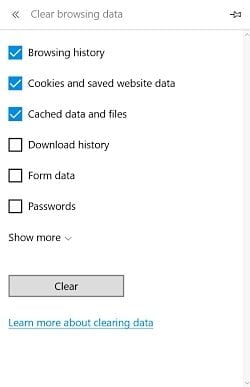
- Click the 3-dotted More actions menu > Settings
- Go to Privacy, search, and services
- Under Clear browsing data, select Cached images and files
- Change Time period to All time
- Click Clear now
This removes all temporary internet files cached by Edge.
Internet Explorer
The steps to clear temporary internet files in IE are:
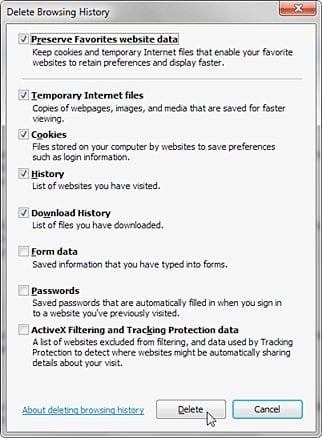
- Open Internet Explorer
- Press Alt key to bring up the menu bar
- Click Tools > Internet Options
- Under the General tab, click Delete under Browsing History
- Make sure Temporary Internet Files is checked
- Click Delete to clear IE temp files
This will remove all cached and temporary internet content in Internet Explorer.
Using Disk Cleanup to Delete Browser Cache
Windows Disk Cleanup is a built-in utility that can remove browser caches along with other system files.
To use it to delete browser temp data:
- Type disk cleanup in the Start menu and launch it
- Select the main system drive (usually C:)
- Click OK and let scan finish
- Check the box for Temporary Internet Files
- Click OK and then Delete Files to clear browser caches
Disk Cleanup will clear temporary internet files stored by IE, Edge, and Chrome.
Deleting Temporary App Data Folders
Many applications create temp files and caches in Windows user profile folders. Deleting these can recover additional disk space.
Some common app temporary data folders to clear are:
- %localappdata%\Microsoft\Windows\Temporary Internet Files – Windows temp internet files
- %localappdata%\Google\Chrome\User Data\Default\Cache – Chrome browser cache
- %localappdata%\Mozilla\Firefox\Profiles – Firefox cache and temp files
- %localappdata%\Opera Software – Opera browser cache
- %appdata%\Adobe – Adobe app cache and temp files
- %localappdata%\Packages – Universal Windows app cache data
You can browse through these folders and delete files that have not been modified recently. This will clean up temporary storage used by apps on your system.
Removing Windows Temporary Folders
Windows creates various system and user temporary folders such as:
- C:\Windows\Temp – System temp files
- C:\Users\%username%\Appdata\Local\Temp – User temp folder
The files in these folders may be left over from installing programs, running apps, and other Windows operations.
To delete them:
- Open File Explorer and go to the temp folder
- Select all files and folders (Ctrl + A)
- Right-click and choose Delete
- Confirm deletion in the prompt
Remember to empty the Recycle Bin after deleting these temp folders.
Warning: Do not delete files currently in use by a running program, or you may cause errors.
Using CCleaner to Delete Temp Files
CCleaner is a free system cleaning utility for Windows that can completely remove temporary internet files, browser caches, system temp folders, Windows update files, and other unused data.
To use CCleaner to clear temp files:
- Download and install CCleaner
- Open CCleaner and go to the Cleaner section
- Click on Windows to expand the section
- Select Temporary Files and all sub-options except Windows Error Reporting Files
- Click on Applications and check all browser cache options
- Click Run Cleaner at bottom to delete checked temp files
CCleaner also has other optimization and privacy cleaning features worth exploring. It provides an easy way to comprehensively remove temporary internet files as well as other system clutter.
Best Practices for Managing Temporary Files
Here are some tips for keeping temporary internet files under control in Windows:
- Schedule auto-cleanup – Use Windows Disk Cleanup to auto-delete temp files weekly or monthly.
- Cleaner apps – Use CCleaner, BleachBit, Wise Disk Cleaner for automated cache cleaning.
- Manual clearing – Periodically manually clear browser caches yourself.
- Delete downloads – Empty your browser and Windows download folder.
- Storage sense – Enable Windows Storage Sense to auto-delete unnecessary files.
- Disable caching – Turn off caching in individual browser or app settings if very concerned about temp files.
- Private browsing – Use incognito/private mode to avoid writing caches from some sessions.
- Check sizes – Monitor how much space browser caches, Downloads folders, and other temp internet storage is consuming over time.
- Clean on uninstall – Delete program temp folders when uninstalling software.
- Recover space – Use hard drive compression or compacting software to recover space from large caches if needed.
Developing good temporary file maintenance practices will help keep your system lean and speedy after prolonged internet use.
FAQ About Deleting Temporary Internet Files
Here are answers to some frequently asked questions about removing browser caches and temporary internet files:
Q: Is it safe to delete all files in my browser cache?
A: Yes, it is generally safe to completely clear your browser cache including all cached files. The browser will simply re-download any assets needed again next time you visit websites.
Q: Will deleting the cache speed up my computer?
A: Clearing your browser cache can potentially speed up web browsing and free up some disk space. But other factors like RAM, CPU, extensions, and apps running also affect overall PC speed.
Q: How do I delete temporary internet files in all browsers at once?
A: Run the Windows Disk Cleanup utility and select ‘Temporary Internet Files‘ to clear IE, Edge, Chrome and Firefox caches all together.
Q: Is it better to delete or compress browser cache files?
A: Deleting the browser cache completely is better than compressing if you have adequate disk space. Compression introduces additional CPU overhead.
Q: Can deleting temp files improve privacy or security?
A: Yes, web caches and temp folders may contain traces of your browsing history, downloads, form entries, and other private activity. Deleting them helps protect privacy.
Q: Will I lose my browsing history if I delete temporary internet files?
A: Yes, clearing all cached and temporary internet files will erase your full browsing history from the past time period.
Q: Is it okay to delete everything in my Windows Temp folders?
A: You can safely delete most files in default Windows temp folders like C:\Windows\Temp or %temp%, but don’t remove any files currently in use by open programs or the Operating System.
Q: What are the risks if I don’t clear temporary internet files for a long time?
A: Letting temp files accumulate indefinitely can slow down web browsing, gradually consume lots of disk storage, expose your private data, and slightly degrade overall computer performance over time.
PS: If you wonder why my internet keeps disconnecting, just read more.
Key Takeaways
- Temporary internet files like browser caches accumulate from web usage and can slow systems down.
- Clearing temp files frees up disk space, improves privacy, fixes browser issues and speeds up PCs.
- Delete Chrome, Firefox, Edge, IE browser caches through Settings or Disk Cleanup.
- Remove temp folders like C:\Windows\Temp and %localappdata%\Temp.
- Use CCleaner for automated and complete temp file cleaning.
- Schedule cache clearing, disable unneeded caching, and monitor folder sizes for smooth PC performance.
Develop the habit of regularly clearing your browser cache, downloads folder, temporary internet files, and other unneeded clutter to keep your Windows computer running lean and fast.




