You might be reading this article because you have ended up experiencing the issue IRQL_NOT_LESS_OR_EQUAL on Windows 10. If yes, you don’t need to worry.
There are plenty of other users who have come across the same. The good news is that we can help you resolve this issue and get your computer back to normal.
IRQL_NOT_LESS_OR_EQUAL is the blue screen of death, which is really annoying. In addition, many users also recognize it as a ‘Stop: 0x0000000A’ error.
The reason behind the IRQL_NOT_LESS_OR_EQUAL error is an erroneous kernel-mode process or faulty driver attempt. If any of those processes cannot complete their intended tasks, this error might pop up. It usually arises when you work on Windows 10, Windows 8, Windows 7, or Windows Vista.
It is needless to mention how frustrating the respective error is, especially when it arises when you are busy. After noticing this error, you will not identify which exact file is linked to it. So, it can be difficult for a beginner to recognize the exact issue and address it.
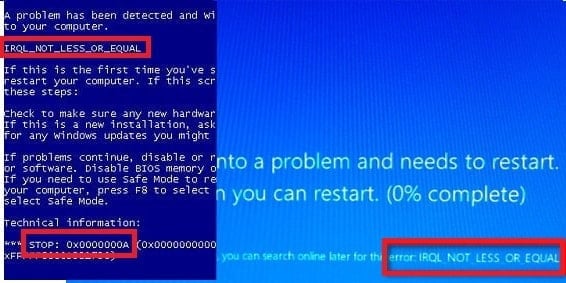
What Is the Exact Reason Behind the IRQL_NOT_LESS_OR_EQUAL on Windows 10 Error?
Before moving into the solutions section, it is much better to have a clear idea about it. In other words, it is better to know the reason behind the error before solving it. Mentioned below are the potential reasons behind this respective issue.
- Incompatible hardware issue
- Overclocked CPU
- Corrupted registry
- Corrupted driver software
In the following parts of this article, let’s see how to address this issue through different methodologies.
If you have problems with Whea Uncorrectable Error, click to fix it now. Also, get to know How to Remove atiedxx.exe on Windows 10.
Solution 01: Check the Compatibility of the Hardware
One of the most common causes behind this issue is incompatible hardware. So, we have to ensure the hardware’s compatibility before everything else. In certain cases, you might have installed incompatible hardware on your computer.
When the hardware components don’t interlace perfectly with the operating system, IRQL_NOT_LESS_OR_EQUAL can often occur.
The process is pretty easy if you already know your recent changes to your computer.
For instance, you installed a new graphics card and experienced an error after that. The reason can be it. You can remove the respective hardware and check if the problem persists in the system.
Also, if you have recently installed new software, try uninstalling it and check if it works. Also, it is vital to install compatible software only.
Besides, click here to fix error 0x80072f8f.
Solution 02: Eject the Drivers, Including the USB
If you have installed an external USB device on the computer and it malfunctioned, that would cause problems. When the operating system is unable to operate the USB drives, errors will arise.
However, if this is the case, it can be addressed very easily just by removing the USB devices. All you have to do is to eject the drives that are in connection with the computer. Also, once the devices are removed, make sure that you perform a reboot on the computer.
So, the settings will be refreshed, and the operating system will not have any erroneous drives to work with. After the reboot, the computer should work fine if the case is related to the USB device.
USB drives can relate to various devices. For instance, it can be your printer, scanner, or webcam cable. Also, it may be your external storage device, mouse, or keyboard. The best approach is to eject USB devices one by one and perform a reboot with each ejection.
When the error is gone after removing a certain device, that’s the culprit you should get rid of. To resolve the issue, you should try reinstalling the driver related to the respective device. Nevertheless, you will have to search for another option if you can still see the issue.

Solution 03: Repair Corrupted Registry
Every user should remember that registry plays an exceptionally important role in the operating system. In poorly maintained systems, registry issues are very common. If you don’t repair the registry entries after each uninstallation, the registry can pack with invalid entries.
Also, if you install or uninstall software inefficiently, it can cause a negative impact on the registry. As a result of these registry errors, you will see the IRQL_NOT_LESS_OR_EQUAL on Windows 10 issue. The first thing is to make sure that you don’t install untrusted software from unreliable resources.
To repair the registry and get it back to normal mode, you can use a software tool. If not, you can use the default registry cleaner included in the operating system. You can perform a Google search and find plenty of registry cleaners. If you need a recommendation, you may opt for CCleaner. However, there are other choices as well to select from.
After downloading a registry cleaner and installing it, you should perform the scan. This may vary slightly depending on the tool you choose to use.
After scanning, the tool will automatically fix the issues and get your registry to normal mode. You should click on ‘Fix’ or something similar, depending on your software.
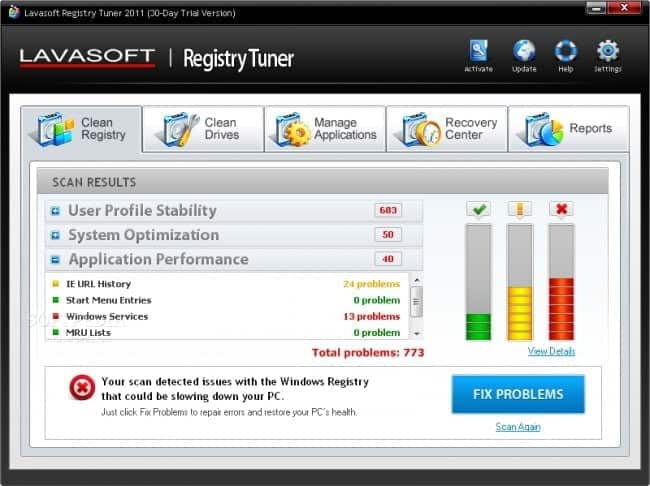
PS: here, you will find out how to resolve bad pool caller errors easily.
Solution 04: Repair the Corrupted Drivers
You must search for a different solution if you are still experiencing the problem. Maybe, your system has some corrupt Windows drivers. Corrupted Windows drivers are a well-known culprit that can cause various errors, including IRQL_NOT_LESS_OR_EQUAL on Windows 10.
As an initiative to fix this error, you should update the Windows and hardware drivers. Also, you should ensure that you have installed drivers only through the manufacturer’s website. Drivers installed through third-party websites might create various issues on your system due to incompatibility. So, keep that in mind when installing drivers.
You can also check if your system has enough RAM to perform smoothly. If there is insufficient RAM, you will have to install more of it. If you have installed multiple RAM cards, check if all of the functions work properly.
But that’s not all. If the issue is related to hardware, there is another method you should try, and it is mentioned below.
Solution 05: Defrag the Disk
If your disk is fragmented and you haven’t addressed it lately, that’s a good reason for IRQL_NOT_LESS_OR_EQUAL. When you use a computer for a long period, there can be fragments in the disks.
So, as a smart user, you should check for fragmented disks quite often and make it a habit. If you overstress the operating system, the computer can drastically slow down. You will notice that programs take substantially more time to get loaded. Then, you will notice IRQL_NOT_LESS_OR_EQUAL on Windows 10 error.
So, we strongly recommend you defrag the computer promptly. You may even schedule defragmentation so you will not miss it. It’s that important. As a result of the defragmentation, you will be able to clean the corrupted files up and gain space.
Also, you will notice that the computer will function smoothly after defragmentation. You can use the built-in tool to defrag your computer, and you don’t want to install a third-party tool. The tool can be found under the name of ‘Defragment’ in every Windows version.
Solution 06: Undo Over-clocking
Many individuals overclock their CPUs to gain greater speed than the intended level. This is done by those who have a considerable amount of expertise in their computer systems.
To do that, users should alter the computer’s BIOS settings and change the values. Although it works to a certain extent, there can also be consequences. And one of which is IRQL_NOT_LESS_OR_EQUAL.
If none of the previous solutions have worked for you and your computer is overclocked, what’s your guess? We suggest you undo the overclocking and let it run in its normal mode. As we are aware, that would surely fix IRQL_NOT_LESS_OR_EQUAL on Windows 10.
Tips to Prevent the IRQL_NOT_LESS_OR_EQUAL Error
To minimize the chances of encountering the “IRQL_NOT_LESS_OR_EQUAL” error in the future, consider implementing the following preventive measures:
- Keep your device drivers up to date.
- Regularly scan your system for malware.
- Maintain stable and reliable hardware components.
- Avoid overclocking unless you have adequate cooling and stability measures.
- Use compatible and updated software.
By following these tips, you can create a more stable and error-free computing experience.
Frequently Asked Questions
Q1. What is the “IRQL_NOT_LESS_OR_EQUAL” error?
The “IRQL_NOT_LESS_OR_EQUAL” error is a Blue Screen of Death (BSOD) error that occurs in Windows 10. It indicates that a kernel-mode process or driver attempted to access a memory address at an improper Interrupt Request Level (IRQL).
Q2. How can I update my device drivers?
To update your device drivers, follow these steps:
- Press the Windows key + X and select “Device Manager.”
- Locate the devices with a yellow exclamation mark.
- Right-click on the device and select “Update Driver.”
- Choose the option to search automatically for updated driver software and follow the instructions.
Q3. Can malware cause the “IRQL_NOT_LESS_OR_EQUAL” error?
Yes, malware infections can disrupt system processes and lead to the “IRQL_NOT_LESS_OR_EQUAL” error. It is important to regularly scan your system for malware and use reputable antivirus or antimalware software.
Q4. What should I do if the “IRQL_NOT_LESS_OR_EQUAL” error persists after trying the solutions mentioned?
If the error persists, consider seeking professional assistance. A computer technician can diagnose and resolve any complex issues related to faulty hardware or software conflicts.
Q5. How can I prevent the “IRQL_NOT_LESS_OR_EQUAL” error?
To prevent the “IRQL_NOT_LESS_OR_EQUAL” error, keep your device drivers updated, regularly scan for malware, ensure stable and reliable hardware components, avoid overclocking without adequate measures, and use compatible and updated software.
Conclusion
According to our experience, one of the above options should fix the IRQL_NOT_LESS_OR_EQUAL on Windows 10 issue. To prevent the same issue from emerging in the future, you should professionally maintain your computer.
For instance, you should defrag your computer, install reliable software, clean the registry, update drivers, etc., regularly. Check the compatibility of the installed hardware regularly.
Also, check if the peripheral devices are working smoothly. If none of the methods mentioned in this article has worked, just let us know. You can use the comments section to ask any questions.




