Knowing how to delete the OnlyFans account can be handy for any user. So, here, we will explain the process you should follow to delete the OnlyFans account.
For both creators and OnlyFans subscribers, there will be times when they desire to remove their accounts. You may want to do it because you have less time to create material. Or, you no longer want to pay membership fees to the many channels you use.
You’ve come to the correct spot if you hope to delete your account since it’s easy to do. In the form of a creator or a subscriber, you may remove your OnlyFans account using these steps.
Deleting Your OnlyFans Account if It is on Your iPhone
If you are an iPhone user and want to delete your OnlyFans account, read the section below. We will explain how to delete the OnlyFans account using a couple of easy steps.
01. Switch on the iPhone and open OnlyFans to proceed.
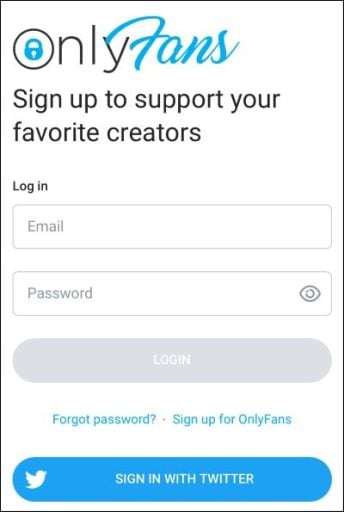
02. Go to the app’s “Home” screen by scrolling down and clicking on the small person-like symbol. It also has a circle around it so you can identify it easily.
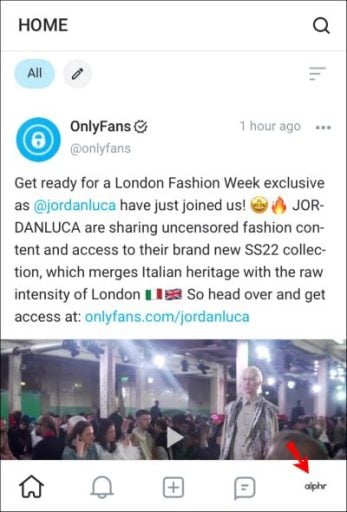
03. Select “Settings” from the drop-down that appears.
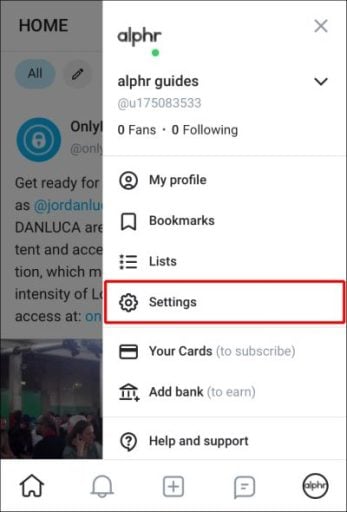
04. Tap on the “Account” option in the “Settings” menu. To delete your account, go to the account and select “Delete Account.” After that, you should tap on it.
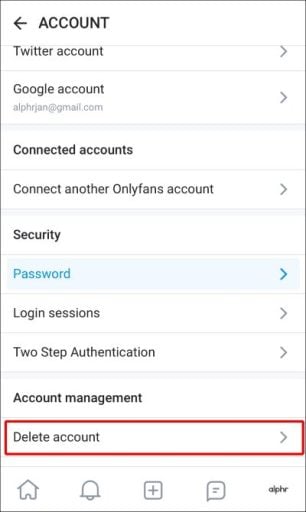
05. Now, you will see a different screen called “Delete Account.” It will be followed by a CAPTCHA will be provided for the user to complete before deleting their account. Enter the numbers and characters you see on your computer screen into the text box next to it.
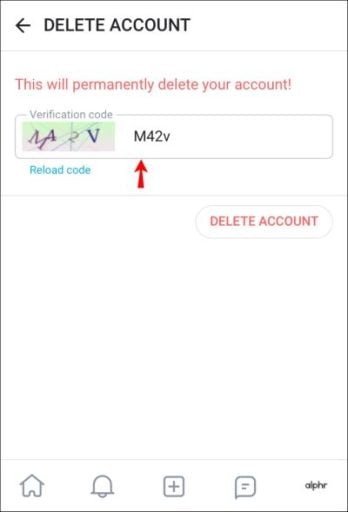
06. You’ll see a red button called “Delete Account.” This option is on the right if you’ve entered the verification code correctly. To completely remove your account, simply click this button.

PS: let’s learn more about how to cancel the OnlyFans subscription.
How to Delete OnlyFans Account (Creator Account) on an iPhone
If you want to learn how to delete the OnlyFans account (a creator account), here’s the process to follow. The steps are pretty similar to the previous method.
- Open your OnlyFans app before everything else on your iOS device. You can do it by searching for it in the App Store or Google Play.
- When on the “Home” screen, search for the circle with a person inside it. You can find it at the bottom right of the screen and click on it.
- Select the “Settings” option from the drop-down that appears.
- Select “Account” from the “Settings” menu.
- Tap “Delete Account” after you’ve reached the bottom of the account menu.
- A “Verification Code” bar will appear as soon as the screen loads. Take a look at this image. After that, type in the numbers and the letters you will see there.
- The “Delete Account” button will become red when the code is entered correctly on the app.
So, that’s exactly how to delete the OnlyFans account if it is a creator account.
Besides, if you wonder how to delete a Trello account, this guide is just for you.
Are You Using an Android Device? Mentioned Below is How to Delete OnlyFans Account on It
For Android device users who want to learn how to delete the OnlyFans account, keep reading.
01. Open the OnlyFans app on your Android device after unlocking it.

02. Select “Profile” from the drop-down menu that appears once you reach the base of the screen. Select “Settings” in its drop-down, and then go to “Account.”
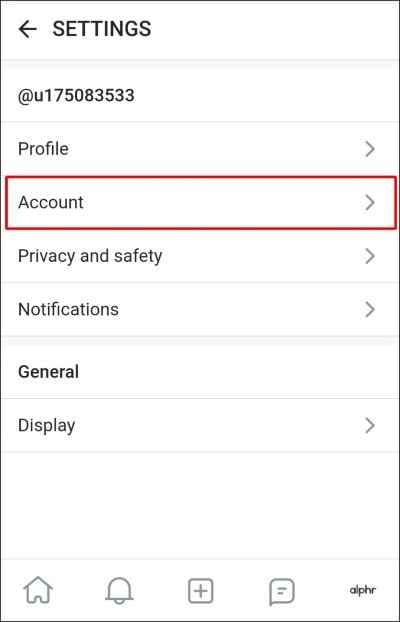
03. Scroll down & locate the “Delete Account” option. You can find it in the menu labeled “Account.” Click on it.

04. The page labeled “Delete Account” will ask you to provide a code to verify your action. This code must be entered exactly as it appears on your screen. You’ll be able to press the button labeled “Delete Account” once it becomes active.

05. Is it really necessary to delete this account? You’ll be presented with a confirmation dialog. No, I don’t want it.

And when It Comes to an Onlyfans Creator Account, the Steps Are As Follows.
- Go to the button labeled “Profile” at the base of the screen after launching OnlyFans for Android.
- Select “Settings” from your profile and then “Account.”
- Scroll down to “Delete Account” in the “Account” menu. To do so, simply click on it.
- Fill in the verification code on the screen to go to the next step. The “Delete Account” button will become bright red when you write this incorrectly. Take a swiping motion with your finger.
- You’ll be prompted to confirm your decision to remove the account before it really disappears. That means before it is getting disappeared from the system completely. You may delete by clicking “Yes, Delete.”
These actions will deactivate your account. Also, it will stop new subscribers from subscribing to your channel since the account is created with creator privileges.
OnlyFans will permanently terminate the account when all of your current subscriptions are expired. And that’s how to delete the OnlyFans account (creator account) using your Android device easily.
Also, if you wonder how to delete your eHarmony account, here is a detailed step-by-step guide to cancel your eHarmony subscription once the job is done.
How to Delete OnlyFans Account Using Your PC
The process of deleting the OnlyFans account on a computer is a little more complicated. In order to accomplish this, follow these steps:
01. Visit OnlyFans.com and log in with your fan email and password.

02. Using the “Profile” button at the top of the page, you may access your personal information.
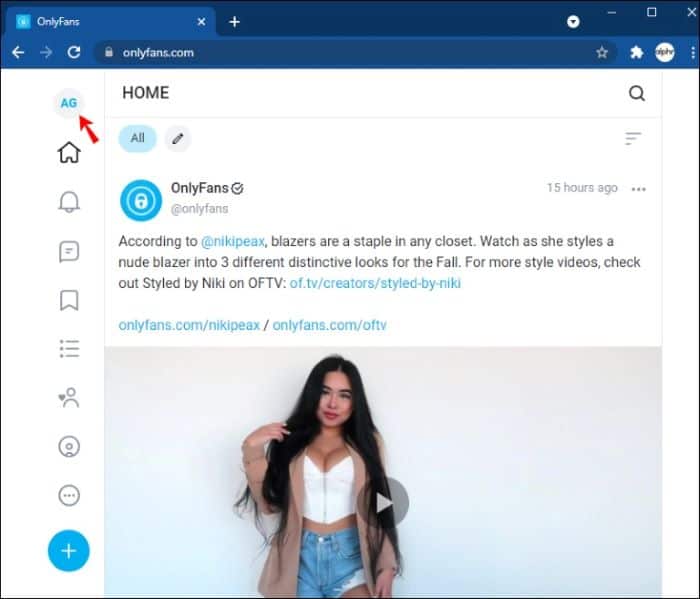
03. On the screen’s right side, a menu will appear. Find and choose the “Settings” option.

04. Select “Account” on the left of the screen.

05. Once you’ve reached that section, click “Delete Account” and follow the onscreen instructions. Enter your verification code by clicking the drop-down button on the right.
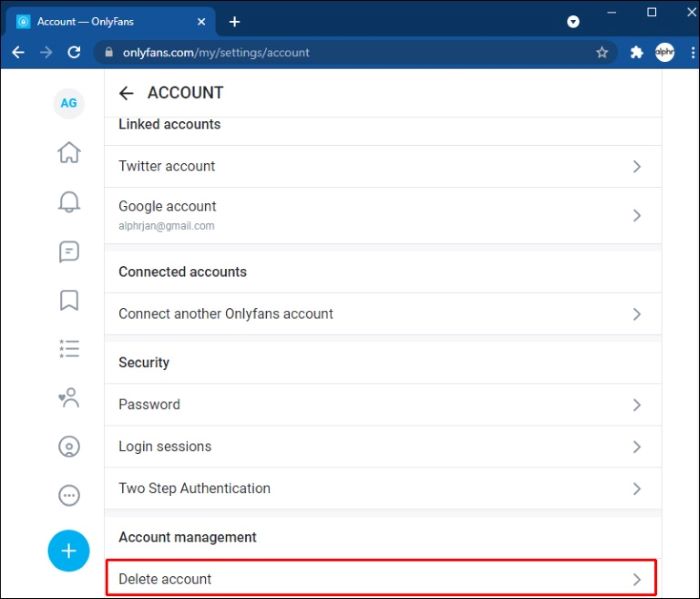
06. Once the code is entered, the “Delete Account” button will become red in color. The account may be deleted by clicking on it. That’s how to delete the OnlyFans account.
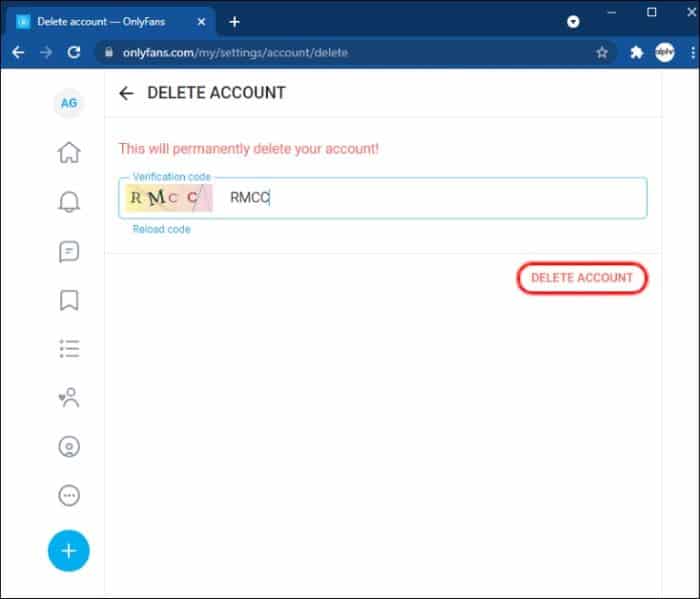
How to Delete OnlyFans Account Using Your iPad?
There is no difference between canceling your OnlyFans profile on your iPhone and iPad. The following are the steps to follow:
- Open the OnlyFans app on your iPad. The “Profile” symbol is placed at the base of the screen. It is located to the right of the “Home” button. This symbol may be accessed by clicking on it.
- Select “Settings” and then “Account” from the menu that appears.
- To delete an OnlyFans account, select “Delete Account” from the “Account” drop-down menu. This option allows you to enter the verification code you’ve been given.
- It will light up with the “Delete Account” button on it. To permanently remove the account, click on it.
You’d go through the same steps as a creator, but there’s a slight difference.
- Navigate to the “Profile” icon in OnlyFans on the iPad and enter your username and password. When you click on this symbol, a drop-down menu will appear.
- Select “Settings” and then “Account” to proceed. Click on “Delete Account” under “Account.”
- Then, please provide a verification code at this point.
- Once you’ve entered the verification code correctly, you’ll see a button that says “Delete Account.”
Your account has now been deactivated, making it impossible for anybody else to subscribe. You’ll lose access to your account when your current subscriptions expire.
So, those are the ways to try if you wonder how to delete the OnlyFans account.
Frequently Asked Questions
Hopefully, now, you know how to delete the OnlyFans account. That said, mentioned below are some frequently asked questions about OnlyFans. So, let’s go ahead and get a better idea about it.
FAQ 1: Can I reactivate my deleted OnlyFans account?
No, once you have deleted your OnlyFans account, reactivation is not possible. Ensure you have made the decision after careful consideration.
FAQ 2: Will my content be permanently deleted after deleting my account?
Yes, deleting your OnlyFans account will result in the permanent removal of all your content from the platform. Make sure to back up any important files before initiating the deletion process.
FAQ 3: How long does it take to delete an OnlyFans account?
The account deletion process on OnlyFans is usually immediate. However, it’s recommended to verify the deletion by following the steps outlined in this article.
FAQ 4: Can I transfer my subscribers to another platform before deleting my account?
OnlyFans does not provide a direct option to transfer subscribers to another platform. Consider informing your subscribers about your decision and provide them with an alternative means to stay connected.
FAQ 5: What happens to my personal information after deleting my OnlyFans account?
Once you delete your OnlyFans account, the platform should remove all your personal information. However, it’s always advisable to review the platform’s privacy policy for further details.
FAQ 6: What can I do if my OnlyFans account has some money when canceling it?
You may still remove your OnlyFans account even if some money is in your wallet. After deleting your account, you will be able to utilize your account as well as the wallet.
However, you can do that only for around a month to assist you in spending the cash. It’s important to know that OnlyFans account funds cannot be transferred. You cannot transfer it back to the bank or your PayPal accounts under any circumstance.
Conclusion
Once you understand how to do it, you may easily delete your OnlyFans account. You can do it as a subscriber or creator without any issues. Also, you can permanently close your account by following the instructions in our article.
So, that’s all about how to delete the OnlyFans account. We hope the above instructions helped you get rid of the unwanted OnlyFans account. Do you have any other issues with OnlyFans?
Please let us know so we can assist you at our earliest convenience. Also, we would like to know your overall thoughts about the OnlyFans platform. Good luck!




