OnlyFans has become a popular platform for content creators to share exclusive content with their subscribers. However, there may come a time when you want to cancel your subscription.
This comprehensive guide will walk you through the process of canceling your OnlyFans subscription, address common concerns, and provide helpful tips for managing your digital subscriptions.
Understanding OnlyFans Subscriptions

Before diving into the cancellation process, it’s important to understand how OnlyFans subscriptions work.
OnlyFans is a content subscription service that allows creators to share exclusive content with their fans for a monthly fee. Subscribers gain access to photos, videos, live streams, and other content not available to the general public.
Subscriptions on OnlyFans typically operate on an auto-renewal basis. This means that unless you manually cancel, your subscription will automatically renew each month, and you’ll be charged the subscription fee.
There are various reasons why you might want to cancel an OnlyFans subscription:
- Financial constraints
- No longer interested in the content
- Concerns about privacy or security
- Switching to a different content platform
Whatever your reason, it’s essential to know how to cancel your subscription properly to avoid unwanted charges.
Step-by-Step Guide to Cancel OnlyFans Subscription
Canceling your OnlyFans subscription is a straightforward process, but it may vary slightly depending on whether you’re using the website or the mobile app.
Canceling via Website
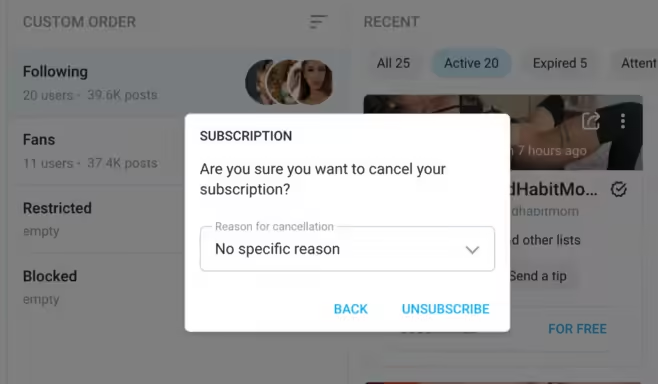
- Log in to your OnlyFans account using your credentials.
- Navigate to the subscriptions page by clicking on the “Subscriptions” button in the left-side menu.
- Find the active subscription you wish to cancel and click on it.
- Locate and click the “Unsubscribe” button to disable auto-renewal.
- Confirm your desire to cancel the subscription when prompted.
Canceling via Mobile App

- Open the OnlyFans app and log in to your account.
- Find the profile of the creator you’re subscribed to.
- Locate the “Auto-Renew” toggle switch on their profile.
- Tap the toggle to turn off auto-renewal.
- Confirm your decision to cancel the subscription.
Turning Off Auto-Renewal
The key to canceling your OnlyFans subscription is turning off the auto-renewal feature. This ensures that you won’t be charged for future billing cycles. Here’s how to do it:
- Go to the creator’s profile page.
- Look for the “Auto-Renew” or “Subscription” settings.
- Toggle the switch to turn off auto-renewal.
- You may be asked to provide a reason for canceling – this is optional but can help creators improve their content.
Remember, turning off auto-renewal doesn’t immediately end your subscription. You’ll still have access to the content until the end of your current billing cycle.
What Happens After Cancellation
After canceling your OnlyFans subscription, there are a few important things to note:
Access to Content: You will retain access to the creator’s content until the end of your current billing cycle. This means if you cancel mid-month, you can still enjoy the content until your subscription would have normally renewed.
Billing and Refunds: OnlyFans has a strict no-refund policy for canceled subscriptions. Once you’ve paid for a billing cycle, that payment is non-refundable. However, canceling ensures you won’t be charged for future cycles.
It’s a good practice to cancel a few days before your renewal date if you want to avoid any chance of being charged for another month.
Troubleshooting Cancellation Issues
While canceling an OnlyFans subscription is usually a smooth process, you may encounter some issues. Here are some common problems and solutions:
- Can’t find the cancel button: Ensure you’re logged in and on the correct creator’s page. The option to cancel should be clearly visible.
- Auto-renewal toggle not working: Try using a different browser or device. If the issue persists, contact OnlyFans support.
- Accidental renewal: If you’re charged after canceling, contact OnlyFans support immediately with proof of your cancellation.
If you encounter any persistent issues, don’t hesitate to contact OnlyFans customer support. They can assist with technical difficulties and ensure your subscription is properly canceled.
Alternatives to OnlyFans
If you’re looking for alternative platforms after canceling your OnlyFans subscription, consider these options:
- Patreon: Offers monthly subscriptions for exclusive content and early access to creators’ work.
- SubscribeStar: Allows direct support for creators with more control over pricing tiers.
- Fanhouse: Provides a mix of free and subscriber-only content with a strong community focus.
- Fansly: Similar to OnlyFans, offering exclusive content with more flexibility for creators.
When choosing an alternative platform, consider factors such as content type, creator presence, pricing structure, and privacy features.
Managing Your Digital Subscriptions
As we increasingly consume content through subscription-based platforms, it’s crucial to manage these subscriptions effectively. Here are some tips:
- Keep a subscription tracker: Use a spreadsheet or app to track all your digital subscriptions, their costs, and renewal dates.
- Set reminders: Create calendar alerts a few days before each subscription renews to give you time to cancel if needed.
- Regular audit: Review your subscriptions monthly or quarterly to ensure you’re only paying for services you use and value.
- Budget allocation: Set a specific budget for content subscriptions to avoid overspending.
Remember, it’s easy for small monthly charges to add up. Staying on top of your subscriptions can help you maintain control over your digital spending.
FAQs About Canceling OnlyFans Subscriptions
Q: Will I get a refund if I cancel my OnlyFans subscription? A: No, as mentioned earlier, OnlyFans has a strict no-refund policy for canceled subscriptions. You’ll have access to the content until the end of your current billing cycle.
Q: Can I resubscribe after canceling? A: Yes, you can resubscribe to a creator at any time after canceling. However, you may lose any special rates or promotions from your previous subscription.
Q: Will the creator know I’ve unsubscribed? A: Creators can see when subscribers leave, but they won’t be notified specifically about your cancellation.
Q: What happens to my messages and interactions after I cancel? A: Your previous messages and interactions will remain in your account, but you won’t be able to send new messages without an active subscription.
Q: Can I cancel my subscription immediately, or do I have to wait until the end of the billing cycle? A: You can cancel your subscription at any time, but you’ll retain access until the end of your current billing cycle.
Q: How can I find someone on OnlyFans without a username? A: While it’s generally easier to find creators with a username, there are alternative methods to find someone on OnlyFans such as using search engines, social media platforms, or OnlyFans search features.
Q: What if I want to delete my OnlyFans account entirely? A: If you’re looking to completely remove your presence from OnlyFans, you can delete your OnlyFans account. This process is different from simply canceling a subscription and will permanently remove your account and all associated data.
Q: How can I find specific creators on OnlyFans? A: There are several ways to find someone on OnlyFans, including using the platform’s search function, following links from creators’ social media profiles, or using third-party OnlyFans directories.
By following this guide, you should be able to cancel your OnlyFans subscription without any issues. Remember to always review your subscriptions regularly and only pay for content that brings value to your life. If you encounter any problems during the cancellation process, don’t hesitate to reach out to OnlyFans support for assistance.




