Learning how to block text messages on Samsung can be useful for any user. In some cases, you will start to receive annoying messages from various senders to frustrate you.
Some of these messages can come like spam as well. This is really annoying when you are in the middle of an important thing or spending your leisure.
However, the problem is solved if you know how to block text messages on Samsung! The purpose of this article is to explain how to do it.
Solution 1: How to Block Text Messages on Samsung Phones using Settings
The good news is that the Android messaging app included in Samsung devices has a feature to block messages. It works as more of a spam filter.
In fact, it goes without saying that it is the most convenient method to block text messages. With that said, let’s learn how to block text messages on Samsung through Settings.
- First, you should launch the Messages app’s inbox. Then, go to the text message thread received from an unwanted or annoying number. In other words, reach the text message received from the number you intend to block.
- Now, tap the three-dotted icon (representing the Menu) located at the top-right corner.
- Now, depending on the device model, you should tap the ‘Block Number‘ or ‘Block Contact‘ option.
- That’s it. Just tap on the button labeled ‘OK,’ so you can complete the process.

Solution 2: Blocking Spam Messages on Your Samsung Device through Settings
If you are getting spam messages on your Samsung device, you surely are annoyed. Those who are annoyed with this step can follow the instructions below and block spam messages.
- First, you should launch the Messages app on your Samsung device. Then, just open the message that should be blocked.
- Now, you should tap on the ‘Block number‘ option and press OK.

- However, what if you don’t see any option called ‘Block number’? In that case, search for the keywords or phrases in the message.
- Then, tap on the icon that appears as a back arrow. And tap on the three dots (Menu icon) located at the top-right corner. Then, you should go to ‘Settings.’
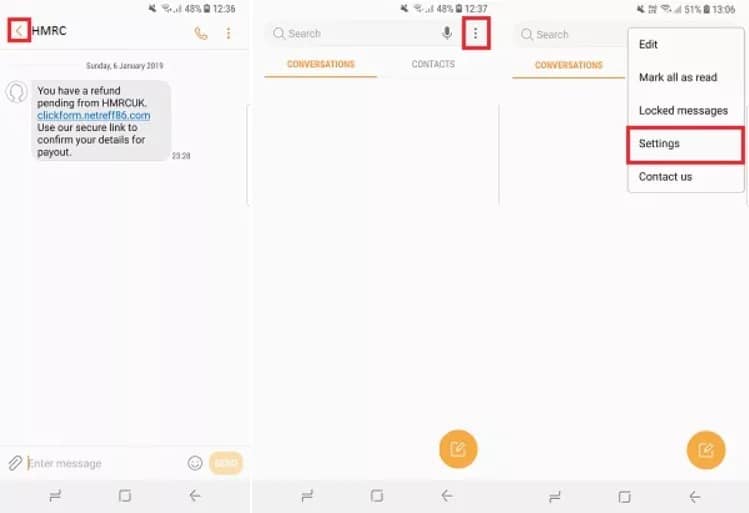
- Now, please tap on ‘Blocked Messages‘ and choose ‘Block Phrases.’ You can now paste the keywords or phrases. After that, you should tap on the Plus icon.
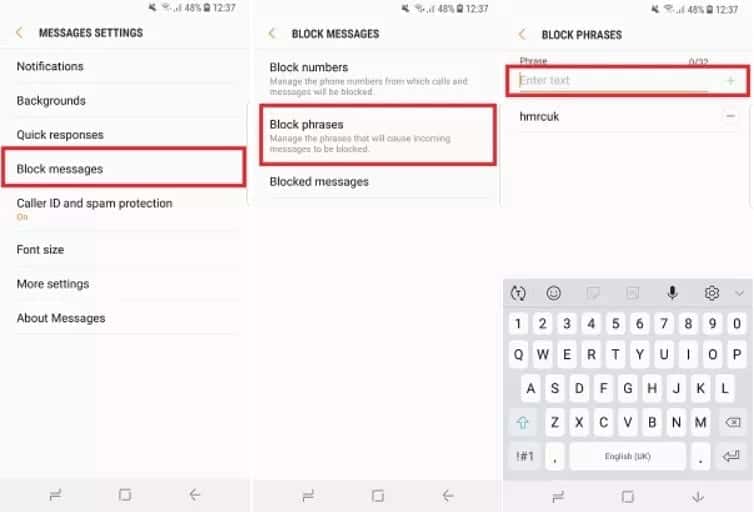
With this method, you can block all those spam messages that contain specific keywords.
Solution 3: How to Block Text Messages on Samsung using Google Hangouts
As of today, some individuals and businesses tend to use Google Hangouts to send promotional messages and spam. If you are using Google Hangouts and you intend to block text messages on it, here’s the guideline.
These steps are simple to get done easily.
- First, you should launch Google Hangouts app on your Samsung device.
- Now, launch the respective SMS or the conversation thread you have received from the annoying contact.
- You should tap on the Menu icon (it appears like three dots). It is located at the top right corner of the opened screen.

- Now, you should hit the option called ‘People & Options.’
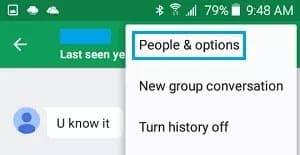
- When you are directed to the next screen, opt to click and block (the respective username).
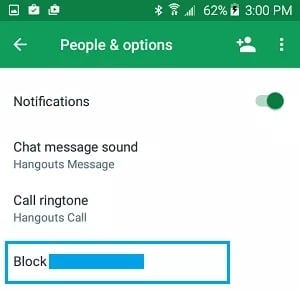
PS: Learn how to print the SMS text messages from your Samsung phone easily.
Solution 4: Use a Third-party App to Block Unwanted Text Messages
Here’s the solution if you wonder how to block text messages on Samsung using a third-party app. In fact, there are a handful of apps available to accomplish this task.
These apps can be used to block phone numbers or contacts. As a result, those blocked contacts will not be able to contact or text the respective mobile number.
In this case, you should open the Play Store and perform a search with the text “SMS Blocking.” You will find a host of options in the search results. With that said, mentioned below are some of the most popular options you can try and block annoying SMS.
01. Key Messages
One of the most prominent options in the Play Store is Key Messages. This app can easily detect both promotional and spam messages. Also, you can block those messages easily.
You can prevent the respective SMS, considering various parameters. For instance, you can block them using the contact number, name, keyword, or wildcard rule. In addition to that, this special app allows you to block MMS as well.
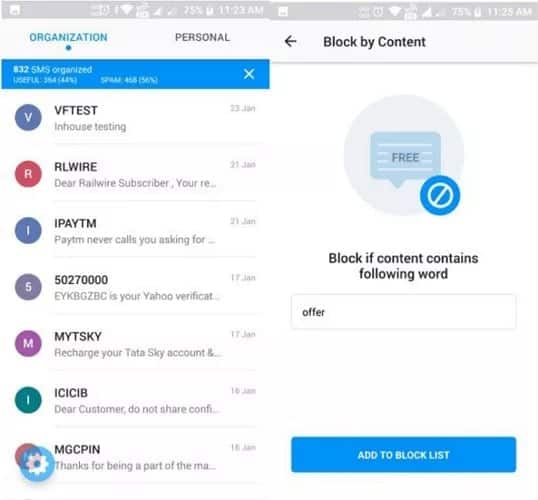
02. Calls Blacklist
Calls Blacklist is another versatile and useful app that can block both calls and SMS. It can block any type of message you receive from any number. You can add any unwanted numbers and blacklist both calls and SMS.
In addition, it gives you the option of saving the blacklist separately. You can download this specific file and share it with another device if required.

03. Call Blocker
Call Blocker is known as Call and Text Blocker for Android. This app has a smart algorithm to identify promotional messages and spam.
After that, it can block those messages without any trouble. The most exciting thing about it is that it has a log to keep blocked messages.
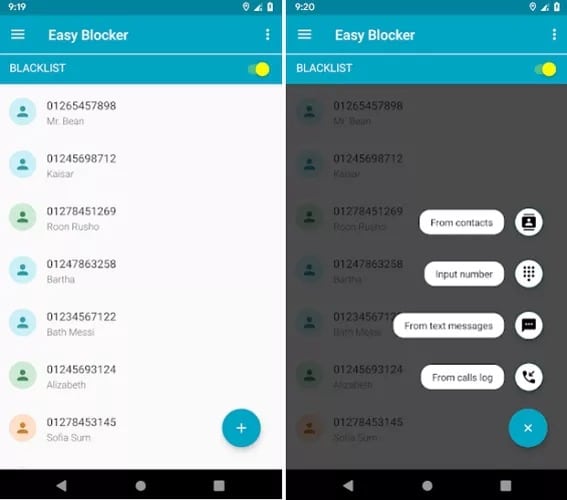
Solution 5: Get the Carrier’s Assistance And Block Text Messages on Your Samsung Smartphone
Here’s another smart way for those who wonder how to block text messages on Samsung. In fact, as per this message, you will have to get the assistance of the carrier to block numbers. You can do this through the official website of the carrier as well.
However, this method can vary slightly depending on the carrier. Please follow up on the below guide, which you should take depending on the different carriers that are popular today.
01. How to Block Text Messages on Samsung with Verizon
- First, you should sign in to the My Verizon account and navigate the Blocked page. Then, you should select the lines you intend to block text messages and calls.
- Now, click on Block Calls & Messages to proceed.
- Now, you should enter the number which should be blocked. Click on Save to save the settings.
02. For AT&T
- To start, you should launch the AT&T app and enter the number.
- Then, tap on the Continue option and enter your 6-digit PIN.
- Now, you should tap on Verify. After that, you should accept the Terms and Conditions as well.
- You will see a different page as a popup. Here, you can manage the numbers that are included in your block list easily.
03. For Android Sprint
- You should sign in to your Android Sprint account and click My Preferences to proceed.
- Now, you should observe the options called Limitations and Permissions. You can then click on Block Voice.
- You can select the contact number you intend to block at this stage. Then, you can choose the preferences related to blocking.
- Make sure that you enter the correct contact number, which should be blocked.
- Now, to finish the process, just click on ‘Add Number’ and then click on ‘Save.’
Also read: How do you know if someone blocked your number on Android.
FAQs
Q1: How can I block text messages on my Samsung device?
- You can block text messages on your Samsung device by using the built-in messaging app or by installing a third-party app from the Google Play Store.
Q2: What are the benefits of blocking text messages on a Samsung device?
- Blocking text messages on your Samsung device reduces disturbance, improves privacy, and helps you avoid scams or unwanted messages.
Q3: Are there any third-party apps available to block text messages on Samsung?
- Yes, there are several third-party apps available on the Google Play Store that offer text message blocking features for Samsung devices.
Q4: Can I block text messages from unknown or hidden numbers on my Samsung device?
- Depending on the messaging app or third-party app you use, you may have the option to block text messages from unknown or hidden numbers.
Q5: Will the sender be notified if I block their text messages on a Samsung device?
- No, the sender will not receive any notification indicating that their text messages have been blocked on your Samsung device.
Conclusion
We believe that at least one of the above solutions should be able to address your requirement.
However, if you are not yet succeeded, you should contact the carrier so they will block the respective number. You should also remember that some carriers will offer this service at a certain cost.
Now you know how to block text messages on Samsung; you can enjoy your smartphone with freedom. If you have more doubts about this matter, please let us know in the comment below.




