Google can’t verify my account issue is one of the most common problems experienced by Google users. Google uses your phone number and address to confirm your identity.
If you have changed your phone number, this might be the reason for the problem with verification. Make sure your mobile number is registered on your play store account. And then, go through this article for detailed instructions.
If you’re having trouble signing into your Google account, it might be because Google can’t verify that it’s you.
This is a security measure to help protect your account from being compromised. If this happens, try the tips mentioned in this article for fixing the problem.
Reasons Why Google is Unable to Verify Your Account
There are several reasons why Google can’t verify my account. These include:
- Your name and email address are not valid. If this is the case, you might need to update your information with them. You can also use this guide to create a new account and then sign in using it instead of fixing an existing one. This is because Google cannot verify whether an account is legitimate if there’s no associated activity.
- They don’t think that the device you’re using when logging into Gmail is yours. This is because of its IP address or location data from other apps recently used on that same device.
- You have not signed in recently. If you haven’t been using your account recently, it’s possible that Google cannot verify your account.
- You have not been using the same network as before. It’s possible that someone else has changed their network or is using public Wi-Fi. And they are accessing their own Google profile from a different IP address than what was previously used.
- You were previously signed in on a different device. It’s possible that your account was accessed from an older device. And the sign-in attempt failed because it couldn’t verify the user’s or device’s identity. You have been locked out of your Google Account due to too many incorrect attempts at entering your password.
Ways to Fix Google Can’t Verify My Account
There are several troubleshooting tips that you can try to fix the issue of Google can’t verify my account.
And some of such effective tips or ways are as mentioned below:
Way 1. Log In from a Previously Used Device

The first way to fix Google can’t verify my account is to log in from a previously used device. If you’ve forgotten your password or can’t sign in, you may be able to get back into your account by signing in from a device that has been used before.
Signing in from any of the following devices will help Google verify your account:
- A computer
- Mobile phone or tablet
- A different browser
If this doesn’t work for you, try using another browser. For example, if you have an iPhone and are trying to sign in with Safari on your Mac computer, but it still won’t work, try signing in with Chrome on the same iPhone.
Besides, are you trying to find out how to fix the error Google server IP address could not be found? We explain the five best methods to resolve this issue.
Way 2. Log In from a Familiar Network

The second way to fix Google can’t verify my account is to log in from a known network.
If you’re having trouble logging in, try to log in from a familiar network. This is because the issue might be with your network recognition.
If you have a home network, try to log in from there. If you have a work or school network, try to log in from there.
Also, are you encountering the issue of the ‘Facebook something went wrong‘? Don’t worry. Read to find the possible reasons and effective fixes for this error.
Way 3. Get a Code Via the Alternative or Recovery Email Address

You can use your alternate or recovery email address to get a code sent to you by Google. Or if you don’t have an alternate or recovery email address set up, then you can choose to receive a code via text message on your phone number.
Enter this code in the next screen and log in using your account credentials. But make sure that you are entering the correct password.
If you’re still facing the Google can’t verify my account issue, your account security may be a problem. You can try the next step below for more help fixing the issue of Google can’t verify my account.
Way 4. Get the Backup Codes

The next tip to fix Google can’t verify my account is to get the backup codes. If you’ve lost access to your phone or have forgotten your password, it’s time to get the backup codes.
- Sign into Gmail on the computer and visit account recovery. Then click “Get Backup Codes.”
- Note: if you’re signing in from a new browser or device, be sure to add that as an additional device when prompted. This will help prevent others from accessing your account. And this will also make it easier for Google to verify who is signing in with their correct information.
- After clicking “Get Backup Codes,” enter a mobile phone number where Google can send verification codes (one at a time) via text message. Once Google receives confirmation that the recovery code was successfully sent, click “Next.”
- You will have to click on Next to continue with the verification process. This may take up to two days or longer. This actually depends on how quickly Google’s automated system responds and processes requests.
Way 5. Use Your Phone Number to Verify Your Google Account
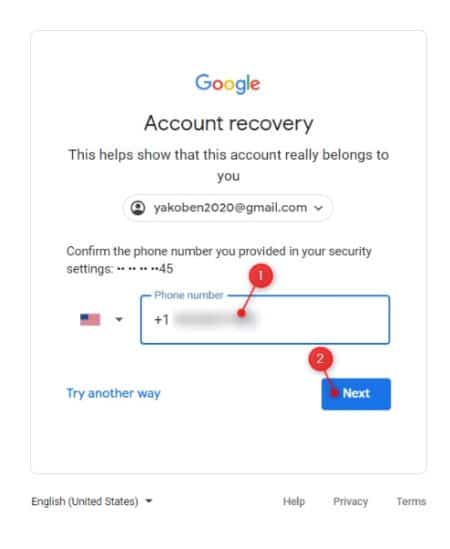
The next method to fix Google can’t verify my account is to verify your Google account by phone number. You can do that by entering the code you receive in a text message on the phone number linked to your Google account.
The message will be sent to you within 30 minutes of creating an unverified email address. And it might take up to 24 hours if it’s sent while you are offline.
The message will contain a verification code in its body with instructions on how to use it for verification. You can copy and paste this code into the textbox on Google’s sign-in page.
And then, click the “Verify” button once again. Or you can simply enter the numeric key provided by Google into their homepage as directed.
Way 6. Log In with the Google 2FA Authenticator

You can also use the Google 2FA Authenticator app on your mobile device to generate codes for your Google Account.
This will help you solve the Google can’t verify my account problem.
- Open the Authenticator app on your mobile device.
- Enter your Google Account password if asked.
- Then follow the instructions to re-enter your backup code or scan the barcode again.
- If you are unsure about the email address you used for your account, try entering any email address you may have used to create the account. And then, follow the steps again with that email address instead of yours.
- Click Next after verifying everything is correct with an OTP code from within their authenticator app. This will confirm that they own both accounts and get them back online faster!
Way 7. Fill Out the Request to Restore Google Account Form to Get a Response from Google Support
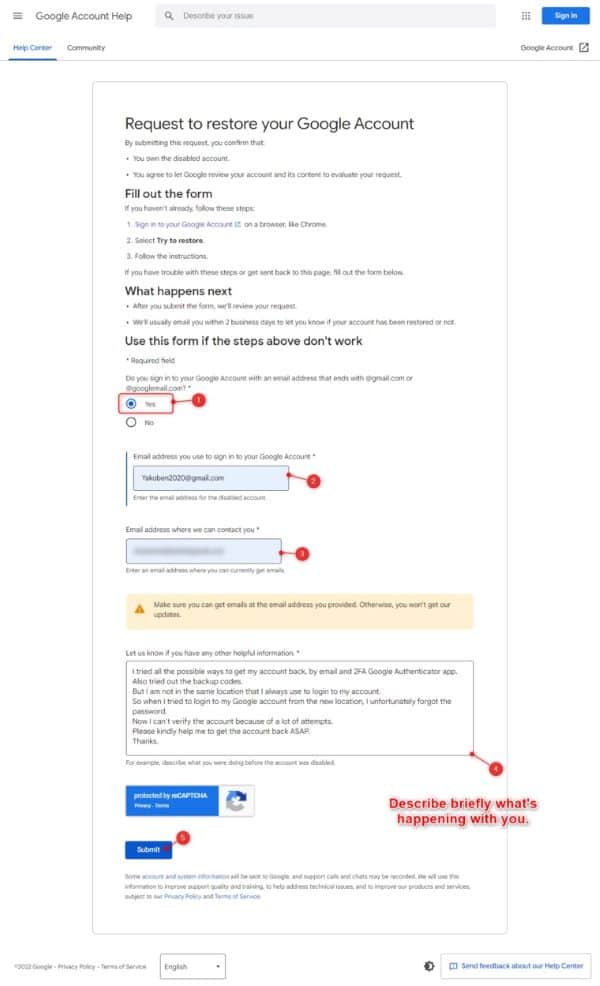
As you might have already guessed, the next step is to fill out the form. This is the final tip to fix the issue of Google can’t verify my account.
Once you have clicked on the ‘request to restore my account button, you will be asked for details. Details like your phone number and email address are connected to your Google account.
Once you provide all the details and submit it, your request will be processed by the Google Support team. In some cases, it may take up to 72 hours for you to get an email from the Google Support team with further instructions on restoring your account.
Frequently Asked Questions (FAQs):
- How long does it take for Google to verify an account?
- The time taken for account verification can vary depending on several factors. In most cases, it happens instantly or within a few minutes, but in some situations, it may take longer.
- Can I create a Google account without verification?
- No, Google requires account verification to ensure the security and authenticity of its users.
- Why is Google asking for my phone number for verification?
- Google may request your phone number for verification to establish an additional layer of security and prevent unauthorized access to your account.
- What should I do if I don’t have access to my registered email or phone number?
- In such cases, you can explore alternative verification methods provided by Google or contact Google Support for further assistance.
- Can I use a virtual phone number for Google account verification?
- Google’s policies may vary regarding the use of virtual phone numbers for account verification. It’s recommended to use a valid and active phone number for a smoother verification process.
Conclusion
Google can’t verify my account – This is a common problem many users face on Google.
To fix this issue, you need to ensure that your phone number or device is compatible with Google. And you’re not using any VPN service while trying to log in.
If everything fails and you still face the same issue, then there’s only one thing to do. And that is to delete your Gmail account and start over again.




