If you use the hard disk for copying purposes, then there are a lot of things you should be concerned about.
In some of these cases, instead of letting you know the targeted drive size is small, it will straight off cancel halfway to the copy without any error message.
The point is recognizing if the USB slot is USB 2,0 or 3.0 or if the disk you are copying is from SSD or HDD. It can have a huge impact on your speed of copying.
One of the most frequent that will show up while copying without any explanation on how to solve it is File too large for destination file system error. This will catch many people off guard.
As the explanation of the problem is simple, the file you are copying holds more data than the targeted drive. This is where the real problem comes to the surface.
Anybody would think changing the targeted drive to another drive with more space will solve the problem.
But not, even if your disk has more space in them than space is required for the file to be copied to, you are still going to see a File too large for the destination file system on your screen.
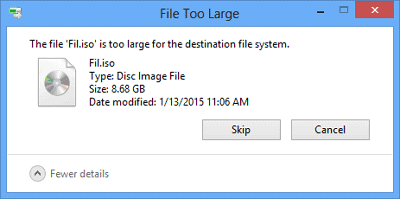
Why ‘File Too Large for Destination File System’ Error Happened
Many people came across this error when they were trying to copy image files to the flash drive. Even if the flash drive has eight gigs of storage space, it will copy four gis of image files in it.
So why is that? Your flash drive has double the amount of space than is required for the file to be copied.
Hence the copy process starts the second you start to copy the four gis file to the flash drive. Sometimes windows will let you know the size of the flash drive or HDD at the initial stage of a copy.
PS: Click here for the top solutions for The file or directory that is corrupted and unreadable.
As it would tell you, you need more space for this file to be copied to that specific drive. But the error File too large for destination file system will pop out in the middle of the copy.
This will throw many people off guard, as they are probably waiting for the copy to be finished, then suddenly, they see this error coming out of nowhere.
If you see the error ‘File too large for the destination file system,’ then these are the methods you can try to fix the problem on your computer.
All the methods here will have their sets of rules that you will need to follow to make that happen.
Besides, learn more about how to fix GPT protective partition.
Method 1: Fix ‘File too large for the destination file system’ by Splitting The File
If you are trying to copy a large amount of file to another HDD or flash drive, then your File is too large for the destination file system error, then the problem might be inside of the HDD or the flash drive.
Because you can’t change any value in the file, if the file has the protection of read-only, then you will not be able to copy the file alone, let alone seeing File too large for the destination file system error. So what can you do to fix the error on the drive?
First, you can split the file into two pieces to send it to the disk drive. This can be done through archiving using many ‘.rar‘ software available on the internet.
This software is free; the only thing you have to do is hit archive on the targeted file to make two pieces out of it. You can copy these two pieces to the HDD or the flash drive.
This will remove the error from your computer. Let’s say you want to copy a four-gig file to your disk drive if you split them into two RAR files.
Then you can copy the 2 RAR files to the drive instead of dealing with four gigs; this will happen without making you see the File too large for the destination file system error.
Then the question becomes, how do you ‘unrar‘ them. When you want to have access to the four gig files inside of the two gigs RAR file, you will need to copy both 2 RAR files into one folder. Right-click on one of the 2 gig RAR files. You will see the option ‘Extract here.’
When you hit extract, the RAR file will release all that has been kept inside of it. That’s it. The process of this method is a little complex and will take a little bit of your time, but this is one of the best approaches to the problem if you don’t want to waste time every time you are copying data from one place to another. Then you can opt-out the next method on the line.
Method 2: Fix ‘File too large for the destination file system’ by Converting
You have to turn the format of the targeted drive to NTFS. The reason why you see the error on your HDD or flash drive because the format will be set to FAT32. If a file holds more sizes than four gigs, then you will encounter this problem.
Because in FAT32, the max file size is four gigs. In FAT16, the max size of the file is only 2gigs. Now you know what the problem is, so how do you fix it.
Then you have to convert the drive to NTFS; this will require you to delete all the data inside of the flash drive or HDD to raise the cap on the data file size for copying if your flash drive doesn’t hold any data in that.
Then switching to this method will be easy and will bring no harm, since you won’t have any data to lose in progress.
Follow up to learn how to cover the USB drive to NTFS.
- First, connect the USB drive or HDD to the computer.
- Right-click on the drive to see all the options on the panel.
- From here, choose the ‘Format‘ option.
- In the format section, you will see plenty of things here, focus on the one that says ‘File System.’ If you click on the File system, you will see three new options to choose from. One will be NTFS, FAT32 (Default), and exFAT. The reason why you see the error File too large for the destination file system is because of FAT32 being set on default.
- Here you have to choose NTFS. Under the volume label, you can name your drive. After that check on Quick format, if it hasn’t.
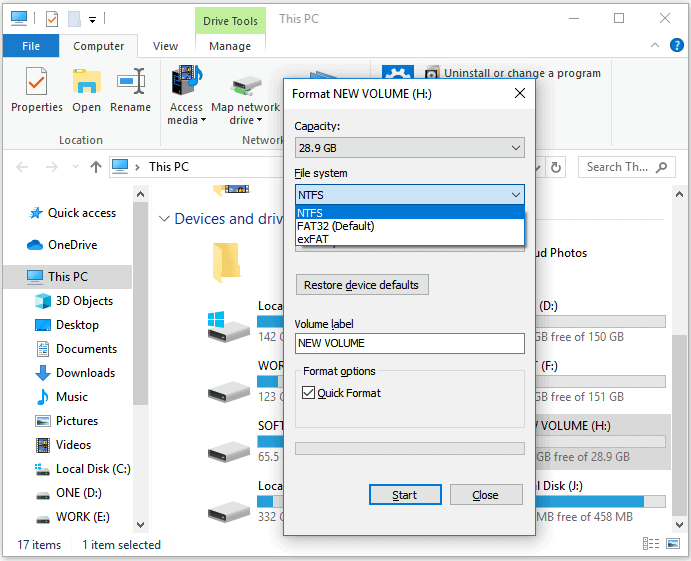
- Otherwise, the format will consume a lot of minutes.
- That’s it. You are now done.
Now you know how to solve the problem, but suppose you want to convert the HDD or flash drive to NTFS without losing any data, is there any way you can accomplish that, sure you can.
Method 3: FIX ‘File too large for the destination file system’ By EaseUS Partition Master
With this software, you can easily convert the format of the drive to NTFS without losing any data in progress. That’s why so many users prefer this way of dealing with their formatting than doing in the old traditional way.
It will fix the File too large for the destination file system problem without having to lose your precious data in progress. Follow up, then you can utilize this software to convert the format of your drive.
- Install EaseUS Partition Master on your computer.

- Select FAT32 partition, right-click on it, then select ‘Convert to NTFS.’

- Here click ok on the pop-up dialogue box.
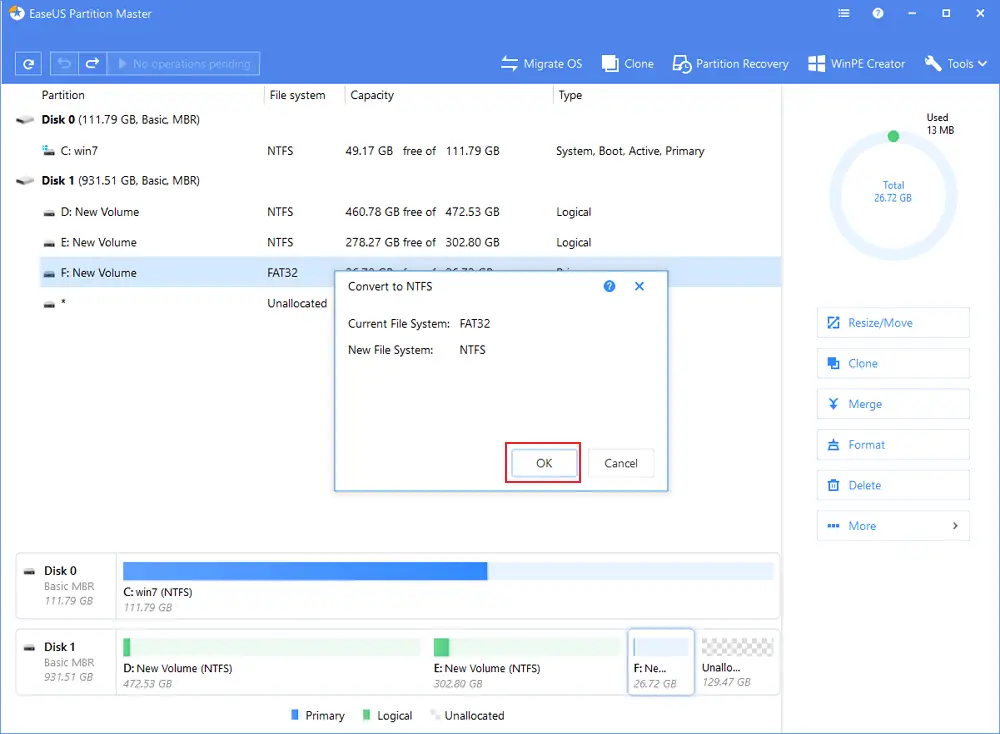
- To see how much progress has been made. Just click on the ‘Execution 1 operation‘ button.
- Once the progress has been finished, just hit apply and finish to complete the entire progress.
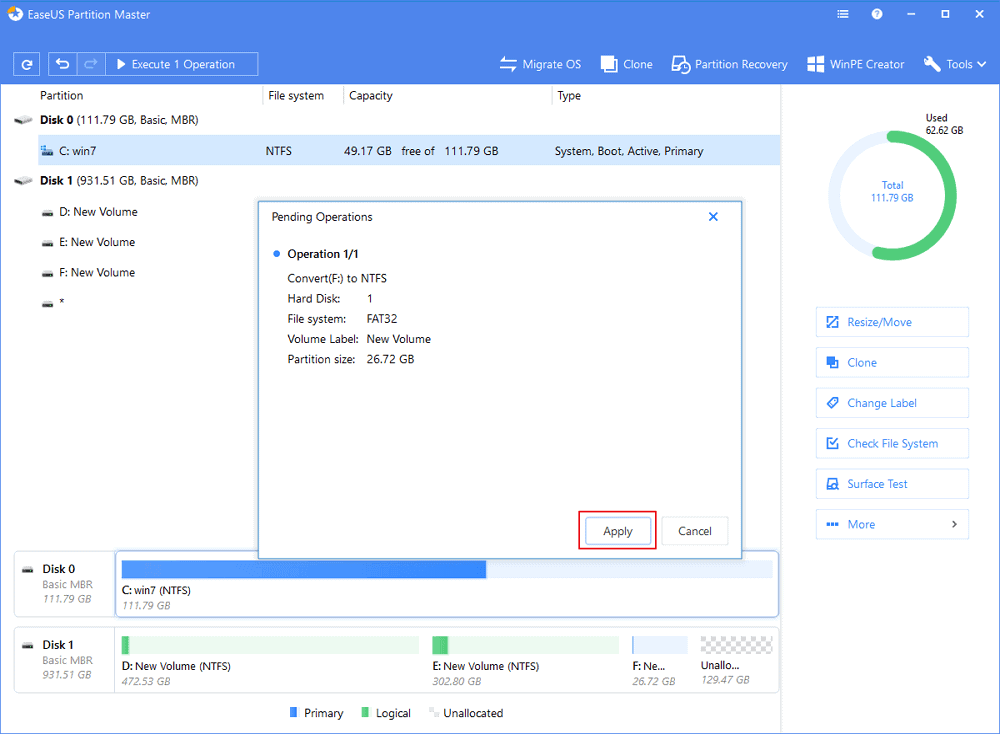
This will take care of your problem File too large for the destination file system and convert the disk to NTFS without losing anything on it.
FAQs
Q1: Why am I getting the “File Too Large for Destination File System” error?
This error occurs when the file you’re trying to transfer or save exceeds the maximum file size limit supported by the file system of the destination storage device.
Q2: Can I convert the file system of my storage device without losing data?
Converting the file system usually involves formatting the storage device, which erases all existing data. Make sure to back up any important files before proceeding.
Q3: Are there any limitations to file size in cloud storage services?
Cloud storage services often have larger file size limits compared to traditional file systems. However, it’s essential to check the specific limitations of the cloud storage service you’re using.
Q4: Can I combine split parts of a file without the file splitting software?
No, you’ll need the file splitting software to combine the split parts and access the original file.
Q5: Can I use file compression software to compress any type of file?
Yes, file compression software supports compressing various file types, including documents, images, videos, and more.
Conclusion
You don’t have to worry about the File too large for the destination file system problem anymore in your system, as now you would know all the right steps that you need to follow to fix the problem.
Many people would start to think it was the fault of the file that it refused to copy to the external device. But the problem is the format of the drive.
Make sure to convert it to the right type so you can start copying data without worrying about losing it. Finding what way to perform the operation is your choice.




