Device association framework provider host consuming high CPU has been the problem shared by many Windows users. One of the weird things about this error, it won’t show any signs and will pop up after the smooth running of the whole computer.
If you are new to the computer and its error, then you will have no idea what exactly is Device Association Framework Provider Host and how you fix the error from your computer. This article will cover every aspect of the error and how you can fix it.
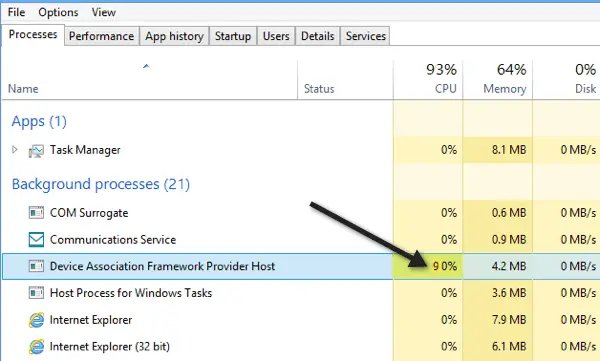
What’s Device Association Framework Provider Host & Why Does It Eat So Much CPU?
Computer services can be a blessing in disguise, sometimes, they will do exactly what they are programmed to do in a computer, and all the other times, they will act differently and will consume a large amount of your CPU and memory usage.
If you are a computer beginner, you will have a hard time recognizing the problem, let alone fixing it. Before we start to get all the information about fixing the problem,m, the first thing we have to do is to know what the Device Association Framework Provider Host does on the computer.
Device Association Framework Provider Host works as a framework that connects both wired and wireless peripherals in Windows. It does an excellent job of managing the devices on the computer.
The Device Association Framework Provider Host is important in the system. For every new wireless device or wired device that gets connected to the computer, a new host will open.
It runs on the LOCAL Service Account, an official core process in the system. Removing it completely will make Windows act weird, as devices will not get recognized on the computer. Sometimes it will consume more power than the usual number. This can happen due to various reasons.
If it is working perfectly, you will see a zero on the CPU usage of this service and will use 10 MB in memory usage. If the Device Association Framework Provider Host consumes more than 10 MB, your framework provider is running through some problems.
It can get very hard to find information regarding this problem on a computer because the task manager won’t give any more details about why the Device Association Framework Provider Host is consuming more than the standard power out of the CP and memory.
If you are suffering from this problem, there are effective methods you can try to reduce the amount of CPU and memory that host uses in your system.
PS: Here, you will learn more about cannot access the specified device path or file.
Methods to reduce Device Association Framework Provider Host & CPU use in your system.
Method 1: Hardware Check-Ups
If there is a hardware department problem, this will lead to a corrupt Device Association Framework Provider Host on your computer. Then the question becomes, how can you tell if there is a problem in the hardware devices?
As we know that the Device Association Framework Provider Host handles all things wireless and wired devices on a computer. To access them, we have to go to the device manager section of the computer.
- Press Windows + S, then type in ‘Device Manager.’ Click on it.

- Or you can right-click on ‘This PC’ and then hit Manage. On the left panel, you will see all the functions. Click on the device manager option from there.
- When you are on the device manager page, here you will see plenty of devices on it. But they will be under the main column. For example, To know about the list of HDD/SSD connected to the system, you need to expand ‘Disk Drives.’
- Here you check up on the devices with an exclamation mark under them, which means the device has not been configured properly on the computer. The only viable solution to this problem is to download the supported driver for the device to fix the Device Association Framework Provider Host problem on your computer.

- Suppose you are not planning to use that specific device any time soon instead of letting it run in the background. In that case, you also have the option to Uninstall the driver for that device or Disable it so that it won’t take any data or memory from the system.
- Do it only if you are not planning to use the device on your computer. The way you can do that is by right click on that device. Then click on Disable. Done!
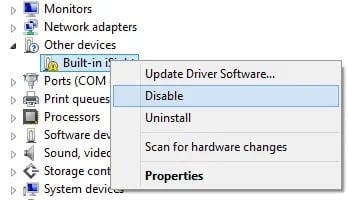
If this method didn’t work out for you, you could jump into the next one.
Method 2: Update
Updating Windows is the second step to make sure everything is running on the computer runs exactly as it should be. Windows Update is the way to make sure every device has the right driver in the system.
Normally, the Windows update is scheduled to run at least as often in the day; it will do an hourly check-up on all the drivers on the computer. Make sure each one of them has the latest version so that they can be more compatible with the newer version of the operating system.
Updating the version of Windows and all the drivers inside of it will stop a high amount of CPU usage on the Device Association Framework Provider Host service.
If Windows can’t do it, you must download all the device updates manually.
- Open Device Manager.
- Look for the device with an exclamation mark under them.
- Right-click on that specific device.
- Choose Update driver, while many recommend removing the old driver to install the newer version.

- In the update section, you will see both – find the driver locally and through the internet. If you don’t have the driver with you, stored in the local HDD, then choose to find the driver through the internet.
- If you have the driver stored inside the computer, then all you have to do is locate the particular directory of the software.
Method 3: Troubleshoot
You can’t disable the Device Association Framework Provider Host on your system. If you disable it, you can’t connect any devices to the computer.
If none of the methods has worked out for you, you can temporarily kill it via the task manager. This will reduce the CPU and Memory usage of the computer.
This will lead to restarting your computer. When the restart is done, all the Device Association Framework Provider Host functions will reload if the problem persists on the computer. Then you can try following the next method on the line.
Method 4: Virus
If your computer is connected to the internet 24×7, then there is a chance malware is raising the CPU usage for the Device Association Framework Provider Host service in the system. Clicking on any shady ad or pulling out a dubious website will help the virus to enter the device.
These viruses will infect every little feature that you have on the computer. They can attach to the newer services and the pre-existing ones. Our Device Association Framework Provider Host falls in the category of pre-existing one.
In some cases, the virus would be so powerful; they will replace the pre-existing software with their version of it. In this case, they will replace the Device Association Framework Provider Host with another host.
This will look the same as the older one, but it will be a .exe file consuming a massive load of your network data and CPU usage. There is a way to know if your device Association Framework Provider Host service is the default service that comes with Microsoft Windows or if it is a fake one.
Follow the instructions below to know if the service is real or fake.
- Open the task manager by right-clicking on the taskbar. Or press Ctrl+ Alt+ Delete
- Once you are here, locate the Device Association Framework Provider Host service.
- Click on the service, highlight it above the rest, then right-click on it.
- Here you will see the option ‘Open File Location.’

- When you click on the open file location, it will take you to the containing services folder. If it is a virus, then the extension name of the file would end in .exe.
- The better thing to do is to remove the .exe file and run a full scan through Windows Defender.
FAQs
- What is the purpose of the Device Association Framework Provider Host? The Device Association Framework Provider Host facilitates device association and communication by providing a standardized framework for interoperability.
- How does the Device Association Framework Provider Host ensure security? The framework implements robust encryption and authentication protocols to ensure secure device associations and protect sensitive information.
- What are the benefits of the Device Association Framework Provider Host? The benefits include enhanced interoperability, improved security, and simplified user experience.
- What challenges does the Device Association Framework Provider Host face? Compatibility issues, security risks, and scalability are some of the challenges faced by the framework.
- What is the future outlook for the Device Association Framework Provider Host? As technology advances and more devices become interconnected, the framework will continue to evolve, accommodating emerging technologies and addressing new challenges.
Conclusion
Now you know what causes device association framework provider host to use a high amount of CPU. And how can you fix it in time; otherwise, the device association framework provider host will start to take more than the normal amount? And will further slow down the PC to the point of being unusable.
As most functions require a decent amount of memory, we won’t get the share because our error will be taking everything from the RAM and CPU. Follow the methods above to fix the error and get the system back to normal.




