Have you ever been locked out of your Android phone because you forgot your lock screen password or pattern? It’s a frustrating situation, especially if you have important data stored on your device that you can’t access.
Factory resetting your phone will allow you to regain access, but it will erase all your apps, files, and settings in the process. Thankfully, there are ways to bypass the lock screen without resetting your device so you can recover your data.
In this comprehensive guide, you’ll learn several methods to unlock your Android phone without losing your files and settings.
Why You Should Avoid Factory Resetting Your Android
Doing a factory reset, also called a master reset, wipes your device back to its initial out-of-the-box state. Here are some downsides of factory resetting your Android:
- All your apps, photos, videos, music, documents, and other personal files will be deleted.
- Any settings, customizations, home screen layouts, etc. will be lost.
- You’ll have to reconnect to WiFi networks and reconfigure all your settings from scratch.
- If your data isn’t properly backed up, you may lose your messages, call history, contacts, and other important information.
- It takes time to redownload apps, transfer files, and set up your phone again.
As you can see, a factory reset causes unwarranted data loss and headaches. Avoid resetting your device if possible, especially if you have not backed up your data recently.
Requirements For Bypassing Lock Screen
Before using the lock screen bypass methods below, ensure your Android device meets these requirements:
- It must be connected to the internet.
- USB debugging mode must be enabled in Developer options.
- You need the Google account credentials linked to the phone.
- The phone should have at least 30-40% battery charge.
- OEM USB drivers must be installed on your computer if using ADB.
- Your device must run Android 7.0 Nougat or older versions. Newer versions have additional security protections.
As long as your phone meets the requirements, you should be able to bypass the lock screen using the techniques in this guide.
Method 1: Using Find My Device
Google’s Find My Device service lets you remotely access a lost Android device. You can use the lock feature to change your phone’s screen lock type without resetting it. Here’s how:

- On another device, visit android.com/find and sign in with your Google account.
- Select your locked Android phone from the list of devices.
- Tap “Lock” on the bottom left.
- Enter a new password and recovery message.
- Hit “Lock” again to confirm and reset the password remotely.

Once locked remotely, your old password will no longer work. Use the new password you set to unlock the phone and access your data again.
This method works for pattern, PIN, and password locks. Just ensure Find My Device was enabled on your Android beforehand.
Method 2: Using ADB Commands
ADB or Android Debug Bridge is a command line tool developers use to communicate with Android devices. Using ADB on a Windows, Mac, or Linux PC, you can override the lock screen password without data loss.

Follow these steps:
- Install ADB on your computer and launch the command prompt.
- Connect your Android device via USB and enable USB debugging if prompted.
- Type adb devices and hit enter. Verify your device serial number is listed.
- Enter adb shell to access the Android shell.
- Delete your lock screen file with: rm /data/system/gesture.key
- Finally, enter adb reboot to reboot your phone with lock screen removed.

You’ll now be able to access your home screen, apps, and data on the device. Use this method as a last resort if Find My Device doesn’t work.
Method 3: Using a Lock Screen Removal App
There are various third party apps that offer Android lock screen removal capabilities without data loss. DroidKit is a reputable tool used by millions to bypass screen locks.
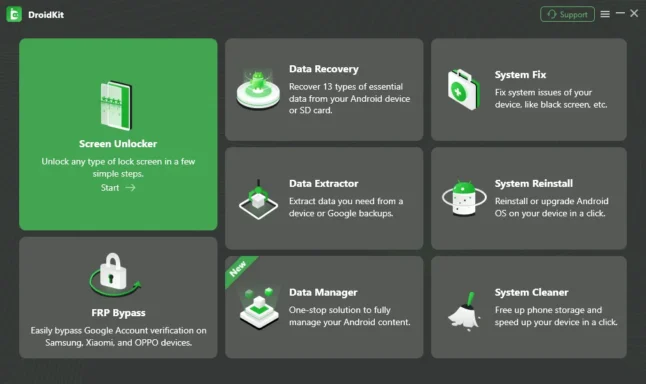
Here is how DroidKit removes lock screens:
- Download and install DroidKit on your computer.
- Connect your Android phone via USB cable.
- Launch DroidKit and select the “Screen Unlock” module.
- DroidKit will automatically build a custom recovery package for your device model.
- Follow the on-screen instructions to boot your device into recovery mode.
- The app will flash the custom recovery and override your lock.
Your phone will restart unlocked within a few minutes. The process is safe, quick, and preserves your installed apps and data.
However, using a third party tool does carry some risk of data loss if the tool is not designed properly. So do your research and read reviews before choosing one.
Bypassing Lock Screens on Samsung Devices
Samsung Galaxy phones have slightly different lock screen removal procedures depending on the model. Here are the steps for some popular Galaxy versions:
For Galaxy S6/S7/S8/S9/S10 running Android Nougat or earlier:
- Boot into recovery mode and factory reset your device through the stock recovery menu. This will override your lock but preserve data.
For Galaxy S8/S9/S10 running Android Oreo or Pie:
- Use Find My Mobile instead of Find My Device to remotely reset your lock screen pattern/password/PIN.
For Galaxy S10/S20/S21 running One UI 2.0+:
- Enter recovery mode, clear cache partition, then reboot to bypass forgot lock screen.
- Or use ADB method mentioned earlier since Find My Mobile doesn’t work.
For Galaxy Tab devices:
- Boot into download mode and reset your tablet to override the lock screen. This will not delete your data.
The recovery menu provides a way to factory reset Samsung devices without actually formatting data partitions. Use this to unlock your phone if other methods don’t work.
Besides, here, you will learn more about the Rootjunky FRP bypass tool.
Bypassing Google Account Verification After Reset
In newer Android versions, your device may ask you to verify your Google account after a factory reset before accessing your home screen. Here are some ways to bypass this:
- Flash a custom recovery like TWRP and delete your Google account details from /data/system/users/0/ folder.
- Boot into safe mode and clear Google account data from Settings.
- Some apps like FRP Bypass can unlock your device without verification.
- For Samsung phones, boot into recovery and clear cache partition to skip verification.
Getting past Google account verification can be tricky and may require flashing custom recoveries. Avoid a full factory reset unless absolutely needed.
Besides, here, you will learn more about the Google Assistant Lock Screen.
Key Takeaways on Bypassing Android Lock Screen
To summarize, here are the key tips to remember about bypassing Android lock screens:
- Factory resetting your phone results in permanent data loss, so look for alternative ways to unlock it first.
- Methods like Find My Device and ADB commands can override your lock screen remotely without data loss on Android 7.0 Nougat and earlier versions.
- Third-party tools like DroidKit offer simple, automated lock removal capabilities while keeping your installed apps and files intact.
- For Samsung Galaxy phones, boot into recovery and use the reset/clear options to bypass the lock.
- Clearing Google account details from /data/system/users/0/ folder allows you to skip verification after a factory reset on newer Android versions.
- Ensure proper phone backups in cloud or local storage to protect your data before attempting any lock screen bypasses.
Frequently Asked Questions
Here are answers to some common questions about bypassing Android lock screens:
Q: Is bypassing the lock screen without resetting completely safe for my data?
A: It is generally safe as long as you follow the steps correctly for proven methods like Find My Device and DroidKit. But there is a small risk of data loss if something goes wrong, so backing up data beforehand is recommended.
Q: Will these lock bypass tricks work on all Android models and brands?
A: Most methods work on popular brands like Samsung, Motorola, LG, Xiaomi, Huawei etc. running Android 7.0 Nougat or older versions. The steps may be slightly modified for different device models.
Q: Can I reset my lock if I don’t have USB debugging enabled on my Android?
A: Unfortunately no, USB debugging mode must be enabled for options like ADB commands to work. If not enabled already, you may have to factory reset your phone first.
Q: What if Find My Device is unable to locate or lock my Android remotely?
A: Sometimes Find My Device fails to connect remotely. In such cases, use a lock removal app or ADB instead. Rebooting your phone and router may also help.
Q: Will these lock screen bypasses work if my phone does not have an active internet connection?
A: No, an active internet connection is required for Find My Device and lock removal apps to communicate with your phone remotely. For ADB, USB connection to a PC is needed.
Q: Is it illegal to bypass the lock screen without a factory reset on my own Android device?
A: It is completely legal to bypass the lock screen on your own phone as long as you own it. Doing so on someone else’s device without permission is illegal.
Conclusion
I hope this detailed guide gives you a good overview of how to bypass Android lock screens without losing your precious data. While a factory reset may seem like the easiest option when locked out, it should really be your last resort.
Leverage solutions like Find My Device, ADB, recovery mode reset, trusted lock screen removal apps, and the other methods outlined above. With some patience, you’ll be able to regain access to your apps and files on your Android even if you’ve forgotten your password.
Just be sure to backup important phone data to the cloud or external storage regularly. This will minimize disruption and data loss should you ever need to bypass or reset your Android lock screen.




