Android Face Unlock is one of those innovative features introduced to enhance the security of the device. As of today, this feature has become common, and even low-budget phones have that feature.
Despite the usefulness of this technology, it can cause some trouble at times when it fails to work.
Well, what can you do when Android Face Unlock doesn’t work? Is that it? Is there a solution? Let’s find it out.
Part 1: Fixing Android Face Unlock Not Working
If you find that your Android Face Unlock feature is not working, there are ways to fix it. In general, this issue is faced by many users across the globe. The good news is that it can be fixed as long as you follow the correct path.
01. Know the Basics
Before we take a look at the solutions, it is better to know the basics of this issue. In fact, there are plenty of reasons behind the issues associated with Android Face Unlock. Before going into advanced solutions, it is better to observe the following aspects and rectify the issue.
- In fact, the most basic aspect to check is the camera on your phone. Well, you should check if the camera is covered by something like a phone case, dirt, or screen protector. It goes without saying that the camera cannot identify your face if it is covered by something. So, pay attention to that.
- Are you facing the camera correctly, and do you have adequate light on your face? Your camera will not be able to identify your face if any of the aforementioned aspects are absent.
- If you are using the feature outdoors, you make sure that the camera is not facing the sun. The brightness of the sun can prevent the camera from identifying your face properly.
- Make sure that the phone is placed closer to the face during the scan. In addition to that, there will be minimal room for error if you keep the phone in portrait orientation.
PS: here, you will learn more about how to unlock Android passwords without losing data and the top Samsung FRP tool.
02. Disable Android Face Unlock and Enable It Once Again
If the ‘Face Unlock‘ feature is still not working after the above solutions, the issue must be something else. You shouldn’t worry about it because we are going to explain how to fix it with different methods.
You can disable the Face Unlock feature once and enable it again to see if the problem is resolved. Interestingly, this method has worked for many individuals, so it is a method worth trying.
In order to do this, you should first go to the ‘Settings‘ app on your Android device. Then, scroll down the screen to find the option called ‘Security‘. Then, scroll down and find the option called ‘Face Unlock‘. You should then disable it.
Once the option is disabled, you should restart the device and enable the option once again. For many Android users, this option really works. But, if it doesn’t work for you, don’t get discouraged as we have other solutions.
Besides, for people who are bothered by the ‘Your Passcode Is Required to Enable Face ID‘ error, just click to find out the best solutions.
03. Reset the Unlock Feature
If you are yet to succeed, you must reset the Face Unlock feature and see if it works. This is another successful method for most users. For those who didn’t have any luck with the previous option, this should be an ideal solution.
First, go to ‘Settings‘ and go to the option labeled ‘Securities.’ You will see the option labeled ‘Face Unlock‘ after scrolling down. Then, you should re-register the face for the unlocking feature.
However, to do this correctly, you must be in a well-lit environment so the device will identify your face. As you can notice, this method doesn’t take more than a minute or two.
04. Check for the Updates
If none of the above methods have worked for you yet, you must try a software update. Once the latest software update is installed, you will be able to fix many issues, including Face Unlock. In fact, performing a software update is very easy.
Just go to the ‘Settings‘ menu and scroll all the way down to ‘About.’ Then, you can check for updates manually. If your device has an update, you can see it there. Just install the update and see if the issue is resolved.
For the majority of users, any of the above options should work. However, even if you did not succeed with any of those solutions, you shouldn’t worry.
We will explain more methods to overcome the issue, and we don’t want to disappoint our readers. Mentioned below are some of the most efficient and effective ways to get this issue resolved for good.
Also, click here to find out how to unlock LG phones.
Part 2: Use Tenorshare 4ukey for Android to Fix Android Face Unlock Not Working
If none of the methods have worked, you can rely on Tenorshare 4ukey for Android to resolve the issue. In fact, Tenorshare 4ukey for Android is a professional phone unlocking software that is developed specifically to unlock Android devices.
This special tool has a powerful algorithm to bypass any type of lock integrated with Android devices. That means it can resolve the Android Face Unlock feature too. If you have forgotten the password, PIN, or any other type of security feature, Tenorshare 4ukey can be your lifesaver.
Also, if you have entered the passcode too many times ad the device is locked, 4ukey for Android can help. The best thing about this software is that it can even detach your device from an existing Google account.
It can allow you to configure the same device under a different Google account as well.
Main Features of Tenorshare 4ukey for Android
- It can help to unlock the Android phone if the Android Face Unlock feature is not working.
- It can remove other types of screen locks such as PIN, passcode, fingerprint, pattern, etc.
- One of the most efficient ways to bypass an Android password is forgotten.
- It can address the issue very quickly and with less effort.
- It works perfectly to unlock the Google account/FRP lock as well (without any password).
- Reliable and safe method.
- Higher success rate compared to other tools of similar type.
How to Use Tenorshare 4ukey for Android and Unlock Android Face Lock
Now that you know what Tenorshare 4ukey can do. Let’s see how to use it. In fact, there are two modes of Tenorshare 4ukey. In this case, we will show you how to remove the lock without causing any data loss.
01. Please download and install 4uKey for Android on your PC. And connect your Android phone to it and then select the Remove Screen Lock option to get started.

02. Now, please click on the Start button to remove the screen passcode.
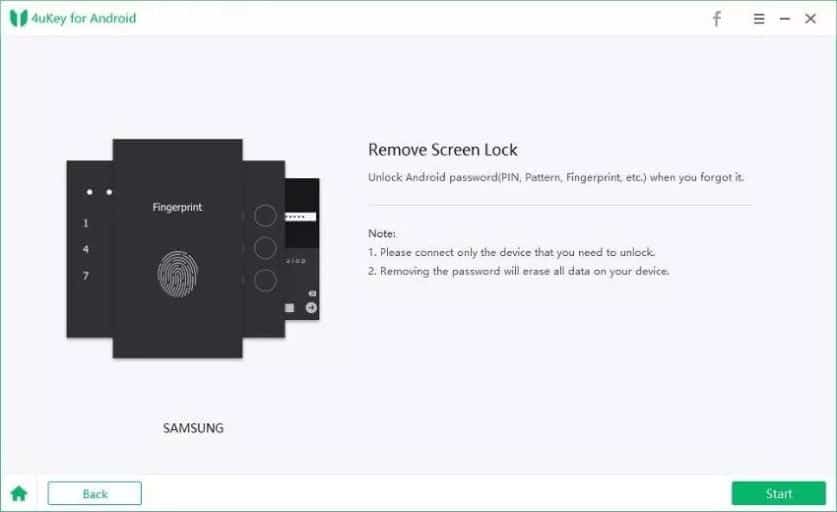
03. Please note that removing the lock screen password process will erase all the data on your Android phone. Please confirm and click Yes to proceed. And you can restore the data later if you have a backup.
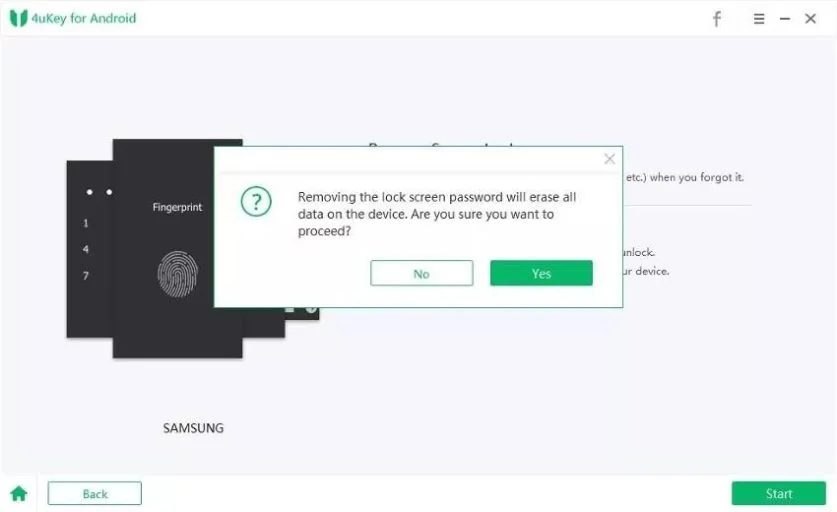
04. Please follow up on the below steps to enter into Recovery Mode and reboot the system.
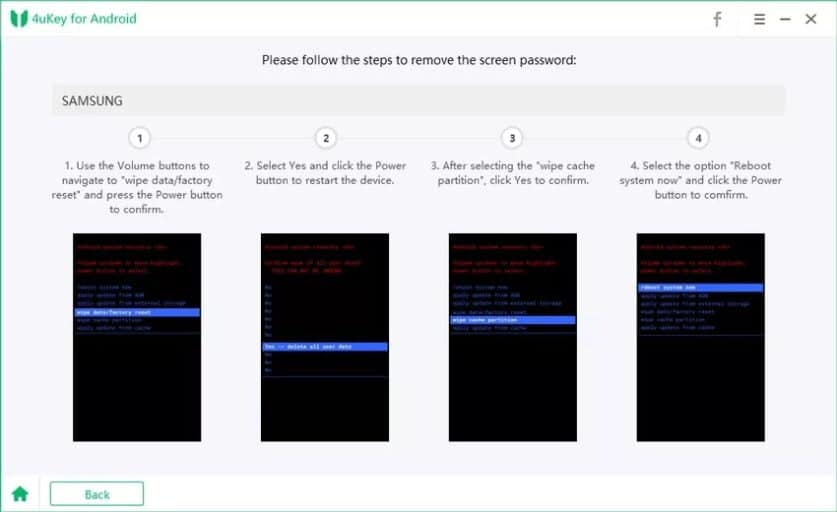
05. At last, you have removed the screen lock on your Android device successfully.
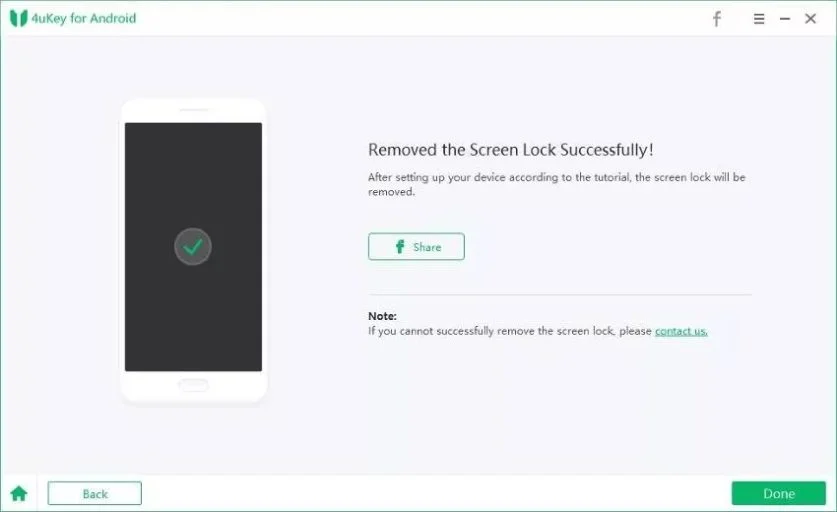
How did it go? Isn’t it easier? We consider this tool to be one of the best tools of its kind. This software has a very convenient user interface, so you don’t have to be an expert in using it.
Finding the options included in this software is very convenient, thanks to its nice interface. For many users, this can be a lifesaving option because it bypasses all the forgotten Android locks easily.
By the way, if you are facing the problem of the ring notifications not working on Android, click to fix it now.
FAQs
- Why is my Android Face Unlock not working?
- Android Face Unlock may not work due to insufficient lighting, obstructed face visibility, changes in facial appearance, environmental factors, or software issues.
- How can I improve the performance of Android Face Unlock?
- To improve the performance of Android Face Unlock, ensure sufficient lighting, clear face obstructions, update facial recognition data if needed, adjust environmental factors, and troubleshoot software issues.
- Is Android Face Unlock secure?
- Android Face Unlock provides a convenient way to unlock your device, but it may not be as secure as other biometric authentication methods like fingerprint scanning or PIN/password entry. It’s essential to evaluate the level of security based on your individual needs.
- Can I use Face Unlock in low-light conditions?
- While Face Unlock may work in low-light conditions, it is recommended to have sufficient lighting for accurate facial recognition and better performance.
- What should I do if none of the solutions work?
- If none of the provided solutions work, consider reaching out to the device manufacturer’s support resources or contacting their customer service for further assistance.
Conclusion
It is true that dealing with issues related to Android Face Unlock is pretty challenging for many users. If you are concerned about the security of your personal details and privacy, such a feature is priceless.
However, things can go haywire when a security feature like Android Face Unlock gets disabled. If you have experienced some troubles with any of those security features, Tenorshare 4ukey for Android is ideal for you.
You can use this software with ease, regardless of your level of expertise and knowledge about Android devices. Also, it is a very reliable tool offered by a reputed software developer called Tenorshare.
If you have any questions, please comment below, and we will attend to them shortly.




