Has the red dot on the Discord icon been bothering you as of late? Have you been wondering how to get rid of it? You have come to the right place.
But before we learn how to get rid of the dot, let’s see what it signifies.
Know More About Discord Application
Discord is a chat application that allows players to converse with one another in real-time. Users may sign into Discord and join a group chat with one or more other players while enjoying a game on their computer, allowing them to converse while playing.
The software is designed to work well alongside a game. The computer application is designed to consume less computational power than other voice-chat applications, and you can adjust how the software appears on-screen so that it runs alongside your game rather than disrupting it.
Other services available on Discord include text-based chat rooms and direct communications. Visiting an active gaming server or sending an email invite are both options for connecting with pals. You will also be able to ban users and prevent viewing information that you do not wish to see.
Despite the fact that the application was initially introduced in 2015, there are still some misunderstandings regarding its functionality and usage.
One of the more recent issues is pretty basic – users notice a red dot on the Discord icon, which catches the eye and leads them to assume that their names have been referenced in one of the channels or that new personal messages are accessible, which is not really the situation.
What is Red Dot On Discord Icon?
On Discord, the strange red dot can display in both the system tray and as a taskbar icon. Many people assumed it was a problem at first because it occurred immediately after an upgrade to the app. The fact is that the red dot on the Discord icon symbolizes new texts that are yet to be viewed.
So, basically, it is a deliberate feature that lets you know when you have got a new Discord text. This is comparable to the notification symbols used on many other messaging applications, including Messenger, Snapchat, Instagram, Viber, and others.
The issue is that most customers do not need such a feature because they may be a part of several channels with thousands of users on them, which implies that their red circle on Discord almost never goes. Because the dot is red in color, it is quite apparent and, for the most part, irritating.
Besides, if you don’t know how to stream Disney plus on Discord? Don’t worry; you will find the most straightforward ways or steps for the same here.
Red Dot On Discord Icon – Status Types
First and foremost, as already discussed, discord is renowned as an application that provides communication services via several channels.
A dot, which serves as a Status badge, is regularly visible inside the Discord app. This tells if you are online or offline since you signed in to the application.
The Status Badge comes in a variety of shades. On Discord, you may see several symbol statuses in the form of dots on the discord icon and next to the user’s profile.
In Discord, there are five status symbols that signify user status. Green, Red, Yellow, Grey, and Purple status indicators denote that the user is Online, Do Not Disturb, Idle, Invisible, and Streaming, respectively.

Users can update their status by clicking on their avatar in the upper left corner of the Discord screen. You may view the various alternatives in the pop-up menu and choose any of them.
Additionally, there is a Custom Status feature, which allows you to include an emoticon as well as a custom statement.
However, take into account that a long personalized message will not be visible to others until they go to it. The remainder of the statement will be concealed, leaving only nine characters visible. You may use this feature by putting up a message for a few hours explaining the reason for your status.

Important Note: Do not confuse the red dot on the Discord icon with the Do Not Disturb dot, which is also red in color. The second sort of red dot with a black line shows up on the Discord desktop or browser application.
This red dot is one of four status indicators seen on your username. The Do Not Disturb status declares that you are unavailable for chatting.
How To Get Rid of The Red Dot On Discord Icon?
There are several methods for removing the red dot on the Discord icon. Let’s go through them.
Besides, if you are experiencing the issues like Discord overlay not working, here are the top solutions for you.
Read The Messages
The quickest approach to remove the red dot off Discord is to go through the text alerts you have gotten. This is the purpose of the dot, and these messages might be in your Direct messages or server text channels.
Nevertheless, if you are a member of a server where fresh messages are continually being sent, it will be very hard to go through them all. Even though you might succeed, someone will submit a fresh message shortly, restoring the red dot.
We propose completely muting certain servers so that you can still use Discord’s notification system. To do so, right-click the server icon, go to Notification Settings, and then pick Mute [server name].
Mute Server
This is a more complicated procedure now. You may accomplish it in a variety of ways. You may disable alerts for the whole Discord application or particular mute servers.
And you will never receive any notifications if you disable the app’s notifications (and hence, no red dot on the Discord icon).
This is excellent if you do not care about messages in the first place. But muting servers you do not care about is more advisable if you want to be alerted by certain servers.
To mute a particular server, right-click on its name in order to mute:
- To begin, launch Discord from your desktop app or a web browser.
- You will notice a list of the Servers you have joined on the left sidebar.
- Right-click on the server name you want to remove.
- Select the Mute Server label.

- Now you should notice several mute timing options, such as 15 minutes, 1 hour, 8 hours, 24 hours, and Until I turn it back on.


- Pick the one that best suits your needs and get rid of it.
This will no longer allow you to get alerts from these channels. However, unmuted channels can still notify you of unread messages. Do note that this is not a permanent solution. The server will get automatically unmuted once the time limit is reached.
Permanent Fix
If you opt to completely remove the red circle, you will no longer be able to see unread texts or notifications. As a result, you may have to keep checking from time to time in order to avoid missing critical notifications and texts.
To accomplish this, first:
- Start the Discord app. It is normally seen on your desktop or the taskbar.

- Tap on Settings, a gear-shaped icon in the lower left beside the account name.

- Select Notifications in the left column of App Settings.

- Toggle the option “Enable Unread Message Badge” off in the right pane.
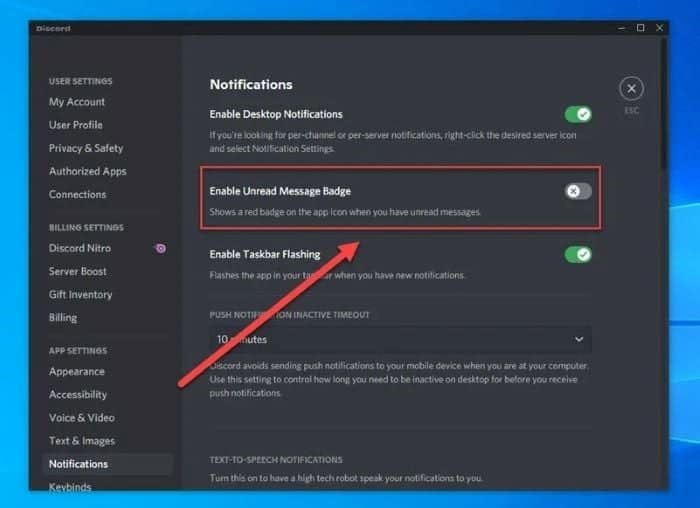
- Exit Discord’s settings.

Check to see whether the Red dot on Discord remains.
Reinstall The Application
If the red dot on the Discord icon remains even after following all the instructions, something is wrong with the application.
Outdated application versions can potentially cause the app to behave strangely, which may result in the red dot problem.
So, first, remove the existing application and then install the most recent version.
How To Get The Red Dot On Discord Icon?
The inverse issue might occur at times. Users want to be alerted when new messages arrive; however, Discord does not provide this service. Interestingly, this is a Windows Taskbar issue rather than a Discord application issue.
If you have checked your Discord Notifications Settings and still do not see a red dot, it may be turned off on the taskbar.
To accomplish this on Windows 10, take these steps:
- On your Taskbar, hit the Start Icon.
- Select Settings.
- Select Personalization.
- Select Taskbar.
- Check whether or not the Show badges on the taskbar buttons switch are turned on.

Although the red dot on the Discord icon may distract some individuals, others desire to have the red dot icon, which the software does not display. They should be alerted of unread messages and other Discord alerts using this functionality.
If Discord still does not display a red circle after activating badges on the Windows taskbar, restart your computer.
If this does not resolve the issue, you may encounter a technical fault. Software issues can be dangerous; therefore, you should consult the Discord or Windows customer support website.
FAQs
Q1. How do I disable red dot notifications in Discord? A1. To disable red dot notifications in Discord, you can go to User Settings, navigate to Notifications, and adjust the settings according to your preferences.
Q2. Can I customize the color of the red dot on Discord? A2. Currently, Discord does not provide an option to customize the color of the red dot. It is standardized across the platform.
Q3. Why is the red dot still appearing even after I’ve read the messages? A3. If the red dot is still appearing after you have read the messages, try marking all the messages as read or refreshing the Discord app to ensure proper synchronization.
Q4. Can I disable red dot notifications for specific channels or servers? A4. Yes, you can mute specific channels or servers to disable red dot notifications for conversations or communities that are less relevant to you.
Q5. How can I prioritize important conversations despite muting other channels? A5. You can set specific channels or conversations as favorites to receive notifications for those discussions, even if you have muted other channels or servers.
Final Thoughts
To summarize, we addressed your issue of “how to fix red dot on Discord icon.” This is a rather simple and straightforward problem to tackle.




