In general, iPhones offer solid performance. However, even iOS devices may get stuck once in a while due to various reasons. Boot loops after an iOS update, stuck in Apple Logo, etc., are some of those common instances.
Whenever your iOS device is stuck, your first attempt must be to fix it using recovery mode. This is when software like RecBoot comes to play. So what can we do if RecBoot Doesn’t Work?
RecBoot is a widely used freeware among iPhone users. This free tool allows you to enter recovery mode with a single-click operation. You don’t need to engage in complex manual operations if you have RecBoot.
Entering and exiting recovery mode is a walk in the park if you use RecBoot. You don’t want to rely on iTunes restore if you have Rebooted.
The purpose of this article is to show how RecBoot works and what you can do when it doesn’t work.

Downloading RecBoot for free
In this section of the article, let’s take a look at how to download RecBoot for free. There are plenty of resources to download RecBoot software without costing anything at all. Installation of this tool is pretty simple, just like using it.
All you need is to select a safe download website. As of today, there are plenty of unreliable websites that comprise malware.
We highly recommend you use a download website like Softonic or CNet to get your RecBoot software. However, you should know that this software does not support Windows 64-bit operating systems. From some users’ points of view, it can be a downside.
Once the file is downloaded, you should see it in the form of a Zip file. You should then unzip the file and install it on the computer. At the completion of the installation, you can launch the software. Get your iOS device connected to the same computer now to begin the process.
Now, you will have two options to consider. That is to enter the recovery mode or exit the recovery mode. If you need to enter recovery mode, you should click on “Enter Recovery Mode” once the device is recognized.
On the other hand, if your phone is stuck in recovery mode, you should select “Exit Recovery Mode.”
Well, that’s how to enter or exit recovery mode using RecBoot.
PS: if you are bothered by WhatsApp not working on Android or iPhone, click to fix it now.
Possible Reasons Why RecBoot Doesn’t Work
Outdated Version
One common reason for RecBoot’s failure is using an outdated version of the software. As iOS evolves, it introduces new features and changes to its recovery mode. Outdated versions of RecBoot may not be compatible with the latest iOS versions, resulting in unexpected behavior or failure to recognize the device.
Compatibility Issues
Another factor that can lead to RecBoot not working is compatibility issues. RecBoot may not be fully compatible with certain iOS devices or specific versions of the operating system. In such cases, the software may fail to establish a connection with the device or initiate the recovery mode process.
Device Connectivity Problems
In some instances, RecBoot’s functionality may be hindered by device connectivity problems. A faulty USB cable, an improperly connected device, or issues with the USB port can prevent RecBoot from recognizing the iOS device, thereby impeding its ability to enter or exit recovery mode.
Troubleshooting Tips for RecBoot
If you encounter situations where RecBoot doesn’t work, there are several troubleshooting tips you can try to resolve the issue. These tips include:
Update RecBoot to the Latest Version
Ensure that you are using the most up-to-date version of RecBoot. Developers often release updates to address bugs, improve compatibility, and support the latest iOS versions. Updating RecBoot might resolve any issues caused by outdated software.
Check Compatibility with Device and iOS Version
Verify that RecBoot is compatible with both your iOS device and the installed version of iOS. Consult the software’s official documentation or website for compatibility information. If your device or iOS version is not supported, consider alternative solutions.
Ensure Proper Device Connection
Ensure that your device is properly connected to the computer via a functioning USB cable. Check for any loose connections or physical damage to the cable. Additionally, try connecting the device to a different USB port on your computer to rule out any issues related to the port.
Restart Computer and Device
Perform a restart of both your computer and iOS device. This can help refresh the software environment and resolve temporary glitches or conflicts that may be interfering with RecBoot’s functionality.
Alternative Solutions to RecBoot
1. Tenorshare ReiBoot (the Best Option)
Many experts suggest Tenoshare Reiboot as one of the best alternatives to the RecBoot app. This specific software comes with various features to impress iOS device users.
This app is capable of doing even advanced tasks. With the assistance of this tool, you can easily exit or enter the recovery mode of the iPhone.
More importantly, this specific software performs a one-click operation. It can fix various kinds of issues related to iOS devices. For instance, it can fix the white Apple logo and the black screen of death. When fixing the issues related to iOS devices, Reiboot doesn’t cause any data losses.
Once the software is downloaded and installed on your computer, you should connect the troublesome iOS device. If you need to enter recovery mode, wait until the program detects the device.
Then, you should click on the option “Enter Recovery Mode.” Within a moment, your device will enter recovery mode.
To get your iPhone or other iOS devices out of recovery mode, select “Exit Recovery Mode.” Within a moment, the iOS device will be back to normal.
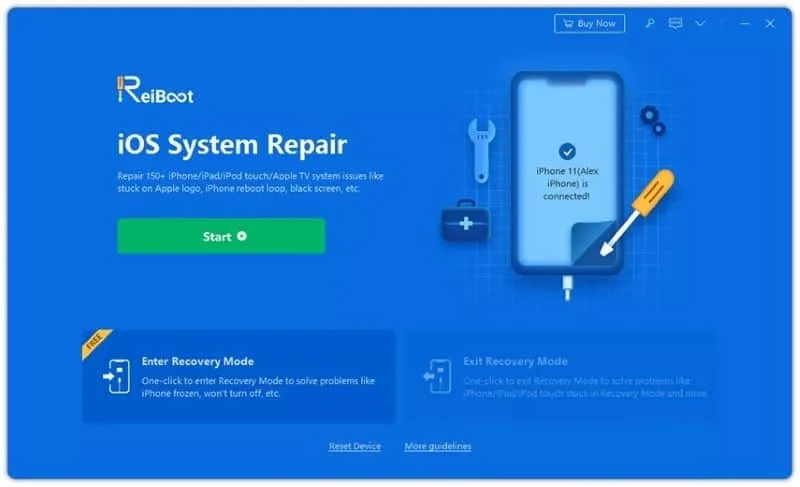
If the device shows some other issue (like a white screen, Apple logo loop, etc.), select “Standard Repair.” After that, you should click on the option labeled “Fix Now.”
Then, you should follow the onscreen instructions. Such an approach will take your device into DFU or recovery mode.


Once the iOS device you use is detected, you can download the latest compatible firmware. In general, the firmware package has a file size of 2.5 GB. So, you should wait for some time, depending on the speed of the network you are connected to.
At the completion of the download, you should click on the option labeled “Start Standard Repair.” This process will begin to recover the system.
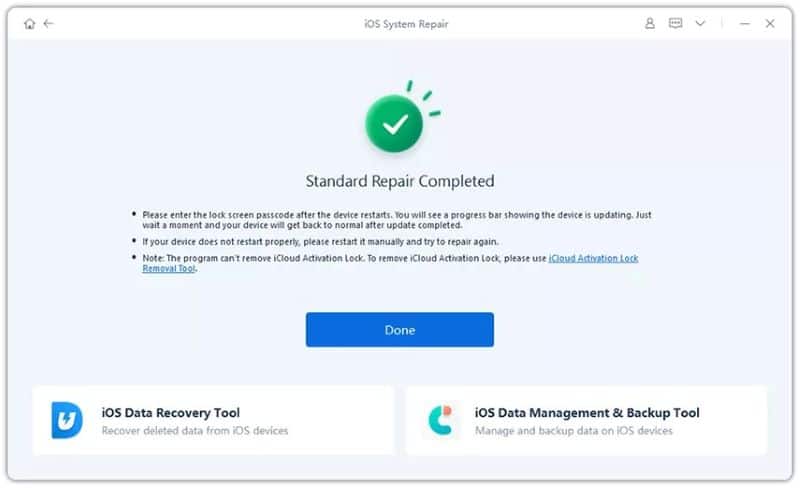
With these easy steps, ReiBoot will rectify potential errors in your iOS device and let you use it smoothly.
2. dr.fone – iOS System Repair
Although both of the above options (RecBoot and Reiboot) are decent tools, dr.fone – iOS Repair tool shows significant effectiveness.
This special software is developed by Wondershare (one of the most reliable developers in the industry). With the assistance of this tool, you can repair various issues related to iOS devices.
Repairing your iOS device is a pretty decent task if you use dr.fone – iOS Repair. This tool can fix stuck iPhone when updating iCloud Settings & address issues such as white screen, black screen, recovery mode, etc. More importantly, this tool doesn’t cause any data loss during the process of recovery.
At the completion of the recovery, dr.fone – iOS Repair will get your device an updated OS version. If you have jailbroken your device, this process will return it to a non-jailbroken status. Likewise, if the device is unlocked earlier, you will notice that it will be locked once again.
Here’s How to Use dr.fone – iOS Repair
Download dr.fone – iOS System Repair and install it on your computer.
01. Initiate the Process
To initiate the process, you should connect the iOS device before everything else. Then, you should open dr.fone and select to proceed with “Repair,” located on the main Window.
After that, you should connect the iPhone (or iPod touch or iPad) to the same computer. Make sure that you use the original lightning cable to prevent interruptions.
Now, wait until the software recognizes your iOS device. Then, click on the option “Start” to proceed. You can now see all the information related to the device.
For instance, the software will display options like the baseband version, the model of the device, the version of the system, etc. Now, you should click on Next to move to the next step.
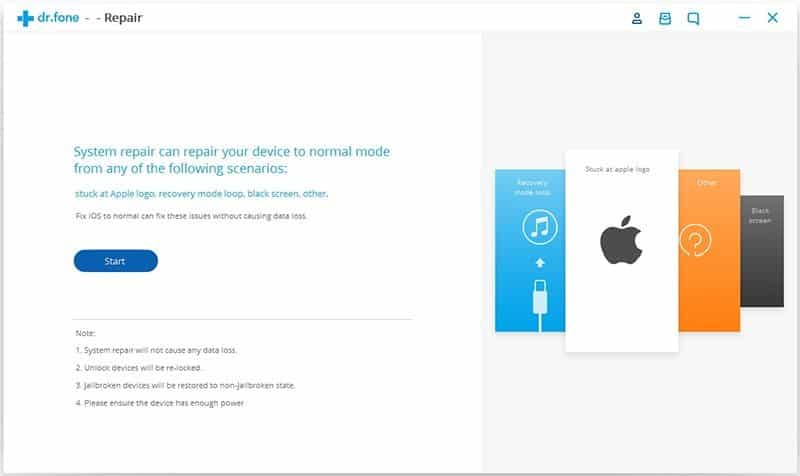
02. Get Your Device Booted in DFU Mode
In certain cases, you will experience that the device doesn’t normally respond to the process. In this case, you will have to put your device in DFU mode.
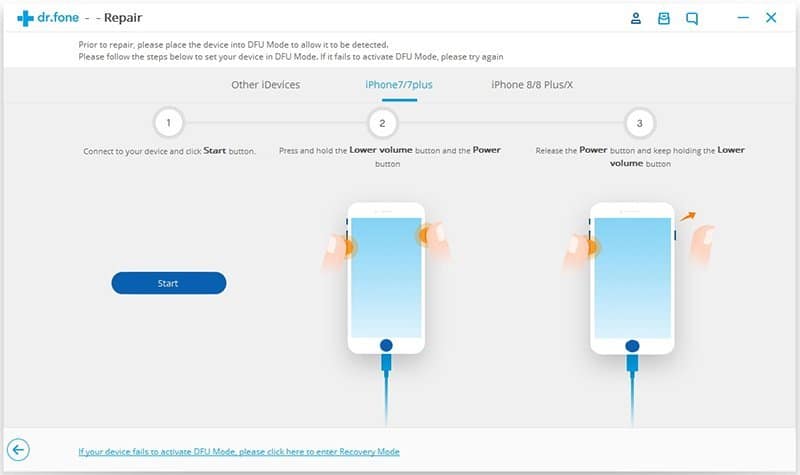
03. Download Firmware on Your Device
To perform a system recovery without any hassle, you should download firmware. To do this, you should select the correct type of model you use and hit the Download button.

You must know that the firmware of the iOS device is a massive file. It will need some time to be downloaded on your phone. The time it takes may depend on the type of network you are connected to.
If you have a stable network, things would be perfectly OK. However, if you cannot download the firmware as expected, you may try it from Apple’s official site.
04. Resolving Issues Related to Your iOS Device
Once the firmware download is completed, you can click on the option “Fix Now.” You can see that the repair is done at this stage, and your device is taken back to normal mode.

After the repair process, you will be able to see that the respective iOS device restarts.
When it restarts, the device will get back to its smooth function. If you don’t see the device restating, try the process once again from the beginning.
Frequently Asked Questions (FAQs)
- Why does RecBoot fail to recognize my device?
- RecBoot may fail to recognize your device due to outdated software, compatibility issues, or connectivity problems. Ensure you have the latest version, check compatibility, and verify proper device connections.
- Can I use RecBoot on macOS and Windows?
- Yes, RecBoot is available for both macOS and Windows operating systems. Make sure to download the appropriate version for your computer.
- Is RecBoot compatible with the latest iOS versions?
- RecBoot’s compatibility with the latest iOS versions may vary. Check the software’s official documentation or website for compatibility information.
- What is DFU mode, and how is it different from recovery mode?
- DFU mode stands for Device Firmware Update mode. It allows users to restore their device to factory settings and is more comprehensive than recovery mode. DFU mode erases all data on the device.
- Are there any risks involved in using third-party software like Tenorshare ReiBoot?
- While third-party software like Tenorshare ReiBoot can be helpful, it’s essential to download it from reputable sources. Use caution when using such software and follow instructions carefully to avoid any potential risks.
Conclusion
While RecBoot is a convenient tool for entering and exiting recovery mode on iOS devices, it may encounter issues that prevent it from functioning correctly. This article explored possible reasons why RecBoot doesn’t work and provided troubleshooting tips to overcome these problems.
Additionally, alternative solutions such as iTunes recovery mode, DFU mode, Tenorshare ReiBoot, and contacting Apple Support were presented. Remember to use these alternatives responsibly and follow official guidelines to ensure a successful recovery process.




