Some Galaxy S9 and S9 Plus users have been reporting issues, such as Galaxy S9 not charging. On facing such issues, some users buy a new phone charger because they think that the problem could be the charger.
However, you can save some time and money instead of purchasing a new charger by going through the tips explained in this article regarding the ‘Galaxy S9 Plus not charging‘ problem.
Charging problems are the most common problems that smartphone users come across on their mobile devices. Samsung Galaxy S9 models feature two ways of replenishing their batteries.
The wired charger is the one that might encounter issues between these two methods. This is because the procedure depends on various factors. However, whatever the case, users should not experience these types of issues.
Here, we will even talk about how to troubleshoot the Galaxy S9 smartphone that won’t charge due to some reason. Also, read about the most effective methods to try and resolve the issue with your smartphone.
Before we move on to the solutions to fix the charging problem, users should know the reason behind the Galaxy S9 not charging issue. So, let’s get started without further ado!
Reasons Behind the Galaxy S9 Plus Not Charging Issue
- Damaged battery
- Grey battery issue
- Phone defects
- Temporary device problem
- The charging unit or cable does not work
- Broken, pushed, or bent in connectors on the phone or battery
How to Resolve the ‘Samsung Galaxy S9 Not Charging’ Problem
There are various ways to fix the charging issue on Samsung Galaxy S9 or Galaxy S9 Plus smartphones. Here are some of the effective ones!
Examine USB Cable
While you try to resolve the Galaxy S9 not charging issue, it is essential to examine and ensure that the charging cable is functioning properly. If the USB cable doesn’t work, you have to use another USB cable with the mobile device to check if it resolves the issue before you step out to purchase another one.
However, it is a good idea to buy a new USB cable for the Galaxy S9 smartphone if you find out that the new one works fine for your smartphone.

Clean Your Phone’s USB Port
The connection between the USB cable and your smartphone could be an issue behind the Galaxy S9 not charging issue. Make sure that there’s nothing that restricts access to the port, like debris, dirt, dust, or lint.
Clean the port gently if there’s too much dirt blowing into the port. One can even employ a soft cloth or a needle for cleaning the inside and move the same around to get everything out. However, take care while cleaning the USB port using a needle.

Reset Your Device
Sometimes, you face the ‘Galaxy S9 Plus not charging’ error due to some software. In that case, resetting your Galaxy S9 Plus smartphone is going to resolve the charging problem for the time being.
Seek Technician Assistance
If the above instructions do not work in fixing the charging issue on your Samsung Galaxy S9 or S9 Plus device, it is better to seek technician assistance. For this, you can go to the place from where you bought the device and ask them to look into the issue.
The technician will be able to find out the issue with your device and offer an effective solution for the same. If the issue is beyond repair, they will offer a replacement if the device is still under warranty.
Things to Do If ‘Galaxy S9 Not Charging’ Issue Shows Up
On finding out that the Samsung Galaxy S9 smartphone is not charging anymore, users need to check the reason why it happened. Also, see if it is charging with the other method.
Here, you have to see if the phone is not charging using a wired charge, then try the wireless method. In this way, users can even concentrate on their troubleshooting.
If you have found that your smartphone does not charge just with the wired charger, you have to follow certain actions listed below to fix the ‘Galaxy S9 Plus not charging’ problem.
- Ensure there is enough battery left to continue troubleshooting the device. To replenish the battery, use the wireless charger.
- Ensure you are using the authentic cable and charger as third-party accessories that might not work fine with your smartphone.
- Examine the charging port of your device for debris, moisture, or lint. This is because foreign objects interfere with conduction. It is better to remove them.
- Ensure you have plugged the phone charger into a wall outlet that works fine.
- Connect the device to your computer to check if it responds. If the phone responds, it will charge as well. However, it shows that the problem is with your charger and not the USB cable.
- On the other hand, if your Galaxy S9 does not respond on connecting to the system, check your cable’s both ends to see if something is obstructing the proper conduction. Use another cable to check if your device responds and if electricity flows through the USB port.
- If your phone remains unresponsive to the computer or charger, the charging issue could be with the hardware.
Lastly, you have to visit a repair shop, where a professional technician will check your Galaxy device against any hardware problems. Upon finding the problem, the technician will be able to fix your smartphone’s charging problem.
If your Samsung Galaxy S9 phone does not charge by the wireless charger but functions well with a wired charger, go through the following points to deal with this situation.
- Enable your device to charge fully with a wired charger to make sure that it has battery life to troubleshoot.
- Try performing the Forced Reboot by tapping on and holding the power key and Volume down key together for about 10 seconds. Then, the phone reboots. It eliminates the charging problem if it occurs due to a glitch. This is important because the firmware has a vital role when it comes to charging, especially when we are talking about wireless charging.
- If a person has a third-party case on, he should try to remove it and place his device on the pad. It will eliminate the prospect that this case interferes with the procedure.
- Ensure that your wireless charger is turned on or plugged properly into the working wall outlet.
- You should try running the device in safe mode to see if it will charge when third-party applications are disabled temporarily. If it functions, then a third-party application could be causing the charging issue. Here, you have to uninstall that application, which causes the issue. However, if the smartphone does not charge in safe mode, try the following process.
- Back up your data and files before you reset your smartphone. As stated above, the firmware could be the reason behind the ‘Galaxy S9 Plus not charging’ issue. Thus, there’s a chance that there could be issues with the firmware. To bring your device back to the default configuration, reset your smartphone.
If you do not know about some procedures that we have mentioned in the article above, look below. Here, look for the procedures regarding how to reboot or reset your Samsung Galaxy S9 or S9 Plus.
How to Reboot Samsung Galaxy S9 Plus in Safe Mode
Step 1: Switch off your device
In the first place, you need to switch your smartphone off.
Step 2: Press the Power tab
Next, you need to tap and hold the device’s power tab, which appears on your phone screen past the device’s model name.
Step 3: Release the tab
Now, when the ‘SAMSUNG’ word appears on your phone screen, let go of the Power tab.
Step 4: Grip the Volume tab
Just after you have released the Power tab, you need to tap and hold the key for Volume Down. You have to keep on holding the Volume tab until your smartphone finishes the restarting process.
Step 5: Release the Volume tab
You need to release this Volume Down tab when you come across ‘Safe Mode’ appearing in your phone screen’s left corner.
Step 6: Uninstall Applications
While your device is in Safe mode, you need to uninstall applications that are causing the charging issue on your Samsung Galaxy S9 phone.
Also read: Samsung Galaxy keeps rebooting – Let’s fix It.
How to Reset Your Samsung Galaxy S9 Effectively
Step 1: Create a backup
Firstly, you need to create a backup of your data on the internal memory. Users who have already signed in to the Samsung account on their devices must have activated the Anti-theft service. Therefore, they have to enter their Samsung credentials to finish the reset process.
Step 2: Switch off your phone
Now, you have to switch off your phone.
Step 3: Press the tabs together
Next, you need to tap and hold the Bixby and Volume Up keys. After that, tap and hold the Power tab.
Step 4: Let go of the keys
While the green Android icon appears, you have to release all the tabs. Before you see Android system recovery options, you will see the option ‘Installing system update’ for around 60 seconds.
Step 5: See ‘Factory Reset/Wipe Data’
Now, tap the tab ‘Volume Down’ several times to highlight ‘Factory Reset/Wipe Data.’ Use the Power tab to select this option.
Step 6: Tap ‘Volume Down’
You have to tap the Volume Down tab until the option ‘Yes-delete all user data‘ becomes highlighted.
Step 7: Start the reset
Next, tap the Power tab to select and start the reset masterly on your smartphone.
Step 8: Restart the smartphone
Once this master reset process is over, the option ‘Reboot System Now‘ turns out to be highlighted. Then, tap the Power tab to restart your Samsung Galaxy S9 smartphone.
Best Way to Fix the Charging Issue with Tenorshare ReiBoot
If nothing works for you, you should opt for the best way to resolve the ‘Galaxy S9 Plus not charging’ problem. Tenorshare ReiBoot (Android) resolves all problems associated with the firmware.
It fixes more than 50 system issues with just a single tap. Be it the recovery mode, fast boot mode, or download mode; this application helps you in getting an entry and an exit in no time.
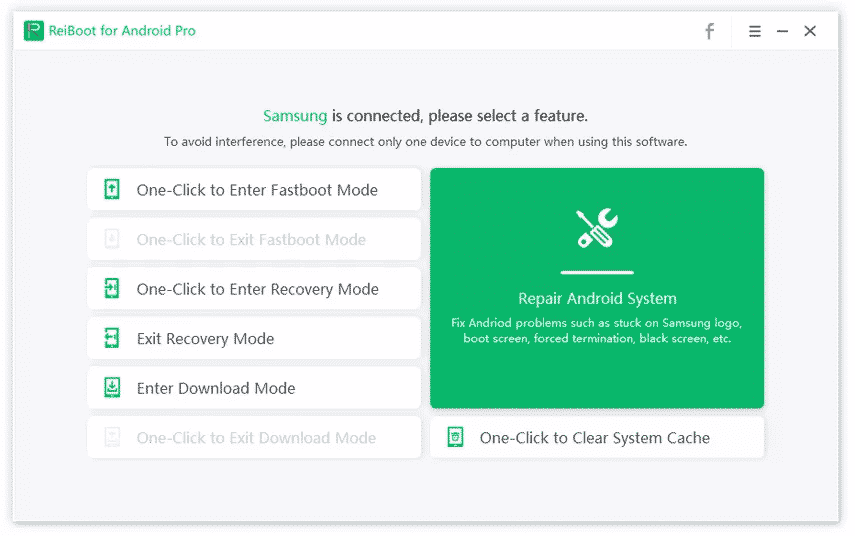
Special features of ReiBoot for Android:
- Absolutely free to get in and exit the fast boot mode in a single click.
- Also, make an entry or exit the recovery mode for free, and that too simply.
- With this program, enter and exit download (Odin) mode.
- ReiBoot fixes over 50 Android issues like app crashing, black screen, and others.
- For keeping your device optimized, it clears the system cache with just one click.
Besides, let’s figure out how to fix the Samsung Tablet not charging error with ease.
FAQs
FAQ 1: Why is my Samsung Galaxy S9 not charging?
There can be several reasons why your Samsung Galaxy S9 is not charging, including a faulty charging cable or adapter, a dirty charging port, software glitches, third-party app interference, or battery and hardware issues.
FAQ 2: How do I clean the charging port of my Samsung Galaxy S9?
To clean the charging port of your Samsung Galaxy S9, power off the device and use a soft-bristled brush or toothpick to remove visible debris. You can also blow into the port or use compressed air to clear out any remaining particles.
FAQ 3: Can a faulty charging cable cause the charging issue on the Galaxy S9?
Yes, a faulty or damaged charging cable can cause charging problems on the Galaxy S9. It’s important to use a compatible and undamaged charging cable and adapter for optimal charging performance.
FAQ 4: Is it possible to fix the charging problem on my own?
Yes, many charging issues can be resolved by following the troubleshooting steps outlined in this article. However, if the problem persists or if you are unsure about performing the steps yourself, it’s recommended to seek professional help.
FAQ 5: What should I do if none of the troubleshooting steps work?
If none of the troubleshooting steps mentioned in this article fix the charging problem on your Samsung Galaxy S9, it’s advisable to contact Samsung or visit an authorized service center for further assistance. They have the expertise to diagnose and resolve complex hardware or software issues.
Conclusion
If your Samsung Galaxy S9 does not charge with both wireless and wired chargers, you can try out the procedures mentioned above. If they do not work, you need to get your device checked by a professional technician. It is possible that some hardware issues could be the culprit.
For resolving software-related issues, it is best to go with Tenorshare ReiBoot (Android). This program will resolve the Galaxy S9 not charging issue in no time. So, download this program and resolve any error with a single click!




