What exactly does the “please wait for the GPSVC” message mean? How can I get rid of this message on my PC?
Is it a sign of a malware infection? Can an expert help me out?
Thanks in advance!
Have you ever encountered the message “Please wait for the GPSVC” on your computer screen? In that case, you might be curious about its meaning and how to fix it.
What on Earth Does “Please Wait for the GPSVC” Mean?

The GPSVC, or Group Policy Client Service, is a crucial element of the Windows operating system. This specific component plays a crucial role in managing system policies as well as settings.
When this service encounters an issue or takes longer than usual to start up, you may see this message.
But don’t fret, as this article explores what this message means and how you can troubleshoot it. Eventually, you will be able to get your computer running smoothly again.
Besides, are you experiencing an “input not supported on monitor” error? Read on to learn about the most practical solutions to fix the issue quickly and easily.
GPSVC: The Basics
GPSVC, or Group Policy Client Service, is a critical component of the Windows operating system. Its primary function is to manage the group policies that are enforced on a system. Group policies are a set of rules that define how a system can access and use system resources. This includes security settings, software installation policies, and more.
The GPSVC ensures that these group policies are correctly applied and updated; in addition to that, it ensures that any changes made to them are propagated throughout the system. This service is essential for maintaining the stability and security of the Windows operating system. Also, it ensures that users can access the resources they need.
Without GPSVC, a system’s group policies would be inconsistent, outdated, or incorrect. Needless to say, this could lead to security vulnerabilities, software conflicts, and other issues. Hence, it’s vital to make sure the GPSVC functions properly at all times.
Also, are you super annoyed with the never-ending Windows 10 automatic repair loop? Get back to work by fixing the issue with these best solutions.
Solutions You Can Try if You See the “Please Wait for the GPSVC” Error
The primary objective of this guide is to explain the solutions for the “please wait for the GPSVC” error.
In fact, there are several different solutions you can try if you come across this error. That said, below are the solutions you can try.
Solution 01: Use CTRL + ALT and DELETE Combination to Restart
Some individuals say that they have experienced this issue when they try to shut down the system. If you are in the same crowd, just try this solution. You can use the “Ctrl + Alt and Delete” combination to reach its power options.
The power option can be seen at the bottom of the screen. This window might have the option to shut down the system. This popup might have a shutdown solution. You can select it so you can overcome this solution easily.
Solution 02: Hold Your System’s Power Button
If the previous option doesn’t work, here’s what you should do with your power button.
01. Save any open files or documents that you’re working on. This step is crucial, as forcibly shutting down your computer may result in the loss of unsaved work or data.
02. Keep pressing the power button on your PC. The button’s position might differ based on your computer’s brand and model. Typically, it’s located on the front or side of the computer case. However, some laptops may have it on the keyboard.
03. Press and maintain the power button for a few seconds until your computer turns off entirely. This may take a few seconds. Therefore, you should be patient and continue to hold down the power button until your computer turns off.
04. Wait for a few seconds before turning your computer back on. This step is crucial to allow the system to reset properly.
This may fix the “please wait for the GPSVC” error.
Solution 03: SFC Scan
If you are yet to succeed, you may go for an SFC scan as well. In fact, an SFC scan can find and fix corrupted files.
Mentioned below are the steps that should be followed to fix this error through an SFC scan.
01.Press Windows and S keys together so that they will bring the search box up to work on Powershell.

02.Enter the command sfc /scannow so the system will begin a scan for potential issues.
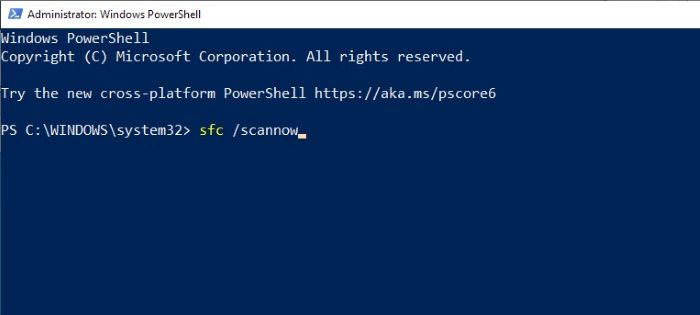
03.If there are any issues associated with corrupted files, you can use the command below to fix them.
DISM /Online /Cleanup-Image /RestoreHealth
Now, restart the PC so the changes will take place. Now, the “please wait for the GPSVC” issue will be gone.
Solution 04: Restore Your System to a Previous Instance
If you are yet to find a solution, you may consider restoring the system. You can do it to a state in which the system is perfectly functioning.
Mentioned below is how to do it.
01. As the first step, hit the Windows key so you can see the search box open. Then, enter the text “Reset this PC“. After that, you can launch the option called “Recovery” from existing results.

02. Click on the option called “Open System Restore“.

03. Select a restore point (recommended by the system) and tap “Next“.
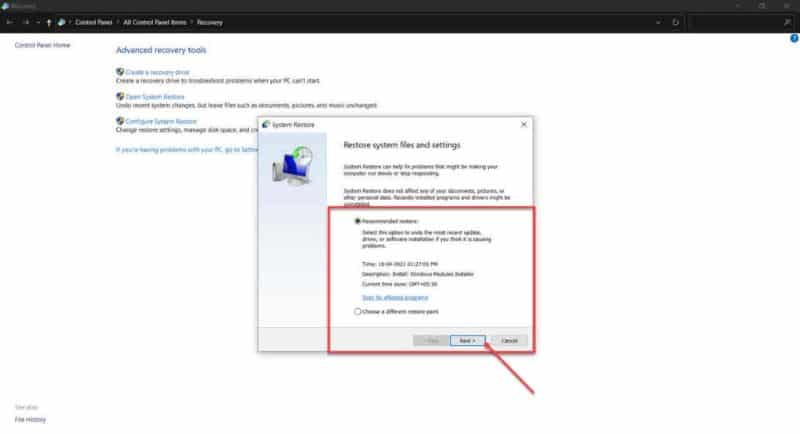
Solution 05: Repair the System
As the ultimate solution, you may have to repair your system. This can be executed if none of the above solutions have worked for you. If you cannot repair the system, the best approach is to go for a reinstallation.
In this case, you can use Windows Media Creation and install Windows. A clean installation will fix any error on your computer as long as it relates to the OS.
Frequently Asked Questions
A: Disabling the GPSVC is not recommended, as it is a crucial component of the Windows operating system. Instead, try troubleshooting the issue using the steps mentioned above.
A: To determine if your network connection is the culprit, try connecting to a different network or disabling the network connection temporarily to see if the issue persists.
A: If you’ve exhausted all the troubleshooting methods mentioned above, and the issue persists, consider consulting a professional technician or contacting Microsoft Support for further assistance.
A: To minimize the chances of encountering the “please wait for the GPSVC” message again, maintain a stable network connection, keep your drivers up to date, and perform regular system maintenance, such as cleaning temporary files and running antivirus scans.
A: While it’s not common, it’s possible that a virus or malware could cause the “please wait for the GPSVC” issue by corrupting system files or settings. Running a thorough antivirus scan can help detect and remove any malicious software.
Conclusion
The “please wait for the GPSVC” message can be a nuisance, but with a little patience and the right troubleshooting steps, it’s possible to resolve the issue and get your system running smoothly again.
Remember, it’s crucial to keep your drivers updated, maintain a stable network connection, and perform regular system maintenance to minimize the chances of encountering the “please wait for the GPSVC” message in the future.
If all else fails, don’t hesitate to reach out to a professional technician or Microsoft Support for assistance.




