Have you ever seen the dreaded “Liquid Detected in Lightning Connector” alert pop up on your iPhone? This warning can be alarming, but don’t panic – with the right steps, you can protect your device and potentially avoid costly damage.
As an expert with over 20 years of experience in mobile device troubleshooting, I’ll walk you through exactly what this alert means and the critical actions to take.
Understanding the “Liquid Detected” Alert
The “Liquid Detected in Lightning Connector” alert is a safety feature built into iPhones to protect the device from potential water damage. This alert is triggered when moisture sensors in the Lightning port detect the presence of liquid, which could be water, sweat, or other fluids.
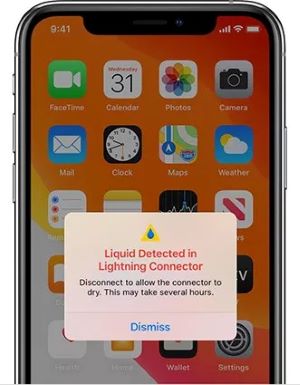
When liquid is detected, your iPhone automatically disables charging and accessory connections through the Lightning port to prevent electrical shorts or corrosion. This is crucial because even small amounts of liquid can cause significant damage if electricity is allowed to flow through wet components.
Immediate Actions to Take
If you see this alert, time is of the essence. Follow these steps immediately:

- Unplug any cables or accessories from the Lightning port
- Power off your iPhone completely
- Gently tap the iPhone against your hand with the Lightning port facing down to remove excess liquid
- Place the iPhone in a dry, well-ventilated area
It’s vital to resist the urge to plug in your iPhone or override the alert, as this could lead to permanent damage. If your iPhone won’t turn on after exposure to liquid, don’t panic – follow these steps to troubleshoot an iPhone that won’t turn on.
Proper Drying Methods
The safest way to dry your iPhone is to let it air dry naturally. Here are some effective techniques:

- Leave the iPhone in a dry area with good airflow for at least 30 minutes
- Place the iPhone in a sealed container with silica gel packets for 24-48 hours
- Use a fan to gently circulate air around the device (but don’t aim it directly into the port)
For a detailed guide on removing water from your iPhone’s charging port, check out our comprehensive tutorial.
Importantly, avoid these common but potentially harmful drying methods:

- Do not use a hair dryer, heater, or any direct heat source
- Avoid compressed air, which can push liquid further into the device
- Don’t insert anything into the port to try to dry it out
- Skip the rice – it’s not effective and can introduce debris into the port
Waiting Period and Testing
After initial drying, wait at least 30 minutes before attempting to use the Lightning port again. If the alert persists, continue drying for up to 24 hours. To test if the port is dry:

- Try connecting a Lightning cable
- If the alert reappears, immediately unplug and continue drying
- Only attempt to charge once you can connect a cable without seeing the alert
Be patient – rushing this process could result in permanent damage to your iPhone.
The Emergency Override Option
In dire situations, your iPhone may offer an “Emergency Override” option to allow charging despite detected moisture. However, this should only be used as an absolute last resort. Overriding the alert carries significant risks:
- Potential short circuit leading to logic board damage
- Corrosion of Lightning port components
- Possible battery issues
Instead of overriding, consider these safer alternatives:
- Use a Qi-certified wireless charger (if your iPhone model supports it)
- Borrow a portable battery pack from a friend
- Use a public charging station in emergencies
Preventive Measures for the Future
To minimize the risk of liquid damage to your Lightning port:
- Keep your iPhone in a water-resistant case
- Use port covers when in wet or dusty environments
- Avoid using your phone in the rain or near water
- Regularly clean the Lightning port with a soft, dry brush to remove debris
When to Seek Professional Help
While many liquid exposure issues can be resolved at home, sometimes professional assistance is necessary. Contact Apple Support or visit an authorized service provider if:
- The liquid detection alert persists after 24 hours of drying
- You notice corrosion, discoloration, or debris in the Lightning port
- Your iPhone shows other signs of water damage (e.g., screen issues, unresponsive buttons)
If you’re experiencing a black screen or unresponsive touch after liquid exposure, these could be signs of more serious damage. Learn how to troubleshoot iPhone black screen issues or unresponsive iPhone screens for additional guidance.
Professional technicians have specialized tools and expertise to safely diagnose and repair liquid damage, potentially saving your device from permanent failure.
Conclusion
The “Liquid Detected in Lightning Connector” alert on your iPhone is a crucial early warning system. By acting swiftly and following the proper drying procedures, you can often prevent serious damage to your device.
Remember, patience is key – rushing to use a wet iPhone can lead to costly repairs or replacement. With the knowledge you’ve gained from this guide, you’re well-equipped to handle this common but potentially serious issue. Keep your iPhone dry, and it will keep you connected for years to come.




