If you find your iPhone keeps restarting, you are not alone. Many other iPhone users are wondering about a reliable solution for this. This article will discuss how to fix this issue and make your iPhone work smoothly.
iPhones are generally considered to be devices that come with stable functionality. However, even iPhones can experience some software and hardware-related issues occasionally, at the least.
And reboot loop is an exceptionally frustrating issue that can annoy users. iPhones have several reasons to experience the reboot loop, and fixing this issue can be daunting. However, the method we introduce in this article will help you fix it easily.
Part 1. Reasons Why iPhone Keeps Restarting
If you wonder why your iPhone keeps restarting, read this part of the article carefully. There are several reasons behind this “iPhone keeps restarting” issue. As per this issue, iPhone can repeatedly restart without letting you use it properly.
Because of this constant restarting, this issue is commonly known as the iPhone reboot loop. With that said, let’s look at the possible reasons why iPhone keeps restarting.
01. iPhone Keeps Restarting Because of a Failed iOS Update
The most common cause behind an iPhone reboot loop is failed iOS update. In general, we expect better performance from our iPhones after an update.
However, some updates can go wrong. That means updates can stop without getting installed properly. If the update is halted or unstable, the eventual result will be a reboot loop.
02. Due to an Error Caused by Malware
In general, iOS devices have strict security policies for downloading third-party software. However, many users jailbreak their devices to do various experiments and install software from third-party sources.
Jailbroken iOS devices are vulnerable to various threats, such as malware attacks and other privacy-related issues. The eventual result of a malware attack is a reboot loop that might prevent you from using the device.
03. Driver or Drivers are Unstable
If any of the drivers installed on your iOS device is unstable, it can lead to various issues. The reboot loop is a rather common issue you can experience due to unstable drivers. You should perform a firmware update on your device to overcome this issue.
04. Hardware Malfunctions
The chances of experiencing a reboot loop due to a hardware malfunction are minimal. However, even the slightest change can cause such an issue and constantly make your iOS device restart. For instance, a malfunctioning Power key can cause a reboot loop.
Also read: How to Download & Use iPhone Configuration Utility.
Part 2. iPhone Keeps Restarting: the Solutions
Here are some practical working solutions you can try to fix the “iPhone keeps restarting” issue.
1. To Perform a Force Restart
One of the most convenient and simplest methods to fix “iPhone keeps restarting” is performing a force restart. In fact, with a force restart, we try to end the power cycle of the device. To force restart your phone, you have to follow the steps below.

- 01. If you use an iPhone X, press the Volume Up button and release it quickly.
- 02. Then, press and release the Volume Down button in the same way.
- 03. Press the side button and hold it for about 10 seconds.
- 04. You will see that the device boots with the Apple logo.
Likewise, older iPhones have different key combinations to perform a force restart. A force restart can solve many minor glitches associated with your iOS device. However, try the second option if you are not lucky enough to solve the reboot loop issue with a force restart.
2. Perform a Factory Reset
A factory reset might work if your iPhone keeps restarting due to a failed software update or malware infection. However, the data stored on your iOS device will be deleted.
The device will start as a brand-new device with a new configuration. If you need to perform a factory reset, here’s how to do it.
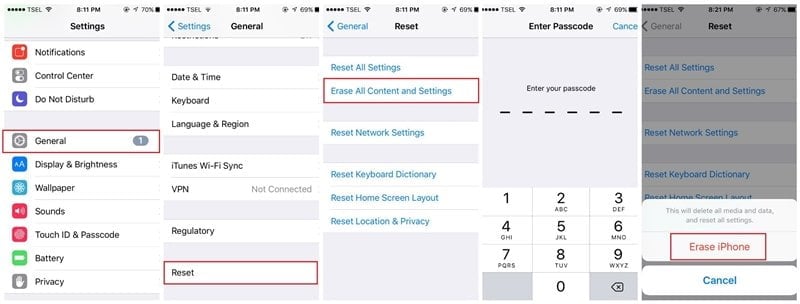
- 01. Go to the Settings app and select General.
- 02. Then, go to Reset.
- 03. Select the option labeled “Erase All Content and Settings.”
- 04. When prompted, type in your password.
- 05. Select the option “Erase iPhone” and confirm your action.
The duration a factory reset takes may vary depending on the amount of data stored in your device.
3. Use iTunes
If you find that the iPhone keeps restarting, you can try to resolve it using iTunes. Here’s how to do it in step-by-step mode.
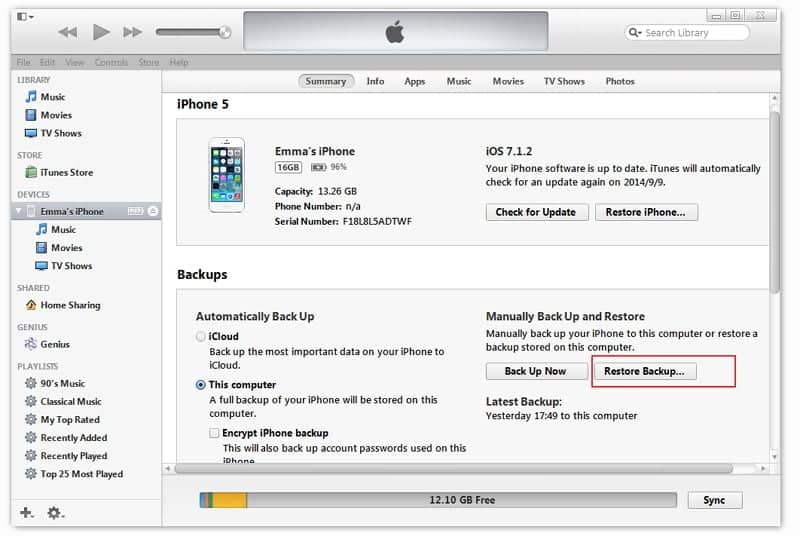
- 01. Connect your iPhone to the computer using a cable and open iTunes
- 02. After launching iTunes, the program will detect the issue associated with the device. Now, you can click on the “Restore” option and recover from the issue.
Part 3. Try Dr.Fone – Repair (iOS)
If you cannot find a solution to the “iPhone keeps restarting” issue with the above options, try dr.fone – Repair (iOS). This is a reliable, efficient, and convenient way to fix many of the issues on your iPhone. Resolving a reboot loop is one of the many tasks that can be performed by Dr.Fone – Repair.
If you have this software, it can resolve many iOS-related issues. You don’t need to be an expert to repair an iOS device anymore. Instead, you can handle many glitches yourself as long as you have dr.fone – System Repair (iOS).
Dr.Fone – Repair (iOS) is a handy tool that comes with many features. Solving the “iPhone keeps restarting” issue is a straightforward task with Dr.Fone – Repair (iOS). It is compatible with all iOS devices and works on all iOS versions. The desktop application of this product works on both Windows and Mac platforms.
If you don’t experience the smooth functionality of your iPhone, use Dr.Fone – Repair (iOS) to fix it. The beauty of this tool is that it lets you fix device issues without any data loss. Apart from the reboot loop, it can fix various other issues, including the screen of death and the blank screen.
Features of Dr.Fone – System Repair (iOS)
Now, let’s take a quick look at the features associated with Dr.Fone – Repair (iOS).
- It can fix your iOS device’s errors without causing any data loss
- It can fix various issues, including the devices stuck in recovery mode, the white Apple logo, etc.
- One of the most effective ways to fix the “iPhone keeps restarting” issue
- It can fix various iPhone and iTunes errors, including iTunes errors 14, 4013, etc.
- Be compatible with all iOS devices and iOS versions
- It works perfectly on Windows and macOS
Here are the instructions you should follow to repair your iPhone using Dr.Fone – Repair (iOS)
01. Download dr.fone and get it installed on your computer. Due to this, you should visit their official website and find the download link. After installation, you should connect the iPhone to the computer and click on the “System Repair” option from the welcome screen.
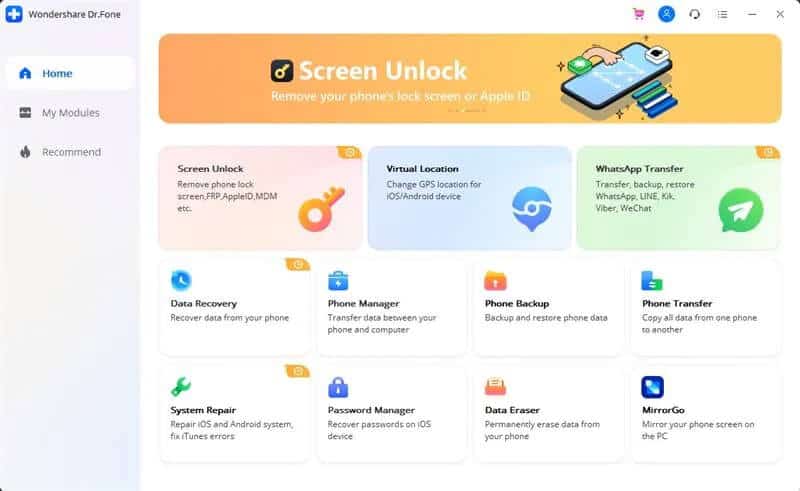
02. You should now wait for a while until the software recognizes the device. Once the device is recognized, you can click on the “Start” button to begin the process.
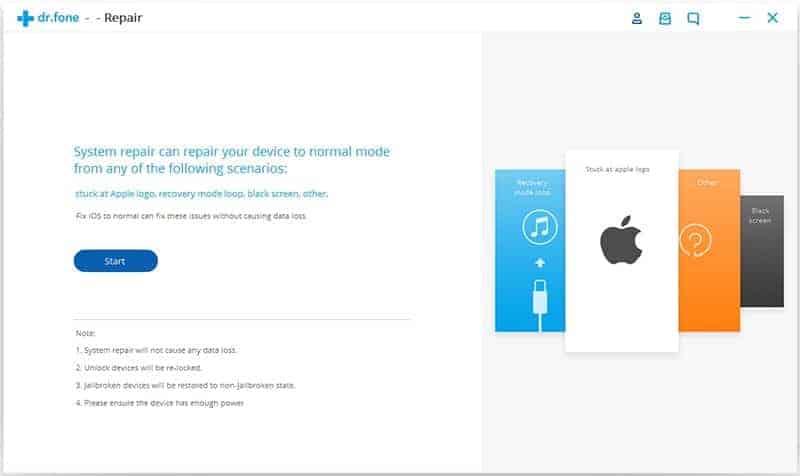
03. To continue the process, you should boot your iPhone into DFU mode.

04. Now, provide the correct iOS version and the device’s model number to begin the download process. You can then click on the “Download” button and get the firmware downloaded.

05. You can wait for a while until the downloading is completed. To end it without any hassle, please use a stable internet connection and keep the device connected.

06. Once the firmware is downloaded, you can see that the application starts to repair the device connected. You can monitor the process through the indicator displayed onscreen.

07. After the process, you can see that the device is fixed. If it doesn’t work the first time, you should give it another try and redo the process.

The device should work fine once the process is completed. If you follow the instructions carefully, the process will be exceptionally easy to follow. The device must work perfectly fine after the repair process.
With dr.fone, however, the chances of losing data are zero. It doesn’t affect any of your files when repairing the phone. Instead, it safely fixes your phone and lets you access the data without any trouble.
Although there can be several other tools to repair iPhone-related issues, you must use a reliable tool. Using random tools that many users do not trust can put your device at risk. However, a tool like dr.fone – System Repair (iOS) doesn’t cause such threats on your phone. It is a reliable, fast, efficient, and powerful tool that assures the safety of your data.
That is what you should do if your iPhone keeps restarting (what if iPhone keeps dropping calls). We hope you find this article useful.
Preventive Measures to Avoid iPhone Restarting Problems
To prevent your iPhone from restarting unexpectedly in the future, consider the following measures:
- Keep iOS and Apps Up to Date: Regularly check for software updates and install them promptly. Developers often release updates to address bugs and enhance device performance.
- Regularly Free Up Storage Space: Regularly review and delete unnecessary files, apps, and media to maintain sufficient storage space on your iPhone. This practice helps prevent performance issues that can lead to random restarts.
- Avoid Installing Unreliable or Incompatible Apps: Before installing apps, ensure they are from trusted sources and compatible with your iPhone’s iOS version. Installing incompatible or unreliable apps can introduce instability and lead to unexpected restarts.
FAQs
- Why does my iPhone keep restarting? There can be several reasons for an iPhone to keep restarting, including software glitches, outdated iOS versions, faulty apps, insufficient storage space, or hardware problems.
- How can I force restart my iPhone? The method to force restart an iPhone varies depending on the model. Refer to Apple’s official documentation for the specific steps related to your iPhone model.
- What should I do if updating iOS doesn’t resolve the issue? If updating iOS doesn’t fix the restarting problem, you can try other troubleshooting steps like deleting problematic apps, clearing storage space, resetting settings, or restoring your iPhone using iTunes.
- Will restoring my iPhone delete all my data? Yes, restoring your iPhone using iTunes will erase all content and settings. It’s essential to have a backup of your data before proceeding with the restore process.
- How can I identify if a specific app is causing the problem? If you suspect a specific app is causing the restarting issue, try uninstalling that app and see if the problem persists. If the restarts stop after removing the app, it’s likely the culprit. You can reinstall the app later if needed.
Final Words
To minimize the chances of losing your precious data, you should create regular backups of them. Such an approach lets you recover data from the backups upon a hardware or software issue. Even if you lose your iPhone, you can at least have your data back if you back up data.
Also, if you need to ensure the safety of your data and privacy, use strong passwords on your device. In addition to that, you should not jailbreak the device. Jailbreaking allows the device to accept apps from unsecured third-party sources as well.





