Hey there, social media enthusiast! Have you ever crafted the perfect Instagram post, only to decide at the last moment you’re not ready to share it?
We’ve all been there. This is where Instagram drafts come in handy, a nifty feature that allows you to save your work-in-progress posts.
But, what happens when your draft section becomes cluttered? Let’s dive into how you can find and delete Instagram drafts to keep your Instagram experience smooth and clutter-free!
Instagram Drafts
Do you have an Instagram post that’s not completely ready but you wish to publish later on?
In that case, you can have them as Instagram drafts and add enhancements later. You can work out a solution later on. This feature isn’t difficult, provided you follow the correct procedures.
This article will show you how to utilize Instagram’s drafts feature and delete drafts on Instagram. So, go ahead and learn how to manage those drafts.
01. Creating and Saving Instagram Drafts using an iPhone
Before learning to find drafts on Instagram or delete drafts on Instagram, let’s learn a basic.
If you want to store Instagram drafts on your iPhone, here’s how to accomplish it.
- On your phone, open “Instagram.”

- The “+” icon at the bottom of the screen can be tapped.

- Upload a “New photo” or one from your “Library” if you already have one.

- Select “Next.”

- Filters like “brightness,” “contrast,” etc., may be selected.

- Click the back arrowhead on your screen’s top left-hand, and return to filtering.

- Once again, click on the arrowhead that is pointed backward. To save the draft, you’ll be presented with this option. Select “Save Draft.”

You should keep in mind that you can only save a draft under certain instances. Applying filters, tagging friends, or even writing a description are some of those examples.
Instagram won’t let you save any draft specifically if you merely upload the respective post and then go back.
Besides, let’s figure out how to reply to messages on Instagram.
02. Creating and Saving Instagram Drafts on an Android Device
If you have an Android phone and want to save drafts on Instagram, this is what you do:
- Open “Instagram” on your Android phone.

- The “+” plus icon may be seen in the upper right corner of the screen.
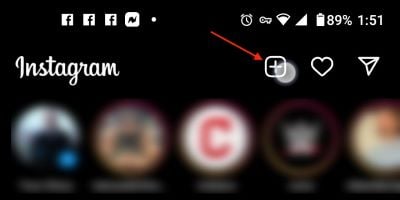
- Choose the “multiple images” option from the library, or shoot a “camera photo” from your device. The preview is shown on top. Then, the chosen file is shown as a gray picture in the upper right corner. To exit, press the “blue right arrow” that appears.

- Alternatively, you may leave the existing editing window and not apply a “Filter.” An edit from this or the following stage is required before a draft may be saved. Once you’ve chosen your choice, click the “blue right arrow” (Next).

- To continue, you should click the “blue right arrow” (next icon) after making changes. That means the changes where allow you to edit a post. To get the “Draft” option, you will need to make some kind of modification.

- Make your selection under “Save as Draft?”. You should choose “Save Draft” since you need to save it.

- The “Drafts” option is now saved on the “New post” page. When you’re ready, you may touch to continue editing. When you’ve finished typing, simply press the “blue right arrow” (the next arrow) to save and publish your article.

PS: if you are experiencing issues like Instagram Stories not working or Instagram videos not playing, here are the top solutions for you.
How to Find Drafts on Instagram and Use Them in a Linux, Chromebook, Mac, or Windows
You have learned how to store drafts on your smartphone or delete drafts on Instagram. So, you may be wondering whether the same functionality is available on a computer.
If you’re using Instagram on a computer, you won’t be able to save drafts now. For those who must publish, you should use your smartphone instead.
Also, Instagrammer meaning can be confusing. Generally, it’s to describe the people who are into Instagram. But what if you see the term “Instagrammer” in your DM?
How to Find Drafts on Instagram using a Smartphone (Android or an iPhone)
Do you wonder how to find drafts on Instagram? Well, the good news is that it is not difficult at all. The process is similar on both Android and iPhones.
- First, you should open the “Instagram” app on your Android or iPhone.

- “+” symbol at the base of your iPhone screen or the top of your Android, respectively.

- You’ll find “Recents” in your “Library.” Those are photographs and movies you’ve taken using your phone. “Drafts” will also be shown. There’s a stored photo in this location. To open a draft, choose it from the “Drafts” menu.

And that’s how to find drafts on Instagram with ease.
In addition, here are some practical ways how to see deleted Instagram posts of others. Try them if you wonder how to see others deleted Instagram posts.
Editing Instagram Drafts
You may modify your drafts on Instagram as soon as the photo is loaded. You’ll have to go through the same process to upload a new file. Just follow the steps below to accomplish this task.
- Tap “Next” once you’ve opened the photo from “Drafts.”

- Click “Edit,” which is now highlighted in blue and is located beneath the picture.

- It’s back to the “Filter” page now.

How to Delete Drafts on Instagram?
In some cases, you don’t want the saved drafts anymore. In that case, knowing how to delete drafts on Instagram can be very handy.
So, those who want to learn how to delete drafts on Instagram should read this section.
- Go to Instagram and select the “+” button.

- Then, towards the right side of the option “Drafts,” you should hit “Manage.”

- Go to “Edit.”

- Tap on the option called “Discard.” Then, you should confirm the process (you intend to delete it).

As you can see, maintaining Instagram drafts is a cinch. You have the option to save as much as you intend to and then tweak them before publishing.
Delete the draft once you’ve finished editing to free up space in the “Drafts” folder. So, that’s exactly how to delete drafts on Instagram if you don’t want them.
Where Are the Instagram Drafts Saved?
“Where are the Instagram drafts now?” Well, many individuals want to know where their drafts are saved.
It’s a difficult procedure, but you can manage it. If you’re using a business profile on Instagram, you’ll need to learn how to discover your drafts.
- Instagram analytics is a must-have for any business account. First, you should open Instagram insight and navigate to the ‘create post’ area.

- Your drafts will be shown just above your gallery’s photographs here.
Follow these steps if you’re creating a personal profile page:
- Click on the ‘+’ symbol in the lower region of your feed to add more items.
- The ‘Gallery’ and the ‘Drafts’ sections have been added, allowing you to select a new image.
- To access your drafted photographs and videos, tap the “Drafts” button.

- Do you want to see and change your caption one final time before you submit it? If so, you can click the arrow in the upper right corner.
That’s it! That’s exactly how to find drafts on Instagram and delete drafts on Instagram.
Troubleshooting Issues with Instagram Drafts
Common Issues
Sometimes you may face issues with Instagram drafts, such as drafts not saving or disappearing mysteriously.
How to Address These Issues
Most issues can be resolved by updating the app, restarting your device, or reinstalling the Instagram app.
More Questions That Were Asked About Instagram Drafts
Drafts can be considered a relatively new feature for Instagram. So, except for wondering how to delete drafts on Instagram, if you want to learn more about it, read this FAQ section.
Instagram currently only supports the drafts feature on its mobile app.
Try updating your Instagram app, or reinstalling it. If the issue persists, reach out to Instagram Support.
No, once a draft is deleted, it cannot be recovered.
No, drafts are saved on the account they were created on and cannot be transferred.
As of now, Instagram does not have a specified limit for saved drafts.
Conclusion
Instagram drafts are an amazing tool for content planning and ensuring you never lose that perfect post draft. Now that you know how to find and delete Instagram drafts, you’re all set to keep your Instagram organized and your content game strong!




