Text messages contain some of our most personal and important conversations. Losing them can feel like a disaster. But what if you don’t have access to a computer to try recovering them? Don’t panic! With the right tools and techniques, you can retrieve deleted texts on Android without a computer.
This comprehensive guide will walk you through everything you need to know, from basic recovery options to more advanced solutions. Follow these tips, and you’ll have your lost messages back in no time.
Where Are Deleted Text Messages Stored on Android?
Before diving into the recovery process, it helps to understand where deleted texts go. When you delete a text on Android, it isn’t immediately erased from your phone’s storage. Instead, the operating system marks it as “replaceable space.”
The deleted data stays in your phone’s memory until it gets overwritten by new data. That means there’s a window where recovery is possible, as long as you avoid adding new files that could overwrite the deleted texts.
Act quickly, and you can often salvage messages even if you don’t have a computer handy.
4 Steps to Take Before You Start Recovery
Attempting to recover lost data without the right prep can make it harder or even impossible. Follow these key steps first for the best results:
- Turn on Airplane Mode: This prevents any new data from coming in and potentially overwriting deleted texts.
- Stop Using Your Phone: Don’t take or view new photos, download files, etc. More device activity raises the risk of permanent data loss.
- Choose Your Recovery Method: Review the options below and pick the one best suited to your situation.
- Check Google Drive Backups: If you had backups enabled, start here for quick, easy restoration.
Method 1: Recover Deleted Texts Using Your Carrier
Wireless providers often keep message records for months or years. While they typically won’t share this data unless legally compelled, it can be worth contacting your carrier. Explain that you accidentally deleted important texts and ask nicely for help recovering them.
Results vary carrier to carrier. But if you’ve been a loyal customer for awhile, a customer service rep may be willing to assist you with getting those texts back.
When Contacting Your Carrier:
- Provide your name and wireless number
- Note when approximately the texts were deleted
- Ask if they can recover or provide archived transcripts
- Thank them for any assistance they can offer
This method won’t work in every case. But for some, a quick carrier call is all it takes to retrieve deleted messages lost on their Android.
Method 2: Restore from Your Google Drive Backup
If you had the foresight to enable Android backups to Google Drive, you’re in luck. You can quickly restore that backup to get your deleted texts back on Android without a computer.
Here’s How to Restore Google Drive Backups:

- Open the Google Drive app and tap the hamburger menu icon
- Choose “Backups” from the menu list
- Select your device backup from the list of available backups
- Factory reset your phone to erase current data
- Set up your device again, signing in with your Google account
- Follow the prompts to restore your backup during setup
- Your deleted texts and other data will be returned from the cloud backup
This process erases your device, so be sure to back up any new data you want to keep before resetting your phone.
SMS Recovery Software for PC
For the highest chance of text message recovery, you’ll want access to a full-featured data recovery suite. Software like DroidKit connects your Android to a computer for advanced scanning not possible on mobile apps.
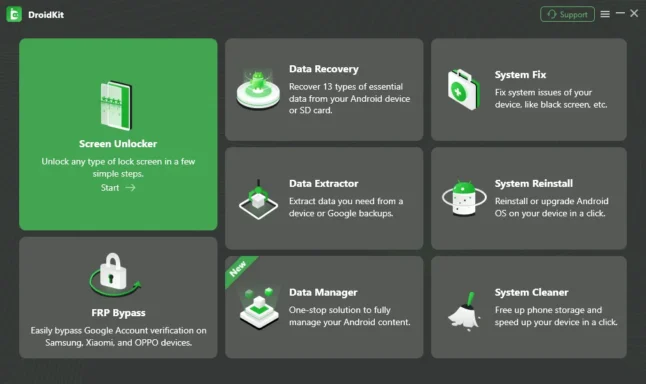
With the Android phone attached to a PC via USB, DroidKit can access its complete file system for deep scanning. This yields much better results than mobile-only apps in most cases.
You’ll need to root your device first, which the software can assist with. Then pick SMS recovery and let it dig deep to rescue your deleted texts.
Benefits of SMS Recovery Software:
- Highest text message recovery rate
- Preview and selectively recover messages
- Safe for all Android devices and OS versions
- User-friendly Windows and Mac software
- 14-day free trial available
When you absolutely need those texts back, this is the most effective method, even if slightly less convenient than a mobile-only solution.
Prevent Deleted Text Heartache in the Future
Losing important messages can be devastating. Once you successfully recover your deleted texts, here are some tips to avoid a repeat:
- Enable Android backups to Google Drive
- Use a secondary cloud backup like Dropbox
- Install a SMS backup app to archive messages
- Export SMS to your computer periodically
- Think carefully before deleting any conversations
- Consider an SMS recovery subscription service
No system is perfect. But taking preventative measures dramatically reduces the stress if texts ever do get deleted again down the road.
FAQs About Retrieving Deleted Android Text Messages
What are my options to recover deleted texts without a computer?
Your main options are contacting your carrier, using a mobile SMS recovery app, or restoring a Google Drive backup. Each has pros and cons to weigh.
Where are deleted text messages stored on my phone?
When you delete texts on Android, the data stays in your phone’s internal storage until overwritten by something new. It’s marked as replaceable space.
How does SMS recovery software work?
Recovery software scans every bit of your phone’s memory to salvage deleted files. This offers the best results, but requires a computer and USB connection.
Can I recover deleted texts from my SIM card?
Sometimes yes, but it depends on your specific phone model. A SIM card only stores a limited number of recent texts that may no longer be there.
Is it possible to recover deleted texts without root?
A few SMS recovery apps claim to work without root, but cannot access the entirety of your phone’s data. Root access vastly improves recovery odds.
How long are deleted texts recoverable?
There’s no fixed timeframe. The less you use your phone after deletion, the longer recovery remains possible. From days to weeks if you act quickly.
What should I do if text recovery doesn’t work?
First, stop using your phone to avoid overwriting data. Contact your carrier in case they have message archives. Otherwise, SMS recovery software is your next option.
How do I back up texts regularly?
Enable Google Drive backup, use a messaging app like SMS Backup & Restore, or set up periodic exports to your computer as preventative measures.
Is mobile data recovery trustworthy?
Stick to reputable apps like DroidKit that users rate highly. Beware of scammy apps just out to infect your phone or steal personal information.
PS: let’s figure out how to block text messages on Samsung with ease.
Key Takeaways on Android Text Message Recovery Without a Computer
- When you delete texts on Android, the data stays in internal storage until replaced by something new. Quick action makes recovery possible.
- Stop using your phone and enable Airplane Mode right after accidental deletion to avoid permanent data loss.
- Contact your wireless carrier, use a mobile recovery app, or restore Google Drive backups to retrieve deleted texts without a PC.
- For best results, use SMS recovery software that scans deeply from a computer. But this does require rooting your Android.
- Take preventative measures like backups and archives so accidental text deletion is less of a catastrophe next time.
Recovering lost mobile data without a computer takes some persistence. But in most cases, your deleted text messages aren’t necessarily gone forever. With the right tools and techniques, you can rescue that lost conversation even if you don’t have access to your laptop or desktop PC. Just remember to act fast before they get overwritten for good!




