Facebook Messenger allows you to stay in touch with friends and family easily. But what if you accidentally deleted an important conversation or message? Don’t panic – it is possible to retrieve deleted Facebook messages on your iPhone or iPad.
In this comprehensive guide, I’ll cover several methods to recover deleted Facebook Messenger messages on iOS, from using the Messenger app itself to more advanced data recovery software. Follow these tips, and you’ll have your lost chats back in no time.
Overview of Recovering Lost Facebook Messages
When you delete messages or conversations in the Facebook Messenger app, they are not immediately erased from your device. Instead, the app simply marks them as deleted.
With the right tools and techniques, you can often dig up those “deleted” items from your iPhone or iPad and restore them. Here are the main methods we’ll cover:
- Using the Messenger App: The Messenger app has access to archived messages, even if you accidentally deleted them.
- iCloud Backup: If you have iCloud Backup enabled, you may be able to restore lost messages from a previous backup.
- iOS Data Recovery Software: Advanced third-party software like Dr.Fone can scan your device and recover deleted content.
The sooner you attempt recovery, the better your chances. But even messages deleted weeks or months ago could potentially be retrieved if you have backups.
Now let’s dive into the step-by-step instructions for each method.
Method 1: Recover Deleted Facebook Messages Using the Messenger App
The Messenger app stores copies of your conversations on your device, including archived chats. So you may be able to find deleted messages right in the app.
Here’s how to recover deleted Facebook messages using the Messenger app on your iPhone or iPad:
- Open the Facebook Messenger app. Sign in if you haven’t already.
- Tap your profile photo in the top left.
- Choose Settings from the menu.
- Select Your Facebook Information under the Account Settings section.
- Tap Download Your Information.
- Choose the date range to download. Make sure it covers when the messages were deleted.
- Under the types of info, select Messages.
- Tap Create File. This will compile your archived Messenger data into a downloadable file.
- When ready, tap on the notification to download the file to your device.
- Open the file and go into the messages folder.
- Browse the subfolders and PDF files. Your deleted messages will be mixed in chronological order.
With some digging, you should be able to uncover deleted Messenger messages and entire conversations using this method. Keep in mind your success depends on when the messages were deleted.
Still no luck? Don’t give up yet. The next options can help retrieve Messenger messages even if they aren’t in your archives.
Method 2: Restore Deleted Facebook Chats from iCloud Backup
If you have iCloud Backup enabled, you can restore archived Messenger messages from a previous backup.
Here are the steps to recover deleted Facebook messages using iCloud Backup:
- Check that iCloud Backup is enabled on your iPhone or iPad in Settings > [Your Name] > iCloud > iCloud Backup.
- Connect your device to a WiFi network so the backup can complete.
- Plug your device into a power source to ensure it doesn’t run out of battery during the backup process.
- Wait for a successful iCloud Backup to complete. This can take minutes to hours depending on the size.
- Once complete, reset or restore your iPhone or iPad.
- During setup, choose Restore from iCloud Backup. Select the latest backup that contained the deleted messages.
- Allow the restore process to complete. Your device will reboot and sync the selected backup.
- Open Messenger – the deleted messages should now be restored!
The greater the time between the message deletion and your latest iCloud Backup, the lower your chances of recovering them through this method. But it’s still worth a shot if you have backups enabled.
Method 3: Use iOS Data Recovery Software to Retrieve Deleted Messages
If the previous methods didn’t work, don’t lose hope. Third-party iOS data recovery software offers another way to get back lost Messenger messages.
These tools can thoroughly scan your iPhone or iPad and extract deleted files that may still be lurking in the system.
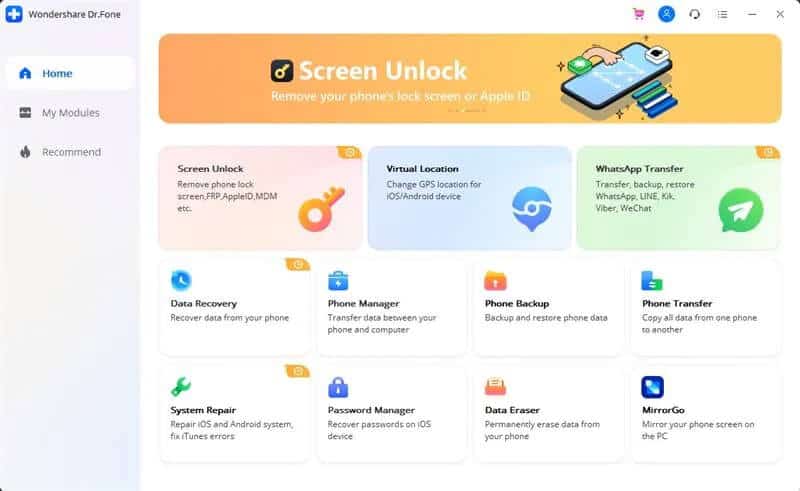
Dr.Fone – Data Recovery is my top recommendation for iOS data recovery. Here’s how to use it to recover deleted Facebook Messenger messages:
- Download and install Dr.Fone on your computer. Launch the app.
- Connect your iPhone or iPad to your computer using the USB cable.
- Select the Recover from iOS Device option. Dr.Fone will scan your device for deleted content.
- After the scan completes, review the results. Filter the list by tapping Messages at the top.
- Preview the deleted messages to ensure you found the ones you need.
- Check the boxes next to the Facebook Messenger conversations and messages you wish to retrieve.
- Click Recover to restore the selected deleted messages to your computer.
Dr.Fone’s advanced recovery algorithms can restore Messenger messages and chats even if you no longer have them in your archives or iCloud backups.
The software is easy to use while still offering the power of a professional-grade data recovery tool. And it fully supports the latest iOS versions and devices.
Key Takeaways: Top Tips for Recovering Deleted Messenger Messages
To summarize, here are my top tips for recovering deleted Facebook Messenger messages on your iPhone or iPad:
- First try the Messenger app itself. Download your archived messages in case the deleted ones are still stored there.
- Restore from an iCloud backup if you have one. Choose a backup from before the messages were deleted.
- Use iOS data recovery software like Dr.Fone as the last resort. It can find deleted messages lingering on your device.
- Act quickly if possible! Your chances decrease over time as deleted files get overwritten.
- When restoring messages, they may not be in the exact same order as originally sent.
- Recovering the messages will only restore them to your device or backups. It does not replace them in the actual Messenger conversation.
- To avoid this issue in the future, be more careful about what you delete! You can also back up your conversations outside Messenger.
With the right tools and techniques, you have an excellent chance of getting back lost Messenger messages and chats on your iPhone or iPad. Follow this guide, and your important conversations will be restored before you know it.
Frequently Asked Questions
How far back can I recover deleted Facebook Messenger messages?
It depends on when the messages were deleted and what backups are available. The Messenger app itself may only store archived messages for a limited time. But with iCloud backups and data recovery software, you can potentially restore messages deleted weeks or months ago.
Can I recover deleted Messenger messages and media without my iPhone?
If you no longer have the actual device, it becomes much harder to recover lost Messenger data. However, you may be able to restore messages from an iCloud backup by using a different iOS device logged into your Apple ID.
What if I deleted a message that the other person sent?
Your ability to recover it depends solely on what is stored on your device and in your backups. The message will remain deleted on the sender’s side regardless. You will not be able to replace it back into the main Messenger conversation.
How can I avoid deleting Messenger messages accidentally?
A few tips: be careful before tapping “Delete Conversation,” set chats you want to keep to “Favorites,” back up your chats outside Messenger, and enable iCloud Backup. Also consider jailbreaking which lets you run Messenger message recovery apps.
Why can’t I recover deleted Messenger messages from iPhone backups on my computer?
iPhone backups through iTunes on your computer do not include your Messenger message history. They only contain data from the native iOS apps. To recover from a computer backup, you need to use third-party iOS data recovery software.
Conclusion
Losing important Facebook Messenger conversations and messages can be frustrating. But in most cases, you can get them back with the right approach.
First try the Messenger app and your iCloud backups. If you still can’t find that deleted message, don’t fret – use iOS recovery software like Dr.Fone as the last option. It can work miracles recovering lost Messenger data.
Just be sure to act quickly before deleted files get overwritten. Follow the steps in this guide, and your treasured conversations will be restored in no time.
Let me know in the comments if you have any other tips or questions about recovering deleted Facebook Messenger messages on an iPhone or iPad! I’m happy to help.




