Many users look for methods to make videos louder as they want to improve the sound quality of their video files. This can be quite a complex task if you lack the right tools.
In this article, we are going to present the best tools and methods that can help you with boosting the audio of your media files.
Wondershare Filmora – Best tool for Editing Audio or Videos Files on Mac
Out of all the video editing tools, one extremely powerful and also the best time-lapse software is Wondershare Filmora.
With a huge editing toolset, Filmora can be used to adjust the audio levels of any media file efficiently.
It lets you adjust the volume of video and audio file formats like WAV, MKV, MOV, MP3, MP4, MPEG, WMV, MTS, DV, MOD, M2TS, MKA, AAC, TS, etc.
To understand how to make video louder with the Filmora software, here are the steps you need to know:
1. Begin with downloading the software on your Mac PC and finish it installed properly. Once done, launch it.
2. On the main interface, select the option New Project to start with the process.
3. You have to now import the target video/audio files to the software. Alternatively, you can drag the files and drop them on the software’s main interface for adding them. This software supports all file formats so that you won’t face any problems here.
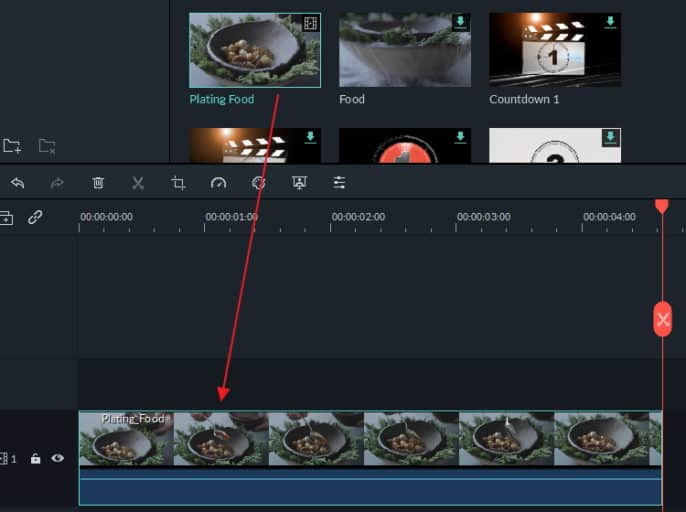
4. Now, drag the video file and drop them on the tab of the Video track. Double-click the video clip at the timeline space to open the editing screen.
5. Here, select the tab Audio for adjusting the audio settings of the imported video file. You can make different changes to the audio volume, like fading in, fading out, audio equalizing, removing noise, etc.
Following are some of the audio editing options:

- To increase the volume, toggle the volume slide bar upwards. You can also change the volume channel, both left and right.
- Listening to the applied audio effects in real time, simply click the button Play.
- For removing the audio altogether, use the feature of Mute the Audio.
- Removing the audio background, click the option Denoise.
- For adding any external audio cover like your voice, by removing the original sound of the video, drag the external voiceover file into the tool. Drop it over the audio track, followed by clicking the tracking. This will enter the audio into the audio editing panel. You can increase the volume and make other edits to the voiceover file.
- For adjusting the track height, click the option Adjust Track Height. Generally, the track height should be set at Big to make the audio editing more visible.
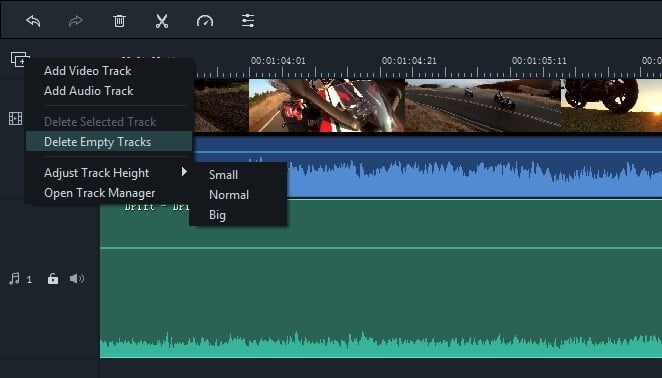
- For making other editing changes in the video, select the tab Video. Here, you will find options like rotate, brightness, saturation, contrast, speed, nue, etc., that can be used to make the video appear better.
6. Once you are done with the changes, move towards saving them. Hit the button Export to save the changes made to the media file. You can now choose from the following options:
- Save the files as compatible with devices like PSP, Xbox 360, Google Pixel, Samsung Galaxy, Apple TV, iPad, and iPhone.
- Save the files in formats like MP4, MKV, AVI, MOV, WMV, etc.
- Share the files directly on social media platforms like Vimeo/ YouTube or burn them into DVDs.

That was all about how to make a video louder on iPhone / Android / PC with Filmora. However, there is more to this tool where it can edit video also. You can split, merge, rotate, trim, crop, add, and do many more things in videos. Try it out today!
Also, let’s figure out how to slow down a video on iPhone.
Movavi Video Editor Plus – the Best Online Tool for Editing Audio of Video Files
Some of the best tools that can help you change the volume levels of any video file need mandatory downloading.
However, you may not want to do that, and it is there that online tools prove helpful. Various online video editing tools can be used on desktops and iOS/Android phones.
Movavi Video Editor Plus, or Movavi Video Sound Booster, is arguably the best online video editing tool currently to fix the problem of How to Make a Video Louder on iPhone / Android / PC.
It has an app too that can be used on Smartphones for video editing. The tool is extremely good at customizing the audio in video files and editing videos differently.
This tool is the best way to edit video files is by using a PC.
Here is a guide on how to make video louder on a PC with the Movavi online editor tool:
1. Begin with downloading the Movavi Video Editor Plus on a PC. Open the file and finish installing the tool properly by following the instructions.
2. Launch the tool now.
3. On the main interface, click the option New Project. Add Media Files, and select the target video whose audio you want to change. The video clip will now appear on the window at the bottom.

4. Click on the file icon. Select the option Clip Properties from the emergent list, represented with the cogwheel icon.
5. Under the tab Video in the section sound increaser, open the Volume settings. Make the desired changes for increasing the sound volume.

6. Finally, move ahead with saving the changes and the edited video file. Hit the button Export. A pop-up box will appear on the screen for saving related settings. Select the destination folder and format for the video file like 3GP, MKV, AVI, WMV, MP4, etc.
7. Lastly, hit the button Start to save the video file as per the settings.

Movavi Clips – Best Volume Booster Tool for Android/iPhone
If there is any versatile video editor compatible with Android and iPhone, it is Movavi Clips. Most of its features are similar to the Movavi tool discussed above.
So, let’s quickly see simple steps to fix how to make a video louder on iPhone / Android.
How to Make a Video Louder on iPhone:
- Hit the button Plus to upload the file.
- On the main toolbar, select the option Audio.
- Drag the Video Volume slider bar towards the right to boost the volume. Listen to the newly edited file and if everything is right, click the icon Check Mark.
- Hit the button Save and do it once more to save the video finally.

How to Make a Video Louder on Android:
- Hit the button Plus for uploading the file.
- On the main toolbar, select the option Audio, followed by hitting the Cogwheel icon.
- Drag the Video Volume slider bar towards the right to boost the volume. Listen to the newly edited file; if everything is right, click the icon Check Mark.
- Hit the icon Floppy disk followed by clicking the option Save.

Method of Using In-built Apps for Editing the Audio in Video Files
Here are some video editing apps that come in-built with different devices and how to make video louder with their help.
How to Make Video Louder Using Windows Movie Maker
This is probably one of the most popular in-built video editor tools with many simple but great features. It allows you to edit videos by adding titles, music, transitions, special effects, and even boosting the volume.
Here are the steps to follow to use this tool:
- Check the file formats supported by the tool and then upload the file accordingly. On the main interface, click the option Import Sound of Music. Now, select the file or files you want to edit and hit the button Import.
- Edit the video or music clip as required before adjusting the sound.
- Now, right-click the audio section of the clip. From the drop-down list, click the option Volume.
- A volume slider will appear now that can be dragged right or left to increase or decrease the volume respectively.
- For smoothening the audio recording, use the functions of Fade In/Fade Out. These gradually increase or decrease the volume for a more natural transition.

That was all. Using Windows Movie Maker to boost the audio of files is super easy and effective.
How to Make Video Louder Using iMovie
This tool comes in-built in most of the new macOS like OS X that can be used to produce quality edited videos. iMovie can be easily run on most iOS devices for video importing and editing functions.
You can easily transfer the files through this software’s FireWire interface or USB cable. The interface of iMovie is highly intuitive and contains many top-notch features.
If you want to know how to make video louder with iMovie, follow these steps:
- On the main interface, select the target clip for editing.
- Hit the button Audio Adjustments. Now, to adjust the volume, tap on the clip first.
- Drag the volume slider to the level of sound you want to boost or lower down for the clip.
- Lastly, hit the button Done. To make further changes, you can go to the audio settings window. Hit the button Revert to Original to erase the changes. You can use the Normalize Volume feature to change the selected file’s audio for a more natural effect.

Method of Editing Audio with Online Tools
Sometimes, the devices don’t perform well enough to produce better audio of the media file being played.
In that case, fixing the audio becomes a complex task requiring a special editing app.
Now, we suggest you use online tools that can fix the audio of such videos super simply. One such online tool is the Video Louder website.
Here are the steps to use it:
- Open the tool’s website.
- On the main interface, select the target file and hit the open button.
- From the menu, Select an Action, and click the option Increase Volume. You will need to set the Decibels value to adjust the volume.
- Left-click the option Upload File. Once the download completes, preview the file and play it.

FAQs
Q1: Can I make a video louder without using any external apps? Yes, you can adjust the volume of videos without using external apps. Most devices have built-in options within their default media players or gallery apps that allow you to increase the volume of videos.
Q2: Are there any risks associated with increasing the volume of a video too much? Yes, there can be risks associated with excessively high volume levels. Listening to loud sounds for prolonged periods can damage your hearing. It’s important to exercise caution and avoid setting the volume to extreme levels.
Q3: Can I make specific parts of a video louder while keeping the rest unchanged? Yes, some video editing apps offer the ability to adjust the volume of specific sections within a video. These apps allow you to create dynamic audio experiences by emphasizing certain parts while keeping the rest of the video’s audio unchanged.
Q4: Do I need to install additional codecs or software to increase video volume on my PC? In most cases, you won’t need to install additional codecs or software to increase the volume of a video on your PC. Popular media players like VLC or Windows Media Player already have the necessary features to adjust the volume.
Q5: Can I revert the changes made to a video’s volume? Yes, the changes made to a video’s volume can be reverted. If you have saved a separate copy of the video after making adjustments, you can always revert to the original version. Additionally, some video editing apps offer the ability to undo or reset changes made to the video’s volume.
Final Words
This was all about how to make videos louder on different devices with different tools. Video editing tools like Wondershare Filmora, and Movavi Video Editor Plus are great options that can give you the best results.
Try these tools, and let us know about your experience in the comment section below.





