Many users have complained about the modern setup host malfunctioning and interrupting Windows Updates.
This also leads to inquiries about the host’s necessity and purpose. As we proceed, we will solve all such queries for you in this article. Read on.

Understanding Modern Setup Host
Windows has been the best Operating System rolled out by Microsoft ever since its inception. However, it suffers from certain flaws attempted to recover by the occasional updates that Microsoft keeps releasing now and then.
The Operating System has some built-in components that help install these latest updates that can be directly downloaded on the computer.
One of these components is called the Modern setup host, and it keeps running in the background when any important update is installed on the computer. The computer directly downloads this host and automatically installs it too. You can find it in the folder named $Windows.BT.

It is like an installer that self-extracts the archives. The popping up of this on the PC suggests that you are probably running the beta version of Windows, or it can be called the Windows Technical Preview. The main work of this host is to trigger the update of Windows 10 on any computer.
PS: click here for the full review of the Unsecapp.exe for the WMI Client Application.
Common Errors Faced by the Modern Setup Host
The Setup host also faces certain issues, and these errors can be very annoying as they happen during the Windows update process and hamper it in between. The two most frequent problems that have annoyed the users most include-
- Modern setup host taking up high disk space
- Modern setup host has stopped working

Fixing High Disk Space Usage by Modern Setup Host
We suggest you wait for around 3-4 hours and see if the host starts working again before moving ahead with the fix to kill it. If it doesn’t re-load, try this method:
1. Press buttons Windows+I together to open the PC’s settings.
2. Click on the System and then select the option Notifications and Actions in the left pane.
3. Turn off the option ‘Get Tips, Tricks, and Suggestions as you use Windows‘ by toggling it.
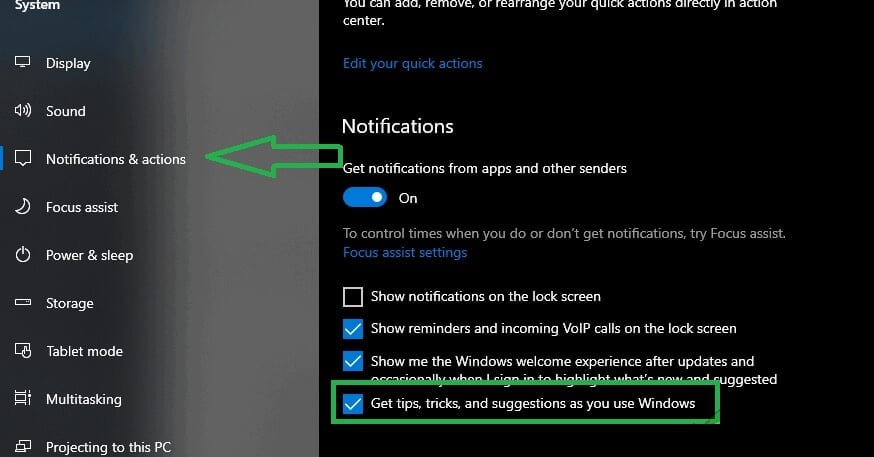
4. Press the Windows+I buttons again and then hit the Personalize button.
5. Select the option Start in the left pane. Turn off the button ‘Show Suggestions Occasionally in Start.’

6. Press the Windows+I buttons and then click the Windows Update and Security.
7. Click on Windows Security in the left pane and then App and Browser Control.

8. Now, for all three options, tick Off for turning off Windows Smartscreen.
9. Press buttons Windows+I. Click Privacy.
10. Click on Background Apps in the left pane. Shut off every unnecessary app.

11. Click the button Windows + R to open the prompt Run.
12. Type this command – control.exe srchadmin.dll and hit Enter.

13. Hit the option Modify and tick off every option there.
14. Hit OK to save the settings that you just modified.
See if the modern setup host problem is resolved.
Some Other Solutions for a Problematic Modern Setup Host
In this section, we will give you some other important solutions that will solve the problems you may face with the host. Please go through them and pick what suits you the best for you.
● Use the Window Update Troubleshooter
This can be your first option as it is an in-built troubleshooter of Windows 10 that solves the errors. Windows 7 and 8 users will need to download this program from the Microsoft store.
For Running This Troubleshooter Program on Windows 10:
1. Hit the Windows key on the keyboard to open the Start menu.
2. Search for troubleshooting in the dedicated box. Click on the correct result.
3. Click on the option Windows Update and select Run the troubleshooter.

4. See if the modern setup host problems get detected and fixed
- If no problem gets detected or shows Not fixed, try other fixes.
- If any problem is not fixed, try the right fix.
Follow These Guidelines for Windows 7 and 8 PC:
1. Download the program from the Microsoft store.
2. Once installed successfully, double-click on it to open.
3. Click Windows Update and then hit Next.

4. See if the problems get detected and fixed
- If no problem gets detected or shows Not fixed, try other fixes.
- If any problem is not fixed, try the right fix.
You may also try checking for Windows updates or upgrading the PC to fix the problematic host.
● Get Help from the DISM Tool
A corruption error might be causing the failure of the Windows Update. You may take help from the built-in DISM or Deployment Image Servicing and Management, a command-line program for repairing Windows images.
1. Hit the Windows key on the keyboard to open the Start menu.
2. Enter cmd in the search box. Right-click on Command prompt or cmd. Hit Run as administrator.

Note: click on Yes when the User Account Control prompts it.
3. Enter these commands. Hit Enter after entering every command
DISM.exe /Online /Cleanup-image /Scanhealth
DISM.exe /Online /Cleanup-image /Checkhealth
DISM.exe /Online /Cleanup-image /Restorehealth
After the commands run, look for any Windows updates or upgrade the PC yourself. See if the modern setup host is fixed.
● Do a Clean Boot
Sometimes the programs running in the background also affect the Windows updates. To rule out this interference, you can try performing a clean boot, as it will start Windows by minimizing the number of drivers used and the startup programs.
1. Keep the Windows logo key pressed and then hit the R key. The Run box will open up.
2. Enter msconfig and then hit Enter.

3. In the System configuration, open the General tab. Tick off the option Load startup items.

4. Open the tab Services. Mark the option Hide all Microsoft services. Hit Disable all.

5. Open the tab Startup. Click the option Open Task Manager.

6. Right-click the option on every Enabled startup item in this tab. Click Disable.

7. Go back to the tab Startup. Hit OK.
8. Restart the PC.
After the reboot, look for any Windows updates or upgrade the PC yourself. See if the modern setup host is fixed.
● Set the System Language of the PC to Default
One of the many reasons for update failure is when the system language of your PC isn’t the default UI language.
This is the language system that is pre-installed on your PC. You might need to set the default system as the installed language system.
1. Check the default language of the System first by:
2. Hit the Windows key on the keyboard to open the Start menu.
3. Enter cmd in the search box. Right-click on Command prompt or cmd. Hit Run as administrator.

Note: Click Yes when the User Account Control prompts it.
4. Write the command dism /online /get-intl. Hit Enter. Now you can see the default UI language of your PC system.

For Windows 10, Follow This Method:
1. Hit the Windows key+I to open Windows Settings.
2. Select Time & Language.

3. Select Region & Language. Check the language.

- If it is some other one, set the default UI system language. Look for any Windows updates or upgrade the PC yourself. See if the modern setup host is fixed.
- If it has already defaulted, try another fix.
For Windows 7, Follow This Method:
1. Hold the Windows key+R for the opening Run box.
2. Enter control — hit Enter.

3. Select Region and Language.

Check the language.

- If it is some other one, set the default UI system language. Look for any Windows updates or upgrade the PC yourself. See if the host is fixed.
- If it has already defaulted, try another fix.
● Empty the Software Distribution Folder
Windows 10 has a folder named Software Distribution, a crucial part of Windows update as it stores the related necessary temporary files. Sometimes, these files only happen to hamper the update installation.
Follows this method for fixing this issue:
1. Hold the Windows + R for the opening Run box.
2. Enter this path – C:\Windows\SoftwareDistribution\Download. Hit Enter.

3. Press the keys Ctrl+A on the keyboard. This will mark every file in the folder. Right-click over them and then hit Delete.

4. When asked upon providing administrator permission, click Do this for all current items. Click Continue.

5. Restart the PC.
After the reboot, look for Windows updates or upgrade the PC yourself. See if the host is fixed.
● Disable Updates for Windows
If you do not intend to install any update for your PC’s Windows system or upgrade Windows, you may try disabling the Updates for Windows on the PC. Here is how to do it:
1. Hold the Windows key+R for the opening Run box.
2. Type the command – services.msc. Hit Enter.
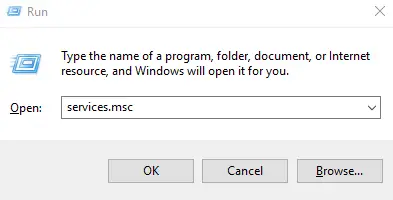
3. Now, in the opened Services Windows, hit a right-click on the option Windows Update. Click Properties.

4. Open the General tab. Change the Startup type into Disabled. Click Stop.

5. Open the tab Recovery. See if the First failure option is set to Take No Action. Click Apply and then hit OK.

Try Driver Easy
If nothing else worked for you or the methods seem difficult, you may try a third-party tool to fix the issues with the modern setup host. Driver Easy is one great tool, and you can buy a one-year subscription to it, which includes technical assistance.
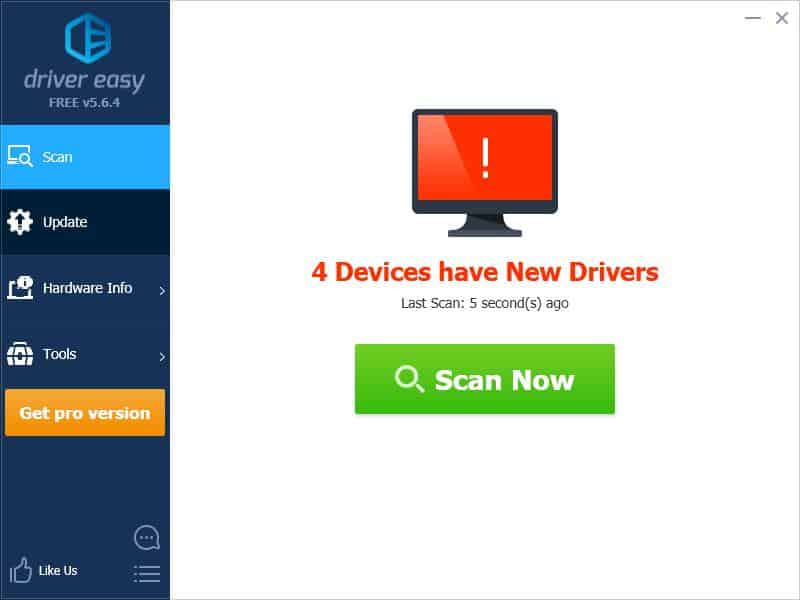
FAQs
Q1. What is the Modern Setup Host?
The Modern Setup Host is a process in the Windows operating system responsible for managing the installation and maintenance of updates, including major feature updates.
Q2. Why does the Modern Setup Host stop working?
The Modern Setup Host may stop working due to software conflicts, corrupted system files, insufficient system resources, or antivirus interference.
Q3. How can I fix the Modern Setup Host that stopped working?
You can try restarting your computer, updating Windows, running the System File Checker, disabling third-party antivirus software, performing a clean boot, resetting Windows Update components, using the Windows Update Troubleshooter, performing a system restore, or reinstalling Windows.
Q4. Can I disable the Modern Setup Host?
No, you should not disable the Modern Setup Host as it is essential for the proper installation and maintenance of Windows updates.
Q5. Do I need to be connected to the internet for the Modern Setup Host to work?
Yes, the Modern Setup Host requires an internet connection to download the necessary update files and complete the installation process.
Conclusion
Your last option for fixing the modern setup host may be to get assistance from a computer technician, as they will give you the best solution by doing the required investigations.
We hope you will self-diagnose the problem and fix it with our methods.




