Do you want to know how to slow down a video on iPhone or an iPad? If yes, the information below will explain how to achieve this goal easily, so continue reading it.
As of today, mobile devices such as iPhones are widely used for capturing images and videos. We tend to record pretty much every important occasion on those devices to use as memories.
iPhones are known for their superb picture quality, so you can enjoy those videos and images in realistic colors. Some moments become better memories when you capture them in videos rather than still images.
That is exactly why our iPhones always have at least a handful of those recorded videos all the time. That said, when you record videos on iPhones, you can apply many effects to make them more attractive.
How to Use the “Time-Lapse” Feature?
If you are used to capturing videos on iPhones, you can make use of a special feature called “Time-Lapse.” It is not enabled by default on iPhone’s video camera. You can enable it before capturing any video on it, however.
Once this feature is enabled on the video app, you can capture the videos with a very low framerate. For instance, you can capture videos with a speed of up to 2 seconds per frame.
As a result, when you play the captured video back, you will be able to watch it more quicker. For instance, you can watch a 10-minute video within a period of 20 seconds.
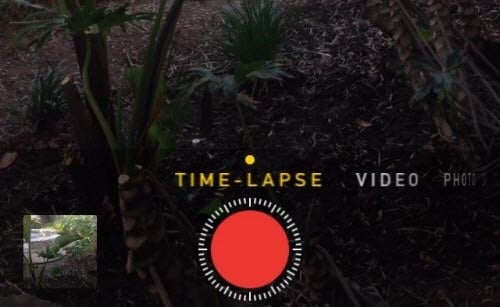
While it might be a nice feature at times, not everybody will like the super-fast playback speed. Oftentimes, you might feel that the videos play too fast. So, what can you do about it?
Well, as of now, there is no default or official setting to change such a setting on your iPhone. However, that doesn’t mean that you cannot do it. Although it is not available with the default video, it can be done using iMovie.
Let’s look at the steps to follow if you wonder how to slow down a video on iPhone.
PS: here are the top video speed controllers and the best time-lapse software for your reference.
How to Slow Down a Video on iPhone using iMovie
As mentioned above, there is no default option to slow down the videos shot on iPhone. That is why you will have to use the app called iMovie. In fact, iMovie is an official app that is used with iOS devices like iPads and iPhones.
However, the truth is that many individuals tend to delete iMovie from their iOS devices due to various reasons. One of the most common reasons for that is the relatively big space it takes.
iMovie is considered to be one of the most space-consuming apps on your iOS device. So, you often tend to get rid of that app for the sake of space and speed.
Have you already deleted that app from your iOS device? If that’s the case, you shouldn’t worry about it. You can simply download the same app for free on your iOS device and use it as usual.
All you need is to go to the App Store using your device and download the iMovie app again. After that, you should launch the iMovie app to open a new project.
Besides, let’s learn more about how to fix the iMovie export failure.
The remaining steps are mentioned below:
- First, you should tap on the icon with a “Plus” (+) sign to begin. You can find it easily by reaching the top of the screen. Then, you should select the option labeled “Movie.”
- You can then choose the video you intend to slow down from your local storage.
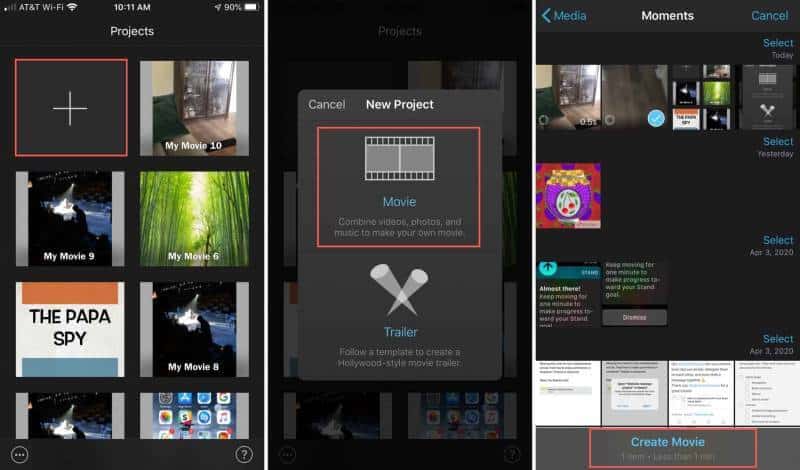
- Now, you are supposed to move the “Playhead” to the start of the video clip (on the timeline). Then, tap on it so you can select the video. Once the video is selected, you will see that it has a yellow highlight.
- Now, you should tap on the “Speed” icon. It can be found at the bottom of the screen. You can then move the slider toward the left of the screen. In fact, you can see an icon with a picture of a tortoise and that represents slowness. You can slow down the video as you want. After that, you can see the duration of the respective video. To do that, you can move the slider. Then, you will be able to tap the icon for playing the video (Play button) to proceed. That will show you a preview of the video.
- Once you have completed the editing, please click on “Done” to finish editing.

- You can perform actions such as saving, exporting, or even sharing edited videos with iMovie. So, you can do the same with the slowed-down video too. To do that, you will have to click on the button labeled “Share.” It can be located at the bottom of the screen.
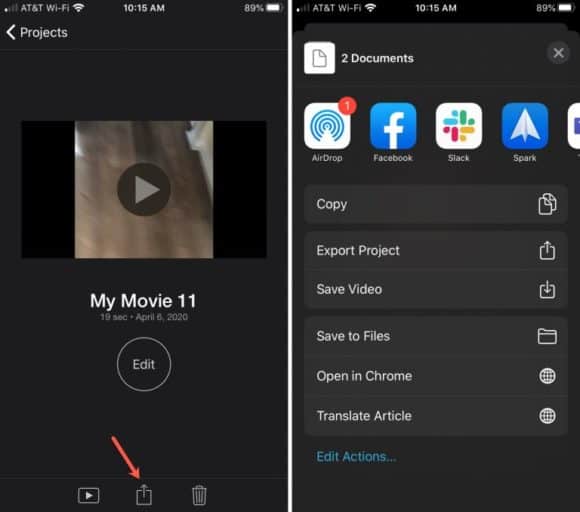
That’s it. As you can see, editing a movie using iMovie is a pretty simple task. It is basically a user-friendly app that comes as a default feature for iOS devices.
FAQs
Q1: What iPhone models support the Slow-Mo feature? Answer: The Slow-Mo feature is available on the iPhone 5s and later models.
Q2: Can I slow down a video that I didn’t record in Slow-Mo? Answer: Yes, you can slow down any video on your iPhone using the ‘Edit’ option in the ‘Photos’ app or with third-party apps like iMovie or Video Speed.
Q3: What’s the difference between 120 fps and 240 fps Slow-Mo? Answer: Videos recorded at 240 fps can be slowed down even more than 120 fps videos without losing smoothness. They provide more frames for each second of video, which results in smoother slow-motion effects.
Q4: Does slowing down a video reduce its quality? Answer: Not necessarily. However, if you slow down a video too much, it might start to look choppy because there are not enough frames per second to maintain smooth motion.
Q5: Can I share my Slow-Mo videos? Answer: Absolutely! You can share your Slow-Mo videos just like you would any other video.
Q6: How much storage does a Slow-Mo video take? Answer: Slow-Mo videos do take up more storage space than regular videos because they record more frames. To save space, consider storing your videos in iCloud or an external storage solution.
Conclusion
Well, that’s how to slow down a video on iPhone with the default tool called iMovie. In fact, Time Lapse is a pretty cool and handy feature that can give a very neat effect. It is very useful to display a particular process with speeded-up movement.
However, at times, you might feel that the respective video plays faster. If that’s the case, you might want to change it. The main issue is that you don’t see a default option to slow down the Time Lapse speed.
In that case, you will have to seek the assistance of another default tool called iMovie.
In a nutshell, iMovie is a free tool provided by Apple for iOS devices like iPad and iPhones. You can use it to perform various edits, including cropping, trimming, merging, and so on. On top of that, you can use the same tool to slow down the speed of any video.
All you need is to import the respective video into your iMovie app and start manipulating it. It is friendly for most users but works only for iOS devices. Once you have completed the editing, you can easily save, export, or even share them with your friends.




