Do you wonder how to add music to the slideshow on iPhone? Well, there are several different methods and tools to use. However, some methods are more efficient than others.
So, choosing the most effective way is the preference of any user. In this article, we list down the best options you can use to create slideshows that have music.
Introduction to iPhone Slideshows
You may create a slideshow of photographs using the built-in features of Apple’s Photos app and share it. You may select specific photos from the iPhone or iPad using various criteria. Then, you can add special fonts and background music and share the same with your friends.
Slideshows may be viewed in two ways in the Photos app. You can modify the music, theme, and duration of a slideshow to change slideshow into a better one.
Change a Memory Movie’s font, soundtrack, and length by adjusting the theme. From the iPhone or iPad, you can easily create, edit, and share that photo slideshow.
● View Photos
Before we learn how to add music to a slideshow on iPhone, let’s learn about the basics. On any iOS device, open the Photos app. Then hit the “Library” icon. App commands and locations can be accessed by tapping the Sidebar on the iOS device. All photographs from the menu can be seen at once, by year, month, or by day.
Select All Photos from the drop-down menu to see all of your images in thumbnail form. When you select Days, you’ll get a variety of thumbnails in various sizes for each day. Choose Months so you can see one or more images from each month. If not, you can choose a particular month and see all of its images.
You can filter down by the year, month, and day by selecting Years from the drop-down menu. Days and Months’ views can be used to make a Memory Movie.
● Creating a Slideshow Based on Month or Day
Select Days under the category “Days” to make a slideshow focusing on a particular day. Look up a particular moment in time in your images simply by swiping through them. Right-click anywhere on the screen to reveal the ellipsis icon.
When its pop-up window displays, select Play Memory Movie. The slideshow is then prepared and played with the appropriate theme music for a predetermined amount of time.
To create a month-specific slideshow, touch on Months and select the month you want. When you tap the ellipse icon for that month, you’ll be able to pick “Play Memory Movie.” You can do it using the pop-up menu.
Please note that this option is only available when there’re enough photographs in the date/month to build a slideshow. So, what can you do if a specific date or month has not had enough photos? In that case, look for a different date with more images.
● Create a Slideshow Using Memories
The Photos app creates a collection of memories based on photos taken on some time-based parameters. For instance, choose photos taken on the same day, at the same time, or at the same location.
A slideshow built on some of those memories will also be generated. For You, select the thumbnails of a memory that interests you. To view the slideshow, click the button dedicated to “Play” in the image’s lower-right corner.
It is possible to create slideshows found in other categories as well. Albums and People & Places can be accessed on an iPhone by clicking on the respective options. Make sure the sidebar is visible if you’re using an iPad, then touch People or Places. Tap the button labeled “Play” so you can start listening to the music you’ve selected.
Videos, selfies, or panoramas can also be used to make slideshows. Play Slideshow by selecting one of the categories and tapping the ellipsis in the top right corner.
● Create Slideshows Using Your Own Photos
The most efficient way to select your own images for a slideshow is to organize them in an album. To create a new album, go to the icon labeled “All Albums” or “Album,” and press the plus (+) sign. After that, select “New Album.”
Tap “Save” to save the name of your album, then navigate through the photos to select the images. When you’re done, press the “Done” button.
In the Photos app, your new album may be found in the My Albums area option. All that’s left is to put together the slideshow.
When you open an album, hit the ellipse icon and then the Slideshow command. Your slideshow is shown by the app.
PS: here are the best photo squarer apps for iOS & Android and the best meme maker app for your reference.
Using the Photos App to Create an iPhone Slideshow
When you open the Photos app, select the album you want to utilize in your slideshow.
- Select the first image from your slideshow by tapping on it.

- Tap the Share icon in the bottom left once you’ve picked the starting image

- Select Slideshow at the bottom of the page.

- It will start playing automatically.
- Changing slideshow settings is as simple as tapping on the screen. You can then select the button dedicated to “Pause” from the slide show’s bottom-center icon menu.

- Take a look at the options.

- Themes, repeat option, Music, and the play speed at which the slideshow runs are all editable here.
- Tap Done when you’ve finished making your changes. It’s going to start playing.

- Using the AirPlay icon, you may share the slideshow with another device. To do that, you can press the Pause button again and select the icon.

- Once you’ve selected the device to AirPlay the slideshow, tap on the name of that device.

- Make sure you tap Done in the upper left corner when you’re done viewing your slides.

Your preferences will be retained the next time you play the album as a slideshow. You can even apply a filter to any photo in that album for a little more flair.
You’ll have a polished slideshow to show off when the time comes. And in the next section, let’s learn how to add music to a slideshow on iPhone.
How to Make a Slideshow with Music on iPhone with Different Apps?
Do you use an iPhone 6 or newer? And do you want to learn how to add music to the slideshow on your iPhone? Well, in this section, we explain the best apps you can use to create slideshows that have music.
The options mentioned below are compatible with iPhone 6 or newer models. Listed below are the apps we elaborate on and a quick overview.
| Name of the app | Price | Requirements |
| Pic Music | Free. Has some in-app purchases | At least iOS 8.0 |
| SlideLab | Free. Has some in-app purchases | At last, iOS 11.0 |
| SlideShow Maker Photo to Video | Free. Has some in-app purchases | At least iOS 10.00 |
| Slideshow Maker | Free. Has some in-app purchases | At least iOS 10.00 |
| Filmora | Free. Has some in-app purchases | At least iOS 11.00 |
If you wonder how to make a slideshow with music on iPhone, the below description will be useful.
#1. Filmora
Many reasons consider this the best tool to create a slideshow with music. If you wonder how to add music to a slideshow on iPhone, this is the perfect option.
With Filmora, choose a song from a collection of licensed tracks, then add it to your slideshow. It allows you to use effects like PIP, Color Tuning, Audio Mixer, and many more.
In a nutshell, you can create stunning video slideshows with music using Filmora’s video editing software. Many tools and effects are included in this app to optimize your slideshows.
- Filmora is a user-friendly tool with an excellent interface.
- Any novice user can use this application with ease.
- Fast performance, and it doesn’t consume excessive resources on the device.
- It works on both iOS and Android devices perfectly
- Plenty of editing options apart from inserting music
#2. Pic Music

Advanced editing features are missing from Pic Music, which is supposed to enable users to make slideshows with music.
You may use photos on your phone’s camera roll with this finest slideshow software, which provides an instantaneous preview. As a result, you can reposition images there in a slideshow.
Using Pic Music, you may access a library filled with royalty-free music. In addition, it comes with the ability to record your voice. Adding texts and transitions to the photo slideshows made with this program can also boost their quality.
You’ll need to purchase a subscription to remove its watermark from the Pic Music app, even though it’s free.
#3. SlideLab

SlideLab is a great option for creating a stunning slideshow with music that includes your images. Each photo in the slideshow will be distinctive thanks to the app’s many effects and transitions.
This can be utilized to avoid unexpected transitions between photos. You can use tracks from this specific app’s music library or tracks from your library.
This program is free, but you must buy an in-app purchase to eliminate the watermark. You may use SlideLab to create slideshows with music that you can share on Facebook and other social media. That’s because it has many choices for adjusting the length or aspect ratio.
#4. SlideShow Maker Photo to Video
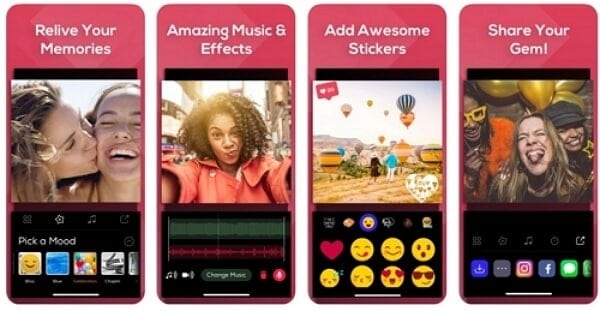
It’s possible to create slideshows with themes like “adventure,” “birthday,” “family,” or “vintage” using SlideShow Maker Photo to Video. Pick your photographs and videos first, and then choose moods and styles to create a photo slideshow. Slideshows can be lengthened or shortened, and unneeded sections trimmed or added.
Also, their aspect ratio can be altered, stickers and text be added, and so on. Once you’ve chosen your music, you can store it on your iPhone or upload it to social media.
Adding your music or voiceover to your photo slideshow is also an option. Before you can use the app, you must first sign up for an auto-renewable In-App Purchase.
So, for those who are looking for how to add music to the slideshow on iPhone, this is a good option.
#5. SlideShow Maker

For producing a photo slideshow, this slideshow creator offers a wide range of editing tools, effects, and music. More than 30 different filters, 20 different effects, 50 different shapes, and 100 stickers are available in SlideShow Maker.
Themes can be added with effects, phrases, and stickers to tell a different tale. This is an excellent choice for those who wonder how to make a slideshow with music on iPhone.
Select your photographs first, add effects and music to your slideshow, configure the length and add text or sticks.
Also, you can post the slideshow directly on social media with SlideShow Maker. Music effects & soundtracks can only be used if you purchase the Premium plan.
Also read: Top best app to put videos together.
FAQ
- What are some of the best apps for making a slideshow on iPhone?
- Some top-rated apps are iMovie, SlideLab, PicPlayPost, and Animoto.
- Can I add my own music to a slideshow?
- Yes, you can add your own music or choose from the options provided by the app you are using.
- How long should a photo stay on the screen in a slideshow?
- Typically, each photo should stay on the screen for at least 3-5 seconds.
- Can I add text overlays to my slideshow?
- Yes, many apps allow you to add text overlays to your images.
- Can I share my slideshow directly to social media?
- Most apps offer the feature to share your slideshow directly to social media platforms.
Conclusion
The above is a list of apps for those who wonder how to add music to the slideshow on an iPhone.
Well, there are six options included in this article, and Filmora is the best. And we explained why we consider it the best app to edit videos on the go.





