As an Apple user, you likely have an extensive iBooks library filled with ebooks, audiobooks, and PDFs. But over time, your virtual bookshelf can get cluttered with content you no longer need. Learning how to properly delete books from iBooks is an essential skill for keeping your collection organized.
In this comprehensive guide, you’ll learn several methods to remove books from your iBooks app on iPhone, iPad, and Mac.
By the end, you’ll have expert-level knowledge on tidying up your iBooks for a better reading experience. Let’s get started!
Display Only The Books You Want With Collections
If your iBooks library is cluttered, displaying only specific sections can help. The app allows you to view individual collections rather than everything at once.
Here’s how to show just one part of your iBooks shelf:

Step 1: Open the iBooks app from your home screen.
Step 2: Tap the “All Books” section in the middle of the screen.
Step 3: Choose the collection you want to see – it may be audiobooks, PDFs, samples, bought iBooks or a custom collection.
Step 4: Press “Done” in the top right corner.
Now only those books will display until you return to “All Books”.
You can also filter sections by swiping left/right on your shelf without choosing a specific collection. But this automatic carousel doesn’t let you manually pick a category.
Using collections to display one section keeps things organized if your overall library is large. Up next, we’ll cover how to set up those custom collections for grouping your books.
Create New Collections to Organize Your Shelves
Adding collections helps you categorize books however you like – by author, genre, subject or anything else. This keeps your virtual shelf tidy instead of just learning how to delete iBooks later.
Follow these steps to make a new collections in iBooks:

Step 1: Launch the iBooks app from your home screen.
Step 2: Tap the “My Books” tab at the bottom left.
Step 3: Tap the “Collections” button at the top middle of the screen.
Step 4: Open the “New Collection” folder.
Step 5: Name your collection. For example “Fiction” or “Cookbooks“.
Step 6: Press “Done” to save it.
Custom collections are ideal for organizing large or diverse iBooks libraries. Next let’s discuss how to file books into those sections.
Move Books Between Your Collections
Once you’ve made collections for organizing your library, adding books is simple:

Step 1: Open iBooks and tap “My Books” on the bottom left.
Step 2: Tap the book you want to move.
Step 3: Choose “Move” then select the collection to move it to.
This makes it easy to keep your bookshelf tidy as your library grows. But what if the collections themselves need reorganizing?
Reorder Your iBooks Collections
To keep your virtual shelf extra organized, rearrange the collections into your preferred order:

Step 1: Launch iBooks and open “My Books“.
Step 2: Filter to the “All Books” view.
Step 3: Drag and drop collections into your desired order.
Step 4: When finished, press “Done“.
Reordering collections helps when you add new ones or want to restructure your library. Now let’s move on to actually removing books from your iBooks app.
How to Permanently Delete iBooks
Although books are small files, removing ones you don’t need still frees up space. Here’s how to delete books from iBooks:
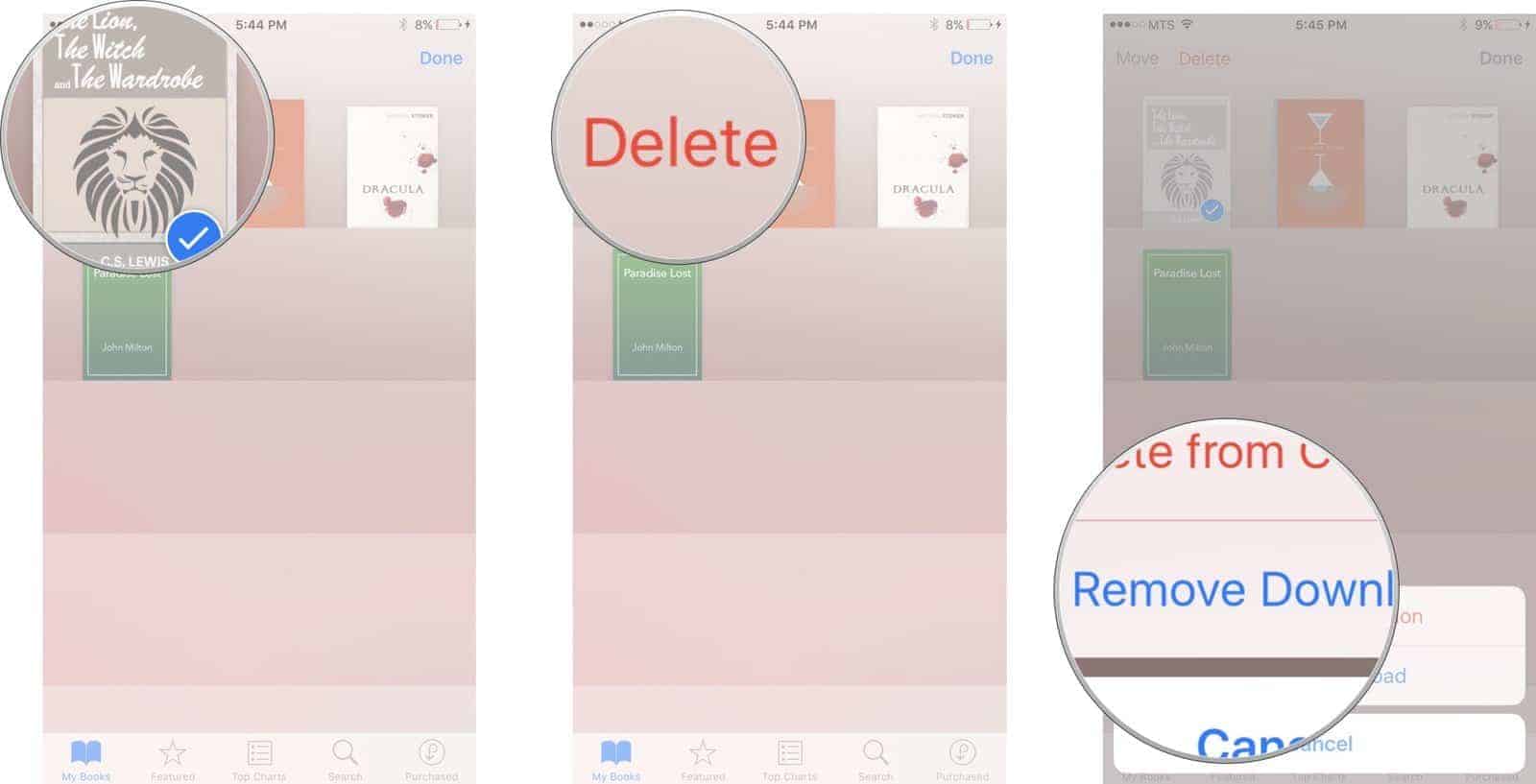
Step 1: Open the iBooks app from your home screen.
Step 2: Tap “My Books” in the bottom left corner.
Step 3: Select the books you want to delete.
Step 4: Choose the delete option to remove your selected books.
And that’s all it takes to delete books from your iPad, iPhone or Mac iBooks library! But what if you delete a book by accident? Keep reading to learn how to restore it.
Restore Deleted iBooks From Your Account
Luckily if you delete an iBook by mistake, you can re-download it from your Apple account:
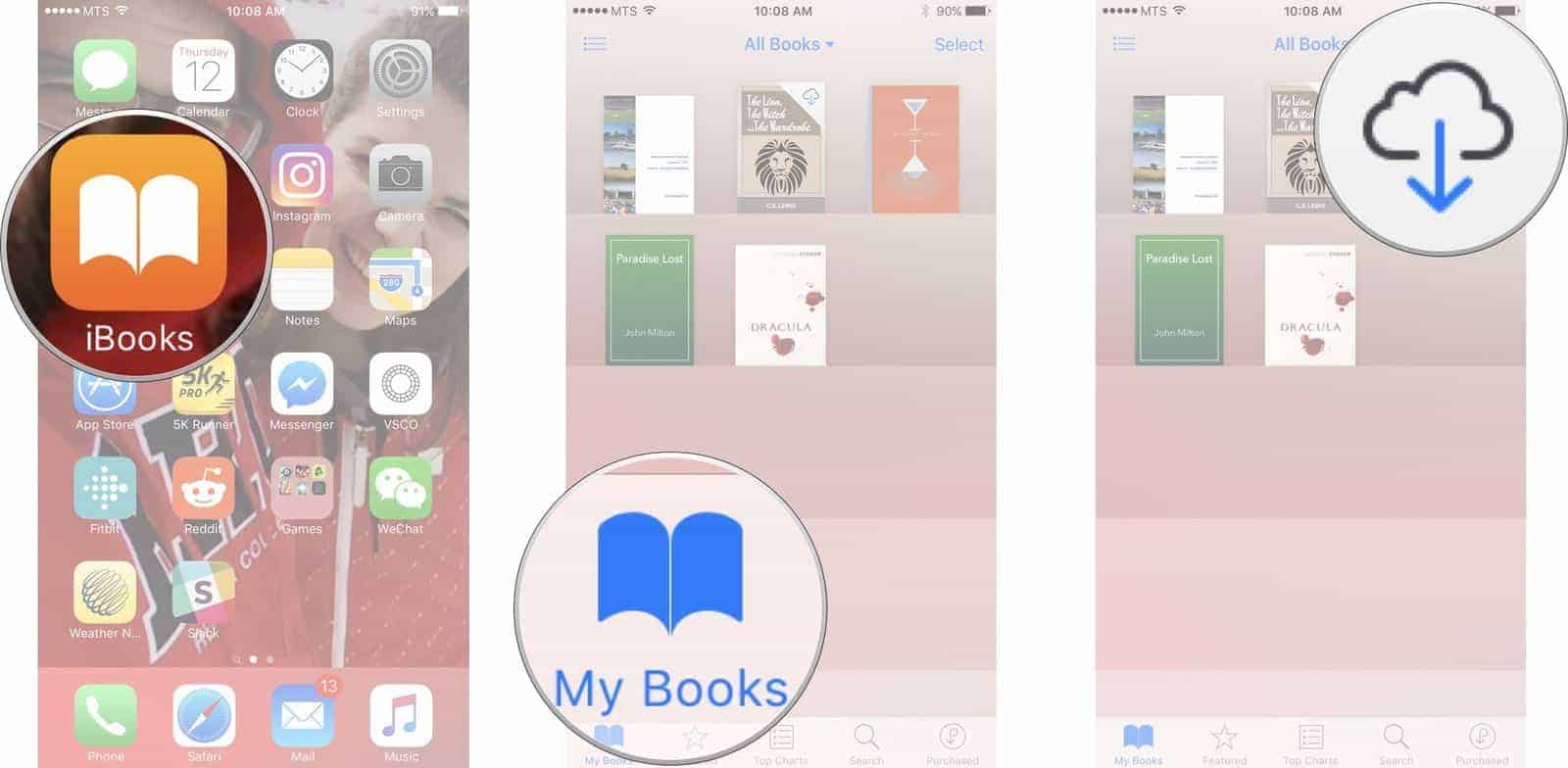
Step 1: Launch the iBooks app.
Step 2: Open “My Books” and tap the iCloud icon.
Step 3: Tap “Purchased” to view your account’s book history.
Step 4: Find the deleted book and tap the download icon to restore it.
This retrieves any books you regret removing. But for maximum safety, consider using secure deletion software covered next.
Securely Erase Books with dr.fone – Data Eraser
When donating or selling your device, you want to completely wipe sensitive information. The dr.fone – Data Eraser app offers secure deletion options to permanently destroy selected data or your entire iPhone/iPad contents.
With dr.fone you can:
- Securely erase just your iBooks or any other chosen data
- Completely delete all content and settings with no recovery possible
- Protect your privacy by permanently destroying information
- Quickly reset your device before transferring ownership
Dr.fone – Data Eraser gives you total control over removing any trace of your books or other personal data. Use it for peace of mind when deleting books from your iPhone or iPad.
Key Takeaways: Expert Tips for Managing iBooks
To recap, here are some key tips on deleting books from iBooks:
- Use collections to separate your library into organized sections
- Create custom collections to categorize books by genre, author etc
- Move books between collections to keep your shelves tidy
- Reorder collections for easy library management
- Delete unwanted iBooks to free up device storage space
- Redownload any accidentally deleted books from your account history
- For extra security, use dr.fone – Data Eraser to permanently wipe books or your full device
Following this guide will help you master your iBooks collection. A neatly organized bookshelf makes for an enjoyable reading experience.
PS: Here are the top 20 best torrent sites for books.
Frequently Asked Questions About Managing iBooks
For further detail, here are answers to common questions on deleting and organizing books in iBooks:
Can I permanently remove a book from my Apple ID account?
No, any purchased iBook will remain tied to your Apple ID. You can delete it from your current device but it can still be downloaded again through your purchase history.
What happens when I delete a purchased book from my iPhone/iPad?
The book is removed from your library and device storage but stays available for download in your account’s Purchase History.
How do I hide books without deleting from my iBooks library?
You can access the Hide function by swiping left on a book, tapping the More button, then choosing Hide. This keeps the book’s tie to your account but removes it from your visible library.
If I delete a book, will it remove the annotations/highlights I made?
Yes, any custom annotations or highlights made in a book will be permanently lost if you delete that book from your library and device.
Can I get back a book I deleted from iBooks if I lost the file?
As long as you purchased it through your Apple account originally, you can redownload any accidentally deleted book through the Purchased section of the iBooks Store app.
Do hidden books still take up storage space on my iPhone/iPad?
Yes, hiding a book only removes it from view in your library, but it still takes up storage space until deleted. To maximize device storage, books must be permanently removed from iBooks.
What’s the easiest way to find my purchased books in iBooks?
Tap the Purchased button which appears at the top right of the library view. This filters your shelf to only show Apple Books content you own.
If I delete books from iBooks on my iPhone will they remove from my iPad too?
No, deleting books from the iBooks app only removes them from that specific device. Your book purchases are tied to your Apple ID so you can download them again on other devices.
Is there a max number of books I can store in iBooks?
There’s no limit on the number of iBooks you can have in your account or library. The only restriction is the storage capacity of your device. More books take up more storage space.
Hopefully these tips cover everything you need to know about managing your iBooks collection! Let me know if you have any other questions.




