It is a common practice that many individuals to use ISO file format when storing files on Blu-ray disks. They do so to preserve quality and store more data. However, Blu-ray ISO files can be opened through some players only.
This is why many individuals need to convert ISO to MKV format. In fact, ISO files are compatible pretty much with all the video players. Also, MKV files are compatible with most handheld devices.
Well, here we expose the most convenient and best way to convert your ISO to MKV files.
Part 1. Converting ISO to MKV Conveniently with Wondershare UniConverter
As mentioned at the beginning of the article, we reveal the best tools to convert ISO to MKV. Wondershare UniConverter is one of the best tools that can be used to convert video files easily.
Even a novice user can make the best use of this software and convert videos easily. The functionality of this converter is impressive.
It can convert video files in batches, and thereby it saves your time. It is equipped with a large range of features to make it versatile software.
Features of Wondershare UniConverter
- This specific tool is compatible with over 1000 video and audio file formats
- It can play the role of a sophisticated DVD toolkit that can burn, edit, copy, and back up DVDs.
- This tool can convert Opus to MP3, ISO to MP4 & convert videos 30X faster when compared to other ordinary video converters
- It lets you build the music library simply by ripping music from video files
- A large range of editing tools integrated to enhance the video files before the conversion process
- It supports over 10,000 video-sharing sites
- Simplified user interface that can be handled easily, even by a novice user
- Compatible with Windows (XP to 10) and macOS (10.6 to 14)
How to Convert ISO to MKV Format Using UniConverter.
The steps you should follow are pretty much the same with both Mac and Windows operating systems. So, we explain how to do it in Mac operating system.
PS: If you need to know how to extract subtitles from MKV and convert MKV format to iPad with the help, click to have a try.
1. Load the Files
As the first step of converting ISO to MKV, you should load the files into the program. To do this, you should launch the program and go to the File menu. Then, you should go to the Load DVD option and select “Load ISO Files.”
You will now see a browser window. You can navigate this window to the location where ISO files are saved. Select the file you need to convert and press “Open.”

2. Define the Format of the Video
Now that the video file is loaded, you should define the output format of the same. In this case, you should select the output format as MKV.
To do this, you should click on the Videos and choose MKV. In addition to that, you can define the quality of the output file when converting.

3. Convert the File
Now, you are almost done. All you have to do is to press the button labeled “Convert.” The file you have loaded will convert into MKV format with the defined resolution.

That’s basically it!
Also, if you wish to know how to convert M2TS to MKV, here you are.
Part 2. Convert ISO to MKV Using WonderFox DVD Ripper
Here is another impressive tool that can convert ISO to MKV format. This specific tool has a range of powerful features to convert any ISO file to other formats.
More importantly, WonderFox DVD Ripper Pro preserves the quality of the output file, just like Wondershare UniConverter does.
This article section explains how to convert ISO to MKV using WonderFox DVD Ripper. You can convert ISO to MKV with three simple steps.
How to Convert ISO to MKV Using WonderFox DVD Ripper
1. Load the File
You should open the software you have just installed and see the software’s home screen. You can now see there are three options for you to select a DVD source to convert.
In other words, WonderFox DVD Ripper can load files from DVD Discs, IOS Images, or DVD Folders. After loading the source file from whichever location, you can proceed to the next step.
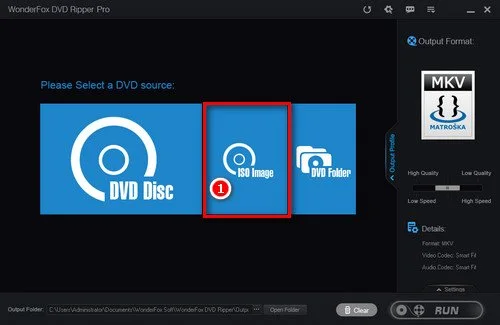
2. ISO to MKV Conversion
After loading the ISO files, WonderFox DVD Ripper will detect the file automatically. It will identify the newly updated file as “Main Movie.” Now, you should set the format of the output file. In this case, you should be selecting MKV as the output format.
Then, you should define a folder to save the output file. Be sure that you save the output file in a separate folder so you can find it easily.

3. Start Converting
Now, it is a matter of starting the conversion process. All you have to do is press “Run” and wait for a few minutes. The program will then convert the ISO file into MKV. Without any hassle.

Note: Apart from converting video files, WonderFox DVD Ripper Pro comes with various other handy features. For instance, it can convert DVD to iMovie, DVD to iPad, and many other functions. In a nutshell, WonderFox DVD Ripper is a highly versatile tool with handy features.
By the way, click to learn how to convert IMG to ISO.
Part 3. Characteristics Associated with MKV File Format
MKV is considered to be one of the most popular file formats used across the globe. This section of our article explains the most significant characteristics associated with the MKV file format.
1. It is an Open-source Format
MKV comes in an open-source file format. That means MKV’s code can be accessed by developers without any restriction, no matter where you are. This open-source characteristic makes MKV a widely popular format that is available in a wider range of applications.
2. Integration of a Variety of Audio Tracks
As opposed to many other formats, a single MKV file can contain more than one audio track.
For instance, you can add multiple foreign-language audio tracks to a movie. When playing the movie, the user can select the required language from the rest.
3. Adding Soft Subtitles
When it comes to adding subtitles, MKV is a very convenient and user-friendly format. This file format allows you to turn off subtitles that are not necessary.
4. A Variety of Offline Players
Leading vendors who offer video players now make their devices compatible with the MKV format. Both HD and Blu-ray players manufactured by leading electronic device manufacturers will support the MKV format.
So, you don’t need to worry about the compatibility of the MKV format, as it supports pretty much any player.
Besides, MKV files come with a relatively lower file weight than ISO format.
Part 4. Tips to Consider When Setting up a Blu-ray Player
Here are some of the important things you should consider when setting up a Blu-ray player.
Define the Precise Framerate and Resolution of the Video
The majority of the Blu-ray players you find today come with an auto-resolution feature. This respective amount of resolution is defined by default to be compatible with HDMI output. That is to be compatible with your TV (through which you will see the output).
In general, most modern-day televisions come with 1080p resolution. Although this configuration is OK for many users, some demand something advanced. If you are one of them, you can alter the default configuration.
You can check the amount of resolution on the TV set simply by pressing the “Info” key on the remote. To change the framerate, you should go to the Setup Menu of the TV and then select the option “24p Output”. Through this option, you can change the framerate.
The Shape of Your TV Screen
The shape of the TV screen is defined by the term Aspect Ratio of the TV. This option is available in the setup menu, allowing you to adjust the screen’s shape. When it comes to an HDTV, an aspect ratio like 16:9 will work just fine.
In fact, 16:9 is a rectangular shape. Older movies and the majority of TV shows generally come with an aspect ratio of 4:3. So you should define the shape accordingly.
Frequently Asked Questions (FAQs)
Here, we will answer some commonly asked questions related to converting ISO to MKV. The FAQs will cover topics such as the compatibility of MKV files, the preservation of video quality, the duration of the conversion process, and more.
- Can I play MKV files on my smartphone? Yes, most smartphones support MKV file playback. However, it’s always a good idea to check the supported file formats for your specific device.
- How long does it take to convert an ISO file to MKV? The conversion time can vary depending on factors such as the size of the ISO file, the processing power of your computer, and the software you’re using. Generally, it takes a few minutes to convert an ISO file to MKV.
- Can I add multiple audio tracks to an MKV file? Yes, one of the advantages of the MKV format is its ability to support multiple audio tracks. You can add different language options or alternate audio tracks to an MKV file.
- Will converting ISO to MKV affect the video quality? Converting ISO to MKV should not significantly affect the video quality if you use appropriate settings and choose a reliable software tool. It’s important to configure the video settings properly to ensure optimal results.
- Is there any free software available for ISO to MKV conversion? Yes, there are free software options available for converting ISO to MKV. Some popular ones include HandBrake, VLC Media Player, and MakeMKV. These tools offer user-friendly interfaces and support the conversion process without any cost.
Conclusion
Now that you know how to convert ISO to MKV, you can try the mentioned methods. There is no shortage of options to consider when it comes to video converters.
However, tools like Wondershare UniConverter and WonderFox DVD Ripper Pro stand out from the rest. That is particularly because of their impressive features and superior overall performance.
When you convert an ISO to MKV through a DVD ripper, however, you must be careful. Ripping a copyrighted DVD is illegal most of the time. So, be sure to use these tools responsibly.




