Here in this article, you will find ways to convert the IMG to ISO file in a much easier and simple fashion for free.
Making any file into an ISO format protects them from malware on your computer.
Normally any malware attached to your computer has more chance of ruining the files inside the folder than those inside an image file.
That’s why so many people like to make the files into an image file, so it will have less chance of being corrupt.
PS: Read to figure out how to convert ISO to MP4.
Why Convert IMG to ISO?
Since both IMG and ISO files are image files, why do we need to convert IMG to ISO since they are all the same?
While the objective behind both of these formats is to create a disk easier and make an exact copy of the disk faster, the problem with IMG files is that it is a compatibility issue.
Many burning tools will not recognize compressed IMG files. That’s why people jump the ship of ISO. Some tools help you convert IMG to ISO format; in this article, you will find all the possible tools you can use to convert the IMG file into ISO format.
The difference between the IMG file and the ISO file is the ISO file contains the disc content with a single track, and it is compatible with most of the operating systems in the market.
While using the IMG image system ends up being prohibitive. Since it requires specific software and platform to run the file format, many people opt out of converting IMG to ISO without finding the right software to run an image file on the computer.
You can use tools to run the IMG file, but most of the time, these won’t be able to run the file format perfectly. That is why converting the IMG format to ISO is the best option.
Suppose you are ready to convert the incompatible IMG file into ISO format. In that case, you can access the file in the latest operating system without needing the help of third-party software to run it every time you want to open an IMG file.
Then this article will save you from all the hassle. Here are the methods you can try to convert IMG to ISO without downloading additional software to run it.
4 Ways to Convert IMG to ISO with Ease
Method 1: Changing the Extension Name
This may sound too simple, but changing the suffix name will do the trick. Rename the IMG file to ISO without needing third-party software to change it or wait for the conversation to finish.
To Change the Extension Name, You Need to Follow Some Steps:
- Open up the Control Panel.
- Here make your way to the Appearance and Personalization option.
- Here you have to select the Folder option.
- After clicking the folder option, you will have to find the ‘Show hidden files and folders.’
- Uncheck Hide extensions for known file types, and hit ok.
- That’s it. You will have an extension file under every file name inside your computer.
- Get to your IMG file, right-click on that file, and go to the rename option. Delete the IMG file format with ISO.
- If you don’t want to see the extension name from every file you have on your computer, unchecking the hide file extension will make you see the file format on every file you have on your computer.
- The list includes image files to video files. To remove this problem, go through the same steps instead of unchecking. This time hit Check to hide the extension file name behind every other file on your computer.

Method 2: Using AnyBurn
If changing the file extension isn’t something you want to do, then you can use AnyBurn software to convert IMG to ISO. It can be used as RAR software to extract the IMG file, as most of the work you have to put into the software will be minimal.
The conversion rate would be much faster if the above method didn’t work out for you. Then you can choose this method to convert the file format into another.
Follow the Steps Below to Convert the IMG File to ISO.
- First, you need to download AnyBurn and install it afterward. Some computers might show errors in installing this software.
- It can happen for various reasons. But mostly because your anti-virus might have some hands on it. So it is recommended to allow the software to run through the anti-virus software and the firewall.
- If you don’t have administrative privileges on your computer, right-click on the app and choose Run as Administrator.
- After the installation, launch the app. Here you will see plenty of options on the main screen, from burning image files to a disc to creating a bootable USB drive.
- Click on the Convert image file format option.
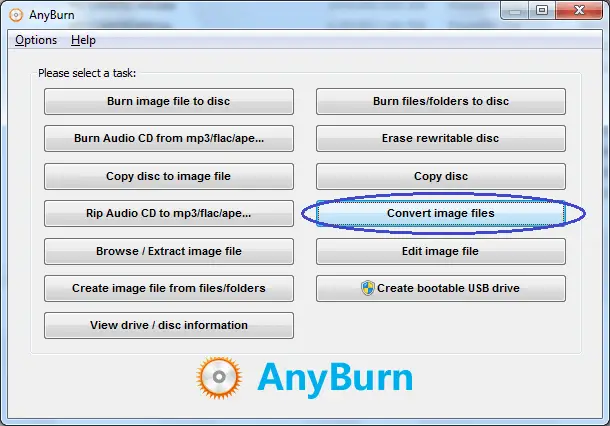
- Select the source file, and then you have to select the destination of the save folder. If you don’t assign a destination folder, Anyburn will choose the source file directory as the new file’s destination folder.
- Click on Convert Now to start the IMG ISO conversion.
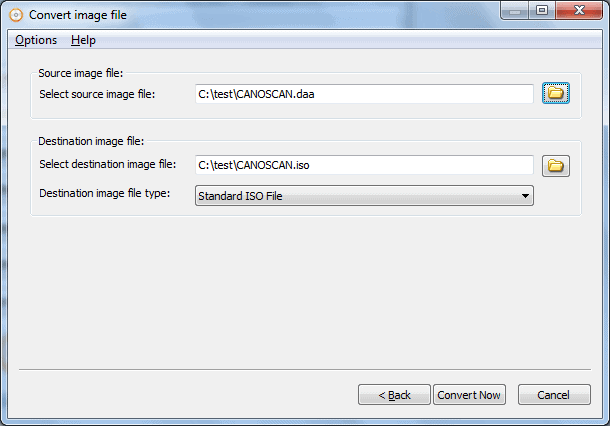
- After the conversion, you will see the message that Converting an image file finished successfully.

That would be it; if this method did work out for you, then great! If it didn’t, and you still see some error halfway through the conversion, you can follow the next method to fix your problem.
PS: Read to figure out top ImgBurn alternatives to burn ISO.
Method 3: Using IMG to ISO
IMG to ISO is a free utility software that does exactly what the name says. It converts your IMG file into an ISO file. The software is simple to use because there aren’t any other things you can do with the software.
It is built with only one purpose in mind, which is to convert IMG to ISO if you are looking for software that does only convert the IMG file to ISO and nothing else.
Then this is the software built for you. You will only see three options upon launching the app for the first time.
So Follow the Steps Below to Convert IMG to ISO using IMG to ISO.
- First, you need to download the app, don’t worry; it won’t consume a massive ton of data—just a few megabytes. Then install the app.
- Then launch the app on your computer; if it is not launching, try to run it as an administrator to fix the problem.
- Once the app is launched, it is time to import the IMG file that you want to convert.
- The second step is to set the directory for the IMG file.
- The third thing to do is to hit Convert.
- That’s it; in the end, you will have a perfect ISO file ready to use.

Method 4: Using Wonderfox DVD Ripper Pro
Suppose all the other software takes too much time to convert your IMG file into ISO. Then you can choose the Wonderfox DVD Ripper Pro to shorten the time it takes for the conversion.
As the app is available on Windows 10/7/8/XP/Vista, there is no reason to worry about compatibility. You can use the free demo to test the software, then you can think about buying it if it gives you a satisfactory result.

The Wonderfox DVD Ripper Pro is the fastest DVD-ripping software on the market. If you are looking for software that can convert IMG to ISO much faster rate. Then this is the app that will fulfill your requirement.
It has an absurd amount of audio and video formats you can choose from with lossless video quality in compression. Most software can’t find the right balance between quality and quantity. Here Wonderfox DVD ripper Pro will diminish the size of the file while maintaining its quality.
And the main selling feature of the Wonderfox DVD Ripper Pro is the time it takes for the conversion. Which is less compared to any other software on this list?
FAQs
- Can I convert ISO to IMG? Yes, it is possible to convert ISO files to IMG format using specialized software or command line tools.
- Is it possible to convert IMG to ISO on Mac? Yes, there are software options available for Mac users to convert IMG to ISO. Simply search for reliable tools compatible with your operating system.
- Are there any online tools for converting IMG to ISO? While there may be online tools available, it is generally recommended to use offline software or command line tools for security and privacy reasons.
- How long does it take to convert IMG to ISO? The conversion time depends on various factors, including the size of the IMG file and the processing power of your computer. Smaller files generally convert faster than larger ones.
- Can I convert multiple IMG files to ISO simultaneously? Some software or command line tools may offer batch conversion options, allowing you to convert multiple IMG files to ISO format simultaneously. Check the features and capabilities of the specific tool you are using.
End Thought
The software that helps with your problem is plenty. Converting IMG to ISO will take care of most of the problems you have to deal with by just accessing the IMG file.
This can get very irritating because finding the right software compatible with the IMG file and your operating system might not seem that big of an issue, but looking for this software will get annoying.
Converting IMG to ISO is a much better option than doing it old-fashioned.




