Discord is one of the greatest gaming platforms available. Yet, like any other social networking tool, Discord allows you to seem online or offline.
There are several additional status categories. So, if you are curious about how to appear offline in Discord, you have come to the perfect destination.
What is Discord?
Discord is a VoIP platform in the United States that enables users to connect via voice calls and text messaging.
In private conversations and forums, you may send numerous media assets. These groups are known as “Servers.” The software allows you to make video calls to anyone.
Discord is typically linked with gamers. The qualities that it provides are the reason why it is the first pick of gamers. They may utilize it to broadcast their gaming to their buddies. It may also be used as a messaging app.
Regardless of how you want to use Discord, it caters to a wide range of hobbies and themes, making it appealing to millions of individuals worldwide. You may also browse for forums on travel, home improvement, health, and other topics. Each community varies in size, so you might be a part of a small or huge group.
Also, here are the easiest ways to use Discord Quotes for your reference.
Default Status on Discord
Discord automatically adjusts your status based on your engagement in the application. Nevertheless, you may always select one of the four standard alternatives or design a unique one that is appropriate for the occasion.
You may use the Invisible state, for instance, to seem offline to other people on your servers and channels in the application.
As a result, you may access and utilize Discord’s capabilities without having to bother about responding to messages addressed to you.
This blog will go through all of the Discord status categories. And explain other sections and answer issues like how to go invisible and appear offline in Discord.
PS: let’s figure out how to record Discord video calls.
Discord Status Categories and Their Functions
Discord has four status options: Online, Idle, Do Not Disturb, and Invisible.

When the Discord application is launched, it displays the default state online. This status is indicated by a green circle adjacent to your username and informs everyone that you are available for chatting.
Idle is the state that appears as a yellow circle adjacent to your username after you have been gone from your PC for a specified amount of time. This status informs friends that you are presently AFK (away from the keyboard).
When you are inactive on Discord for an extended period, the software automatically assigns the Idle state. However, you may also configure it manually.
It is worth noting that the auto-idle state vanishes when you return to your Discord application, but you may also configure the Idle status for an endless amount of time.
Do Not Disturb is a manually configured status that informs others that you are unavailable for communication. It is shown by a red circle adjacent to your username.
Invisible is a custom setting that makes you look disconnected/offline even while your Discord client is active.
Additionally, there is something called “Custom Status.” Discord further enables you to define a custom display statement for each of the four status kinds, which you may make for a specific time depending on certain criteria.
For example, how long you want to maintain the status. Like “1 day”, “4 hours”, “1 hour”, or “30 minutes”, or you may keep this update indefinitely by pressing “don’t clear.”
How to Appear Offline on Discord? | Why Appear Offline?
Although it just takes a minute to log out of Discord, you may miss essential texts, requests for assistance, or intriguing conversations. You can use the ‘Invisible’ setting to stay signed in without alerting everyone that you are playing Dungeons and Dragons.
Invisible allows you to play games or concentrate on other things without feeling obligated to respond while keeping you up to speed on discussions and changes.
Now that we have learned the different status types and why you might want to appear invisible on Discord, let’s learn how to appear offline on Discord.
In addition, if you are wondering if there is a Discord account age checker tool, here are the different ways to easily check how old your Discord account age is.
Go Invisible Using Your Desktop
If you wish to seem offline on Discord using the desktop software on your PC or Mac, follow these instructions.
- Start the Discord software on your PC and select your profile image in the bottom-left corner. Or, go to the web Discord client and sign in.
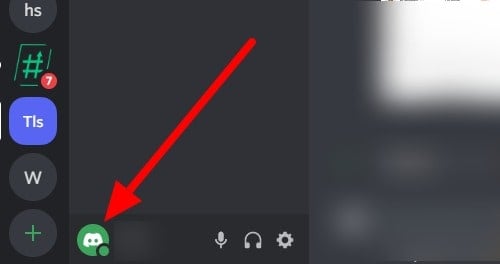
- In the resulting menu, choose the Invisible selection.

- Your profile symbol shows a gray circle, indicating that your status is configured offline.
That is how to appear offline in Discord by setting your Discord status to Invisible. When you utilize this status, you will no longer show online on all of your servers in the application.
In addition, the shade of the dot beside your profile goes grayish, giving the impression that you are truly offline.
Please keep in mind that you may still respond to texts, chat on text channels, and communicate with individuals on voice channels. But doing so invalidates your disguise of being offline. Therefore, you should update your status before engaging in one of these actions.
Go Invisible Using Your Mobile Device
Follow these instructions to seem offline in the Discord application from your smartphone or tablet:
- If you have not already done so, open the Discord application on your smartphone and sign in.
- Then, in the lower-right corner, hit your profile symbol.
- Locate and choose the Set Status button from the menu.
- Then, from the Set Status menu that displays at the bottom, select Invisibly.
- When you set your status to Invisible, your profile symbol, much like the desktop version, will display a grayish circle.
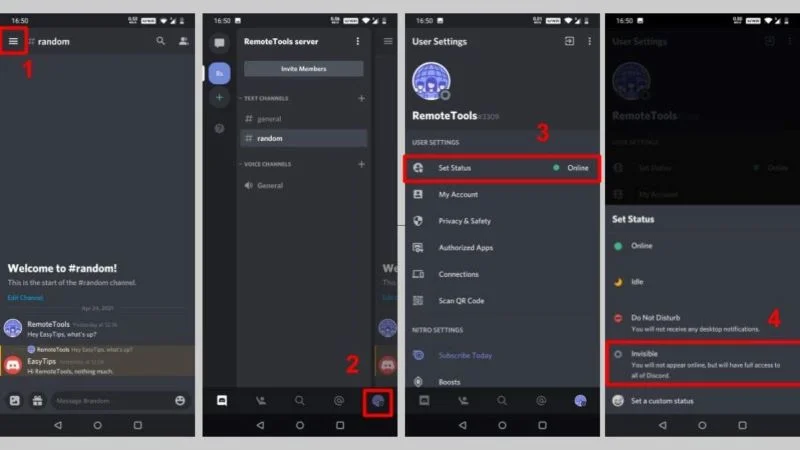
That is how to appear offline in Discord using your mobile device. When you update your status on Discord, the changes are reflected on all your other devices where you access your profile.
As a result, you do not have to fear mistakenly connecting to the internet when you launch the software on your PC.
Apart from declaring your status as Invisible in this method, you may also construct a custom one and set a time limit. You may also include a brief note explaining why you are offline (even if you aren’t) for a few hours.
Just follow below simple guide to create a custom status on Discord:
- As previously explained, tap on your profile and choose ‘Set a custom status.’
- In the pop-up dialogue box, input your custom status update and choose the ‘Clear after‘ option to tell Discord when to cease showing your statement.

Conceal Your Gaming Session in Offline Mode
Discord has a setting that displays “running game as your status.” The functionality is a fault in the offline status.
This functionality is not supported by all games, although some support it. If this option is activated in your Discord profile, then use the instructions below to disable “show running game as status.”
- Select the Gear Button (settings) next to your username on the bottom left of the screen.

- Then, on the left side of the screen, under the app settings area, click on Game Activity.
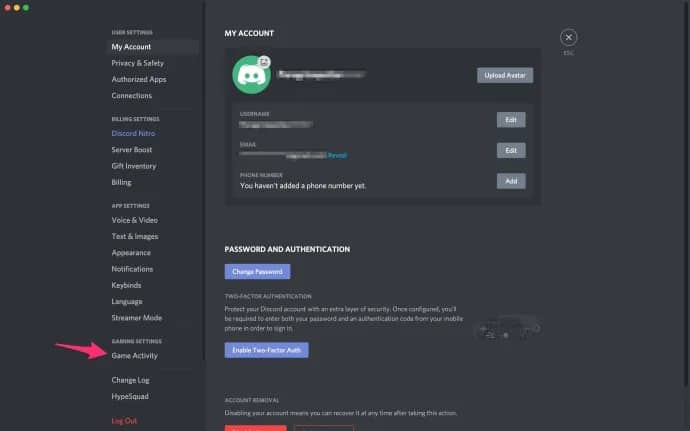
- Switch the button beside the “Display currently running game as a status message” to the off position.
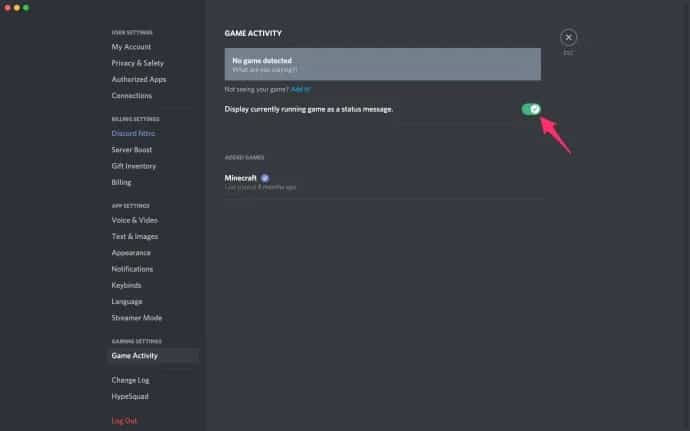
Besides, if you are looking for the top voice changer for Discord on Chromebook, you should check out this guide.
Frequently Asked Questions (FAQs)
FAQ 1: Can I still receive messages when appearing offline on Discord?
Yes, you can receive messages even when appearing offline. However, the senders won’t know that you’re online unless you switch your status back to online.
FAQ 2: Will my friends be able to see that I’m online?
No, when you appear offline, your friends won’t be able to see that you’re online. You’ll be hidden from their online contact list.
FAQ 3: Can I choose specific individuals to see my offline status?
No, the offline status is universal. Once you set your status to offline, it applies to all contacts and servers.
FAQ 4: How can I switch back to online status?
To switch back to online status, follow the steps mentioned earlier and toggle the switch to show your current game as a status.
FAQ 5: Will appearing offline affect my server notifications?
When you appear offline, server notifications will still be delivered to you, but they won’t disrupt or notify you audibly or visually. You can check the notifications at your convenience.
Final Thoughts on Appear Offline on Discord
Although Discord is a popular gaming application, it is not without flaws. One of the most serious difficulties for users is that, if they are not cautious, their activities might be broadcasted to all of their contacts.
If you wish to seem offline, you may do it by following a few easy instructions on your Mac, Windows, or Linux computer.
Simply follow the instructions above to modify the Discord status to whatever you want. It is an excellent idea to go invisible. You may concentrate on your key activities or prepare for exams while periodically checking on the server to see if there are any crucial changes.
Always keep in mind that other Discord users have no means of knowing if you are truly offline. Responding to and reacting to text channels, on the other hand, might reveal that you are using the application while Invisible.
That concludes our guide! We hope you now understand how to appear offline on Discord.




