Discord has become one of the most popular communication platforms for gamers, communities, and businesses alike. One of its useful features is the ability to quote messages, which helps maintain context in fast-paced conversations.
In this guide, we’ll explore various methods to quote someone in Discord, from simple single-line quotes to advanced techniques using bots.
Introduction: The Power of Quoting in Discord
Quoting in Discord allows users to reference specific messages or parts of messages in their replies. This feature is invaluable for:
- Maintaining clarity in busy channels
- Responding to multiple points in a conversation
- Highlighting important information
- Providing context for new members joining a discussion
Understanding how to quote effectively can significantly enhance your Discord communication experience. Whether you’re discussing text formatting or trying to clear a cluttered chat, quoting can help you keep conversations organized and easy to follow.
Single-Line Quoting: Quick and Simple
Single-line quoting is the most straightforward method to reference someone’s message in Discord.
How to Create a Single-Line Quote:
- Type the ‘>‘ symbol at the beginning of your message
- Add a space after the ‘>’ symbol
- Type or paste the text you want to quote
- Press Enter to send the message
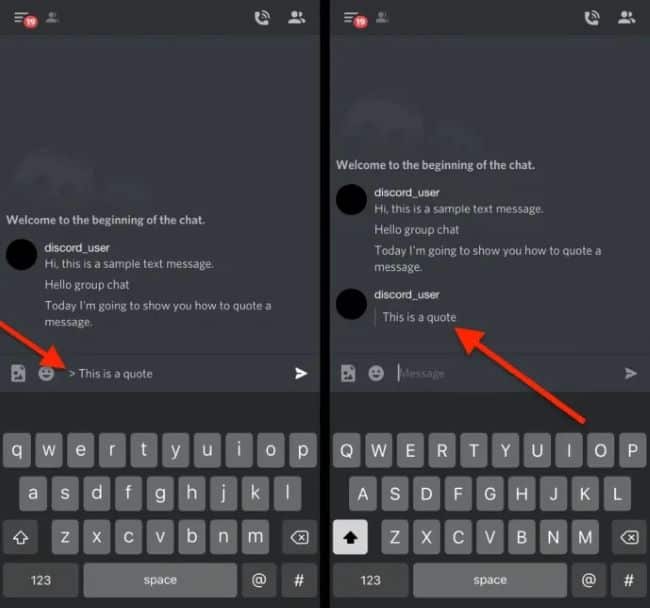
Example:
> This is a single-line quote
Your response goes hereSingle-line quotes are perfect for short messages or when you want to reference a specific part of a longer message.
Tips for Effective Single-Line Quoting:
- Keep it concise: Single-line quotes work best for brief statements
- Use it for emphasis: Quote key points to draw attention to them
- Combine with your response: Add your thoughts immediately after the quote for context
Multi-Line Quoting: For Longer Messages
When you need to quote multiple lines or paragraphs, multi-line quoting is the way to go.
How to Create Multi-Line Quotes:
- Type ‘>>>‘ at the beginning of your message
- Add a space after the ‘>>>’ symbols
- Paste or type the entire text you want to quote
- Press Enter to send the message

Example:
>>> This is a multi-line quote
It can span multiple lines
And even multiple paragraphs
Your response goes hereMulti-line quotes are ideal for responding to longer messages or quoting entire paragraphs for context.
Best Practices for Multi-Line Quotes:
- Use sparingly: Long quotes can clutter the chat, so use them judiciously
- Summarize when possible: If the original message is very long, consider quoting only the most relevant parts
- Add your commentary: Provide your thoughts or questions after the quote to keep the conversation flowing
Using Code Blocks for Quoting
While not technically a quoting feature, code blocks can be used as an alternative method for highlighting text in Discord.
How to Use Code Blocks as Quotes:
For single-line quotes:
- Surround the text with single backticks (`)
For multi-line quotes:
- Use triple backticks (“`) before and after the text
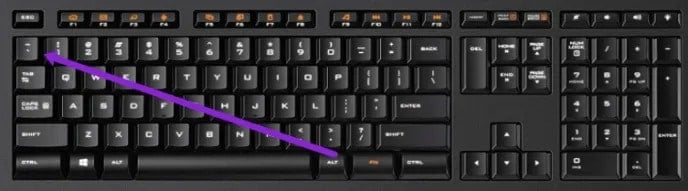
Example:
`Single-line code block quote`
```Multi-line
code block
quote```Code blocks are particularly useful when you want the quoted text to stand out more visibly or when quoting actual code snippets.
Quoting on Mobile Devices
Quoting on the Discord mobile app is similar to the desktop version, with a few minor differences.
Steps for Quoting on Mobile:
- Long-press the message you want to quote
- Tap “Copy Text“
- In the text input field, type ‘>‘ for single-line or ‘>>>‘ for multi-line quotes
- Paste the copied text after the quote symbols
- Tap the send button
Mobile tip: If you’re having trouble selecting text, try switching to landscape mode for easier text manipulation.
Advanced Quoting Techniques
For power users, there are more advanced ways to enhance your quoting game on Discord.
Using Quote Bots:
Quote bots offer additional quoting functionalities. These bots can:
- Quote messages from other channels
- Quote messages with attachments
- Create embeds for quoted messages
Note: Always ensure you have permission to add bots to a server and that you trust the bot’s source.
Formatting Quoted Text:
You can combine quoting with Discord’s text formatting options:
- Use bold or italics within quotes for emphasis
- Add
strikethroughto show edits or corrections - Combine quotes with bullet points for organized responses
For more advanced text formatting options, check out our guide on Discord text formatting.
Troubleshooting Common Quoting Issues
Even with its simplicity, users sometimes encounter issues when quoting in Discord.
Common Problems and Solutions:
- Quotes not formatting correctly:
- Ensure there’s a space after the ‘>‘ or ‘>>>‘ symbols
- Check that you’re using the correct number of symbols for your intended quote type
- Mobile app not showing quote option:
- Update your Discord app to the latest version
- Try force-closing and reopening the app
- Quotes breaking in long messages:
- For very long quotes, consider breaking them into smaller sections
- Use multi-line quoting (>>>) instead of multiple single-line quotes
If you’re having persistent issues with Discord, you might want to learn how to report someone on Discord for technical support or policy violations.
Best Practices for Effective Quoting
To make the most of Discord’s quoting features:
- Quote with purpose: Only quote what’s necessary for context
- Respect the original author: Don’t alter quotes to change their meaning
- Use quotes to organize discussions: In busy channels, quotes can help structure conversations
- Combine quotes with your own insights: Add value to the conversation, don’t just repeat others
Remember, effective communication on Discord isn’t just about quoting. Sometimes you might want to appear offline on Discord to manage your availability, or you might need to record a Discord call for future reference. These features, combined with effective quoting, can greatly enhance your Discord experience.
Conclusion
Mastering the art of quoting in Discord can significantly improve your communication within the platform. Whether you’re using simple single-line quotes, multi-line quotes, or advanced techniques with bots, effective quoting helps maintain clarity and context in fast-paced Discord conversations.
Remember, the key to good quoting is to enhance the conversation, not clutter it. Use these techniques wisely, and you’ll find your Discord discussions becoming more organized, engaging, and productive.
FAQs about Discord Quoting
- Can I quote messages from other channels? No, by default you can only quote messages from the same channel. However, some quote bots allow cross-channel quoting.
- Is there a limit to how much text I can quote? While there’s no specific limit for quotes, Discord has a 2000 character limit per message, which includes both the quote and your response.
- Can I quote images or attachments? Standard quoting only works for text. For images or attachments, you might need to use a specialized quote bot.
- Do quotes notify the original message author? No, quoting someone doesn’t send them a notification. If you want to ensure they see your response, consider mentioning them as well.
- Can I edit a quote after I’ve sent it? You can edit your own message containing a quote, but you cannot edit the quoted text itself if it’s from another user’s message.
- Can I use text-to-speech with quotes? While Discord supports text-to-speech, it’s not specifically designed for quotes. However, you might be interested in text-to-speech for songs for other creative uses on Discord.
By following these guidelines and exploring the additional resources linked throughout this article, you’ll be well on your way to becoming a Discord quoting expert!




