Are you here because you want to know your Discord account age? Or, are you wondering if there is a Discord account age checker tool? Well, read this article and find out how to do that.
The good news is that there are four different methods to check your Discord account age. Also, these methods let you check the age of any Discord account, even if it’s someone else’s.
However, to do that, there’s an obvious prerequisite; you should find the respective Discord ID. After that, you can proceed to check the age of the Discord account with ease.
And the truth is that there’s a little workaround to follow with any Discord account age checker. So, if you are interested in this process and wonder how to check it, read the following section.
How to Check Discord Account Age?
Now, let’s proceed with this Discord account age checker method.
- In order to check the real age of your Discord profile, you should first open Discord. After that, you should go to the “Settings” of the Discord account to enable its “Developer Mode.” You should then proceed to open a chat or a server to see the profile picture.
- After locating the profile picture, you are supposed to perform right-click on it. Then, you should select “Copy ID” from the existing menu.
- Once the Discord ID is copied, you can open any web browser of your preference.
- There are several different websites to select from. For instance, you can visit Hugo.moe, snowsta.mp, or discord.id. You can paste the copied Discord ID into one of these pages. Now, your Discord account age will be displayed.
Besides, if you are looking for the simplest way to Discord Quote someone on the application? Here’s a step-by-step tutorial to help you get started.
01. Enable Developer Mode
- To enable Developer Mode, you are supposed to open Discord. Then, you should open “Settings” simply by clicking on its icon.
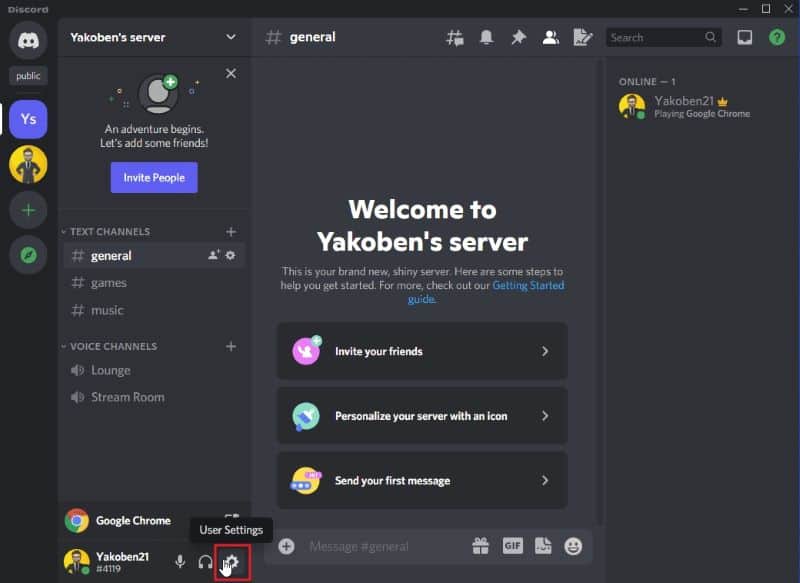
- Once the settings are open, you can click “Advanced.”
- Now, you will see a new page. In that, you can see an option called “Developer Mode.” You can click the toggle button to enable the developer mode.

- Now, you should disable the option called “Streamer Mode.” To do that, go to the menu labeled “Streamer Mode.”
- After that, click the toggle button next to “Enable Streamer Mode.” That will switch off the Streamer Mode.
02. Copy the ID of Your Discord Account
- Once the developer mode is enabled and the streamer mode is disabled, visit the discord page again.
- In this case, you should remember that you should either be on a chat or a server.
- In fact, the main purpose of this process is to locate the profile picture of your Discord account. That will copy your ID of the Discord account. Then, check the Discord account age easily.
- Let’s apply this situation to a server to make things clearer for you. You should switch to a server and perform right-click on the profile picture to proceed.
- Click on the option called “Copy ID.”
- It is possible to follow the same steps with any server. So, just find the profile picture and copy the ID so you can proceed to the next step.

03. Check the Age of Your Account
Once the Discord ID is copied, you can visit one of the websites we mentioned before.
For instance, you can use websites like Discord.id, snowsta.mp, or Hugo.moe to use as Discord account age checker tools.
- Let’s assume that you have decided to go with “discord.id” as your Discord account age checker. But you can use any other website we mentioned before.
- Once the Discord ID is copied, you may paste the same on the chosen website. In this case, it should be Discord.id. You can then click “Lookup.”
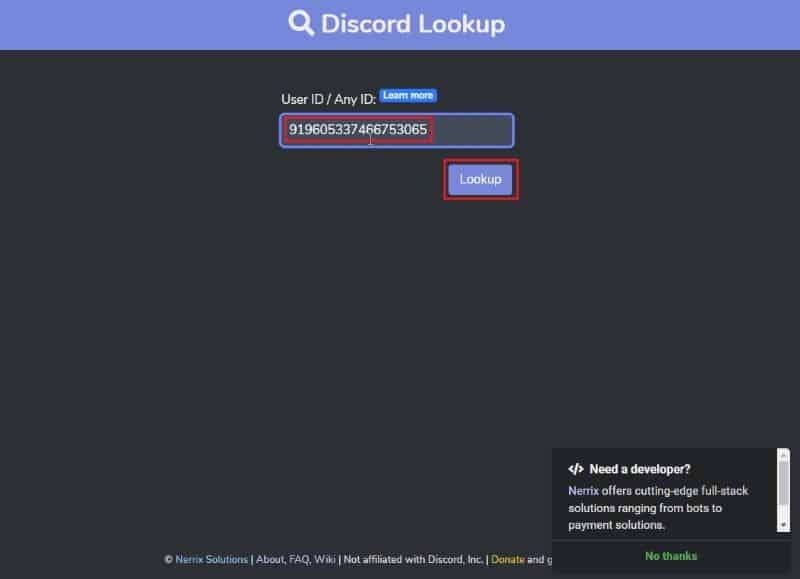
- After that, you will see a different popup. Just click on the option called “Press to Start.”
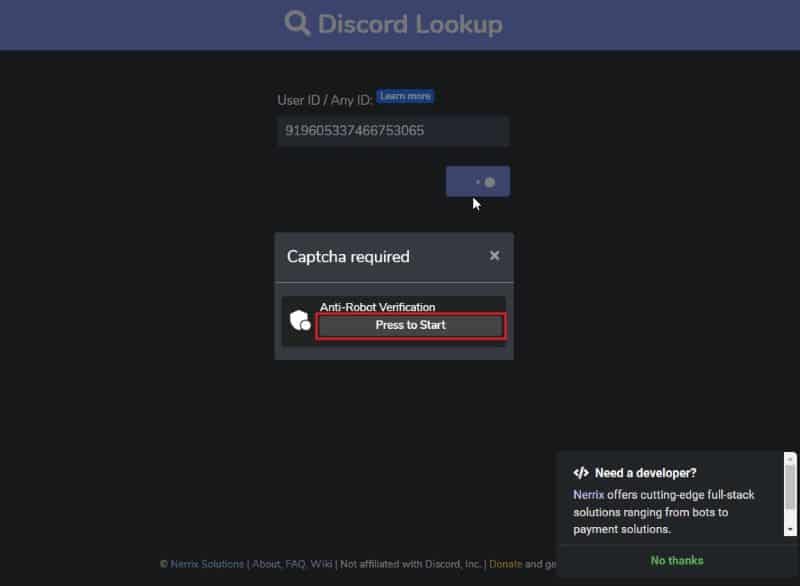
- Now, your app will display the results. Among the information displayed, you will also be able to see the Discord account age.
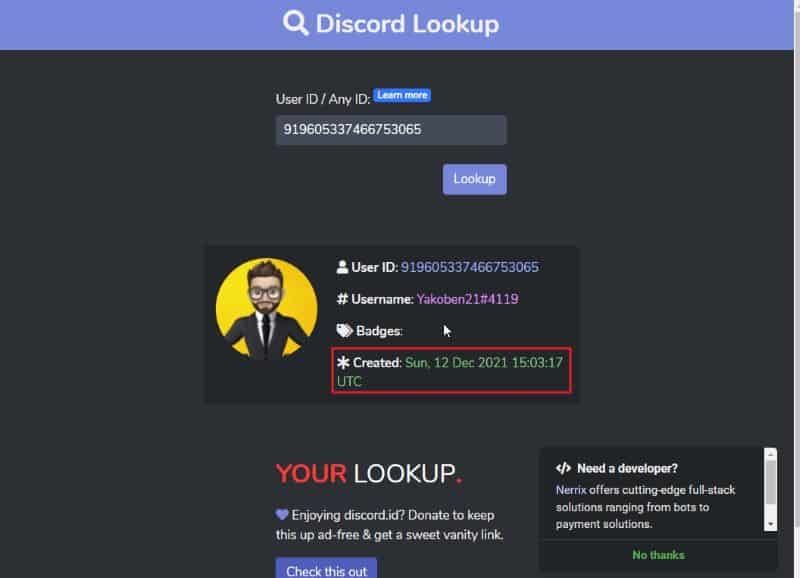
By the way, here are how to report someone on Discord and fix the Discord overlay not working for your reference.
Checking the Age of Your Friend’s Discord Account
Open a Discord chat or a server with a friend. After that, you should perform right-click on his Discord profile image or username to capture his ID.
This is the icon that tells you how old his or her Discord profile is. After making a duplicate of his ID, you can verify his age with any of the aforementioned services.
01. Open Discord Chat or a Server with a Friend to Begin
As the first step, you should open a chat or a server on which your friend is. In fact, you can locate them on the page called “Direct Messages” as well.

No matter what you do, however, you are supposed to remember that you switch on the “Develop Mode” beforehand.
Otherwise, this option will not work, and you will not be able to find the respective Discord ID.
02. Copy the Discord ID of Your Friend
You will be able to locate the profile picture of your friend. After locating it, just perform right-click on it. After that, you will be able to see a popup menu.
That menu will have many different options. Just copy the Discord ID of your friend, and you can proceed.

03. Check the Age of Your Friend’s Discord Profile
Now, you are supposed to copy the Discord ID of the friend. After copying the ID, you can head to one of the websites we mentioned before.
For instance, you can visit discord.id and paste your link there. There is a dedicated area to paste the ID after visiting the site.
Now, all you need is to click on the “Lookup” option. After that, you should select the option “Press to Start.”
As the final step, you will see the results on the page. You can go through the details and find out how old your friend’s Discord account is.

Frequently Asked Questions
- What does Discord account age mean? Account age refers to how long a user has been registered with Discord.
- Why can’t I see my Discord account age? This could be due to a glitch. Try refreshing your app or browser, or log out and then log back in.
- Can other users see my Discord account age? Other users can only see your account age if they have special bots installed in their servers that reveal this information.
- Can I change my Discord account age? No, your account age is fixed and reflects the date you first joined Discord.
- Is my Discord account age important? Yes, knowing your account age can help validate your account’s legitimacy in trading or gaming communities.
Conclusion
Age Verification by Discord ID is simple. As we mentioned, you can find the Discord account age following the easy steps in our article.
It is always possible to use this ID to verify the age of a friend’s account or server.
You now know the three simple steps to determine the age of a Discord account. This is true whether it is owned by you or one of your friends. The account ID can only be obtained after its developer mode has been activated.




