Are you reading this article because you want to download free video editing software with no watermark?
If that is your requirement, the good news is that you can find plenty of them here.
We have done a considerable amount of research for you and ended up with the best solutions below.
Free Video Editing Software with No Watermark May Be Good, But…
Yes. A free video editor with no watermark may be a good option to accomplish some tasks. They don’t contain a watermark on output videos. However, in general, they lack advanced video editing tools.
So, they maybe not be the best option to get a highly professional task done. To get professional work done, you should be prepared to invest in a professional tool. So, take a look at these two professional video editing tools.
Then, we can go to the list and choose a free video editor with no watermark from the list.
Also, here are the best watermark remover apps for your reference.
#1. Movavi Video Editor Plus
Without a doubt, Movavi Video Editor Plus is among the best video editing tools in the industry. The best thing about this tool is that it lets even a novice do the job.
The interface of this software is very simple and efficient. Thanks to the powerful tools integrated with this software, you can use it for professional tasks.
You can crop, rotate, enhance the video quality, etc., with a single-click operation. It also allows you to add transitions and filters.
Features of Movavi Video Editor Plus
- It allows you to edit video clips, images, and even audio on a timeline.
- You can use it to add transitions, filters, titles, and stickers.
- You can animate objects using keyframes included in this tool.
- It lets you export videos to any video format used in the industry.
#2. Wondershare Filmora
Wondershare Filmora is another powerful and user-friendly tool that can deliver professional video output. Filmora will be exceptionally handy, especially for those who are new to the world of the video editing world.
Wondershare Filmora is a perfect tool that helps beginners and intermediate users to create stylish videos.
Various intuitive effects are associated with this tool to make it a better video editing experience. This tool is compatible with formats like MP4, AVI, MOV, AVCHD, MKV, and many others.
Moreover, it allows you to burn your edited video to DVD or directly upload it to YouTube. If not, you can transfer it to any popular portable device. For instance, devices like the iPhone, Android, or even Apple TV.
Features of WonderShare Filmora
- Covers all the essential video editing features.
- Packed with a variety of tools.
- Supports all video formats.
- It can directly upload to YouTube, burn to DVD, or transfer to a portable device.
- Highly intuitive interface with a user-friendly appearance.
- The free version (with a watermark) provides all the features.
Free Video Editor with No Watermark Best Options
Here’s the list if you still want to use a free video editor instead of a professional tool. There is no shortage of free video editing programs in the market. Nevertheless, only a few of them come with no watermark.
Mentioned below are those tools we found during our research.
#1. ActivePresenter
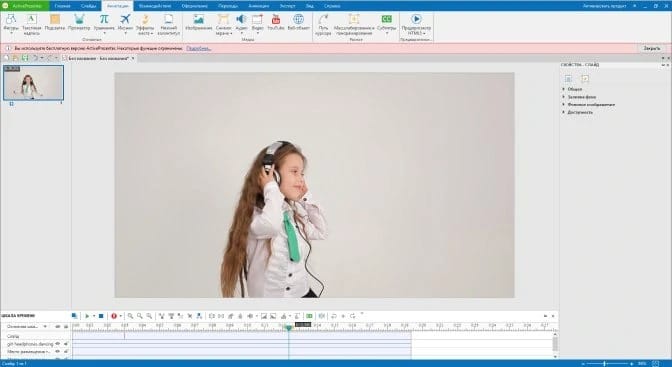
ActivePresenter could be primarily concerned as a screen recorder and free video editor without a watermark.
This tool could be ideal for creating screencast videos, manuals, presentations, etc. Also, it can be used to create documentation and interactive training demonstrations as well.
With the assistance of the full-featured editor, the software permits you to edit audio and video. It allows you to modify the design and feel of the respective content.
Moreover, it lets you choose the branched scenarios basically and adequately. The content you create with this tool can be used regardless of the platform. That is specifically because it supports HTML5.
Pros
- It supports numerous file formats.
Cons
- A regular user might not find this software to be easy.
Also, here is the best time-lapse software for your reference.
#2. Shotcut
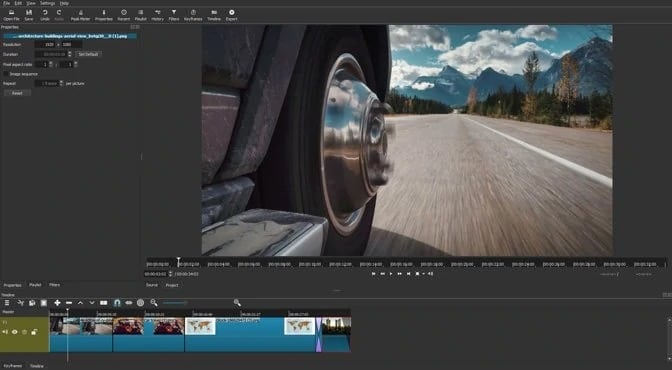
This is another video editor that comes as an open-source, cross-platform editor. Thankfully, it has an exceptionally smooth and intuitive user interface. Shotcut provides you with various panels.
Those panels can be docked and undocked as you wish. It shows viewable information and includes details about media properties and the encoding panel. In addition, there is a filter panel and a jobs queue. There is a very impressive ‘drag-and-drop’ function as well.
This tool is compatible with various audio and video formats and codecs. In general, working with Shotcut is extremely easy.
Pros
- The interface is very intuitive and straightforward.
- This tool allows us to export videos with 60fps and full HD quality.
Cons
- Requires high system resources.
- No ready-made profiles to export.
Besides, let’s figure out how to add old film effects on a video and how to put a watermark on a photo without photoshop effortlessly.
#3. OpenShot
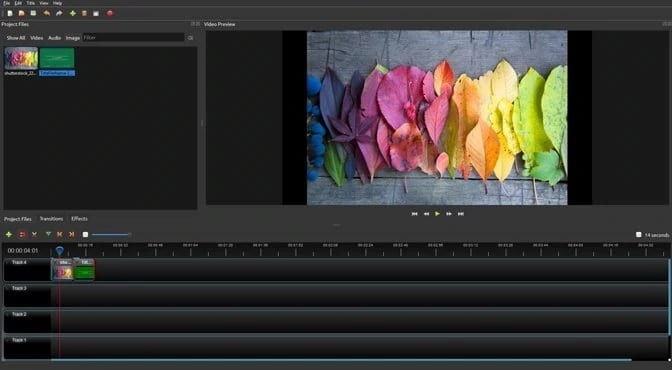
This is another free video editing, no watermark software that allows you to create and edit videos. This tool lets you create decent-looking movies from your photographs, videos, and music files.
OpenShot lets you include subtitles, computer graphics, and transitions easily. The output video files can be exported to DVD, Xbox 360, and video-sharing platforms like Vimeo, YouTube, etc.
This tool is packed with a large range of features as well. For instance, sorting and trimming videos applying transition effects between video files, and adjusting audio levels are possible. Moreover, it is packed with chroma key or green-screen effects as well.
It has an easy, clean, and easy-to-utilize interface, which makes video creation and editing a breeze. Moreover, OpenShot enables you to create decent 3D animated title sequences too.
Pros
- Completely free and open source.
- Regular updates.
Cons
- Occasional bugs.
- Slow in performance.
By the way, here are the top Shutterstock watermark remover and the best vintage video editor for PC for your reference.
#4. DaVinci Resolve

This software is unique because of its highly advanced color corrector and professional multi-track editing ability. Also, this software enables you to correct color, edit videos, finish, and distribute easily.
This tool is considered to be a resolution-independent and scalable option. So, it is an ideal option to be used on set or even in a small studio. Another specialty of DaVinci Resolve is its increased compatibility. It has a range of creative tools, decent speed, and excellent picture quality as well.
In addition to that, DaVinci Resolve facilitates syncing sound, editing metadata, etc. Also, it lets you enter the footage for color-grading editing or even visual effects.
With the assistance of this application, it is possible to manage media files on your local drive easily. DaVinci Resolve is compatible with every camera and video format.
Pros
- DaVinci Resolve offers advanced color correction capabilities.
- There is a rich editing interface, as well.
Cons
- There is no multi-support camera editing.
- Requires a steep learning curve.
In addition, here is everything about Capcut App for PC for your reference.
#5. Video Grabber
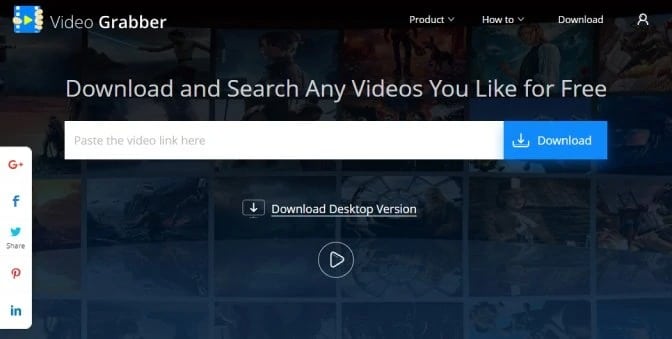
This is an online (web-based) tool. It mainly allows you to convert videos, edit them, and so on. Moreover, it lets you perform screen recordings and download videos online.
You can use this tool to crop, trim, and add watermarks to your videos conveniently. You can even alter the video quality and play speed. Moreover, it lets you change the video resolutions, frame rates, and audio channels. Using Video Grabber is pretty much effortless.
Pros
- Clean and straightforward interface to use.
- Various video output formats.
- Highly diverse video editing functions.
Cons
- No support for timeline editing.
- Lacks real-time video effect preview.
#6. iMovie

iMovie is another free video editing tool that doesn’t show watermarks specifically. This is compatible, particularly with Mac and iOS platforms.
With this special tool, you can create very decent trailers and even beautiful films of 4k quality. You can start video editing even on your hand-held device. Then, you can complete the editing process on your Mac PC.
Pros
- This software is compatible with 4K quality and MOV video format.
- This software has a large range of options for filters, themes, and credits.
Cons
- The color correction tool looks pretty difficult to operate.
- It doesn’t support Windows 10, 7, etc., or Android.
#7. KineMaster
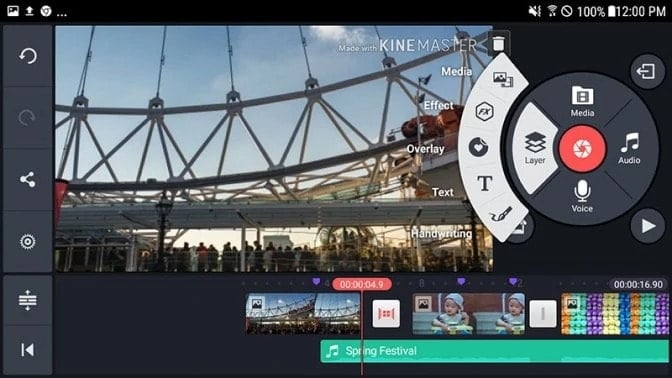
KineMaster can be considered a video-editing kit that comes with a well-designed interface. It also provides an incredible user experience and many other useful features. The strong features of this tool allow you to create impressive videos as you wish.
When it comes to the usage of KineMaster, it is very simple. All you have to do is pick the video’s contents in the respective order and add a title.
Then, pick a subject for your video. It can also be used as an introduction. You can directly transfer the respective videos to social media if you want to.
Pros
- Allows 4K video editing.
- There is a stock of music, fonts, stickers, etc.
Cons
- You are required to go for the premium version to remove its watermark.
- Some updates can cause complexity in the software.
#8. Blender
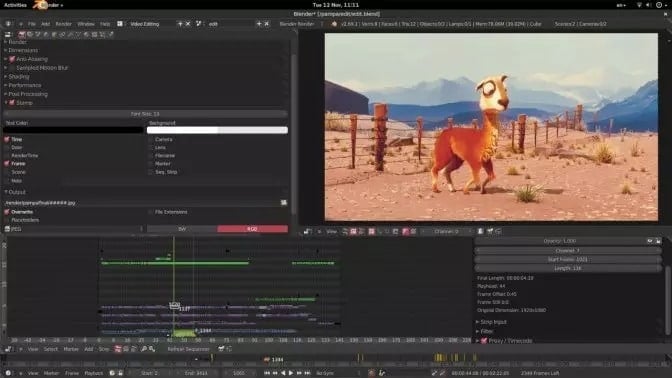
In general, Blender is considered to be a 3D video editor. This software tool is completely free. This can be the most impressive option if you intend to get familiar with 3D modeling.
This software tool has some video-editing features like cutting and trimming. But the truth is that it is more efficient as a VFX editor, animation, and digital sculpting.
Pros
- One of the top-rated tools used in digital 3D animation.
- No demo version. Instead, you get the full version for free.
Cons
- There is an extensive learning curve involved.
#9. VideoProc

This tool includes a video editor and a very handy built-in converter. On top of that, it has a screen recorder as well.
VideoProc is designed to get full hardware acceleration that doesn’t compromise quality. VideoProc is compatible with Windows 7, which is usually rare for advanced video editors.
Pros
- Thanks to the hardware acceleration, you can expect excellent output.
- A large number of video-editing options, even with the free trial.
Cons
- The trial version limits videos to 5 minutes.
#10. Icecream Video Editor

This tool is offered by a well-known company called Icecream, which is famous for various handy software utilities. Their programs can be downloaded for free. Like all the other tools they offer, Icecream Video Editor comes with a very user-friendly interface.
This is an impressive option if you intend to find good free video editing software with no watermark. It is packed with filters, transitions, effects, etc.
Pros
- It works even with regular laptops and low-performance PCs.
- They offer plenty of tutorials.
Cons
- The free version is limited to a duration of 10 minutes.
#11. VSDC Free Video Editor

VSDC has maintained an excellent ranking as a free online video editor for a pretty long period. It can help marketing professionals create product demos and videos to present their information attractively.
VSDC doesn’t create any watermarks on the videos that are edited. Also, the standard of the edited videos is very impressive. This special software is compatible with a large range of file formats. As a result, the users will be able to create free tutorials and post them on different websites online.
They offer an advanced version as well, with some effective tools.
Pros
- A large number of file formats.
- No watermarks, even on the free version.
Cons
- Advanced tools are only available with the paid version.
#12. Lightworks
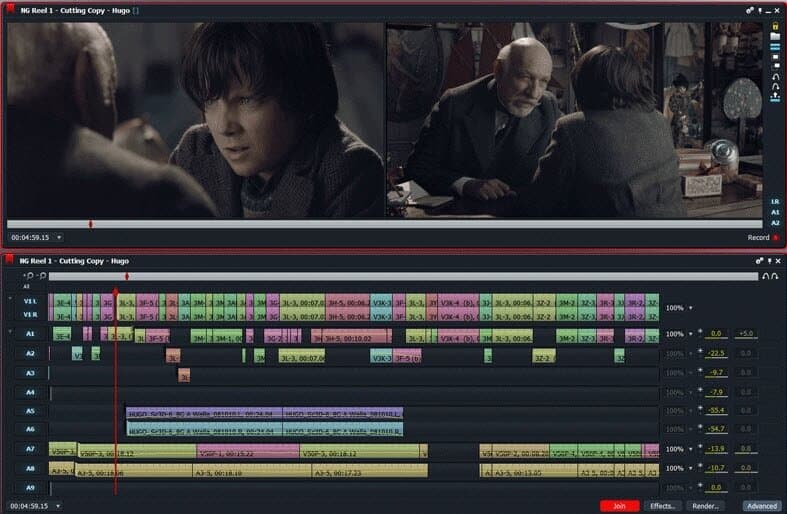
This tool is compatible with Windows, Linux, and Mac. If you are looking for a free video editor with no watermark, you shouldn’t miss Lightworks. It is packed with plenty of features, so you can also create awesome effects.
The best thing about Lightworks is that it doesn’t implement any limit on the video length. In addition, it comes with a large community to assist those new to Lightworks.
Pros
- No video length limitation.
- Large community to help beginners.
Cons
- Some output formats are not available with the free version.
FAQs
Q1: Are these free video editing software options safe to download?
Yes, all the software options mentioned in this article are safe to download from their respective official websites. It is always recommended to download software from trusted sources to ensure your computer’s security.
Q2: Can I use these free video editing software options for commercial purposes?
Most of the free video editing software mentioned in this article can be used for both personal and commercial purposes. However, it’s essential to review the licensing terms and conditions of each software to ensure compliance with any restrictions or limitations.
Q3: Can I remove watermarks from videos using these software options?
No, these software options do not provide the capability to remove watermarks from pre-existing videos. They allow you to edit and create videos without adding watermarks to the final output.
Q4: Are there any limitations in the free versions of these video editing software?
While the free versions of these software options provide a wide range of features, they may have some limitations compared to their premium counterparts. These limitations can include reduced export options, limited effects and transitions, or lower resolution output. It’s recommended to check the software’s documentation or website for specific details on the limitations of the free versions.
Q5: Can I upgrade to the premium versions of these software options?
Yes, most of the software mentioned in this article offer premium versions with additional features and capabilities. If you require more advanced editing tools or want to access premium support, you can consider upgrading to the paid versions.
Conclusion
Finding the best free video editing software without watermarks can be a daunting task. However, the options mentioned in this article offer powerful editing features while ensuring that your videos remain clean and professional.
Whether you’re a beginner or an experienced editor, these software options provide a range of tools to enhance your videos without any watermarking issues. Experiment with different software and find the one that best suits your needs and editing style.






