“How to put a watermark on a photo without photoshop? What is the best and easiest method to do so? I would appreciate it if someone could explain a practical method to get this done. Thanks in advance! (P.S. I am a professional photographer, and I want to prevent my photos from being misused).
They will be used without your permission if you don’t have a watermark on your photos or videos. You can consider the watermarking technique like a painter signing a masterpiece.
Almost all photographers and content creators put watermarks and logos on their images. That’s to ensure that their work is correctly attributed and to prevent their images from being used without authorization. Your business can easily be promoted online by adding watermarks to your images.
Fortunately, a slew of tools and services are available online that make it simple for anyone to use watermarks. They use those watermarks on images and movies.
To assist our readers, we’ve compiled a list of the finest free watermarking websites on the Internet. Only with a few clicks can you learn how to put a watermark on a photo without photoshop.
Part 1: Best Online Methods to Add a Watermark to a Photo or a Video
Below is a list that includes the best online methods to add a watermark. You can choose any of these methods if you don’t want to use a standalone application.
PS: let’s figure out how to remove the watermark from the video.
01. Watermark.ws
Adding a watermark to your images and videos has never been easier, thanks to the widely used Watermark.ws website.
In addition to watermarking pictures, this service provides cropping and resizing options. Those specific characteristics of this application make image customization easier.
It is true that it has a user-friendly interface and the ability to watermark many files at once. That is exactly why we consider it one of the best watermarking tools out there.
Whether you’re a novice or a seasoned online service user, this website will always be a breeze to use.
Pros
- Users can easily design their own watermarks. In addition, you can import logos or other graphics from your computer into the program.
- Allows for the batch watermarking of several movies or photographs. For each individual file, users can then update and tweak the watermark.
- Make a copy of the watermarks so you can use them later.
- Completely free.
How to Put a Watermark on a Photo Without Photoshop using This Online Tool?
Let’s learn how to put a watermark on a photo without photoshop using Watermark.ws.
- Well, to get started, go to the official site of Watermark.ws and press Enter.
- To remove the watermark, click on the option “Select Files.” As a result, you can “Upload” and choose the video or photographs you wish to remove.

- Files are selected by clicking on the top-right Edit Selected button after they have been loaded.
- Adding text & graphic designs to graphic content has never been easier with this program’s brand-new UI. Make use of the editing features found in the left-hand sidebar.
- In the bottom-right corner of the screen, click Finish to save the finished product to your computer.

02. Make Watermark
Watermarking your images has never been easier, thanks to this well-known service. You can add a watermark to every picture online with only a few mouse clicks. The editing procedure is made easier because all the necessary tools are readily available.
To add a watermark to your images, Make Watermark has over 900 premium typefaces to choose from. That does make it a great option for professional users. To use all of the app’s features, you’ll need to purchase the premium version.
Features associated with “Make Watermark“
Mentioned below are the most prominent features that are associated with this online tool.
- It can watermark your pictures very quickly and more efficiently.
- It can process watermarks on a batch of photos at once
- There are hundreds of premium templates
- Special watermarks that have transparent effects
- You can import or add custom logos from your local storage
- You can edit photos after applying watermarks
Mentioned Below is How to Use Make Watermark
- Go to their official website and click on the “Watermark for Free” option.
- Drag the files and drop them into your interface. After that, click on the option called “Next Step.”
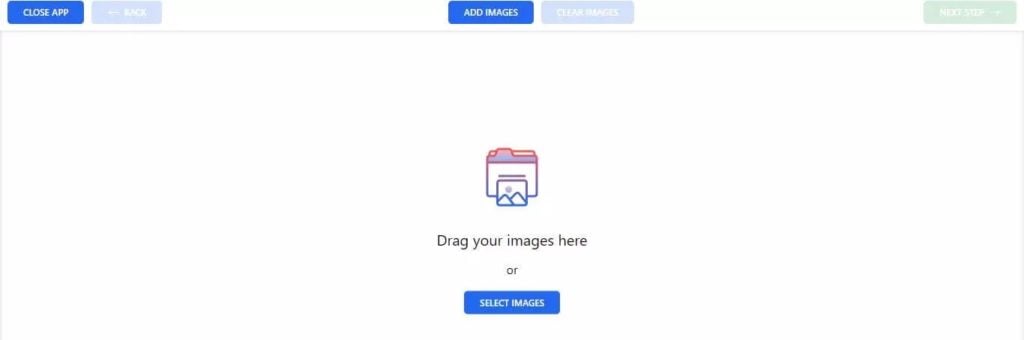
- Then, click on the option “Add Logo or Add Text.” After that, you can resize the watermark if required. If needed, you can even do some basic editing tasks as well.
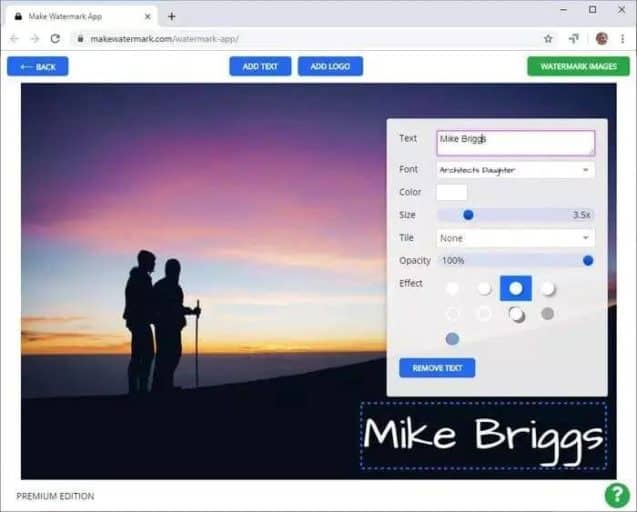
- You can click on the “Watermark Images” option and save your output file.
03. LunaPic
LunaPic is the final gadget on our list. Adding watermarks to an image with LunaPic is as easy as using any other web-based service.
This specific service is well known for its lightning-fast speed. A personalized watermark or logo can be added to an image file with just a few mouse clicks.
So, if you wonder how to put a watermark on a photo without photoshop, this is a good option.
LunaPic has a wide range of editing tools along with some effects. These tools allow you to enhance content and then promote your brand.
Well, customizing the text, color, position, & transparency of watermarks is easy with LunaPic. This specific tool has dozens of complex animations and filters available.
LunaPic Features
- It can add customized watermarks
- Plenty of editing tools
- You can find plenty of tools to change the watermark
- Very convenient
How to Put a Watermark on a Photo Without Photoshop using LunaPic
- First, you should go to LunaPic and select “Choose File.”
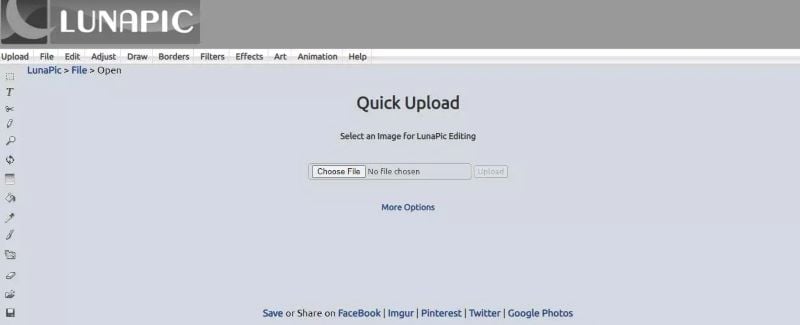
- When the logo or the watermark is loaded, customize it further with effects and styles.

- Once you are satisfied, click on the option called “Save.” That will let you download the photo you have created.
Part 2: Other Methods to Put a Watermark on a Photo Without Photoshop
Here are other methods if you wonder how to put a watermark on a photo without photoshop.
01. BatchPhoto
As a Windows and Mac bulk picture converter, BatchPhoto can perform many tasks. For instance, it can perform tasks like converting, editing, and sharing more than 170 different types of image formats.
You may also use this app to add a date stamp, effects, comments, rotate, optimize, crop, etc. Batch processing is available for all of these edits and conversions.
The watermark could be text, an image of a logo, or a mask, and BatchPhoto provides three options. The watermark interface also has a wide range of options for customizing your watermark.
Important Features of BatchPhoto
- It is compatible with more than 170 images. For instance, it works with RAW, PNG, SVG, etc.
- It supports over 50 file formats
- Add watermark/comment/effect; flip; resize/rotate; crop; optimize; touchup; etc.
- Edit images
- Preview your images before saving them
- You can run jobs simultaneously
- Send files by FTP or email
How to Put a Watermark on a Photo Without Photoshop
You may add a watermark to your photos using BatchPhoto for Mac or BatchPhoto for Windows.
- The first step is to download and install the free version of BatchPhoto Pro on your Mac.
- You should import those photos to which you intend to apply watermarks.
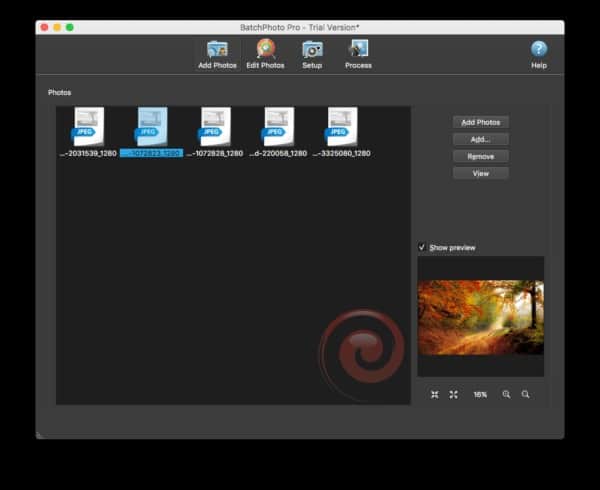
- Select “Edit Photos” and choose Add Filters. After that, you can add Watermark Text from the Filter menu.
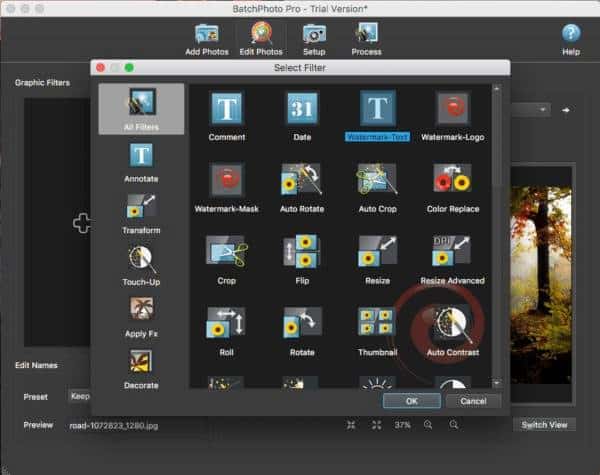
- Next, enter the watermark text and click OK to save your choices for positioning and font style.
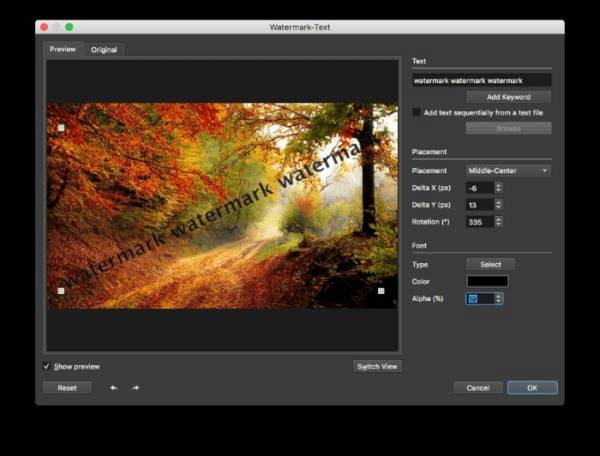
- Alternatively, you can keep the original file formats in the menu “Outputs.” After that, it is possible to choose to convert to another format on the Setup page.
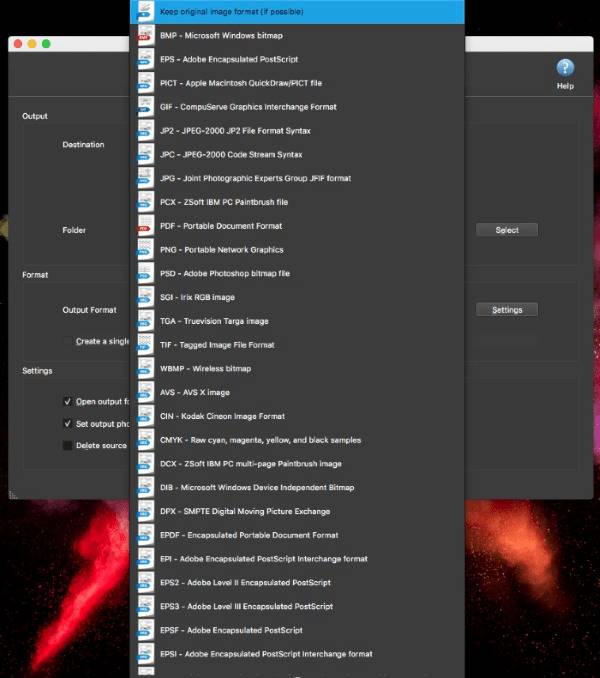
- Now, select the Process button, and BatchPhoto will begin adding a watermark to all of your images.
02. Pixillion Image Converter
Don’t you want to deal with the overhead of BatchPhoto but still want a simple image editor? If so, you should go no further than Pixillion.
Additionally, Pixillion Image Converter is a bulk image converter for both Mac and Windows. This specific tool can convert more than 50 different image formats. It has two ways to add watermarks, one of which can be an image or a piece of text.
Mentioned below are the most notable features of this application
- If you’re looking for a tool that can read and convert more than 50 photos, this is great
- You can add text or a picture in the form of a watermark
- You can perform several options at once
- It gives a preview of the images
- It can perform multiple tasks at once
- PNG, JPED, TIFF, and more than 20 other formats
Here’s how to put a watermark on a photo without photoshop
If you want to apply a watermark to an image, follow the same instructions for both OS.
- It is possible to Install Pixillion Image Converter on your Windows PC and start converting images.
- All images should be imported. To add those watermarks to several photos in Pixillion, you must first pick all of the imported photos.

- Activate the Watermark Text or the Watermark Image effect by clicking on Effects.

- Once you’ve customized your watermark, click on the option “OK.” That will save your changes, and your watermark will appear just as you’ve customized it.
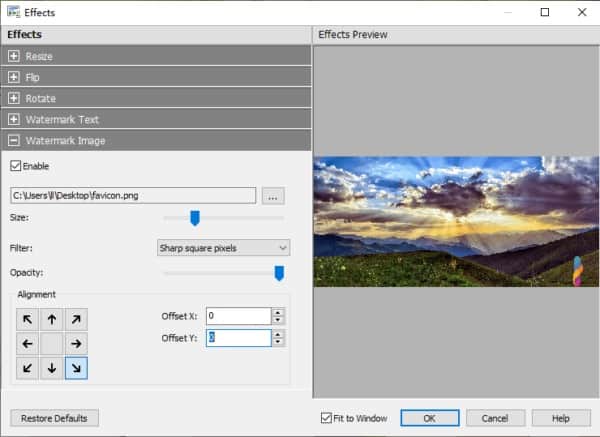
- Once you’ve selected an output folder and format, you can adjust compression and encoder parameters.
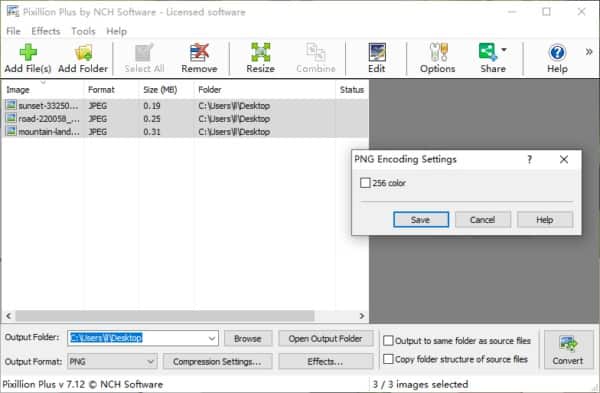
- Click on the “Convert” option.
FAQs
1. Can I create a watermark without any software?
Yes, online tools like BeFunky and Watermark.ws allow you to create watermarks without needing to download any software.
2. Are there any free apps for watermarking?
Yes, apps like iWatermark and Add Watermark on Photos are free and provide options to create custom watermarks.
3. Is it possible to batch watermark images?
Absolutely! Tools like Watermark.ws and the Add Watermark on Photos app allow you to watermark multiple images simultaneously.
4. What should I consider while creating a watermark?
The watermark should be noticeable without obscuring the image. Consider its size, position, and transparency to ensure it blends with the image while still serving its protective role.
5. What type of watermark should I use?
It depends on your preference. It could be your name, your brand’s logo, or even a copyright symbol. Some prefer invisible watermarks, which are unnoticeable until the image is manipulated.
Conclusion
The art of photography is a tapestry of moments, woven with light and shadows. But these moments, these fragments of time are vulnerable in the digital sea. Watermarking, therefore, is not just an act of protection but a declaration of ownership, a signature of your creativity.
Through online tools, mobile apps, and desktop software, watermarking has become a breeze even without the use of Photoshop. So, go forth, create your watermark, and let your legacy be untarnished and undisputed.




