Many people have complained about facing the mobile network not available issue on Android devices.
Or else, they get a message, such as a network is not available on Android. It is not a major issue, so you don’t need to panic. This cellular network not available issue can be solved easily.
There are many reasons behind the cellular network not available issue.
In this article, we will discuss the causes, some ways to fix the issue, and FAQS related to ‘mobile network not available.’
So, without any further ado, let’s get started.
Part 1: Causes of the Cellular Network Not Available
In this part, we will talk about the possible causes of the mobile network not available issue on many Samsung Galaxy smartphones. The main problem could be not having enough reception in your area.
Remember that cellular networks not available on Android can be due to poor signal/reception, SIM card exhaustion, or your location. This issue is mostly noticed in the Verizon and T-mobile wireless Samsung Galaxy smartphones.
Before taking the help of any technique, try to insert the SIM to obtain access to network services and solve the error. Other than this, try these two options.
Analyze if the Device is in Roaming Mode
- Open Settings
- Click on Mobile networks
- Select Data Roaming
- Now, check whether the device has been accidentally kept in the roaming mode
Analyze the Airplane Mode
- Launch Settings
- Then, select More settings
- Tap on Flight Mode
- And see if the device is on Airplane Mode or not
Part 2: Ways to Solve Cellular Network Not Available
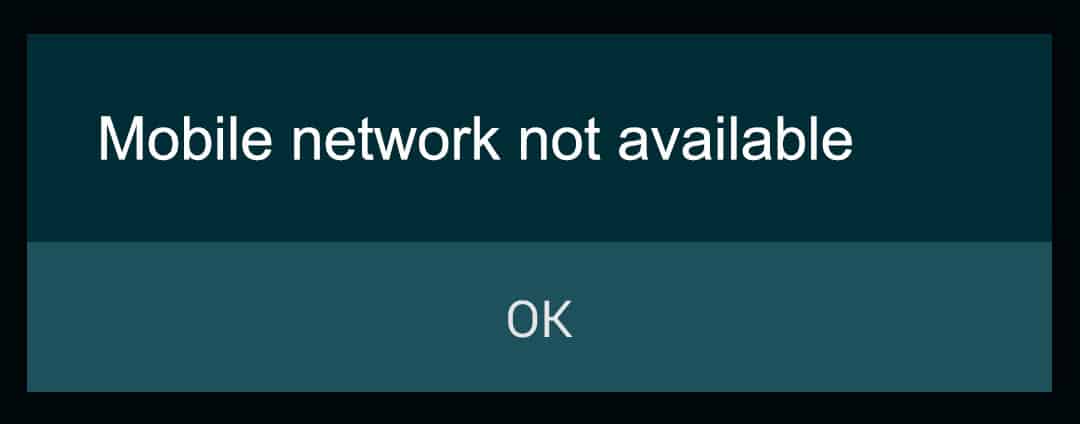
In this section, we will take you through various techniques to solve the cellular network not available issue. So, let us get started.
Technique 1
This particular technique can be implemented on all Android devices. To perform this technique, follow the steps.
- Open Settings
- Click on Wireless and networks
- Select Mobile networks
- Now, tap on Network operators
- Click on Select automatically
This technique is the easiest to solve the cellular network not available issue. If you cannot solve the issue with this technique, head to the next one.
Technique 2
In this technique, try to change the battery of the device. Try to insert a different battery into your device. It can probably solve the issue.
If this technique works for you, your device’s battery was damaged. The battery could have been overheated because of the heat produced by your device.
Technique 3
There can be an issue because of the radio signal. It must not have been broadcast properly. Follow the steps written below to execute this technique.
- 1. Enter *#*#4636#*#* on the keypad of the device
- 2. You will notice a menu
- 3. Tap on device/phone information
- 4. Enable a ping test
- 5. Choose GSM Auto from the list
- 6. Tap on Turn off the radio
- 7. Now, restart the device

Technique 4 (A)
If you are still looking for solutions to fix cellular networks unavailable, try this technique. Follow the steps to know how to do it.
- Head to Settings
- Click on About Device
- Tap on Software Update
- Then, click on Check for update
With these simple steps, you can easily solve the mobile network not available issue on Android. This technique usually works most of the time.
Technique 4 (B)
In this technique, you will have to perform a factory reset process. To perform this, read the steps.
- Launch Settings
- Click on Backup and Reset
- Choose Factory Data Reset
OR
- Power off the device.
- Hold the home button, power button, and volume up button simultaneously for a few seconds. Continue to hold it until you notice the Android logo on the device’s screen.
- After the logo appears on the screen, with the help of the volume down button, highlight the options and use the power button to verify the action. Find the Factory Reset button and verify the action via the power button.
- Now, choose ‘Delete all user data.’ Confirm the action.
- Wait for a few seconds; you will notice the Reboot System Now button. Select this option. Your device will begin to restart, and you will have to set up the device from the beginning.
Hopefully, this will solve the mobile network not being available issue. Even if it doesn’t, we have another technique on this list.
Technique 5
Many people come across the ‘error while searching for network’ issue. If you also fall into this category of people, then you must try this technique.
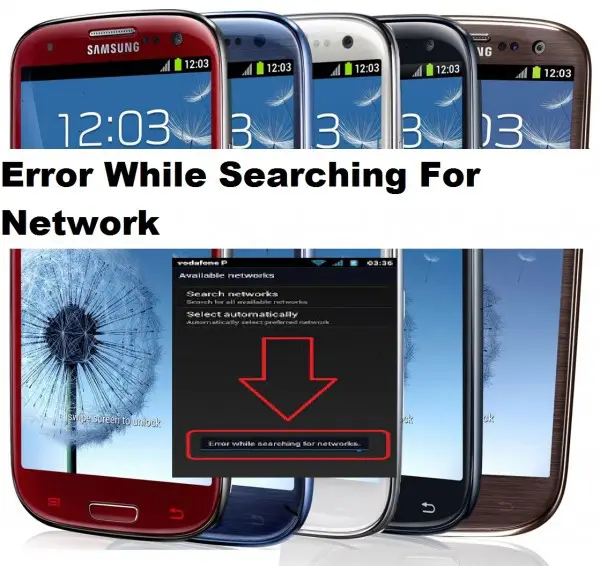
This issue is caused by the improper placement of the SIM card in the device. This could probably be why cellular networks are not available on Android. If you wish to know the steps to solve this issue, keep reading.
- 1. Go to Settings.
- 2. Open Mobile network settings.
- 3. Then, hold the power key along with the home key at the same time until the device goes off.
- 4. When your device is switched off, gently remove the battery.
- 5. Now, tap and hold the home and power keys together ten times.
- 6. Tap and hold the home and power buttons for around two minutes. This will result in the draining of all the static charges.
- 7. Now, place the battery in its position.
- 8. Boot the device using the SIM card.
- 9. Avoid putting the back cover for now.
- 10. After the device is switched on, remove the SIM and insert it back. Do this three times.
- 11. Now, you will be asked to restart the device.
- 12. Restart the device, and you will notice that the issue has been solved. You will not face the cellular network not available issue anymore.
PS: Here, you can find out how to fix the cellular network not working.
Part 3: Unlock the Device to Fix Issue
If your device is locked by the network and you switched the carriers too, you will be required to unlock it. If you are looking for a trustworthy unlocking tool, you have come to the right place.
Go to the site UnlockAuthority.com. You will be asked to fill up a form. After that, you will get an unlocking code via email. The entire procedure is quite simple.
Moreover, this site is reliable, as well as safe. The whole process will cause no damage to the device. And, the unlocking process will not even cancel the warranty.
Part 4: FAQs
Here are some of the most frequently asked questions regarding ‘cellular network not available.’ We tried to answer the common ones.
Do not skip this part if you wish to know some extra information about the not-available mobile network issue.
1. I have updated the software, and still, these techniques didn’t work for me. Also, I am a Verizon user. Can I know what the issue is?
Many of you might want to know the answer to this question. So, if you have faced this situation, you need to update the APN settings.
APN Settings of Verizon
- Name: Verizon
- APN: internet
- Proxy: <Not Set>
- Port: <Not Set>
- Username: <Not Set>
- Password: <Not Set>
- Server: <Not Set>
- MMSC: http://mms.vtext.com/servlets/mms
- MMS proxy: <Not Set>
- MMS port: 80
- MCC: 310
- MNC: 012
- Authentication type: <Not Set>
- APN type: <Not Set> or Internet + MMS
- APN Protocol: <Default>
- Bearer: <Not Set>
Hopefully, this will assist you in solving the mobile network not available issue.
2. I attempted every technique, and yet nothing worked for me. Please tell me what I should do.
You can try to solve the mobile network not available issue by following these steps.
- 1. Go to the Settings option.
- 2. Click on the ‘Wireless & Networks’ option.
- 3. Now, choose the ‘Mobile Networks’ option.
- 4. Select the ‘Network Operators’ option.
- 5. Now, choose the option of either ‘Select automatically’ or ‘Your own network.’
We hope that these steps will solve the issue.
Conclusion
So, this was all about the causes and solutions to the mobile network not available issue. We hope that you are no more seeking answers to this issue.
If you have any further doubts or queries, you can contact us anytime. We will try to resolve all of your doubts.
If the issue of ‘cellular network not available’ persists, visit a store or an expert to solve the issue.
Feel free to share your reviews if you attempt any technique. Thank you for reading the article.




