Filmora is a popular video editing software known for its user-friendly interface and powerful features. However, the free version adds a watermark to exported videos, which can be frustrating for many users.
This comprehensive guide will explore various methods to remove the Filmora watermark from your videos, ranging from official paid options to free alternatives and workarounds.
Understanding Filmora Watermarks
Wondershare Filmora adds a watermark to videos edited with its free version as an incentive for users to upgrade to the paid version. This watermark typically appears as the Filmora logo in the corner of the video or across the entire frame. While it allows users to test the software’s capabilities, it can be distracting and unprofessional for finished projects.
1. The Official Solution: Purchasing a Filmora License
The most straightforward and legitimate way to remove the Filmora watermark is by purchasing a license. Wondershare offers several pricing options:
- Annual Plan: $49.99/year
- Perpetual Plan: One-time fee of $79.99
Both plans include additional features like Filmstock Standard Assets and AI portrait add-on

To purchase a license:
- Launch Filmora
- Log into your Wondershare ID
- Click on “Purchase“
- Select your preferred plan
- Fill out the payment form and complete the transaction
Benefits of the paid version include:
- No watermarks on exported videos
- Access to all premium features
- Regular updates and customer support
Visit the official Filmora website to learn more about their pricing and features.
2. Free Online Tools for Watermark Removal
For those looking for free alternatives, several online tools can help remove watermarks from videos:
Apowersoft Online Watermark Remover

- Visit the Apowersoft website
- Upload your video
- Use the “Add Box(es)” feature to select the watermarked area
- Click “Erase” to remove the watermark
- Download the processed video
Video Watermark Remover Online
- Go to the official website
- Upload your video
- Select the “Remove Watermark” option
- Wait for processing and download the result
Online Watermark Remover
Another option is to use a dedicated online watermark remover tool, which can be effective for quick edits without the need for software installation.
Pros of online tools:
- No software installation required
- Quick and easy to use
- Support multiple video formats
Cons:
- Limited features in free versions
- Potential quality loss
- May have file size restrictions
3. Desktop Software Solutions
For more control and advanced features, consider using desktop software:
iMyFone MarkGo
This AI-powered tool specializes in watermark removal:
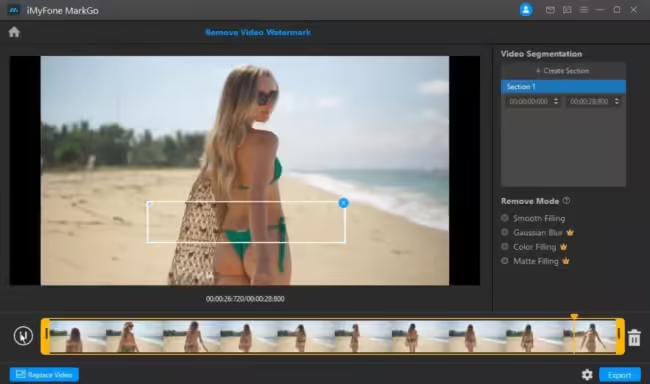
- Download and install iMyFone MarkGo
- Import your video
- Select the watermarked area
- Let the AI algorithm remove the watermark
- Export the edited video
Adobe After Effects
For professionals, After Effects offers powerful editing capabilities:
- Import your video into After Effects
- Use the content-aware fill feature to remove the watermark
- Fine-tune the results with additional tools
- Render the final video
DaVinci Resolve
A free professional-grade editor with watermark removal capabilities:
- Import your video into DaVinci Resolve
- Use the “Patch Replacer” tool to select and remove the watermark
- Adjust settings for optimal results
- Export the watermark-free video
For a detailed comparison of professional editing software, check out this DaVinci Resolve vs. Premiere Pro analysis.
When choosing desktop software, consider factors like ease of use, features, and system requirements.
4. Video Editing Techniques
Sometimes, simple editing techniques can effectively hide or remove watermarks:
Blurring the Watermark
- Import your video into Filmora
- Go to the “Effects” tab and select “Utilities”
- Apply the “Mosaic” effect to the watermarked area
- Adjust the intensity to make the watermark less noticeable
- Export the video
Cropping Out the Watermark
- Open your video in any video editor
- Use the crop tool to remove the portion of the frame with the watermark
- Resize the video if necessary
- Export the cropped video
Replacing the Watermark
- Import your video into an editor like Adobe Premiere Pro
- Create a new layer above the video
- Add your own logo or image to cover the Filmora watermark
- Adjust positioning and opacity as needed
- Export the edited video
For advanced editing, you might want to explore video background eraser tools to remove watermarks more precisely.
While these techniques can be effective, they may alter the original composition of your video or reduce its quality.
5. Alternative Video Editing Software
If you’re looking to avoid watermarks altogether, consider these Filmora alternatives:
DaVinci Resolve
- Professional-grade editor
- Completely free with no watermarks
- Steep learning curve but powerful features
OpenShot
- Open-source and free
- User-friendly interface
- Basic editing features with no watermarks
VSDC Free Video Editor
- Feature-rich free version
- No watermarks on exported videos
- Available for Windows only
For more options, check out this list of free video editing software with no watermark.
When choosing an alternative, consider factors like your editing needs, skill level, and computer specifications.
6. Tips for Avoiding Watermarks
To minimize the need for watermark removal:
- Plan your projects with the limitations of free software in mind
- Use royalty-free footage and music to avoid copyright issues
- Create original content whenever possible
- Consider investing in paid software for professional projects
- Explore free, open-source alternatives that don’t add watermarks
7. Using the Right Video Player
Sometimes, the right video player can make a difference in how watermarks are displayed. Check out this list of the best video players to find one that might help minimize the visibility of watermarks during playback.
Frequently Asked Questions
Q: Does Filmora always add a watermark? A: The free version of Filmora adds a watermark to all exported videos. Paid versions do not include watermarks.
Q: Can I remove the Filmora watermark for free? A: While there are free methods to remove or hide the watermark, the most reliable way is to purchase a Filmora license.
Q: Are online watermark removal tools safe? A: Reputable online tools are generally safe, but be cautious of potential malware and always use trusted websites.
Q: Will removing the watermark affect my video quality? A: Some methods may slightly reduce video quality. Professional tools and paid solutions typically maintain the best quality.
Q: Is it legal to remove the Filmora watermark? A: Removing the watermark through official means (purchasing a license) is legal. Using cracks or unauthorized methods may violate terms of service or copyright laws.
Conclusion
Removing the Filmora watermark from your videos can be accomplished through various methods, each with its own pros and cons. While purchasing a license is the most straightforward and legal approach, free alternatives and editing techniques can provide workable solutions for those on a budget.
When choosing a method, consider factors such as video quality, legal implications, and your long-term editing needs. For professional projects, investing in paid software or exploring powerful free alternatives like DaVinci Resolve may be the best course of action.
Remember, the goal is not just to remove watermarks, but to create high-quality videos that showcase your creativity and skills. With the right tools and techniques, you can produce professional-looking content without the distraction of unwanted watermarks.




