Have you ever heard about the term ‘enhance pointer precision?’ The mouse is the essential object of the computer.
For professional people, it is important to enhance their cursor for better speed and accuracy.
In this article, we have covered the important points on what is enhance pointer precision and whether you should enable it for gaming.
1. Brief Introduction of Enhance Pointer Precision in Windows
As the term suggest, enhance pointer precision is a property that helps in accelerating your mouse. This feature is available by default in Windows.
Before answering your question about why Windows has developed this feature, let us first know how the cursor and mouse work.
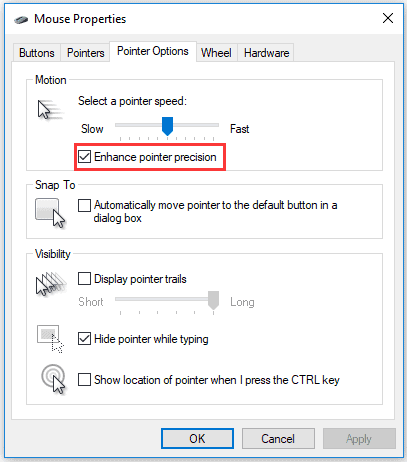
We all are familiar with the term pointer or cursor. On moving your mouse in a specific direction on the mouse pad, the cursor or pointer on the computer screen follows suit. This is how you drag and drop files, click on buttons or links, and so on.
The movement of the cursor is limited to the movement of your mouse on the mouse pad. Plus, the relationship between the mouse and the cursor is dependent on DPI (dots per inch).
Let us briefly explain to you what DPI is. DPI controls the movement of the cursor through the mouse. It is a hardware indicator of the mouse. The distance covered by DPI mouse precision is reciprocal to the distance covered by the cursor.
High DPI means the cursor on the screen will move lesser with high speed in the direction you move your mouse.
For instance, mouse S is 200 DPI; it has to move at least 1/200 inch to move one pixel on the screen. On the other hand, if mouse T is 800 DPI, it has only to move 1/800 inch to move the cursor one pixel on the screen. Hence, when mouse T moves 1/200 inch, the cursor will move four pixels on the screen.
Now, enhance pointer precision helps in accelerating this sensitivity that links mouse and cursor. This property reads the velocity of your mouse and adjusts the DPI accordingly.
The more the velocity of the mouse, the higher the DPI will be. As we mentioned earlier, a higher DPI means that the cursor will move lesser, and the distance covered will be shorter while the accuracy will be high.
Enables you to have a cheap mouse
Enhance Pointer Precision is the best feature for those who have a cheap mouse. Although a higher DPI precision mouse is expensive, a cheap mouse does a fine job when you enable this feature in your computer.
Now, you do not have to buy a higher DPI mouse purposely. You need to enable enhance pointer precision, and it will accelerate the accuracy of your mouse.
Low DPI makes the mouse less sensitive, and you need to move it a lot to cover a large distance on the screen. For instance, if you want to turn off your computer, you need to drag your mouse to the bottom to click the turn-off button. However, if you enhance the pointer precision feature, you can easily solve this problem.
In short, enhanced pointer precision simplifies your task and lets you reach any corner of your computer screen with less mouse movement. Therefore, this feature allows a cheap mouse to attain the same DPI quality as an expensive mouse.
If you wonder how to check mouse DPI, click to read more.
The Best Solution for a Laptop
Enhance pointer precision is the best feature for laptop users because it gives them more space to move their fingers. Laptop users often complain about the accuracy of the mouse. With the help of this feature, a laptop user can avoid buying another mouse for their work.
However, there are some cons to enabling this feature in a laptop. The first disadvantage is that the laptop mouse is different from a regular computer mouse, which sometimes causes problems.
If you want to move a shorter distance, then high speed may create a problem. For the laptop mouse, this feature becomes far more challenging because of the speed adjustment.
Therefore, for the gamers, it may be a disadvantage because high accuracy may badly affect the small movement of the cursor. For the first-person shooting gameplay, mouse accuracy holds the ground as the cursor needs to move to a particular distance.
The second disadvantage is that to enhance pointer precision in your laptop; you need to adjust the settings. It requires a lot of configuration to match your requirement. Although this feature might do the job, it needs endless adjustment.
Another important point that you must consider is accuracy. It is enhanced by software that may not suit your pursuit. Even if you become an expert in using the mouse with enhance pointer precision, you can still struggle.
Besides, if you find the best mice for photo editing, these guides are just for you.
Is Enhance Pointer Precision Beneficial or Not?
If you have a question about whether enhance pointer precision is worth your try or not, then read further to know the answer. There is no doubt that this feature is useful for professionals who want to work on the computer smoothly. However, in some conditions, it might not work the way you wanted.
The main problem is that it accelerates the mouse, which is not linear. This means that the movement of the cursor varies from the movement of the mouse. Therefore, it is a bit harder to predict the difference in distance between the mouse and cursor.
Too much use of the mouse might build muscle memory which may cause a problem when you shift to another system. The other problem with this configuration is that it will be enabled throughout the system. This means when you plug in another mouse, it will also work on the same settings.
You cannot change it according to your need. For instance, the mouse precision during game and work requires a different approach. A gamer needs the accurate speed of the mouse during their gameplay, while for other work, the accuracy may vary.
Till now, you must have figured out what is enhance pointer precision and what is it used for? Now, let’s dive into another question whether a gamer should enhance pointer precision for gaming?
2. Whether Enhance Pointer Precision Good for Gaming?
It is recommended for gamers to disable enhance pointer precision. The reason is the lack of linear increase of this feature which is why it is not completely accurate. The high DPI increases the speed of the cursor.
Therefore, for gamers, this feature has a disadvantage as the slightest movement of the mouse will increase the accuracy of the cursor.
Gamers need a fine movement of the cursor, and many times they need to cover a smaller distance. It becomes frustrating to link the distance between the mouse and cursor while playing an intense multiplayer game.
This usually slows down the process and may harm their gameplay. Hence, pro gamers suggest turning off enhance pointer precision feature before starting the game.
Gamers believe that turning off this setting enhances the gameplay and detailed movement becomes easily approachable. Therefore, using enhance pointer precision feature might cause a lot of unwanted problems during the gameplay.
3. Ways to Enable and Disable Enhance Pointer Precision
Windows enable enhance pointer precision feature by default. Below are the steps to disable this feature.
#1: Press the ‘Windows‘ key on the keyboard and go to the ‘Setting‘ option.
#2: Select the ‘Devices‘ option in the setting.
#3: Choose the ‘Mouse‘ option and hit ‘Additional Settings,’ and the new window will pop up.

#4: Select the ‘Pointer Options‘ and click on the box below the Motion section.
#5: After hitting the box, the box will be unchecked, and disable the Enhance pointer precision feature. Now click ‘ok‘ to complete the adjustment.
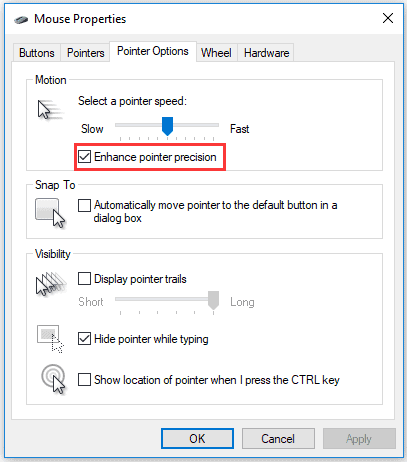
If you want to enable this feature, repeat the same steps mentioned above.
Frequently Asked Questions (FAQs)
- Q: Does Enhance Pointer Precision work the same way in all operating systems?
- A: No, different operating systems may implement pointer precision differently. It’s important to familiarize yourself with the specific settings of your operating system.
- Q: Can Enhance Pointer Precision be beneficial for casual gamers?
- A: While it may provide a more intuitive cursor movement for general computer usage, it can still interfere with precision aiming, even for casual gamers.
- Q: Can I adjust the acceleration curve of Enhance Pointer Precision?
- A: No, Enhance Pointer Precision typically offers limited customization options, which further limits its suitability for gaming.
- Q: Are there any games where Enhance Pointer Precision can be advantageous?
- A: There may be niche cases where the feature is useful, but in most competitive games, it is recommended to disable it.
- Q: Should I rely solely on mouse sensitivity settings for precise aiming?
- A: While sensitivity settings play a crucial role, it’s also important to consider other factors like DPI, mousepad, and overall comfort to optimize your aiming performance.
Final Thoughts
Now you might have a basic idea about enhance pointer precision feature and how it works. Furthermore, if you are a gamer, this article will help you get a basic understanding of enabling this feature for gaming.
If you have other queries regarding this topic, comment below and let us know.




