Everyone’s download and browser history comprise personal information that no one wants to share with anyone else, irrespective of their profession and background.
To keep your private information hidden from others, you should know how to delete download history from your internet browser. It is the best solution to keep your information just to yourself.
So, you will get to know in this article how to delete download history from the leading internet browsers. Let’s move to it!
Part 1: Delete Download History History from Different Internet Browsers
Nowadays, people use different internet browsers as so many options are available. So, you must know how to clear your download history from different browsers manually.
Here, learn how to clear download history from some leading internet browsers such as Mozilla Firefox, Google Chrome, Internet Explorer, and others.
1. Mozilla Firefox
If you use Mozilla Firefox, clearing download history is not much more difficult. To delete your download history, follow some easy steps listed below:

Step 1: Press Ctrl+J
You must press “Ctrl+J” in the first step to access the download files. You can download these files manually.
Step 2: Visit the settings
Now, you have to visit the browser settings to delete the download history.
Step 3: Select the history
After that, you will see a pop-up message on your computer screen. Select options like time and history from there.
Step 4: Press the tab “Clear Now”
Lastly, you must press the “Clear Now” tab to delete the download history.
2. Internet Explorer
Like Mozilla Firefox, you must follow some easy instructions to clear the download history from your browser. The steps for the same are:

Step 1: Open Internet Explorer
Firstly, you have to launch the browser and then press the keys “Ctrl+Shift+Delete” together to erase download files.
Step 2: Visit the settings
After that, visit the settings of the browser and then click on “Options.”
Step 3: Check against “Download History”
Now, you will see a pop-up message on your computer screen. You need to check against the option “Download History.”
Step 4: Press the button “Delete”
Next, you have to press the button “Delete” to get rid of the download history of your web browser.
3. Microsoft Edge
Although this browser has been launched only for Windows 10, it is still used worldwide by various users. You can delete your download history for Microsoft Edge by following the instructions given below:
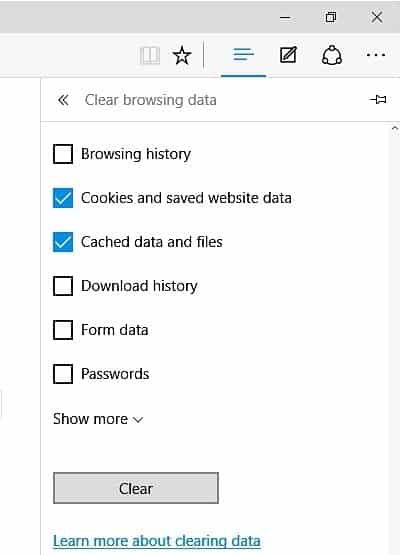
Step 1: Access downloaded files
You must press “Ctrl+J” to access your downloaded files and then delete those files manually.
Step 2: Visit settings.
Now, you have to visit the browser settings to delete the download history.
Step 3: Choose the option “Download History”
Now, you have to go to the tab “Clear Browsing Data” and then choose the option “Download History” from there.
Step 4: Click on the button “Clear”
Lastly, you have to click on the ” Clear ” button after confirming your deletion choice, such as cached data and files, browsing history, cookies, etc.
4. Opera
The process of cleaning internet browser history is just similar to other internet browsers. You must access the browsing history and downloading history from its main menu. So, follow the instructions listed below:

Step 1: Press “Ctrl+J”
To view the download history in Opera, you have to press “Ctrl+J.”
Step 2: Delete manually
After that, you can delete the download history manually.
5. Windows 7/8/10/Vista
The process of deleting files in all versions of Windows is quite the same. You must delete all your downloaded files manually in all Windows versions. To delete files from Windows, you have to follow some easy steps.
Step 1: Search “Downloads”
Initially, you have to press the icon for “Windows,” and then you have to search for “Downloads.”
Step 2: Delete manually
Now, you will be able to access your downloaded files. You can delete your files manually to get rid of your private data.
6. Google Chrome
It is one of the most popular internet browsers that is widely used all over the world. You can clear its download history right from its user-friendly interface. Just go through some steps to get rid of your personal information.

Step 1: Visit Settings
After launching the browser, visit settings by clicking on the three dots or lines.
Step 2: Press the keys together
Now, open the window “Clear Browsing Data” from there, or you can press the keys “Ctrl+Shift+Delete” for the same.
Step 3: Choose “download history”
After that, you must choose download, browser history, and duration.
Step 4: Remove personal info
Press the option “Clear Browsing Data” to remove the personal information you intend to delete.
7. Using System Utilities to Remove Download History
In addition to browser-specific methods, you can utilize system utilities to delete your download history. The steps may vary depending on your operating system.
1. Windows OS
- Press the Win + R keys simultaneously to open the Run dialog box.
- Type “%appdata%” (without quotes) and press Enter.
- Navigate to the “Microsoft” folder, then “Windows” and “Recent” folders.
- Delete the files listed in the “Recent” folder.
2. macOS
- Open Finder on your Mac.
- Click on “Go” in the menu bar and select “Go to Folder.”
- Type “~/Library/Preferences” (without quotes) and press Enter.
- Locate and delete the files starting with “com.apple.DownloadAssessment.”
Part 2: How to Delete Download History Completely
Deleting history from an internet browser does not necessarily mean that you permanently deleted it from your system. Anyone with some technical knowledge can easily retrieve your data with the help of recovery tools.
So, you have to rely on some powerful tool such as Stellar BitRaser that will help you to delete your private data with no chance of recovery.
Stellar BitRaser has a user-friendly interface that not even requires any tech knowledge to operate. It erases files, applications, system traces, etc., with no scope for recovery.
Unique Characteristics of Stellar BitRaser:
- It permanently deletes Windows update files, deletes Temporary Internet Files Completely & deletes internet activities, applications, files, system traces, etc.
- Its scheduling feature can be used to perform deletion automatically.
- It provides users with an eraser certificate.
- Its interface is user-friendly and can be used without tech knowledge.
- It permanently deletes files with no scope for recovery.
- It comes with vast algorithms that people can control from the settings.
- Be compatible with almost all internet browsers.
Steps for Erasing Download History:
Deleting files from your system permanently may sound complex, but not with Stellar BitRaser. Just go through some instructions, and you are done with it. The simple steps to delete download history via Stellar BitRaser are as follows:
Step 1: Download Stellar BitRaser
You have to download the application on your Windows PC for free.
Step 2: Visit “Internet Activities”
After installing the program, you must visit the “Internet Activities” section on the left panel along with other features and tools.

Step 3: Select any browser
As soon as you click on “Internet Activities,” you will see a list of internet browsers installed on your computer. This software supports almost all leading internet browsers.
Now, you must select any browser from which history you want to delete. After that, click on the button “Erase Now.”
Using these simple steps, you can effortlessly clear the history of any internet browser via Stellar BitRaser without facing any trouble. However, you can cross-check to ensure that you have erased your data.
After following this procedure a few times, your download history will not be recovered at any cost. So, use BitRaser to delete history from any web browser.
Frequently Asked Questions (FAQs)
1. How often should I clear my download history?
The frequency of clearing your download history depends on your personal preferences and usage patterns. If privacy is a significant concern for you, it is recommended to clear your download history periodically.
2. Will deleting my download history affect my browsing experience?
Deleting your download history will not directly affect your browsing experience. However, it may remove certain conveniences such as quick access to previously downloaded files. You can still download files without any issues.
3. Can I recover deleted download history?
Once you delete your download history, it is challenging to recover it. Therefore, it is advisable to exercise caution before deleting any files or history records.
4. Are there any third-party tools available for managing download history?
Yes, several third-party tools offer advanced download history management features. These tools provide additional functionalities and customization options for handling your download history.
5. Is it necessary to delete download history on a shared computer?
If you use a shared computer, deleting your download history becomes even more important. It helps protect your privacy and ensures that sensitive files or URLs are not accessible to other users.
To Conclude
So, you may get an idea about how to delete download history from some of the well-known internet browsers. You know how much personal information is stored on your browsing history and downloading history.
You cannot risk leaving this private information just like that. Anyone can access your personal information within a few clicks.
No one would like to share their personal information for various reasons. So, clearing your browsing and downloading history is the right choice. You can manually delete download history from internet browsers, but it is not a secure procedure, as anyone can retrieve it.
For a safer alternative, go with Stellar BitRaser to get rid of different browsers’ download history. There is no scope for data recovery with any tool as it permanently erases your personal information. Download Stellar BitRaser to keep your secrets safe!




