Many Windows users have reported the Elara app, which is a very useful component of the Windows software system, as being the reason for various system errors.
People inquire about the purpose of a task named ApntEX.exe, which continues operating in the background. The other portable PC users also express concern about the system failing to shut down because of the Elara application.
This article aims to solve all the queries you might have about the purpose of the Elara application. We will also be giving you the fixes to the various issues caused by it. Read on.
What is the Purpose of the Elara App?
There are a lot of small components manufactured by various small companies that make up to become a package used by computer manufacturers.
Such components are commonly present in many products manufactured by different brands like Dell, Samsung, HP, etc.
The components that come together to build the functionalities of the touchpad of different laptops or other touch devices are controlled by an application called Elara, which we will discuss in this article.
This app is part of the many services and tasks built into the Windows operating system. You don’t have to download the service from any outer source.
The app has another name that is Apntex.exe, which can be found inside the Task manager of the PC. You can locate it inside the folder Program Files, where you can find the drivers related to the PC’s touchpad.
Elara is not independent software and can also be included within the touchpad driver folder.

This inbuilt application is a part of all portable PCs by default. Elara helps the pointing devices to run correctly. The biggest myth held by many users is that Elara can be malware. It is an important app and is crucial in many computer functions.
How Does the Elara App Interrupt Crucial Windows Functions?

The issues associated with Elara include the software interrupting the shutdown, restarting, or signing out any system operations. These errors are largely caused by a slowed down or unresponsive driver of the touchpad.
The Windows thereby fails to close Elara properly. Some other reasons behind this problem may be malware, corrupted or outdated system drivers, wrong system configurations, or other external interferences.
It is a major problem when Windows cannot be shut down due to Elara, which mostly keeps running in the background. Upon being shut down, Windows tries to close all the background tasks.
If the operating system points out any operation as being sensitive enough, the shutdown stops, and the user is warned about that particular sensitive background operation.
Is It Possible to Disable the Elara App?
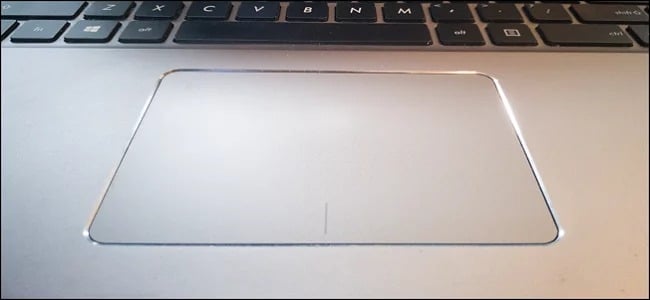
A lot of user experiences have claimed that the task can be removed from the task manager, or even the touchpad driver can be totally uninstalled. All this does not pose any significant risk to the system.
The only drawback, as reported by some users, is that the touchpad cannot be turned off with the help of the Fn keys. We suggest you try killing this operation in the task window, as this wouldn’t impact the system negatively.
Another option can be to try uninstalling the touchpad’s driver altogether if you suspect any bloatware and see if the touchpad continues to function. There can be many outcomes as per the manufacturing differences.
The loss of functionality can be easily made up for by reinstalling the drivers. You just need to scan the hardware modifications and the Windows, then reinstall the lost drivers.
How to Prevent the Elara App from Causing Various Errors?
The problems caused by the application are mostly temporary, and they disappear after one or two occurrences.
The scenario becomes troublesome when the issues become permanent and don’t get resolved automatically. This is when you need to take the right action, and we will help you decide what can be done.
Below are the five best methods to help you rectify the issues. They are all tried, tested, and included after carefully studying the user experiences.
1. Temporarily Disabling the Elara Task
As we discussed ending the app in the task manager, we will tell you how to do it. Keep a mouse ready for use as the touchpad might stop working after this. Now follow the given instructions:
- Press the keys Ctrl+Shift+Esc together to launch the Task Manager.
- Hit the tab Details for opening the window that will show all the executables operating in the backdrop and their detailed instructions.
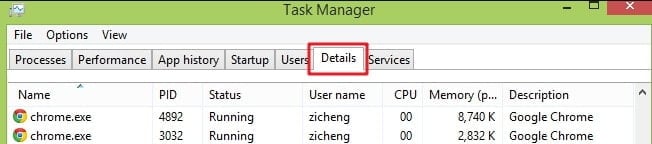
- Select the option “ApntEX.exe.” Now click End Task.

The app Elara will now cease to function temporarily and will not be able to cause errors anymore.
2. Update the Drivers
Corrupted or outdated drivers are the major culprits most of the time behind the shutdown errors caused by the Elara app. Updating such drivers can fix this problem, and here is how to perform it:
- Launch the Control Panel.
- Select the option of Hardware and Sound.
- Open the tab Devices and Printers and select the option Device Manager.
- In the subsequent window, open the Mice and Other Pointing Devices option.
- Hit a right-click on the option Alps Pointing Device. Select Update driver.
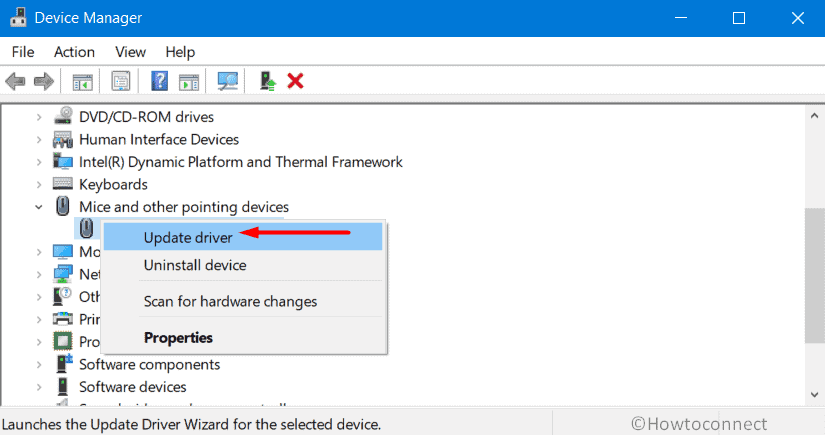
Windows will search for any available update, and you need to act accordingly.
3. Update the Windows
The Windows updates are meant to fix internal bugs and improve the system’s security and various functions. Updating them might automatically fix the Elara issues and resolve the shutdown errors.
Let us tell you how to update the Windows:
- Launch the Start window and then open the option of Settings.
- Find the option of Update and Security and then click over it.

- You will see a button Check for Updates. Click that.
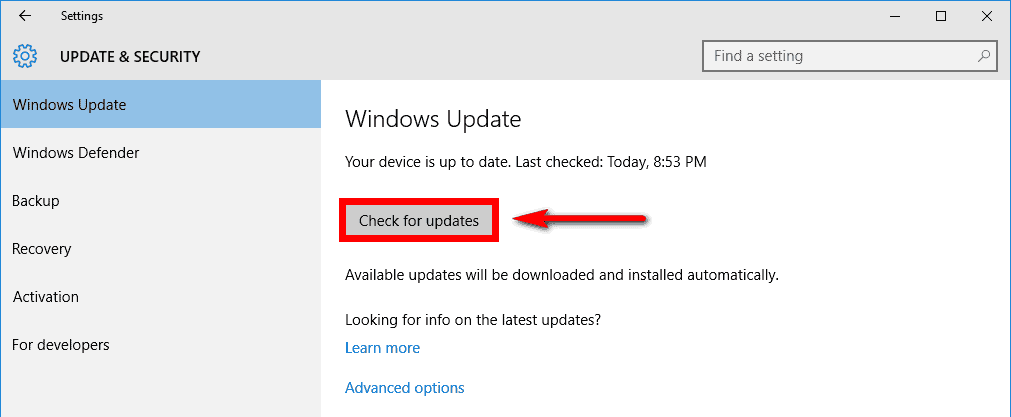
- If the next window shows you any recently launched updates, install them. If no updates are shown, your system might already be updated with the latest features.
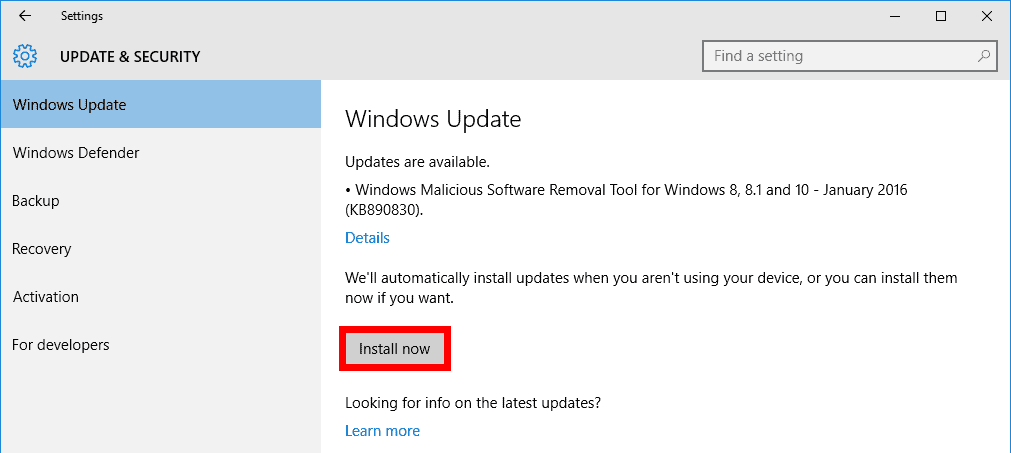
Go back and see if you can shut down your PC properly now.
4. Use the Registry Editor of Windows
The Registry Editor, another Windows application that comes installed in it by default, can help remove the shutdown bug.
Follow these instructions for doing so:
- The first step involves pressing the keys Windows+R to launch the Run dialog box. Enter the command regedit into it. Now hit Enter.

- Toggle inside the left window pane into the option Registry Editor. Find the path – “HKEY_CURRENT_USER\Control Panel\Desktop” here.
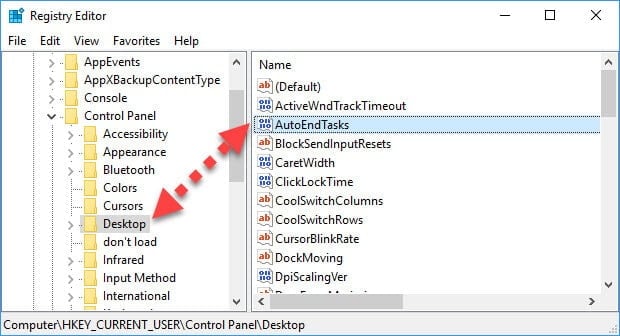
- At this step, open the right pane in the same window. Right-click and select the option ‘New > DWORD (32-bit) Value‘. Set AutoEndTasks as the name of the new key and put its value as 1. When done with all of this, hit OK.

- Lastly, close the primary window.
- Restart the PC.
See if the issue is removed.
Also read: Computer crashes during Zoom: causes and solutions.
5. Use the Feature of System Restore
If you remember creating a “System Restore Point” for your device, it will come in handy to solve the shutdown error caused by the Elara app.
Follow these steps:
- Launch the Start Menu. Search for System Restore and select the apt result. When prompted, give the required Admin password to the System Restore. Hit Enter.
- The Next window will start launching some instructions on the screen. Follow them till the end of it.
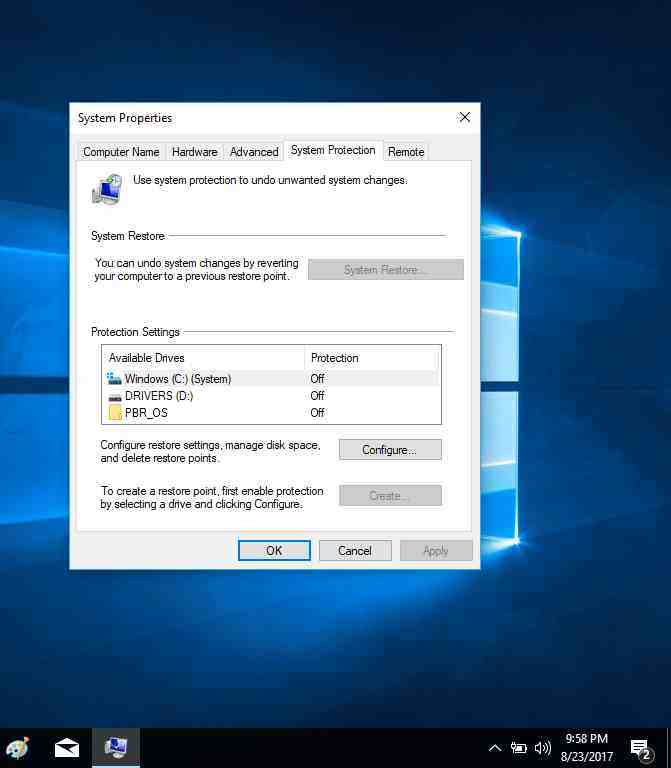
- Lastly, you need to restore the system. Select the latest restore point available for this purpose, and it should be closest to the time when the error surfaced.
- Restart the PC.
This way, the system will return to when it was all right.
Besides, if you are facing the issue of a potential Windows update database error detected and an unmountable boot volume issue on your Windows 10, here are the best solutions.
FAQs
- Q: What should I do if the Elara app continues to shut down Windows after implementing preventive measures? A: If the issue persists, consider reaching out to the touchpad driver manufacturer’s support team for further assistance. They may provide specific troubleshooting steps or recommend alternative solutions.
- Q: Can I uninstall the Elara app to avoid the shutdown issue? A: Uninstalling the Elara app is not recommended, as it may disable essential touchpad functionality. Instead, follow the preventive measures outlined in this article to address the issue.
- Q: Are there any alternative touchpad drivers available? A: Depending on your device, alternative touchpad drivers may be available from the manufacturer or other reputable sources. However, it’s crucial to ensure compatibility and reliability before installing any alternative drivers.
- Q: Can conflicting software cause the Elara app to shut down Windows? A: Yes, conflicting software can potentially interfere with the Elara app’s functionality. Ensure that you do not have any other touchpad-related software or utilities running simultaneously with the Elara app.
- Q: Is the Elara app present on all Windows devices with touchpads? A: The Elara app may come pre-installed on some Windows devices with touchpads, but it is not universally present. Its presence depends on the touchpad driver used by the manufacturer.
Final Words
The Elara app is an in-built function of the windows OS; therefore, you may find troubleshooting risky. The glitches caused by it are annoying, and we assure you that the five methods we gave will help you remove them effectively.
The other things you may try can be performing a full scan of the system through any popular antivirus program or removing the drivers of the touchpad and installing them back. Taking help from the thread of Microsoft official support can also be opted for.
Do share your experiences and new strategies with us!




