What is the travel mode on Bumble? Is activating Bumble travel mode worthy? Well, the purpose of this article is to explain those aspects in a detailed manner.
So, if you are interested in using travel mode on Bumble, the content below is just for you.
Bumble’s Travel Mode is for those who use Bumble to connect to potential matches worldwide. In other words, it allows you to reach individuals way beyond the persons in your neighborhood.
Well, the travel mode on Bumble is more of a response to the Tinder Passport feature. That tool has already created plenty of matches (billions of them) over the past couple of years.
With that said, in this article, let’s learn what Bumble travel mode is and how to use it.
Introduction to Travel Mode on Bumble

Travel Mode can be considered an innovative feature found in Bumble. This specific tool allows you to pick any place on the globe. In addition to that, it allows other Bumble members in that location to view your profile.
It’s aimed to assist you in starting pairing and conversing with other users before traveling to that location. Also, you won’t be able to choose a specific location. The place will merely reflect that you’re in the middle of the location that has been selected.
Also, there will be an indication to allow other Bumble users to learn that you’re on Travel Mode. Unfortunately, Travel Mode is only accessible to those with Bumble Premium subscriptions. That means you are supposed to pay for a subscription plan to utilize it.
By the way, when your Bumble location is wrong, it is obviously difficult to find precise matches as per your expectations. Don’t worry, here are 6 easy solutions for you.
Bumble Travel Mode – How to Enable It?
Now that you know what travel mode is on Bumble. Let’s learn how to enable it. Remember that you should pay a subscription fee to use this specific feature.
If you are prepared to pay that, follow the steps below.
- As the first step, you should click on the option “Bumble Premium.” It is located on its menu screen. And you can find it just under the profile photo.
- Once you have done that, just sign up for the account. After that, tap on its grey gear. You can find it in the top-left corner. That will bring up the “Settings” option.
- Tap on the option called “Travel Mode.” It is located in the section called “Location.”
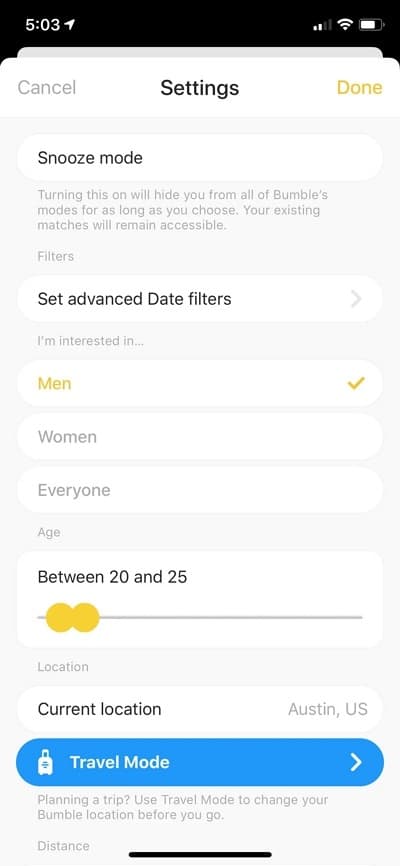
- Now, all you can do is choose the preferred location, and that’s it.

What Does It Cost to Get Bumble Travel Mode?
To use the Travel option, you must spend five Bumble Coins. In the real world, that equals $7.99.
Compared to Tinder’s Passport, the Travel Mode on Bumble doesn’t come with its premium subscription. Instead, it comes as a feature of “Bumble Boost.”
It is always possible to save money if you intend to acquire the coins in bulk. For instance, you can acquire 20 no’s of Bumble Coins at $24.99. On an Android smartphone, you will have to pay coins to use Travel Mode.
For iOS purposes, you are supposed to have a premium subscription to utilize Bumble Coins. The price of a premium Bumble membership varies depending on the term of the subscription.
- Weekly subscription – $17.99
- Monthly subscription – $32.99
- Three months subscription – $66.99
- Lifetime subscription– $199.99
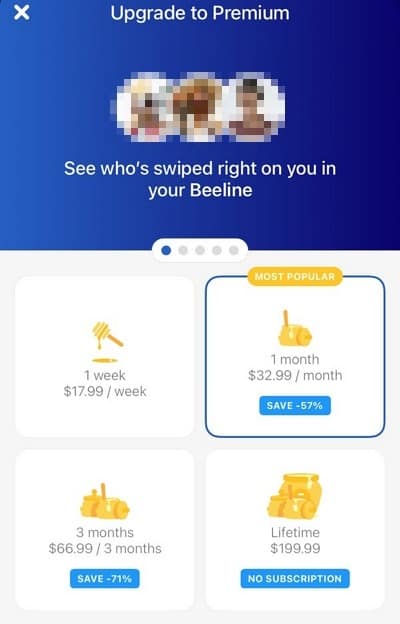
Is It Worth Buying Travel Mode on Bumble?
Are you relocating to a different place or just traveling to a new location for a holiday or work? If so, it always makes good sense to line up a few dates before traveling.
In this regard, Bumble’s Travel Mode can be a terrific method to meet potential new individuals. That’s before coming to this area, allowing you to book a couple of dates before your stay. You already know that you can book your accommodation and arrange travel plans in advance.
Also, you can reserve excursions in advance. So, why don’t you do that with your dates as well? This is when a feature like travel mode on Bumble comes in handy.
PS: let’s figure out how to delete the Bumble account.
Other Options You Can Try Instead of Bumble Travel Mode
Now you know what travel mode is on Bumble and how to use it. Let’s learn alternative methods. These methods become useful if you avoid higher costs and other restrictions related to Bumble.
When utilizing Bumble’s Travel Mode, the profile will display that you use that feature. Contrary to Tinder Passport, this Bumble platform will also alert other users in Bumble.
In this case, it does notify that the profile view is in another city. Tinder Passport provides you the choice to turn this function off.
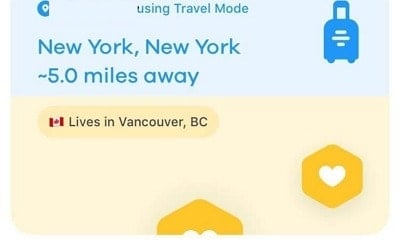
Do you want to connect with other Bumble members in other locations? And, don’t you want to utilize Travel Mode? If so, you may alter the GPS coordinates on the device and match the respective location.
The best way to modify your iPhone’s geolocation is to utilize MockGo. This is a GPS tool for iOS devices that enables you to alter Bumble’s location for iOS devices.
And you can do that with a single click. Also, you don’t need to jailbreak the respective device to accomplish this task.
Here Are the Primary Features of MockGo
- Teleport the respective iPhone to any location you wish using a single-click operation.
- Hide the location from other users for privacy concerns.
- It allows simulating the GPS travel at a set pace and over a defined path.
- You don’t have to do a jailbreak on the smartphone to utilize MockGo.
- It comes with the compatibility of the joystick to make your GPS movements look more natural.
Follow these easy steps to utilize MockGo to alter the Bumble location.
1. Download MockGo and install it on your PC. Open the software.
2. Connect your iPhone to a PC. Be sure that you use a USB/Lightning cable. Once the application recognizes the device that is connected, just click “Start” so you can begin with the process.
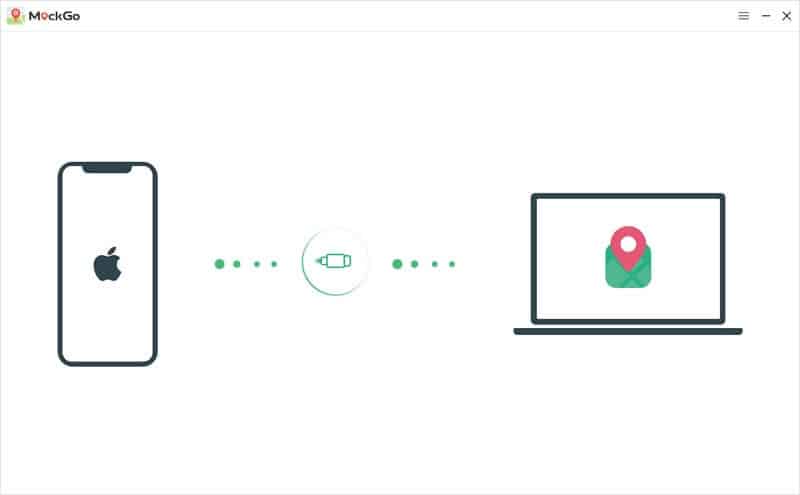
3. Click on the “Teleport” icon. It is located in the top-right section. Then, provide the location you wish to explore within the search area. Click “Search.”
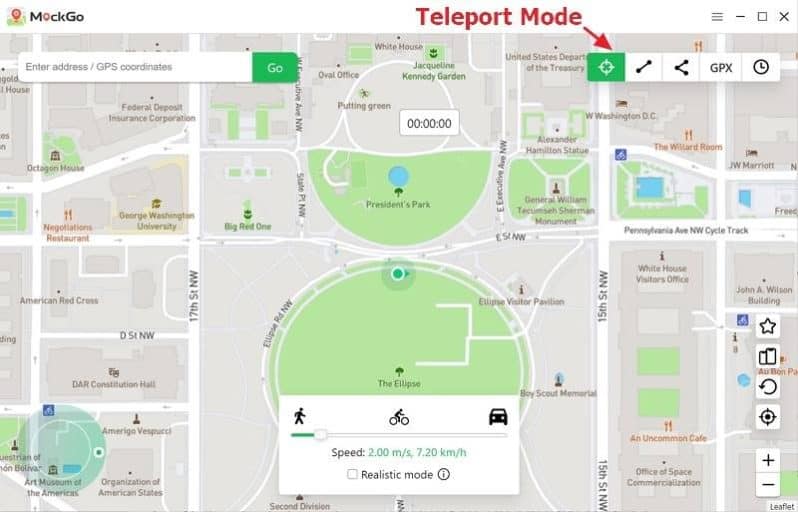
4. MockGo will recognize the place that you have picked, and it appears on the map. Click “Move Here” to relocate the gadget to this new place.

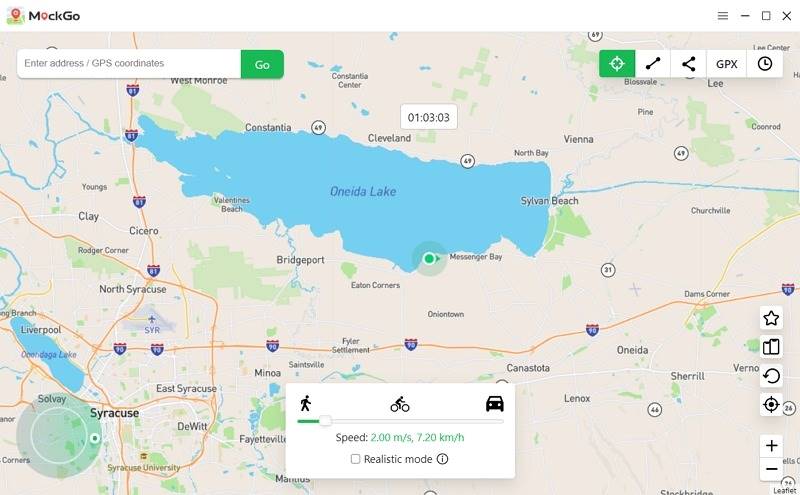
5. Now download Bumble and browse the potential matches in the new area.
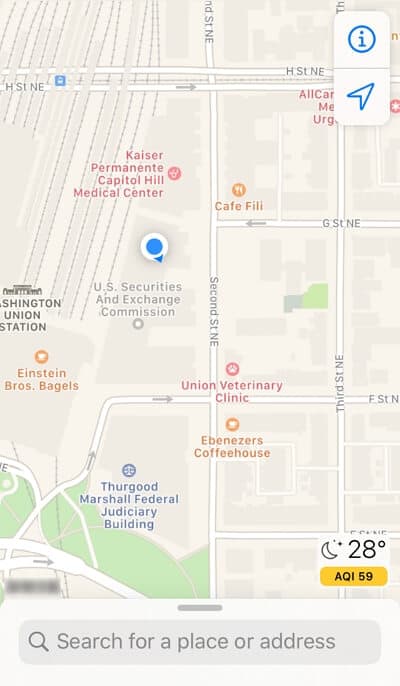
Using MockGo as an alternative to travel mode on Bumble is a smart approach. It eliminates the requirement of subscribing to Bumble’s premium plans. In simplest terms, getting MockGo is an excellent option.
Option 02: Bumble Travel Mode for Free Using iToolab AnyGo
If you’re not expecting to subscribe to a Bumble Premium account, you may use a tool like iToolab AnyGo. That can be used to alter the location. We propose utilizing iToolab AnyGo to fake the location in a fast time.
iToolab AnyGo lets you identify virtual destinations by inputting particular coordinates for the desired destination. You can do it by selecting a speed while keeping track of all the movements and whereabouts.
Also, it doesn’t require any jailbreaking on your iOS device. It may mask your true location and give a virtual address with a simple click. This is great for location-based games and services.
Furthermore, you may import GPX values on your computer into iToolab AnyGo and evaluate the routes.
iToolab AnyGo Features
- It lets you teleport to any global location using a single-click operation.
- Hide the actual location considering privacy issues.
- It can simulate various movements, such as cycling, driving, or walking.
- You don’t have to worry about jailbreaking the device as opposed to other ordinary applications.
How to Use iToolab AnyGo
Mentioned below is how to use AnyGo.
Step 01: Download iToolab AnyGo
Download AnyGo and install it on your PC. Then, to change the location, just connect your iPhone to a PC. After that, you should click on the button called “Start.” You can find it on the main screen.
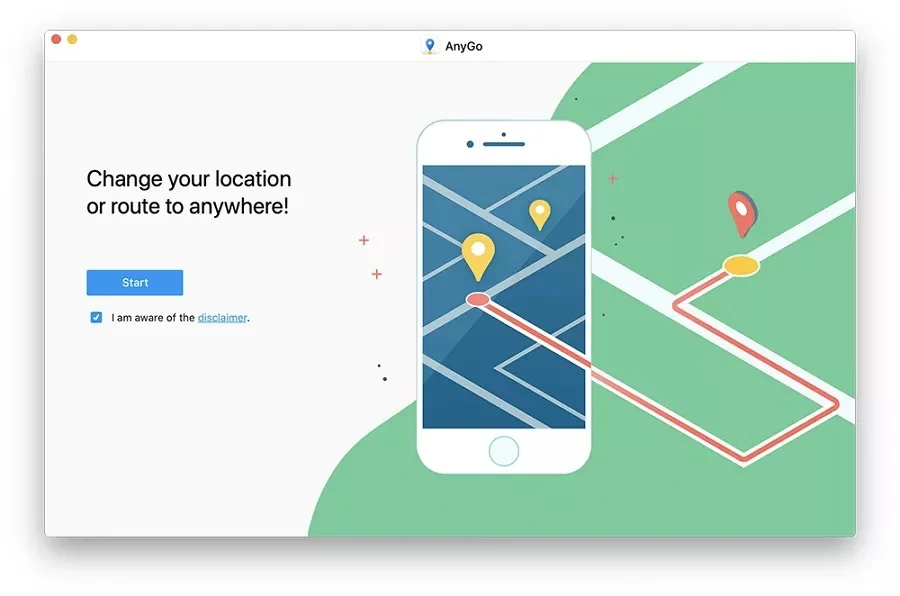
Step 02: Choose a Location
Next, you have to specify a new place to teleport. For that, click upon that Teleport symbol in the upper right corner. Once you’ve done that, put the destination in the supplied search field, and click on the option “Search.”
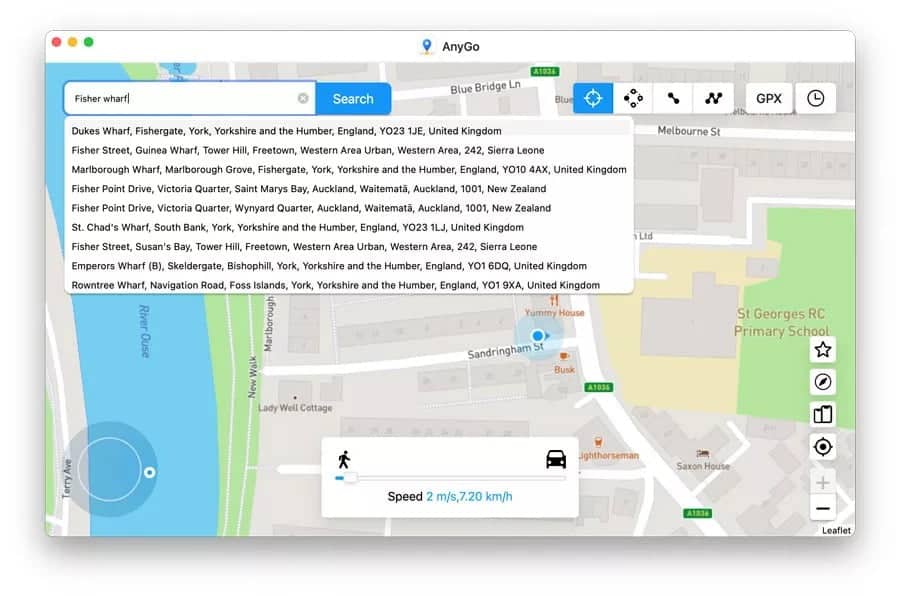
Step 03: Start Teleporting
After identifying the location, you will be navigated to the desired location. Finally, you should click on the option called “Go” so you will be ported virtually to it.
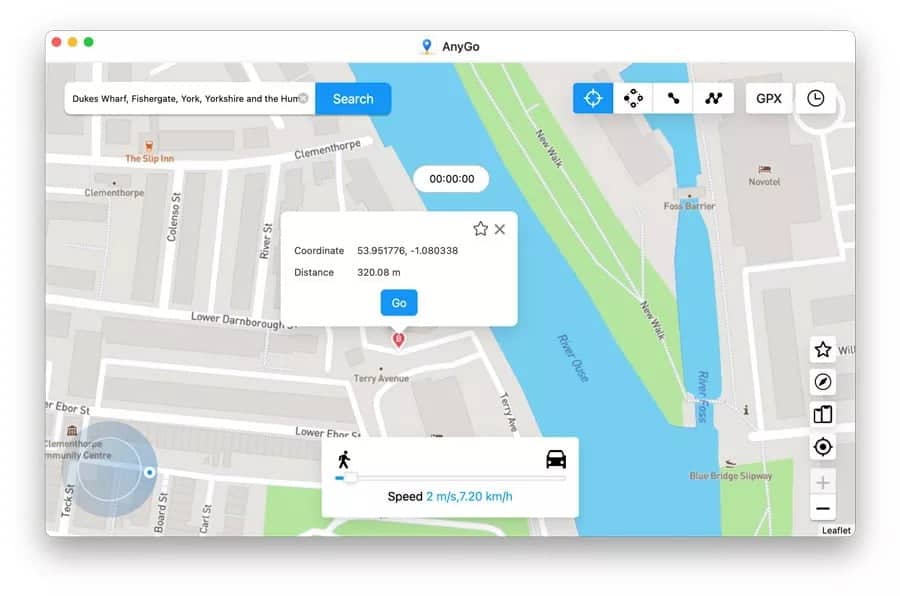
Step 04: Start Using Bumble
That’s it. You can go ahead and start using Bumble. You will notice that your device is in a new location. Even Bumble will consider it as the actual location of the device.

And that’s all about using AnyGo. It is an excellent alternative to spoofing locations easily. Apart from Bumble, this tool can spoof the location of any other location-based apps, including Pokemon Go.
Frequently Asked Questions
Yes. If you utilize Travel mode, any Bumble user who views your profile will see that you’re on that mode. When you use MockGo or AnyGo, however, no one will be able to know that you’re faking your location.
No. The status of the profile cannot be hidden. Whether you’re a premium member, all users would notice that you are utilizing travel mode.
The only option to hide this travel mode option is to utilize a location spoofing application. For instance, you can use MockGo or AnyGo to modify the device’s location effortlessly.
Travel Mode typically lasts seven days. If you need to prolong it for more than that, you must use an extra 5 Bumble Coins. MockGo and AnyGo, on the other hand, allow you to teleport the gadget to any area you intend to.
Within seven days, Bumble Travel lets you shift your location to any global place.
To change this location, go to the Settings menu. Then, choose the blue bar called “travel” and select the new location to proceed. Changing your location within the first seven days would not charge you more Bumble money.
Conclusion
So, that’s all about travel mode on Bumble and what is travel mode on Bumble. As you can notice, location spoofing apps like AnyGo and MockGo are superb options to consider.
They can easily change your device’s location anywhere you wish. Those are much better options compared to the standard feature on Bumble. If you have more doubts related to this matter, please let us know.




