Have you ever felt that you have more passwords than you can manage and keep track of? It is more than just a feeling.
Like most of the people who face this problem, you must be having quite a difficult time remembering all of these passwords, whether they are just simple numbers like your phone number or something more complex like your favorite science equation.
Most people have turned to popular services like 1Password and LastPass to keep track of these passwords. While these apps are quite renowned, they are also closed-source and proprietary. So if you are an open-source enthusiast, what alternative would you use?
For these cases, Bitwarden is the answer. It is an application that aims to become the top open-source password manager on the internet.
In this Bitwarden review, we will go through some aspects of the password-sharing app.
PS: also, get to know how to find Wifi password on iPhone.
Bitwarden Review – What is so great about Bitwarden?
Since its release, Bitwarden has attracted a lot of positive Bitwarden reviews and ratings for a good reason. For instance, Bitwarden is open-source, which means that it allows anyone to view the code that consists of a program.
This implies that if a mistake or flaw is found, it gets fixed immediately. The fewer the number of flaws, the more secure the program is.
Another reassuring feature about Bitwarden is that it does not store your passwords, according to a certain Bitwarden review. Instead, only the encrypted copies are stored that can be unlocked only by you.
As a matter of fact, the details of your password are encrypted on your device before they are uploaded to the cloud servers.
With your passwords in encrypted form and hosted on the cloud, it is a lifesaver to have easy access to any device that you own. Whether it is iOS, Android, Linux, Windows, Firefox, or Chrome, Bitwarden has your back.
What is even better is that you can choose to host the password database yourself. That is right; you do not even have to make use of Bitwarden’s cloud storage to have the benefit of syncing all your passwords between different devices.
Additionally, Bitwarden features two-factor authentication (2FA), which requires a secondary code to log in if enabled. If you are switching between other password managers, you do not have to worry about anything because Bitwarden also includes a way to import all your passwords, according to a Bitwarden review. You can easily import passwords from other password managers like Dashlane, 1Password, LastPass, etc.
Most password managers also can create secure passwords. Even Bitwarden has this feature. You are handed over a myriad of options to choose from, like customized passwords, a passphrase, etc.
If you ever wanted to share your password of Netflix, Hulu, or security alarm password with your better half or your family member, then Bitwarden allows you to share your password with them. However, you will be limited to two users if you happen to use just the free account.
What are some features of Bitwarden?
A Bitwarden review states that Bitwarden is open-source and free software that is made to handle all your expected password-related tasks; it is fitted with features like two-factor authentication and secure sharing.
1. The Main Window

You will see a three-column layer on Bitwarden’s main window, which can be seen commonly in many password managers. On the left, you can choose the data type or folder, while the middle one will display all the matching items. The remaining part of the window will display the details of the selected items.
2. Online vault

A certain Bitwarden review states that the Online Vault is the space that allows you to access all your data. All you need to do to access the vault is to log in to your Bitwarden. A lot of actions, such as importing data from other password managers, are done here at the online vault.
3. Update the password

Whenever you update your password, create an account, or simply log in, Bitwarden will slide in a banner on the top of the page and will offer to save your details.
4. Available passwords
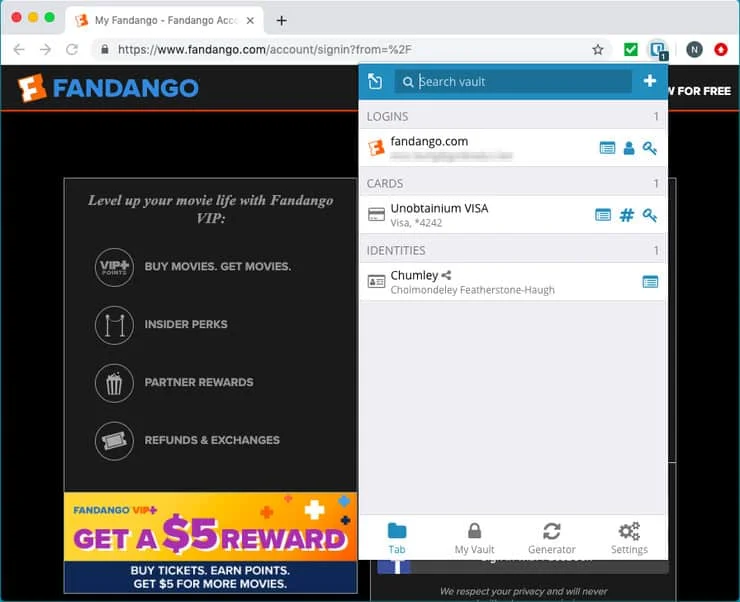
The toolbar icon of Bitwarden will show the number of logins that match the current page. If you want to log in automatically, you need to click the button and enter the desired login details.
5. Password Generator
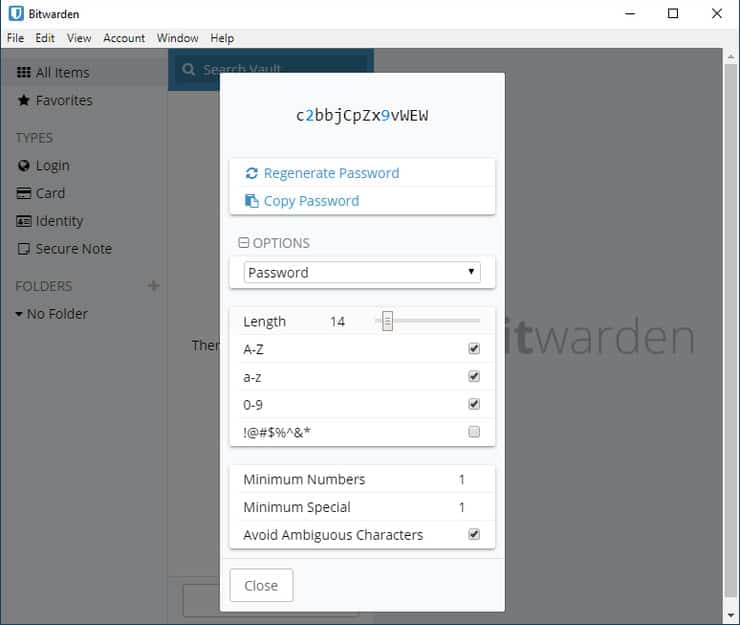
Bitwarden generates a password by default that consists of 14 alphanumeric passwords. It is advisable that you raise the length of the password to at least 16 and keep checking the box to include special characters as well.
6. Two-Factor Authentication (2FA)
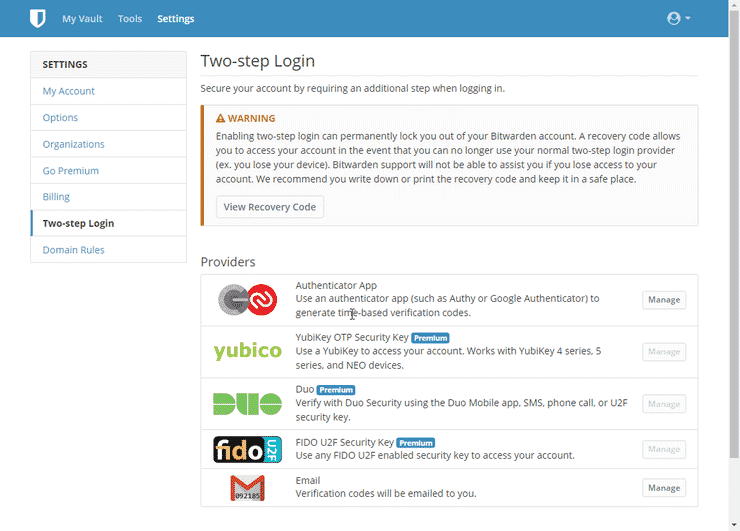
Bitwarden can be two-factor authenticated via mail sent to your registered email address or generated by Google Authenticator. The other option requires you to choose a premium account.
7. Identification and cards
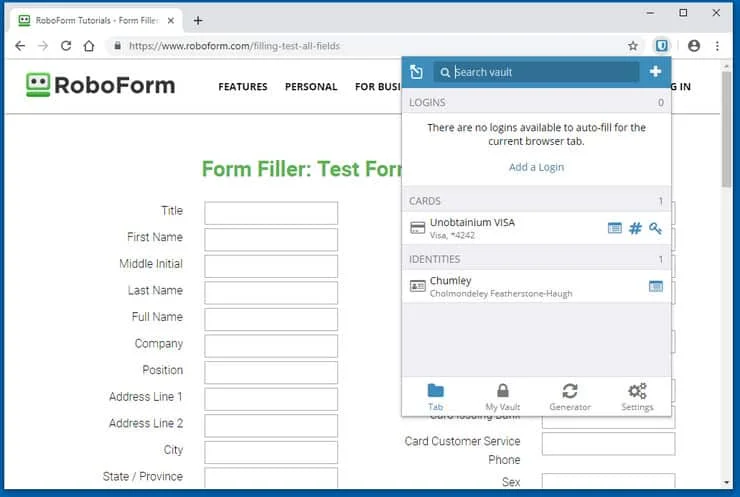
You are allowed to store any number of personal data identities and credit cards as you wish to. If you wish to fill in the web form, you can do so by clicking the toolbar button and choosing the desired card, identity, or both.
8. New organization

With the help of Bitwarden, you can now share files securely. To do this, you will have to create an organization. This organization consists of two uses and allowed us to organize passwords into two separate collections, as stated by a Bitwarden review.
9. Invite the user

Whenever you are inviting a new user to your organization, you can select any one of the four user types and control their access as well. For homes, it is highly likely that you will make the other user a co-owner.
10. Fingerprint Phrase

If you are paranoid about a man-in-the-middle attack that can subvert your sharing, Bitwarden also offers the option of comparing fingerprints via text messages or on-call.
11. Bitwarden on Android
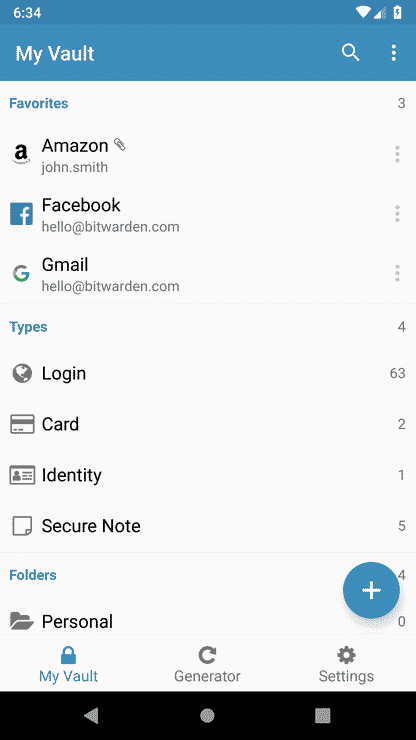
If you are an Android user, you can access the whole range of Bitwarden features. Additionally, you also have access to use some mobile-specific bonuses like fingerprint authentication, etc.
12. Bitwarden on iOS
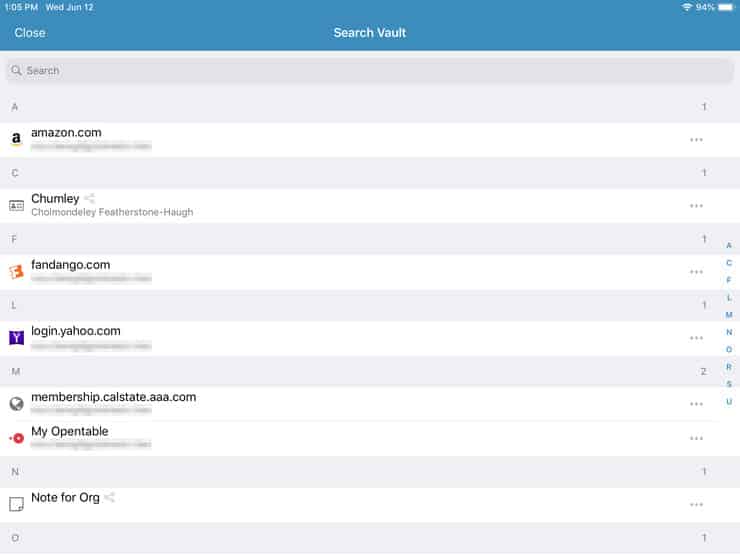
Sadly, the iOS app for Bitwarden is a bit behind the Android app, as stated by a Bitwarden review. There is quite a number of features missing from the iOS app, and the only possible way to view a list of everything available is shown below:
How do you create an account at Bitwarden?
If you want to sign up for an account, you can do it for free; there are also paid plans. Once you create an account, you will be given access to a secure space called the vault, where you can store all your passwords.
When you sign up, you will be required to create a master password. This master password will keep all your other passwords safe. It is advised that you create a master password as complex and strong as you can, depending on your remembering power.
Once you have set up your account, you will be able to grab the Bitwarden extension for the supported browsers such as Torch Browser, Brave, Vivaldi, Safari, Edge, Opera, and Firefox, or Chrome, if a certain Bitwarden review is to be believed.
How do you use Bitwarden?
Once you are set up with your Bitwarden account and have installed the browser extension, you can head up to the site where you already have an account or set one up. Once you enter the details like username and password, you will be asked if you wish to save your login information by Bitwarden. Click on Yes, Save Now.
Once done, your login credentials will be stored in your vault. The next time you access the site, head towards the login page and click on the Bitwarden icon on the toolbar on your browser. Click on the login to fill in the information.
A certain Bitwarden review explains that the extension on your web browser also has a setting that will fill in your username and password automatically. This setting can be enabled by hovering and clicking the Bitwarden icon, going to Settings, and clicking on Options. From there onwards, you can click on the Enable Auto-fill On Page Load option.
How do you import your passwords from another device?
It can be quite a pain to type in all the passwords of all your logins if you are using another password manager and want to move to Bitwarden. Luckily, you do not have to type in all these passwords again.
Bitwarden allows you to import all these passwords from several web browsers and password-storage apps, such as KeePass, 1Password, LastPass, etc., with the help of the import function.
First, you need to export all your passwords as JSON, XML, HTML, or CSV files, depending on the password manager that you are currently using. Then you need to log into your Bitwarden account.
Once you have access to your vault, you need to click on Tools and Import Data. Here, you need to select the application from which you want to import your passwords and upload the file by clicking on Import.
The whole importing process is extremely fast and will not consume a lot of your time, even if you have a lot of passwords. But you need to remember to delete the import file after you are done with the process. You do not want to leave your passwords lying around, especially if they are not encrypted, according to a Bitwarden review.
Bitwarden Review – How safe is it?
In today’s time, we tend to be careful with everything that we do online, especially if that something has something to do with our passwords. Bad things can happen if someone could breach your account, like bank accounts, emails, etc. The brains behind Bitwarden have made the app in such a way that it is extremely secure, according to a Bitwarden review.
It always helps to have a safe, complex, and strong master account. You can also set up two-factor authentication to secure your account.
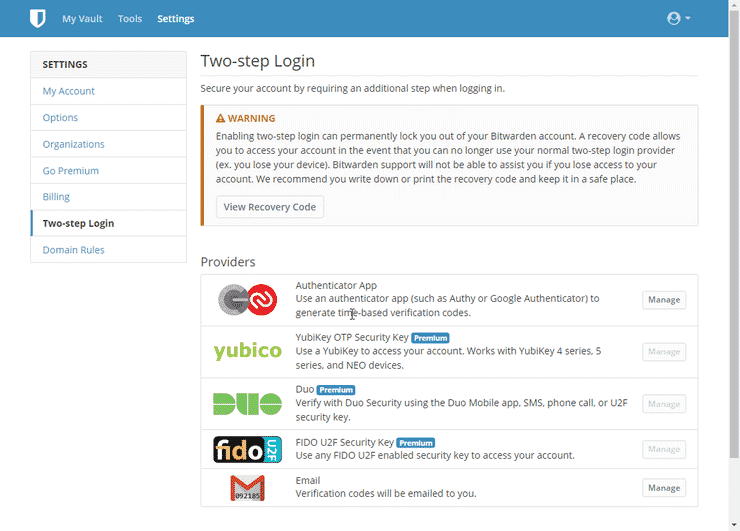
If you have decided to use Bitwarden, it is advised that you do not store passwords of financial institutions and other sites that contain sensitive information. But in the end, it is all up to you and your choice of how you want to use the password app.
What Does Bitwarden Cost?
Judging by the features mentioned above, like 2FA, password generator, open-source apps for the most popular platforms, unlimited entries, syncing, and encrypted cloud storage, most people would think that Bitwarden must be a premium app. But it is not. You can use all these benefits mentioned above for absolutely free!
A Bitwarden review state that the free version of Bitwarden offers:
- Self-host your server (optional)
- Secure password generator
- Two-step authentication (2FA)
- Secure identities, credit cards, and logins
- Store unlimited items in your vault
- Sync all your devices with no limitations
- Install and access all Bitwarden apps
According to a Bitwarden review, it is not implied that Bitwarden does not have any paid plans; on the contrary, they most certainly do! But the free subscription offers most of the functionality that you would use.
If you are looking for some extra features like sharing with more than two users, 2FA with hardware key, or 1GB of encrypted file storage, you can opt for the premium.
Some of the premium features of the $10 plan include:
- Priority customer support
- TOTP authenticator key storage and code generator
- Vault heath and password hygiene reports
- Two-step login with Dio, FIDO U2F, and YubiKey
- 1GB encrypted file storage capacity
Similarly, there are many other premium plans, such as the $1/month (perfect for families) and the $5 and $3 per month plans (great for businesses).
Pros and Cons of Bitwarden
Pros:
- Since it is open-sourced, Bitwarden can be reviewed and checked for security easily
- Passwords and data get synchronized automatically and fully encrypted across various platforms and devices
- Since most of the features are on the free version, Bitwarden is quite easy to start
Cons:
- Data cannot be uploaded while offline and needs an Internet connection
- Bitwarden cannot store images of ID cards, etc.
- The web browser can only paste only one field at a time; for instance, you have to paste the username and password two separate times
Frequently Asked Questions (FAQs)
- Is Bitwarden compatible with my device?
- Yes, Bitwarden is compatible with various platforms, including Windows, macOS, Linux, iOS, and Android.
- How secure is Bitwarden?
- Bitwarden employs end-to-end encryption and follows a zero-knowledge architecture, ensuring the security and privacy of your data.
- Can I import passwords from other password managers?
- Yes, Bitwarden allows you to import passwords from various password managers, making the transition process seamless.
- Is Bitwarden free to use?
- Yes, Bitwarden offers a free plan that provides basic password management features. However, advanced features are available with the premium plan.
- Can I share passwords with others using Bitwarden?
- Yes, Bitwarden allows you to securely share passwords and other sensitive information with trusted individuals.
Conclusion
From the above Bitwarden review, we come to know that Bitwarden is one of the most compelling password managers in the market today. Between all the pros and very few cons, Bitwarden is an app that you must try your hands on.
While it might not have all components and factors of its competitors, Bitwarden does what you need to do in the most secure and safe environment.




