When your Alexa won’t play Music, you can feel frustrated a lot; but you don’t have to. With the help of this article, you can fix this error in no time and enjoy your music again.
Alexa can play music from a wide variety of streaming providers. And it is just one of its many useful features. Just by saying the name of the song or artist, the desired sound can be played throughout the room.
So, what if the music you’ve been waiting for doesn’t start? Or what if Alexa won’t play music? Just grab the Alexa-enabled device from its charging dock and get to work resolving the issue as mentioned below.
What Makes Alexa Won’t Play Music?
Your Alexa won’t play music due to several different reasons. Mentioned below is the list of possible reasons
- There is a problem associated with your internet connection. As you can understand, Alexa doesn’t have the ability to acquire music from streaming services without an internet connection.
- Either your Alexa was unable to hear you, or the mic was disabled. Are you trying to play music by speaking orders into a device but getting no results? Well, it may be due to a breakdown in communication between the device and you.
- It’s necessary to perform a factory reset on the gadget. On Alexa-enabled gadgets, a factory reset isn’t something you will need to do frequently. In most cases, it can run smoothly without any help. With that said, hard resetting is sometimes the only way to get it operating again.
- Something is wrong with your account, and the respective device is not working. It’s quite possible that you’ll have to verify that it’s properly programmed and operational.
- Certain configurations on various Alexa-enabled devices can prevent them from responding to voice-activated music playback requests. The time & location preferences on all of your gadgets must be checked to ensure that they are up-to-date.
- The streaming service may remove an artist or a song from its catalog at some point. You might have asked for content that isn’t currently in stock.
So, those are the reasons why your Alexa won’t play music. The good news is that this article comprises solutions to address any of the above issues. So, let’s go ahead and fix it.
Solutions to Try
To begin, always try a reset to see if that restores your device and gets Alexa to play songs. After that, examine your streaming settings, verify if the song isn’t playing, and double-check your internet connection.
Besides, when the Alexa app is stuck on setup, you might feel annoyed. Here are the practical solutions to fix this Alexa App Stuck on Setup error.
Solution 01: Switch Off and On Your Alexa

To begin using Alexa, you must first restart the device. Considering the variety of Alexa-enabled gadgets out there, you might want to consult the user guide.
This is true if you’re having trouble with your particular item. However, the steps below are what you need to take care of your Amazon Echo.
- Detach your Amazon Echo device.
- Then, you can turn it off and let it sit for a minute or so.
- Plug the device once again, and you can connect it.
- Replay your music by saying so to Alexa.
- It’s crucial that you follow the procedure carefully. Before powering it back up, be sure it has completely shut down.
The removal of batteries and other procedures may be necessary for some Alexa devices. If you want to get the most out of your equipment, make sure you follow the manufacturer’s instructions. It’s possible to perform a hard reset on most devices without losing any personal information.
Also, if your Alexa is not responding and you are annoyed, you can try these fixes now. All the fixes mentioned here are very simple & quick to follow up.
Solution 02: Check if You Have Selected an Available Song
There are a couple of aspects to ensure that the respective song is available.
- The song isn’t available any longer on the respective platform you are trying to play.
- The music account and the Alexa device are not yet connected.
- You are using a lapsed music account.
- The streaming service cannot comply with the request of Alexa. If not, the service is down.
So, the software serves as a bridge between Alexa and your preferred music services. Are you having issues with your phone’s connectivity to your music provider? If so, download it and get it installed first.
- First, you should open the Alexa app.
- Select the option (the icon) dedicated to Menu.
- Select “Settings.”
- Then, go to “Music & Podcasts.”
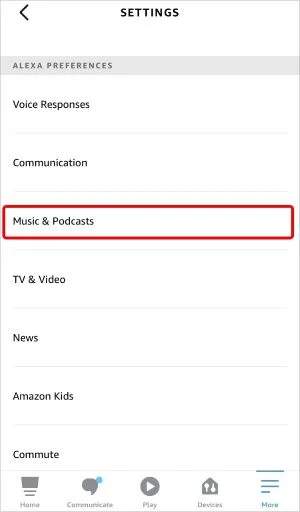
- After that, you should check the services that are listed. Then, you should also ensure that those services are properly connected.

Solution 03: Change the Alexa Device’s Default Service
It is true that default music services are not the only sources you should try. But you may check it as it can help to play a song without any issue.
- First, you should open your Alexa app.
- Select “Menu.”
- Then, go to “Settings.”
- Select “Music & Podcasts.”
- Select “Default Services.”

- Choose a device that should be enabled.
- Select “Done.”
Solution 04: Restart the Internet Connection

Are you having trouble connecting your device (on which Alexa is installed) to the Internet? If so, it may be due to a problem with your existing internet access. Rebooting your network and modem may be all that’s needed to get the music playing again.
Pull the plug on your modem and router. After being turned off for so long, they will be able to start again with a network link. The best way to reset your connection and make sure it stays that way for several minutes.
Plug your modem in again, and then wait for some time until it gets connected. Make sure you take your time with this. Turning it on prior to your modem may offer unsatisfactory results. Now, you should plug your router in. Then, wait until it gets connected.
Follow the Steps Mentioned Below After That.
- Open Alexa to proceed.
- Now, press “Menu.”
- Select “Settings.”
- After that, select the device that should be tested.
- Select the option called “Update WiFi.”
- Check if the connection is active on the app.
It’s worth repeating the tune to see if it plays if it indicates it’s active. If it doesn’t get it going, try switching to a different command. In such a case, the Alexa-enabled gadget should be able to hear you clearly.
Still, the fact that music doesn’t play could be an indication of sluggish or delayed connectivity to the Internet. When this occurs frequently, contact your Internet service provider.
Well, your Alexa-installed device may be in an unfavorable position for establishing a connection. Take precautions to avoid placing it near impassable walls or barriers. Having to keep it at a considerable distance from the router could potentially be problematic.
Make sure nothing is obstructing it, and consider raising it to see if that improves the signal strength.
There is a visual indicator on some gadgets to let you know when you lose connection to the Internet. When the Echo’s connection to the Internet is lost, a purple circle will appear around its display.
Solution 05: Check the Settings of Your Device
To make sure music can be played on your Alexa devices, you have to adjust a few settings. That will be a solution if your Alexa won’t play music.
- Be sure to check that Alexa is not muted. If the Echo is muted, a red circle will appear around it. So, it may hear you only if you remove the mute.
- Allow Alexa to become accustomed to the voice. The more the Alexa device is used, the more accurate the results will be. To identify the profile and start teaching Alexa, go to the Settings option in the app. It needs you to reiterate words so that they can get used to your voice.
- If you use the app to listen to music and podcasts, you can prevent inappropriate language from playing. You can do it by disabling the filter. Some music streaming services do not function when this is turned on. Select Voice Deactivation from the exact menu. That will temporarily disable the feature without losing the ability to utilize your voice. To do this, go into the app’s settings and double-check the date, location, and time of the device. Your present position and other details should be reflected in them accurately.
Well, if you can ensure all the settings are in place, the issues might be gone.
Solution 06: Reset the Device
You can eliminate any problems and reconnect to music streaming services by doing a factory reset on Alexa. Remember that you will need to reset all of your preferences.
Every gadget has a unique reset procedure; even Echo devices have changed with each new generation. Resetting a device and instructions for resetting it can be found in the device’s user manual.
By the way, if you are seeing the Alexa red ring, there are quite some issues that need to be fixed. Let’s learn why Alexa is red and how to fix it with ease.
FAQs
- Why is Alexa not playing any music?
- Alexa may not play music due to network connectivity issues, incorrect voice commands, or problems with music service integration. Follow the troubleshooting steps in this guide to resolve the issue.
- How do I fix Alexa when it won’t play music?
- To fix Alexa when it won’t play music, check your network connection, ensure clear and accurate voice commands, update the Alexa app and device firmware, and reconfigure music services as needed.
- Why is Alexa saying the music is not available?
- Alexa may say the music is not available if there is a problem with the music service integration or if the requested content is not available in the selected service’s catalog. Check your music service settings and try alternative commands or services.
- Can I use multiple music services with Alexa?
- Yes, Alexa can integrate with multiple music services. Ensure that the desired services are connected and properly configured in the Alexa app. You can specify the preferred service in your voice commands.
- What should I do if none of the troubleshooting steps work?
- If none of the troubleshooting steps work, perform a reset or factory reset on your Alexa device. If the issue persists, contact customer support for further assistance.
Conclusion
So, those are the solutions you can try if your Alexa won’t play music.
As you can see, there are several reasons for such an error to occur. Regardless of the cause, you can fix the issue with the help of our guide.




