The Add Yours Sticker is a fun way to share your favorite posts with friends and family on Instagram.
But if you see Add Yours Sticker not working issue in your stories, then there’s something wrong! This article will cover the reasons behind it and some ways to fix it.
About Instagram
Instagram is a social media platform that allows users to share photos and videos. Instagram stickers are one of this app’s most popular features.
It allows you to add text or other graphics to your pictures and videos. The Add Yours Sticker not working on Instagram can be frustrating, especially if you’re trying to show off your creativity.
Luckily, there are several reasons why this might happen and how you can fix them. By reading this article you will get to learn about both the reasons and fixes for Add Yours Sticker not working.
Besides, here, we intend to discuss how to find drafts on Instagram and how to delete drafts on Instagram with ease. Let’s learn everything about Instagram drafts.
Reasons Why Add Yours is Not Working on Instagram
If you have tried to use the Add Yours Sticker feature on Instagram and Add Yours Sticker is not working, there are several reasons behind it.
We will explain why this is happening and what you can do about it.
Also, if you want to know how to easily search multiple hashtags on Instagram, here are two methods for you to perform multiple hashtag searches on Instagram easily.
1. The Instagram App is Not Updated
The first thing you can do is check the version of your Instagram app. If it’s not updated, then update it. If the Instagram app is not updated, it won’t work. To find out whether you are using the latest version:
- Go to the App Store on your iPhone or iPad and check for updates.
- If there’s an update available, install it.
- If you have updated your Instagram app and are still facing this problem, move to another device.
2. The Add Yours Feature May Not Be Available in Your Region
The Add Yours Sticker feature might not be available if you’re not in a supported country. And so you will notice the Add Yours Sticker is not working issue.
To check if it is available in your region, go to Instagram’s website. And ensure that your country is listed as one of those covered by this feature.
If your country isn’t listed as a supported one, the only solution for overcoming geographical restrictions is to use VPN.
3. The Issue with Your Instagram Account
If you’ve reached this section, your issue is likely with your Instagram account. To check if this is the case, please go to the Instagram app settings and make sure that your account hasn’t been blocked. If you find that it has been banned from using the platform, contact Instagram support for help.
4. It is a Mobile-feature Only
You already know that Instagram’s Add Yours feature is only available on the mobile app. This may also be another reason why your Add Yours Sticker is not working.
That means if you’re using the web version of Instagram to save or share photos, you can’t use the Add Yours Sticker feature.
Ways to Fix Add Yours Not Working
The “Add Yours Sticker” is a popular feature on Instagram that allows you to add stickers from other users.
This article will explain how to fix the issue if your stickers aren’t working on Instagram.
1. Update the Instagram App
To solve the issue of Add Yours not working, ensure that you have the latest version of the Instagram app.
Because this app is so popular, a new update was likely released soon after your problem started. And not having the latest version can cause some issues.
Here’s how to update your Instagram app:
- Open up your device’s App Store or Google Play Store.
- Search for Instagram and select the option that says “Update.” This will prompt Apple or Google to begin downloading any new versions of its apps on your device.

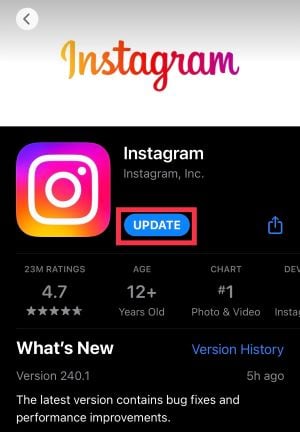
- If you’re prompted for credentials like username/password, enter them into their respective fields.
2. Use a VPN to Overcome Geographical Restrictions

Are you looking to access the Add Yours Sticker feature or any other service that’s unavailable in your country? If yes, then you can use a VPN. A VPN is an online service that masks your IP address.
And it allows you to visit websites without restrictions or censorship. You can also use these services to unblock geo-restricted content worldwide. Here’s how:
- Go to Google and type “VPN” in the search bar.
- Click on one of the top results.
- Click “Get Started Now”
Once you have selected your desired plan, enter your email address. And choose the payment method details. You will receive an email with further instructions on completing your registration process. After completing this step, all the subsequent steps will be taken care of by the VPN provider!
3. Switch to Instagram Personal Account
Are you still experiencing issues with your Instagram Add Yours not working? If yes, then try switching to an Instagram personal account.
To do this, head to the “About” page and tap “Switch Accounts.” Then select your profile from the list by tapping on it.
4. Reinstall the Instagram App on Your Device
The next thing you need to do to fix Add Yours not working issue is to uninstall the Instagram app from your device.
To uninstall an app on iOS, go to Settings > General > iPhone Storage and tap on the Instagram icon. Then hit the Delete App to remove it from your phone or tablet.
You can also delete apps directly from the home screen. You can do that by swiping left until you see all of your installed applications.
And then tapping and holding on to each one until they start jiggling before pressing “-.” After this, you can remove them from your device altogether.
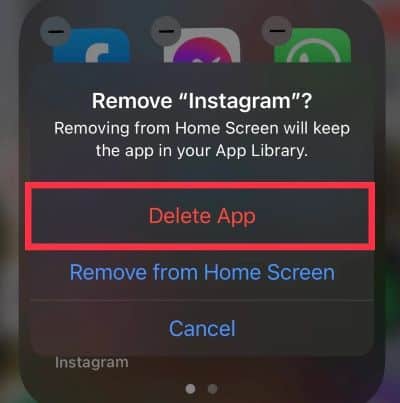
On Android devices, go into Settings > Apps & notifications > App info > Uninstall. And tap OK in order to get rid of any bloatware programs currently clogging up storage space on your device.
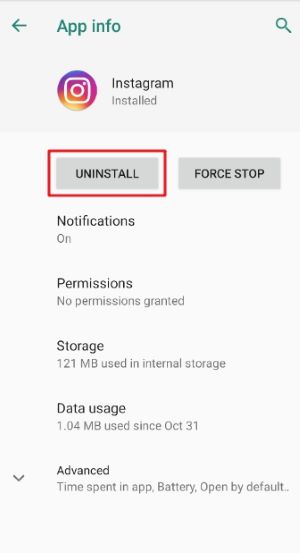
Once uninstalled, re-download Instagram onto a freshly wiped-out device. You can do that by going into either Apple’s App Store or Google Play.
This will depend on what type of smartphone/tablet you have purchased recently because these steps are universal among all mobile operating systems.
5. Use a Different Instagram Account
If you’re still facing Add Yours Sticker not working, it might be that the problem isn’t with the sticker. It’s with your account. Try logging into a different Instagram account using the Add Yours Sticker option.
If it works fine on that account, you know it’s an issue with your personal account. You can try contacting Instagram support to see if they can fix this issue for you. Or ask them if there is anything else they recommend doing.
To create an account, tap the “Profile” icon on the bottom right of your screen. Then tap “Create an Account” at the top-right corner of your screen. You will be prompted to enter your full name and agree to Instagram’s terms of use.
After that, you will see a list of suggested friends and people who follow them. Now you can enter a phone number or email address where Instagram can send a code via SMS or email verification.
6. Restart Your Android Phone or iPhone
Press and hold the power button to turn off your phone. Wait for it to turn off. Then press and hold it again until you see a “Slide for Emergency” screen. Then slide to Power Off on this screen to shut down the device.
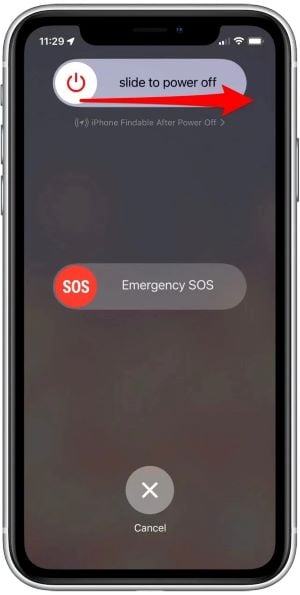
Once the device has turned off, please press and hold again until you see an Apple logo appear on your screen. This will take about 10 seconds or so, during which time don’t touch anything!
Finally, release the power button. Then wait for iOS to load before testing, and Add Yours is not working again fully.
7. Report to Instagram Help Center
Are you a frequent user of Instagram? And you have recently encountered Add Yours not working issues? Then we recommend reporting your problem to Instagram.
You can do this by navigating to their help center. And then, choose a topic that best describes your issue from the list.
Be sure to provide as much detail about the problem as possible, including screenshots of what exactly is going wrong. You can also send videos demonstrating your issue.
Steps to Use “Add Yours Sticker” on Your Instagram Account
To use the Add Yours Sticker on your Instagram account, you will first need to log in to your account. Then navigate to the Add Yours Story section and tap the Smiley icon on top of the screen.

From there, select “Add Yours.” And choose a sticker from your camera roll or create one using their built-in stickers editor. Add a caption or question, then click done and share with friends!

FAQs (Frequently Asked Questions)
- Q: How can I update the Instagram app?
- A: To update the Instagram app, open your device’s app store or play store, search for “Instagram,” and click on the “Update” button if an update is available.
- Q: Can using a VPN affect the functionality of the “Add Yours” sticker?
- A: Yes, using a VPN (Virtual Private Network) can sometimes interfere with the proper functioning of Instagram features, including the “Add Yours” sticker. Try disconnecting from the VPN and check if the issue persists.
- Q: Why am I not seeing the “Add Yours” sticker on my Instagram story creation options?
- A: The availability of certain stickers, including the “Add Yours” sticker, may vary depending on factors such as your location, account type, and the latest app version. Ensure that you have the latest app version and check if the sticker appears in different locations within the sticker options.
- Q: Can uninstalling and reinstalling the Instagram app fix the issue?
- A: Uninstalling and reinstalling the Instagram app can sometimes resolve app-related issues. However, make sure to back up any important data before uninstalling the app, as it will remove all app data from your device.
- Q: How long does it usually take for Instagram support to respond?
- A: Instagram support typically responds within a few business days. However, response times may vary depending on the volume of inquiries they receive.
Conclusion
You can use the “Add Yours” sticker to make your own Instagram account popular and attract more followers. But Add Yours Sticker not working is a common occurrence for not working on Instagram. Stickers are an easy way to add extra visual content to your posts.
But if you’re having trouble with them, follow our troubleshooting tips mentioned in this article. And you will surely be able to use the feature effortlessly.




