As a general practice, many individuals tend to password-protect important Word documents.
In fact, through password protection, you can expect the information on the document to be protected from third parties. That means password-protected documents are openable only to those who know the password.
Usually, to unlock a Word document, you need to know the password. However, in reality, we tend to forget our passwords pretty easily. What if you have forgotten the password of an important document? Is there a way to unlock a Word document that is password-protected?
The purpose of this article is to bring good news to you. In other words, this article explains how to unlock word documents easily to the delight of our readers.
In fact, this article explains two ways of unlocking a Word document. In Part 01, we intend to explain how to unlock Word documents with the use of the offline method. However, in Part 2, we explain how to unlock Word documents online.
Part 1: Unlock Word Document if You Know the Password
After using a password to protect your document, you can prevent other people from accessing it. With that said, if you have the password and you want to unlock the document, the process is simple.
Mentioned below are the steps to follow if you want to unlock a Word document.
Please note that this method might slightly differ depending on the version of the Word software.
Also, here is the difference between .DOC vs. .DOCX.
For Word 2007
01. As the first step, you should open the Word document, which is password protected. Then, you should click the ‘Office‘ button.
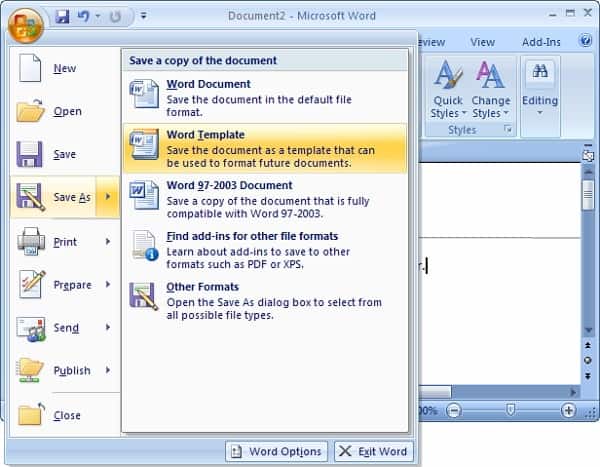
02. Now, you should click on the option called ‘Save As‘ and go to ‘Tools.’ Under this, you will see the option called ‘General Options.’
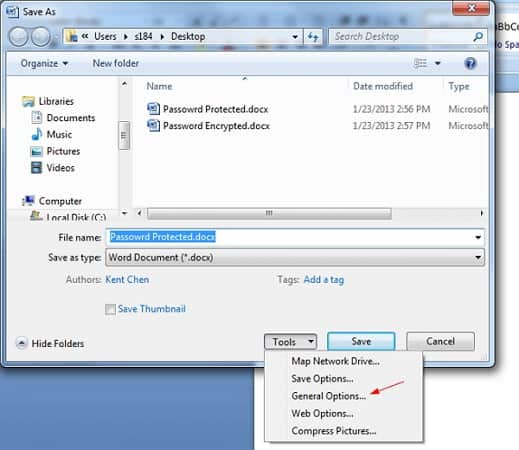
03. You can select ‘Password to Open‘ now and enter the respective password to get it unlocked.
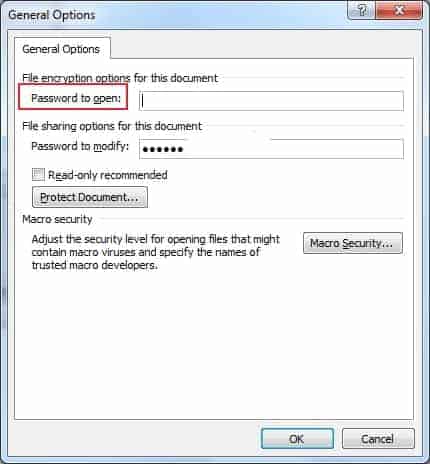
For Word 2010 and Later Versions
01. First of all, open the password-protected Word document and click on the option ‘File.’ Then, select ‘Protect Document.’
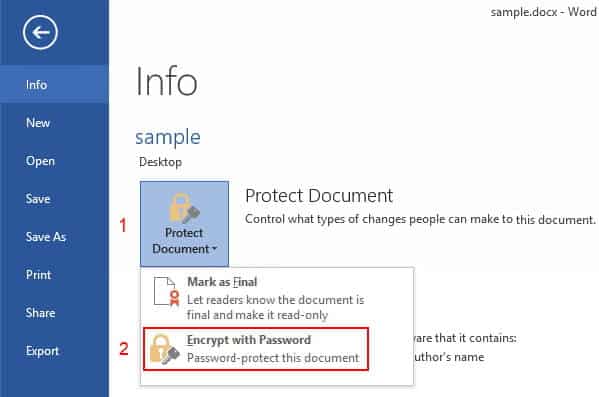
02. In the dropdown you see, just click on ‘Encrypt with Password.’ Then, enter the password as well. Click on ‘OK‘ so the process will be completed.
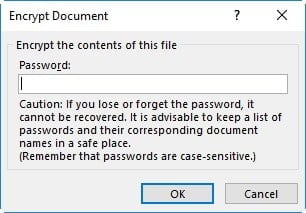
Besides, here, you will try the best PDF password cracker.
Part 2: Unlock a Word Document Without the Password
As you might realize easily, unlocking a document is pretty easy as long as you have the password. But what if you have forgotten the password?
The good news is that it is possible to unlock Word files even if you don’t know the password.
2.1. Unlocking a Word File Through VBA Code
If you have forgotten the password of the Word document, this method is highly useful to recover the password.
Nevertheless, we should remind you that this method doesn’t work if the password is longer than three characters. Below are the steps you should follow to do this.
01. As the first step, you should create a new document using Microsoft Word.
02. Now, you should hit the ‘Alt’ and ‘F11’ keys together. This option will open up Microsoft VB applications.
03. Click on the button labeled ‘Insert‘ and select the option ‘Module.’
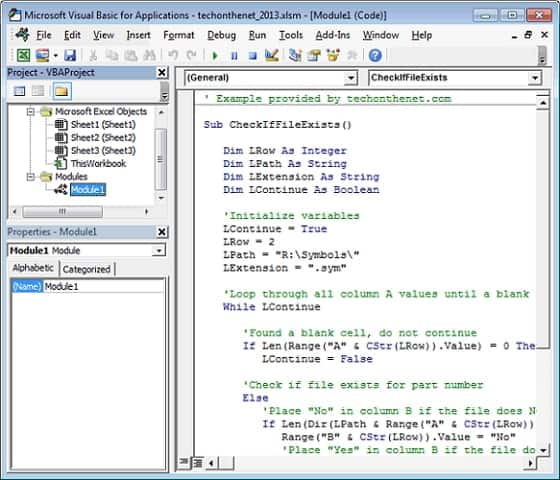
04. You should now type the codes mentioned below into the Module.
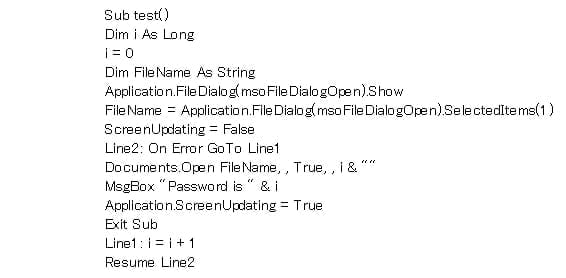
05. Now, you can run the code simply by hitting F5 on the keyboard.
06. The protected document should now be located in File Explorer. Then, get it opened. This option will open a Read-Only file, and the password is displayed in a small box.
Done!
PS: To find out how to recover deleted word documents, here are the best solutions for you.
2.2. Unlock Word Document Using PassFab for Word
Well, if you have forgotten a password that is longer than three characters, the above option doesn’t work.
In that case, you will need the assistance of powerful third-party software to get the file unlocked. In fact, the good news is that there is a very effective tool that delivers excellent results.
In addition to that, this tool is proven to be exceptionally fast. The tool we use in this case is PassFab for Word. Thanks to the smart and powerful algorithm of PassFab for Word, it can recover passwords in minutes.
More importantly, you don’t need to have a clue about the password to recover it. In fact, recovering a password is the job of a couple of minutes if you use PassFab for Word.
Features of PassFab for Word
- This tool offers 03 types of password attacks which are mentioned below. Brute Force Attack, Brute Force with Mask Attack & Dictionary Attack. Depending on the type of password and the information you have, you may choose an option.
- It can recover the opening passwords for Word using any of the four attack modes.
- It can remove the restrictions on Word files using a single click.
- It offers the fastest recovery speed with an increased chance of recovery thanks to the smart algorithm.
- It doesn’t cause any data loss on the Word files you recover.
- PassFab for Word has been compatible with MS Word from 2003 to 2019.
Mentioned Below Are the Steps You Follow in Order to Unlock Word Documents That Are Password-Protected.
No matter whether you have forgotten the password or you don’t know it at all, these steps are helpful.
01. First of all, you should download and install PassFab for Word on the computer. Then, you should launch the program and go to the option ‘Recover Word Open Password‘ in the main Window.
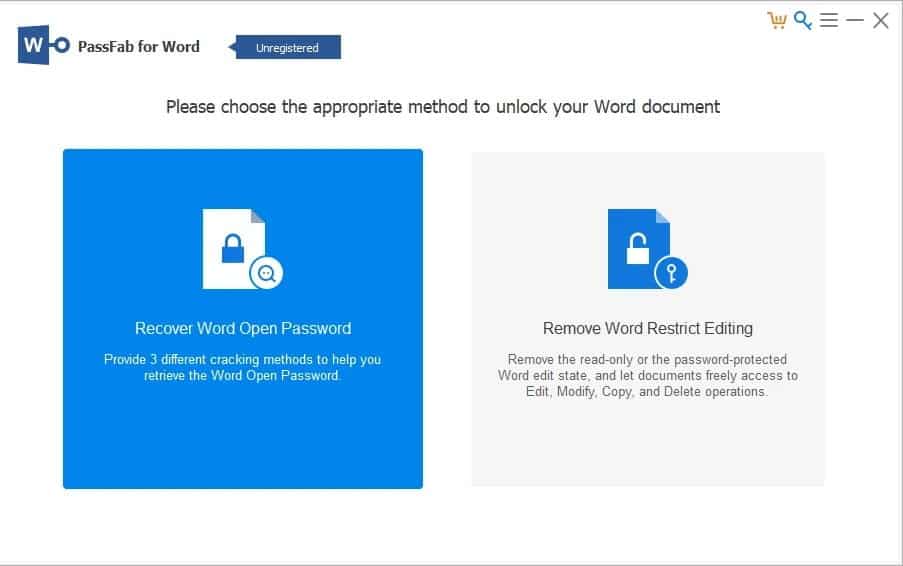
02. Now, you should click on the ‘Add‘ button and browse for the files on the computer. Then, browse for the file you intend to unlock.
Now that the program is added to the interface of the software, you will see the different attack modes. You should pick an attack mode depending on the information you remember.

03. After selecting the attack mode, you should go to ‘Start.’ Now, the program will start using the information you have already provided to find the password. In this case, you should be patient with the program to search for your password. The complexity of the password will determine the time it takes to unlock the document.
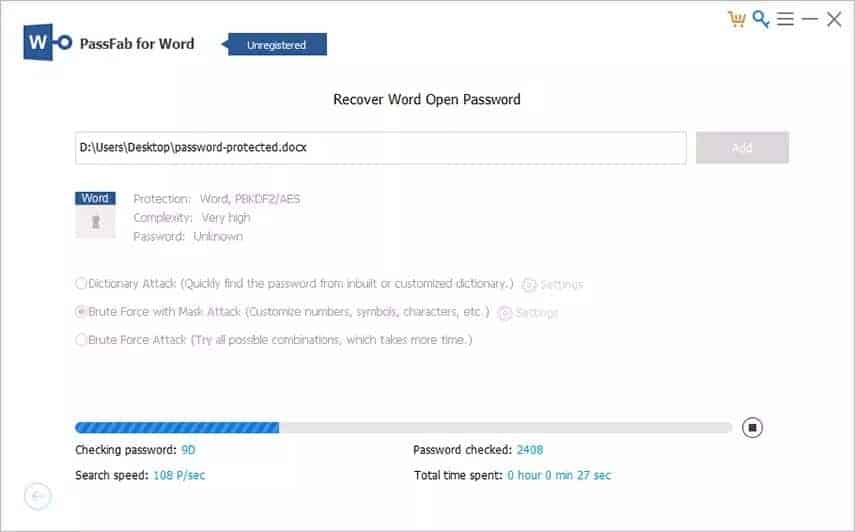
At the completion of the process, you should see that the program displays the recovered password. Now, you can use this password and unlock the protected document.
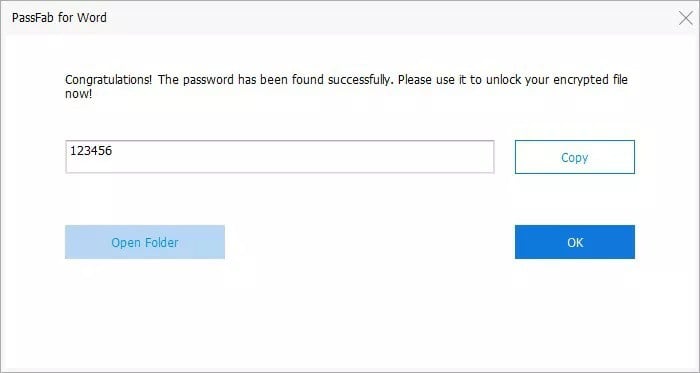
2.3. Remove the Editing Password Through PassFab for Word
In addition to the above step, you can use PassFab for Word to get rid of the editing restrictions. In this section of our article, we explain how to remove editing restrictions using PassFab for Word.
01. You should launch PassFab for Word as the first step if you haven’t done it already. In this case, you should remove the option ‘Remove Word Restrict Editing.’
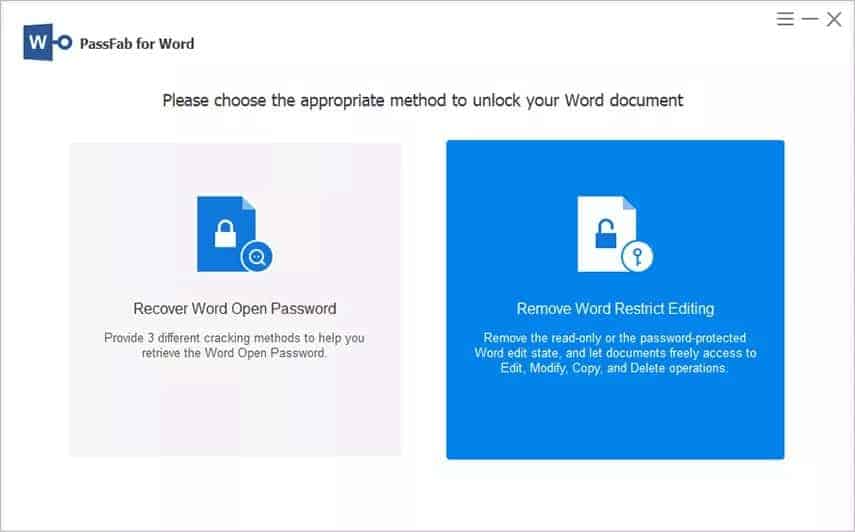
02. Now, import the protected word file into the program simply by clicking on the ‘Import File‘ option.
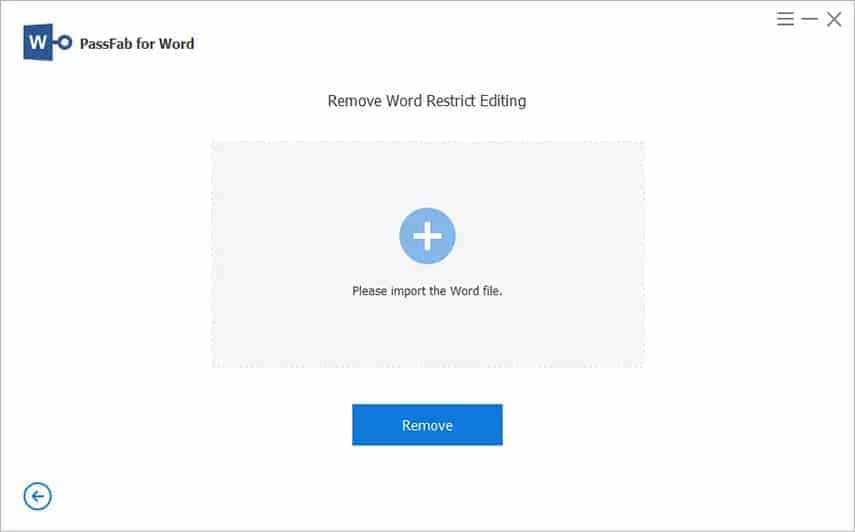
03. Click on the option ‘Remove‘ and wait for the program to remove the restrictions.
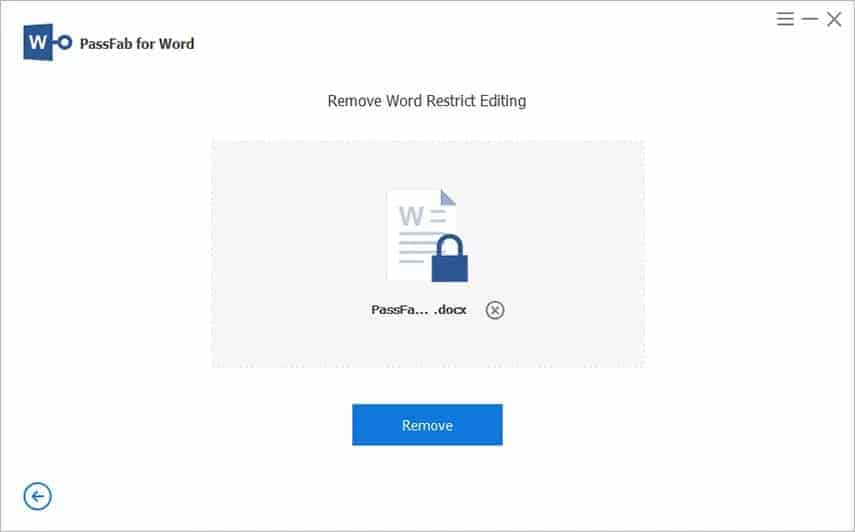
04. Within a couple of seconds, you will be able to see that the restrictions are gone.
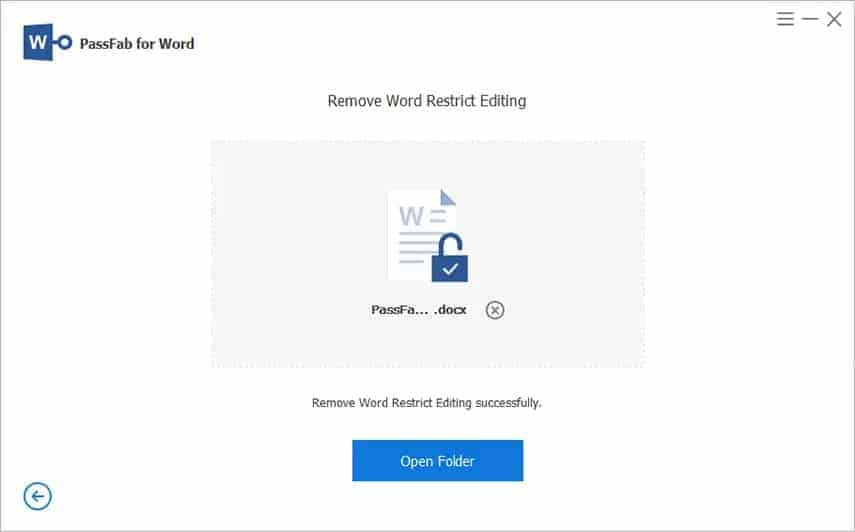
2.4. Unlocking a Word File Without Using a 3rd-Party Software
Don’t you want to install a third-party tool on your computer to unlock a Word document? If so, you should follow the process mentioned in this section. You should remember that this process will require you to change some document details.
Mentioned below are the steps you should follow.
01. First, start the process by opening the document that has password protection.
02. Now, you should navigate to the option ‘Save As.’ Then, choose ‘Save as Type‘ and then choose the option ‘Word XML Document (*.xml).’
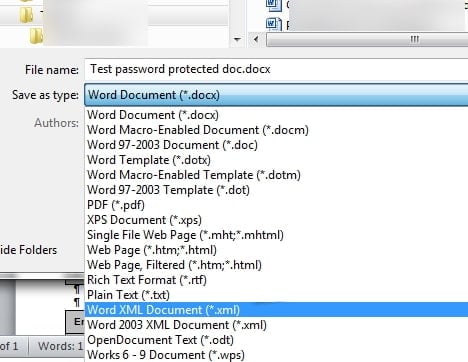
03. Exit Microsoft Word, and you will see that the .xml file is there.
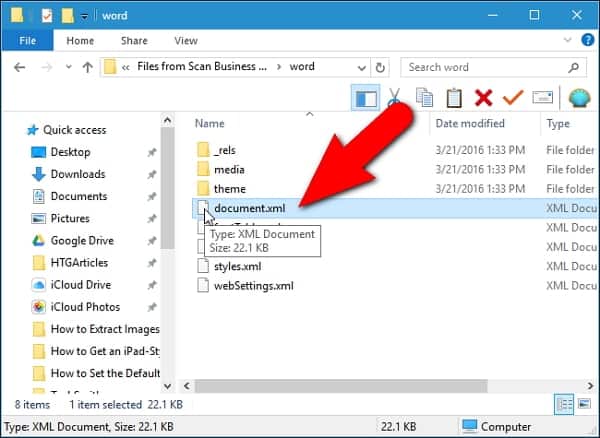
04. Right-click on the file and then open the file with a text editor. For instance, you can use WordPad or Notepad.
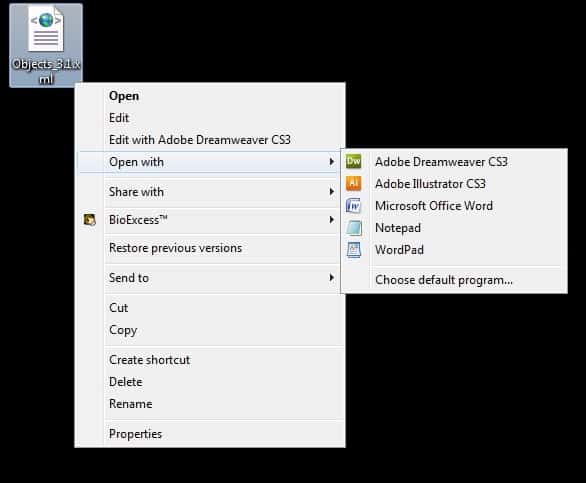
05. Now, in the opened document, you should press both the ‘Ctrl’ and ‘F’ keys on the keyboard. You can then see that the ‘Find’ dialog box is opened.
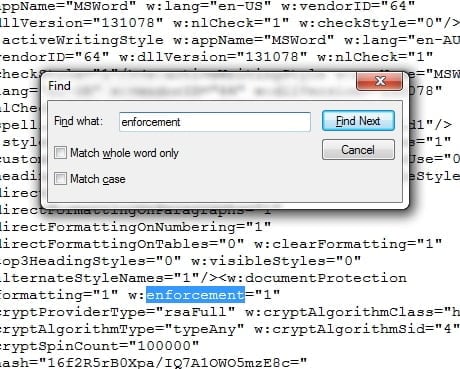
06. In the opened dialog box, you should type exactly as ‘enforcement.’ You will find an option called w: enforcement+ “1” or w: enforcement+ “on”.
07. If ‘1‘ is there, you should replace it with ‘0’. If ‘on‘ is there, replace it with ‘off.’ These replacements will turn off the enforcements applied to the document and unlock it.
08. Save the changes and then close it.
09. Find the file you have just modified and perform right-click on it. Then, you should open it in MS Word.
10. After opening the file, go to the ‘File‘ menu and select ‘Save As.’ Under the ‘Save as Type‘ option, go to ‘Word Document (*.docx)‘ from the available options. Renaming the file is not necessary if you don’t want to have the protected document separately.

11. Now, you should go to the option ‘Save.’ Then, when you open the document next time, you will not see a password requirement.
Well, those are the options you can consider in order to unlock Word documents. As you might have noticed, all those methods are offline methods. Some of those methods required you to download software, and the last method involved some modification work.
If you don’t want to download third-party software or engage in complex modification work, read the next part.
Part 3: How to Unlock Word Documents Online?
For those who don’t want to install software or do complex tweaks, this online method might work perfectly. In this case, we will be using a special online tool called lostmypass.com.
This website offers several options, and they even offer a free option to recover lost MS Word passwords. They have a massive database that comprises over 3 million popular passwords. The process is very simple and effective.
In most cases, the free method takes a couple of minutes. However, it has a success rate of 22%. More importantly, it is a totally free service.
If the free method doesn’t work for you, you can opt for their paid service. Their paid service is linked to a gigantic database that comprises over 20 billion passwords. Different pricing plans depend on the version of the MS Word file you intend to unlock.
In general, MS Word documents that are 2003 or older can be unlocked within a couple of minutes. However, newer versions require more time (some documents take up to a day to be unlocked).
Unlock Word Document Online;
The steps to unlock Word documents online are pretty simple and straightforward. For instance, all you have to do is to upload the document to the interface of lostmypass.com and let the site do the rest.
The interface of the website is very simple, and unlocking a document can be done effortlessly. Once the password is recovered, it will be displayed so you can use it to unlock Word documents online.

Conclusion
Unlocking Word documents can be a lifesaver when you need access to important information or have forgotten the password. In this article, we explored various methods to unlock Word documents both online and offline.
From utilizing online password recovery tools and unlocking services to employing VBA macros or seeking professional assistance, there are options available for different scenarios. Remember to exercise caution and follow recommended practices to maintain document security.
FAQs
1. Can I unlock a Word document without the password?
Yes, there are methods like using online password recovery tools or seeking professional assistance that can help you unlock a Word document without the password.
2. Are online unlocking services safe to use?
While most reputable online unlocking services prioritize security, it is important to choose trusted and reliable providers to ensure the safety of your documents.
3. Can I unlock a Word document on a Mac using these methods?
Yes, the methods mentioned in this article are applicable to both Windows and Mac versions of Microsoft Word.
4. Will unlocking a Word document remove all its restrictions?
Unlocking a Word document typically removes the password protection, but it may not remove other document restrictions such as editing, formatting, or printing limitations.
5. Can I unlock a password-protected Word document on my mobile device?
Yes, some online unlocking services and tools are compatible with mobile devices, allowing you to unlock Word documents on the go.




